 Subscription Dashboard
Subscription Dashboard
Introduction to Software Subscription Licensing
What are the requirements or components of Software Subscription Framework
What is the Software Subscription Framework pricing structure?
How does Software Subscription Framework work about software trial (demo or evaluation)?
How does Software Subscription Framework work when hardware or OS change/broken/reinstall?
What composed of the Software Subscription Framework?
Subscription cloud manager web interface
How does Software Subscription Framework work when normal purchase or add subscription license
How to sign up for NVR Software Subscription?
How to try (trial, demo or evaluation) or pay NVR Software Subscription?
How to activate NVR Software Subscription?
Select from Subscription List (login required)
Reactivate an activated subscription
How to download updated NVR Software Subscription?
How to obtain an NVR software subscription activation key?
How to use subscription cloud manager web interface
View subscription summary and status
How to make payment for NVR Software Subscription?
Do I need constant Internet connection in order to use subscription license?
Do you offer subscription license that do not has a expiration date?
What are the terms of Software Subscription Licensing
Introduction to Software Subscription Licensing
Concept
Alternative to online licensing, Genius Vision is introducing a brand new licensing model called "Software Subscription Framework"
Software Subscription Framework offers a more cost-effective way to license software packages in specified time intervals, or subscribed date range. During the subscribed date range, the user will have the ability to transfer the license to different hardware. To enforce proper software copy-protection, such hardware transfer is not unconstrained, but is very relaxed compared to other hardware-locking licensing schemes.
Benefit
There are several significant advantages that Software Subscription Framework offers over the classic hardware-locking online licensing scheme.
- More cost effective - The license is no longer permanent. The cost will be proportional to the use of the software. This is analogous to buy vs rent. When permanent license is similar to buy, subscription license is similar to rent. The cost will therefore be reduced to the actual amount of time you plan to use.
- Lowered hardware dependent risk - During the subscribed date range, you will have a limited quota to transfer from hardware to hardware, or recover from OS reinstallation.
- Much easier to manage - Unlike online licensing, which uses opaque license code, subscription licensing is able to display all the detailed product packages, and date ranges you subscribed in a transparent manner. It will be much easier to manage license in our cloud subscription manager.
Subscription Dashboard
Subscription dashboard is a web-interface for you to plan and implement your subscription license. You can also use as quotation tool.
See also
NVR Subscription Edition
In order to employ Software Subscription Framework, you will need to use a different NVR package, called NVR Subscription Edition. The function is similar to other commercial packages of NVR software, but it uses subscription license.
How does it work?
See also
- How does Software Subscription Framework work about software trial (demo or evaluation)?
- How does Software Subscription Framework work when hardware or OS change/broken/reinstall?
- How does Software Subscription Framework work when normal purchase or add subscription license
 Genius Vision Software Subscription: How to sign up and begin trial?
Genius Vision Software Subscription: How to sign up and begin trial? Genius Vision Software Subscription: How to download & install and activate?
Genius Vision Software Subscription: How to download & install and activate? Genius Vision Software Subscription: How to pay?
Genius Vision Software Subscription: How to pay?
What are the requirements or components of Software Subscription Framework
See also
What is the Software Subscription Framework pricing structure?
As follows.
Regular Subscription |
||
Professional License |
Intelligent License |
Panorama License |
pro |
ipr |
pano |
All essential functions SmartSearch Software motion detection Tamper detection Central management |
Includes all Professional Edition functions. Object tracking Missing object/foreign object Tripwire alarms |
Includes all Professional Edition functions. Panorama PTZ during live and playback. Split views (1/4/5) with combination of panoramic, rectilinear, and cylindrical views |
Unit Price (Per Camera) Per Day |
||
US$ 0.0667 |
US$ 0.1000 |
US$ 0.1333 |
NOTE: (1) Standard License (std) can only be used on Lite Subscription. (2) Lite Subscription has a single PC maximum 64-ch limit.
NOTE: As a policy update, Lite Subscription stopped issue new license starting 2018/2/1. Instead of Lite Subscription, user can choose Regular Subscription.
What is Subscription Type? What is the difference between Regular Subscription and Lite Subscription?
NOTE: As a policy update, Lite Subscription stopped issue new license starting 2018/2/1. Instead of Lite Subscription, user can choose Regular Subscription.
Regular Subscription has access to all functions of Genius Vision NVR including intelligent video (IVS), panorama, trigger policy, and central management system (CMS). Lite Subscription is more affordable and is suitable for users without the need of those advanced functions.
Lite |
Regular |
|
Intelligent Video |
Motion Detection |
Tracking, Counting |
Panorama |
Not Supported |
360° |
Central Management System |
Not Supported |
Multi-Layered |
Trigger Policy |
Not Supported |
DIO, PTZ, Email, FTP... |
Smart Search |
Not Supported |
Maximum of 512x |
Subscription Type is determined when first product item is added to a subscription. If the first item is 'std', the subscription is a Lite Subscription, otherwise it's a Regular Subscription. Users cannot add 'std' item to a Regular Subscription and vice versa. And once the type of a subscription is chosen, it cannot be changed.
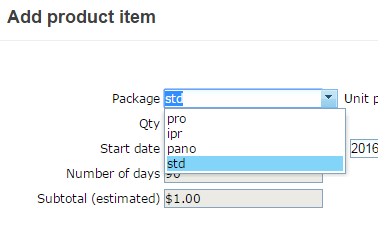
Using NVR Subscription Lite
NOTE: As a policy update, Lite Subscription stopped issue new license starting 2018/2/1. Instead of Lite Subscription, user can choose Regular Subscription.
To use Genius Vision NVR Subscription Lite, users need to log into Genius Vision Community Platform first. Please visit http://geniusvision.net/ss and follow the instruction.
One the following accounts can be used to authorize Genius Vision.

After logging in, users will be prompted to agree terms and conditions of Software Subscription. Click 'Agree and Create Account' to create Subscription account.

Users will be asked to provide an email account for verification. Verification can be done later but before verification, payment cannot be made.
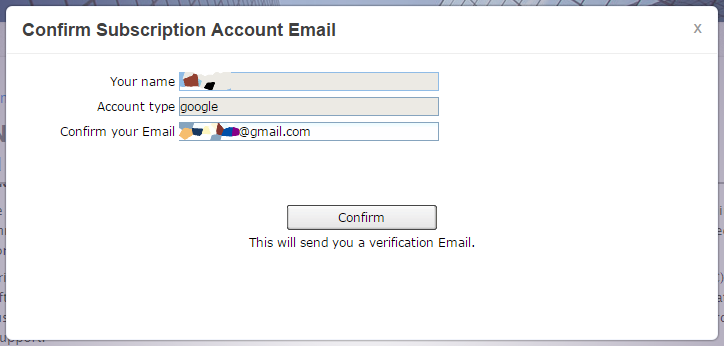
Now the account is ready to use Genius Vision NVR Software Subscription. For each NVR, a subscription must be created and product items need to be added.

Select 'std' for package, and input quantity, and date range for the NVR.

Subscription Type should be 'Lite Subscription' if done correctly.
One or more product items can be added to a subscription, but they must be all 'std'. At this time, they are tentative and cannot be used in NVR. Users can either begin trial or pay right away. We suggest to try first to make sure the license fits the need of the NVR.
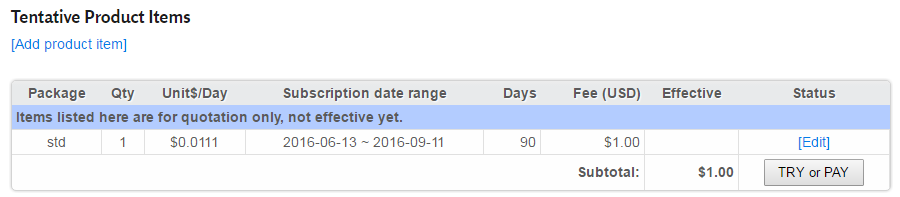
Before try or pay, check the package, quantity, and date range again. Trial is free and the fee only applies if users pay.
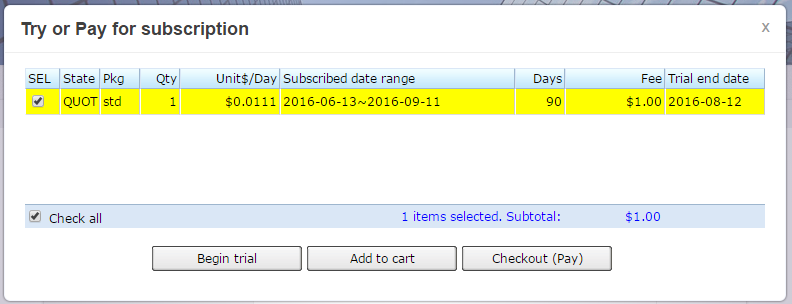
After beginning trial or payment, items are listed under 'Product Items' and are ready to be used in NVR. Under the column 'Effective' there is a blue sync icon to indicate that the product item is not synced to the NVR yet.
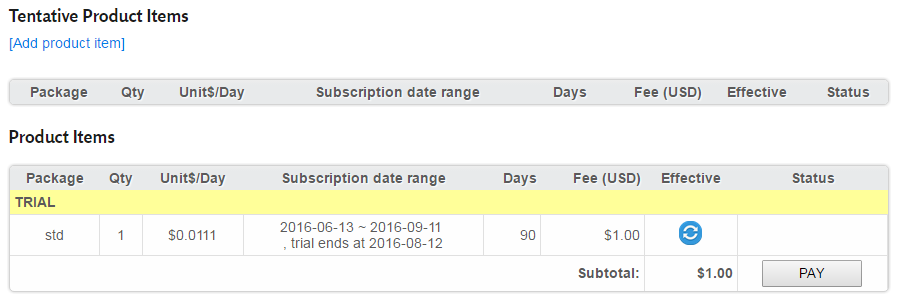
To sync product items to NVR, users need to 'activate' and 'download' in NVR. Please check Subscription Manual for more instructions.
See also
- What is Subscription Type? What is the difference between Regular Subscription and Lite Subscription?
- How to sign up for NVR Software Subscription?
- How to activate NVR Software Subscription?
- How to download updated NVR Software Subscription?
- How does Software Subscription Framework work about software trial (demo or evaluation)?
- How to use subscription cloud manager web interface
 Genius Vision Software Subscription: How to sign up and begin trial?
Genius Vision Software Subscription: How to sign up and begin trial? Genius Vision Software Subscription: How to download & install and activate?
Genius Vision Software Subscription: How to download & install and activate?
How does Software Subscription Framework work about software trial (demo or evaluation)?
Software trial process under Software Subscription Framework can be illustrated in the flow chart below:
See also
- Introduction to Software Subscription Licensing
 Genius Vision Software Subscription: How to sign up and begin trial?
Genius Vision Software Subscription: How to sign up and begin trial?
How does Software Subscription Framework work when hardware or OS change/broken/reinstall?
As our terms stated, Software Subscription Framework allows a limited flexibility regarding hardware or OS change/broken/reinstall.
Hardware or OS change/broken/reinstall handling under Software Subscription Framework can be illustrated in the flowchart below:
See also
- Introduction to Software Subscription Licensing
 Genius Vision Software Subscription: How to download & install and activate?
Genius Vision Software Subscription: How to download & install and activate?
What composed of the Software Subscription Framework?
Software package
To use Software Subscription Framework, you must use NVR Subscription Edition.
Subscription cloud manager web interface
To create and manage software subscription data, you need logon to the web interface at following URL:
At the web interface, you will be introduced the Subscription Dashboard, where you will be able to view, create, or edit your subscription data, including trial (or pay for) subscription.
See also
Subscriber user account
In order to create subscription data, you need to login to our software subscription portal to activate your subscriber user account. You may choose to use Facebook, Google, Yahoo, or Genius Vision as your subscriber user account. All the subscription data will be associated to the user account you choose.
A subscriber can create multiple "NVR Software Subscription" records in his/her account.
When you enable your subscriber account, you will be asked to confirm your Email address. We need a valid Email address to send you important subscription related notifications.
NVR Software Subscription
An NVR software subscription record can contain multiple product item records. Product items can be added at anytime.
Product item
A product item is an element of a subscription and is defined by its package, quantity, date range, payment/trial status. Product items determine what functions (intelligent video, panorama…) and how many channels an NVR can use.
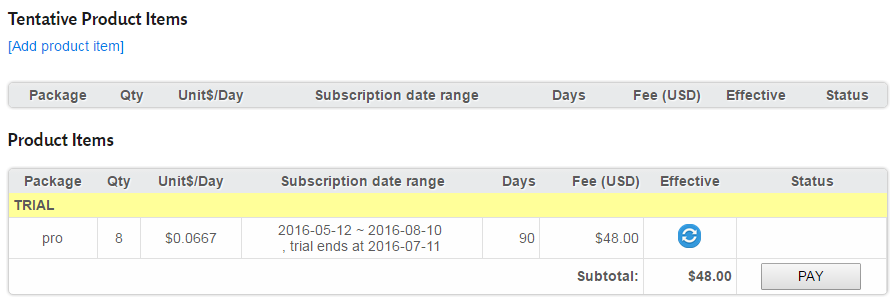
How does Software Subscription Framework work when normal purchase or add subscription license
Normal purchase or add subscription license under Software Subscription Framework can be illustrated in the flowchart below:
See also
How to sign up for NVR Software Subscription?
To use Genius Vision NVR Software Subscription, users need to log into Genius Vision Community Platform first. Please visit http://geniusvision.net/ss and follow the instruction.
One the following accounts can be used to authorize Genius Vision.

After logging in, users will be prompted to agree terms and conditions of Software Subscription. Click 'Agree and Create Account' to create Subscription account.

Users will be asked to provide an email account for verification. Verification can be done later but before verification, payment cannot be made.
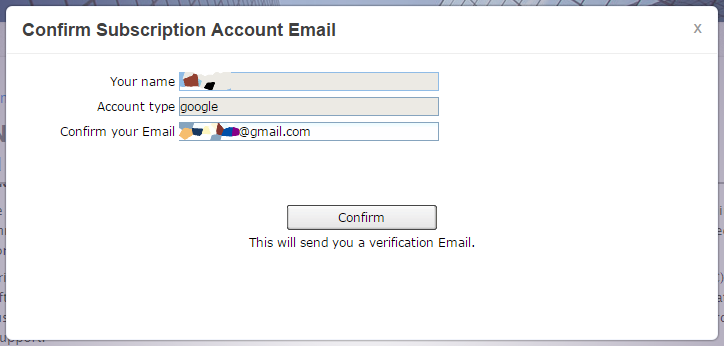
Now the account is ready to use Genius Vision NVR Software Subscription. For each NVR, a subscription must be created and product items need to be added.

Select the package, quantity, and date range for the NVR.

One or more product items can be added to a subscription. At this time, they are tentative and cannot be used in NVR. Users can either begin trial or pay right away. We suggest to try first to make sure the license fits the need of the NVR.
Before try or pay, check the package, quantity, and date range again. Trial is free and the fee only applies if users pay.
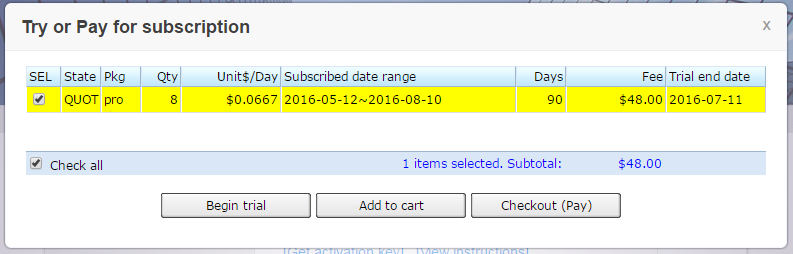
After beginning trial or payment, items are listed under 'Product Items' and are ready to be used in NVR. Under the column 'Effective' there is a blue sync icon to indicate that the product item is not synced to the NVR yet.
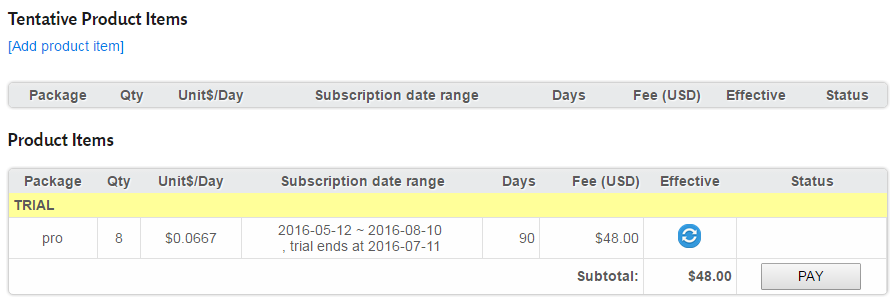
To sync product items to NVR, users need to 'activate' and 'download' in NVR. Please check Subscription Manual for more instructions.
See also
- How to activate NVR Software Subscription?
- How to download updated NVR Software Subscription?
- Introduction to Software Subscription Licensing
 Genius Vision Software Subscription: How to sign up and begin trial?
Genius Vision Software Subscription: How to sign up and begin trial? Genius Vision Software Subscription: How to download & install and activate?
Genius Vision Software Subscription: How to download & install and activate?
How to try (trial, demo or evaluation) or pay NVR Software Subscription?
Update: As a policy update, starting from 2018/3/1, Subscription trial period will be limited to 7 days. Also, only one product item per account will allow to be created for trial
Before start using NVR Software Subscription, users must sign up and create subscription. Please refer to How to sign up for NVR Software Subscription?
When subscription and its product items are created, they are tentative and cannot be used by NVR. Users can choose to begin trial or pay to make product items effective. Trial is 100% free and there's not any limit to supported functions and features. There's a limit per subscriber that within 365 days only 10 trial product items can be created.
Supported functions and quantity for trial and paid license are exactly the same. Users are advised to set up NVR as it's intended to be used at trial stage. Install proper package and quantity of license by the system design. And after trial, subscription can be paid to become formal license, without any change to NVR config.
To begin trial, on a tentative product item click on 'TRY or PAY'.
Review the package, quantity, and date range. If everything is correct, click 'Begin trial'. Then license data is ready to be synced to NVR. Please refer to How to download updated NVR Software Subscription?
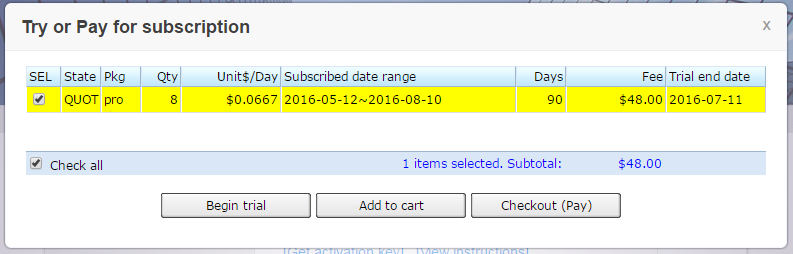
See also
- How to sign up for NVR Software Subscription?
- How to download updated NVR Software Subscription?
- How does Software Subscription Framework work about software trial (demo or evaluation)?
 Genius Vision Software Subscription: How to sign up and begin trial?
Genius Vision Software Subscription: How to sign up and begin trial? Genius Vision Software Subscription: How to download & install and activate?
Genius Vision Software Subscription: How to download & install and activate?
How to activate NVR Software Subscription?
Activation is the act to bind a subscription to an NVR. Normally users only need to activate one time for each subscription and NVR. After activation, subscription license data will be synced to the NVR. And future changes to the subscription will be synced periodically too.
Keep in mind that activation is irreversible. Users should only activate one time under normal condition. In case things go wrong, Genius Vision provides a limit count of re-activation to fix it. Please see section 'Reactivate' in this document.
Before activation, we suggest that users add product items first so NVR is ready right after activation. To prepare a subscription and product items, please refer to How to sign up for NVR Software Subscription?
Subscription Manager
Subscription Manager is the main dialog in NVR to activate subscription and view subscription license data.
After installation, when starting NVR for the first time, users will be asked to open Subscription Manager to manage subscription. Click 'Manage' to open the dialog.
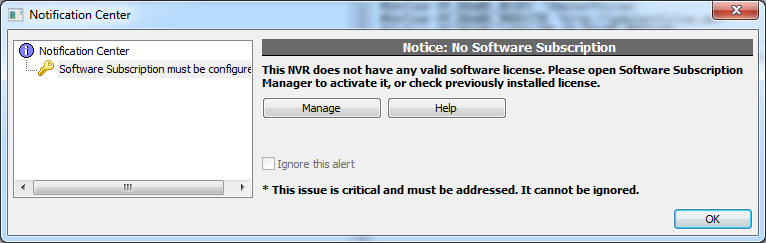
Click 'Activate' and default browser will be opened to let users select the subscription to bind to this NVR.

Now there are 2 options to proceed with activation:
- Enter Activation Key
- Select from Subscription List (must log into Genius Vision Community Platform on NVR PC)

Enter Activation Key
Users may already have activation key from someone or they can acquire activation key by themselves with their own Community Platform accounts. Please refer to How to obtain an NVR software subscription activation key?
Input the activation key in the page NVR brings up and click 'Activate by key'.
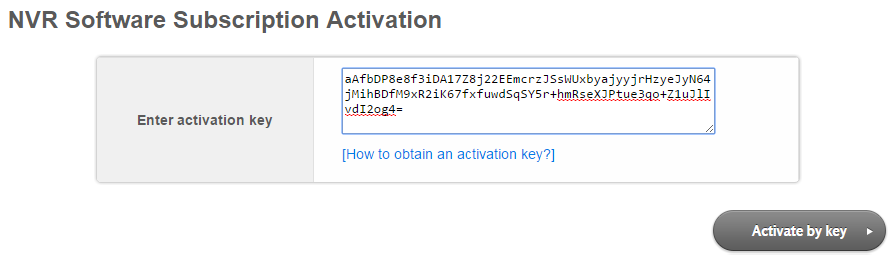
Select from Subscription List (login required)
Selecting from Subscription List is more simple. Just click 'Activate' on the subscription to activate for the NVR. (must log into Community Platform on NVR PC)
After activation...
After activation your subscription will be marked as 'Activated'.

Product items will be automatically synced to NVR after activation and the blue sync icon will be changed to green.

If changes are made to the activated subscription, it goes out-of-sync again. NVR automatically downloads product items periodically, or users can download manually if you don't want to wait. Please refer to How to download updated NVR Software Subscription?
Reactivate
Usually reactivating is not necessary, but users may want to reactivate under these circumstances:
- Hardware (NVR PC) change
- Activate by mistake (e.g., activate subscription B on NVR A)
- OS corruption
There's a limit count a subscription can be reactivated. It can be activated no more than 4 times within 30 days and 6 times within 180 days. Reactivation is for fixing things only and it's not a normal operation.
Reactivate could be one of the two operations as view from NVR or from Subscription Cloud Server:
- Activate an already activated subscription on a new NVR
- Activate another subscription on an already activated NVR
Reactivate on NVR
Reactivate on NVR is very similar to activate, click 'Reactivate' in Subscription Manager...
Click 'OK' to confirm and follow the same steps as activate.
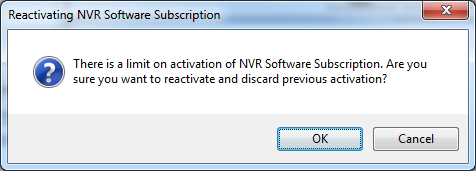
There's no limit on how many times an NVR can reactivate. But users do discard previous activation and lose reactivation count.
Reactivate an activated subscription
The procedure is the same as activate for the first time. But instead of 'Activate', button with wording ’RE-activate‘ on it is seen.
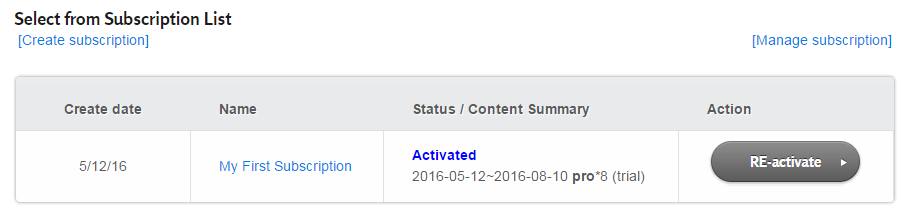
Subscription Cloud Server shows how many times a subscription has been activated and what the limit is. Click 'Confirm activation' to proceed.
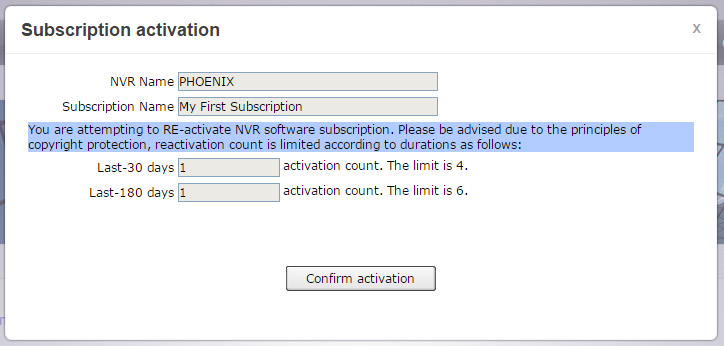
See also
- Introduction to Software Subscription Licensing
- How to obtain an NVR software subscription activation key?
- How to download updated NVR Software Subscription?
 Genius Vision Software Subscription: How to download & install and activate?
Genius Vision Software Subscription: How to download & install and activate?
How to download updated NVR Software Subscription?
An NVR needs to be activated before it can download subscription license data. To activate, please refer to How to activate NVR Software Subscription?
Click 'Download' in Subscription Manager and product items will be listed in the listbox below. Normally users don't have to do this manually. Subscription license data is downloaded automatically after activation and periodically. Download manually only if NVR and Subscription Cloud Server are out of sync, or after changes are made to the subscription.
Out of sync, blue icon
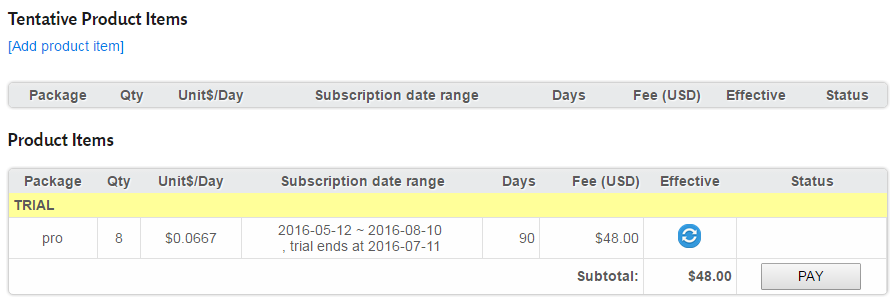
Synced, green icon

See also
- How to activate NVR Software Subscription?
- Introduction to Software Subscription Licensing
 Genius Vision Software Subscription: How to download & install and activate?
Genius Vision Software Subscription: How to download & install and activate?
How to obtain an NVR software subscription activation key?
NVR software subscription activation key can be used on an NVR to activate subscription without the need to log into Community Platform on NVR PC. End users can even activate without having a Community Platform account. Agents that issue activation key still need Community Platform accounts though. And they need to prepare subscriptions and product items for end users who receiving activation key.
To acquire activation key, visit http://geniusvision.net/ss and log in. Select the subscription and click 'Get activation key'.
Save the activation key or write it down for use on NVR.
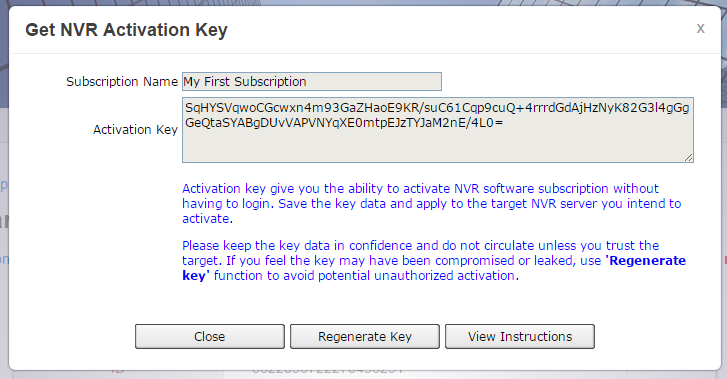
See also
- How to activate NVR Software Subscription?
- How to use subscription cloud manager web interface
 Genius Vision Software Subscription: How to download & install and activate?
Genius Vision Software Subscription: How to download & install and activate?
How to use subscription cloud manager web interface
Subscription cloud manager web interface is called Subscription Dashboard. Users can create/edit/manage subscription and product items here. Visit http://geniusvision.net/ss and log in to bring up the front page of Subscription Dashboard…
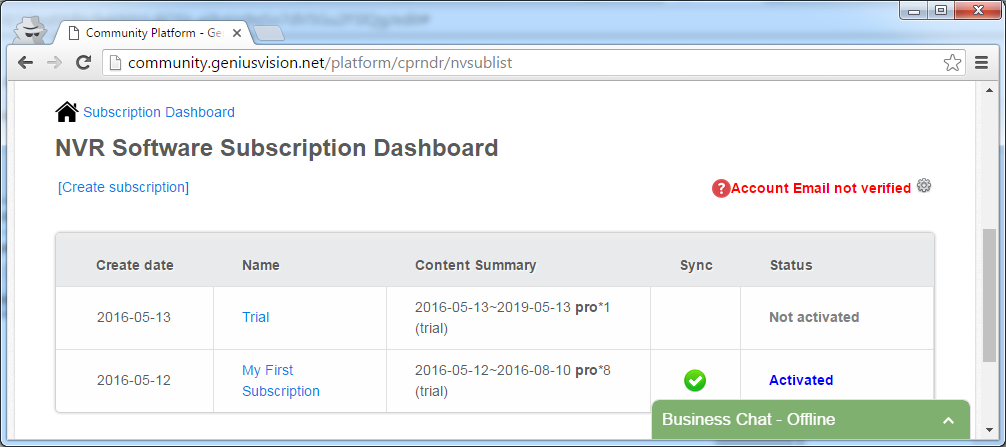
Here users can do 3 things:
- Create subscription
- View subscription summary and status
- Manage a subscription
Create subscription
Create a new subscription to be used for NVR. (each NVR needs a subscription to handle its license data) For the complete steps, please refer to How to sign up for NVR Software Subscription?
View subscription summary and status
Read carefully about name, content summary, and sync status of a subscription. It's crucial especially when there are many NVRs to manage. Under the 'Content Summary' column, package, quantity, and status (trial or paid) are displayed. Make sure everything is set as intended. The icon under 'Sync' column indicates if license data is synced to NVR or not.
Manage a subscription
Click on any of the subscriptions and Software Subscription Details will be opened.

Users can:
- Edit subscription name
- Get activation key
- Add or manage product item
Edit subscription name
Click 'Edit' on top-right corner and enter the new name.
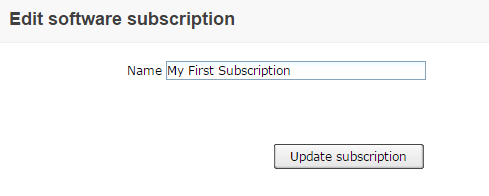
Get activation key
Activation key allows users to activate a subscription without logging into Community Platform on NVR PC. Please refer to How to obtain an NVR software subscription activation key?
Add or manage product item
Users can add a new product item, edit tentative items, or pay or begin trial in this page.
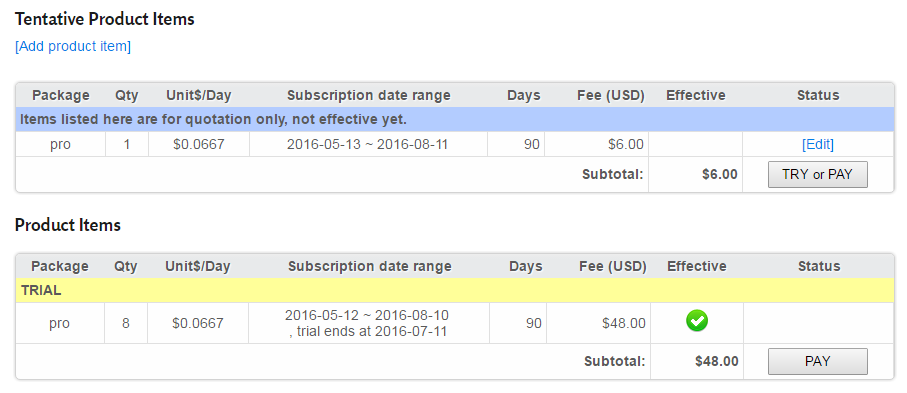
Add product item
Select the package, quantity, date range and click 'Add Product Item'.
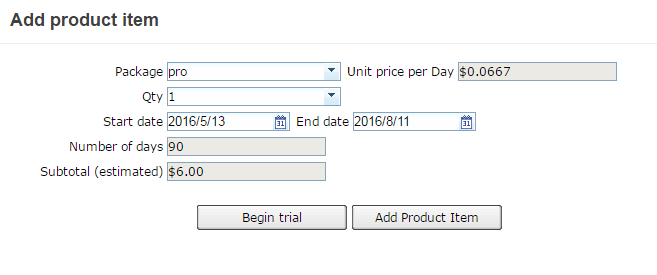
Edit a tentative product item
It's pretty much just like adding a new item. Or users can delete it.
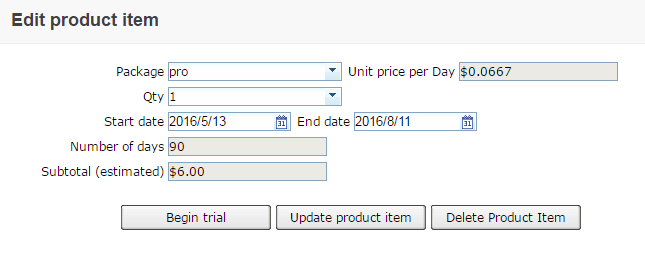
TRY or PAY
A product item must be either trial or paid to be used in NVR. This step is a must for preparing license for NVR. Any users can begin trial but only verified users can make payment. Please refer to How to make payment for NVR Software Subscription?

See also
- Introduction to Software Subscription Licensing
- How to sign up for NVR Software Subscription?
- How to activate NVR Software Subscription?
- How to download updated NVR Software Subscription?
 Genius Vision Software Subscription: How to sign up and begin trial?
Genius Vision Software Subscription: How to sign up and begin trial? Genius Vision Software Subscription: How to download & install and activate?
Genius Vision Software Subscription: How to download & install and activate?
How to make payment for NVR Software Subscription?
Step 1.
Go to Subscription Dashboard by clicking this 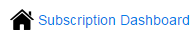 icon, and select the desired Subscription Name.
icon, and select the desired Subscription Name.
Step 2.
Select the desired product item(s) and click on the 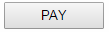 icon.
icon.
Step 3.
Click on the 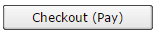 icon.
icon.
Step 4.
Click on the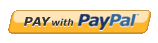 icon.
icon.
Step 5.
Check the boxes as illustrated below and then click on the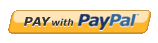 icon.
icon.
Step 6.
Enter PayPal password and click on the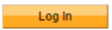 icon.
icon.
Step 7.
Click on the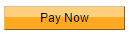 icon.
icon.
Step 8.
Click on the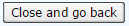 icon.
icon.
Step 9.
Transaction completed.
Remarks:
When this icon  appears, do make sure you perform download license on the NVR.
appears, do make sure you perform download license on the NVR.
See also
- Introduction to Software Subscription Licensing
- How to activate NVR Software Subscription?
- How to use subscription cloud manager web interface
- How to download updated NVR Software Subscription?
 Genius Vision Software Subscription: How to pay?
Genius Vision Software Subscription: How to pay?
Are there any functional differences between NVR Subscription Edition and Commercial Edition (or Enterprise Edition)?
NVR Subscription Edition only address and improve the licensing scheme and aspect of Genius Vision NVR products, such as (1) how many camera can be used (2) how (long) can the software license be used. As for functional-wise, it's should be the same as Commercial Edition (or Enterprise Edition).
See also
- Introduction to Software Subscription Licensing
- What are the differences among Commercial Edition, Subscription Eition, Community Edition, and Lite Edition?
Do I need constant Internet connection in order to use subscription license?
No.
As in our terms has explained, you only need Internet connection to download updated license data when the content of subscription license is changed, such as:
- Activate a new subscription on a PC server. Usually this means only the first time of license installation.
- Add a new trial product item, or a paid product item.
- Change a trial product item to a paid item (by paying).
Do you offer subscription license that do not has a expiration date?
No.
In contrast to online licensing, subscription license always has a expiration date. This is designed for practical reasons, and please allow us to explain:
In the past, customers who chose permanent license scheme often find that even when they obtain permanent license (which tends to locks to hardware or system signatures), their hardware or system isn't permanent. When the hardware or system breaks, dispute regarding whether or not the software publisher should "re-issue" license (and at what cost?) will arise. It may cost a lot of time and human resource, just in order to sort out the "re-issue dispute", and customers may be asked to prove for the broken hardware. Sometimes this process could be very troublesome and tiring for both parties.
Additionally, such dispute further introduces "hardware or system lifespan", which could potentially be random, into the software license cost equation. Many, including Genius Vision, find this may not be the most fair business model.
The alternative, is to take "system maintenance cost" into consideration. Even though hardware or system lifespan is potentially random, they have an average value. Therefore, subscription license provide an accurate way of such cost measurement. The installer should carefully plan the system, by considering maintenance cost over time, for both hardware and software.
By adopting subscription license, there will be no surprise when system breaks, at least not on the software part.
See also
What are the terms of Software Subscription Licensing
Subscription licensing terms
1. Software subscription is a kind of software usage license granted to the subscriber account which is registered within Genius Vision Community Platform. Subscription license data is created, managed, and paid by subscribers by operating a web-based Subscription Dashboard, which acts as the front-end of the Subscription Cloud Server.
2. A subscriber can create multiple NVR software subscription records. Each such record corresponds to exactly one NVR (PC) server. An NVR software subscription can contain multiple product item records, which represents a per-camera-channel license that works within its user-subscribed date range. Within paid subscribed date range, the user enjoys free software upgrade and standard technical support.
3. To activate an NVR software subscription, the user must firstly create subscription license data on Subscription Cloud Server and install NVR Subscription Edition software package to a PC server. At the time of activation, the target PC server must have Internet connection to retrieve subscription license from the cloud server. If subscription license is updated (add, trial, or pay) after activation, the updated subscription will need to be downloaded to NVR PC server through the Internet. Except for these occasions, an NVR PC server can work alone without the Internet. Since subscription license is granted to the subscriber account, the user is granted a limited flexibility to transfer subscription license from one PC server to another. Normally, unless there is a change or break in computer hardware or OS, you should not have to reactivate the subscription after initial activation. Therefore, to prevent unauthorized copy of subscription license, the number of allowed (re)activation is limited by time as follows: For a single NVR software subscription, you are allowed to re-activate maximum 4 times for the past 30 days, and maximum 6 times for the past 180 days. If you exceed this limit, it will trigger a copy-protection alert which will cause the activation request be temporarily denied, and you will have to wait for the aforementioned time constraints to be lifted by itself.
4. The effectiveness of the software depends on many factors, including but not limited to: hardware, network, OS versions/patches, other software, and user operations. You have already tested the evaluation version of the software and found the software is suitable for your usage. By purchasing you agree to indemnify Genius Vision from any and all direct and/or indirect damages as a result of using the software that is caused by non-malicious intention. Therefore before you put the "Software" into use, it is your sole responsibility to evaluate and ensure its fitness.
5. Genius Vision excludes the implied warranty of (1)the fitness of a particular purpose (2)merchantability and (3)non-infringement.
6. The "Software" is a copyrighted work and proprietary properties of "Genius Vision Inc." It is a violation of international copyright law to (1)redistribute without proper authorization (2)reverse-engineer the software (3)circumvent license protection mechanism
Notice to System Integrators
- We do not recommend changing anything on a well-established server in operational state, including upgrading software or adding license. The user must be aware and be solely responsible that any change to such system could result in data loss that Genius Vision is not responsible of.
- Our standard support policy does not cover systems that have operation history over a year, including adding new license or upgrading new software to such systems. Support request over systems that have operation history over a year is subject to paid consultant service.
- Due to the complexity introduced by IT industry eco-system, integrators are required to take the responsibility to combine various system components and deal with their compatibility and maintenance issues. The sophistication of professional software such as Genius Vision NVR needs experts to properly install and adjust configuration carefully. You could risk losing our standard tech support for improper user operation or configuration.