 Example System / User manual of VAR web interface
Example System / User manual of VAR web interface
What are the benefits of using the VAR web interface and what qualifications are needed
How to place an order, get discounted price and pay with PayPal on VAR web interface
How to split a master license code into multiple sets of smaller quantity license
Definitions of various “Types” and “Status” of Purchase codes on the VAR web interface
How to get access to VAR-only documentation or webpage?
What are the benefits of using the VAR web interface and what qualifications are needed
The VAR web interface offers software publisher a more flexible way to sell license and to eliminate additional logistic cost. In NVR system, it even gives the flexibility to license software in per-single-channel basis. However, this VAR web interface is only accessible to specific types of customer, but not limited to, such as:
CPP (Channel Program Partner) --- Distributors who pay a requested annual deposit upfront, more details please click here.
VAR (Value Added Reseller) --- Interested entities who submit the application form and meet the VAR qualification criteria.
The following instructions will help you in using this web interface.
How to place an order, get discounted price and pay with PayPal on VAR web interface
Step 1. Log in please click here. Input User ID and Password as illustrated below, they are mandatory and associated with the discount.
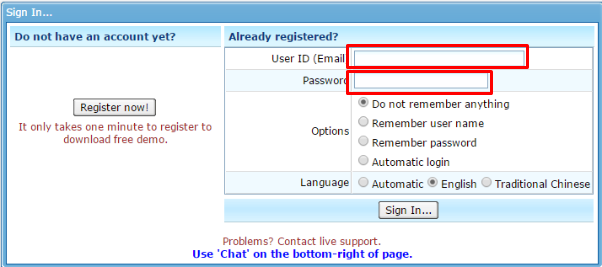
Step 2. Click 
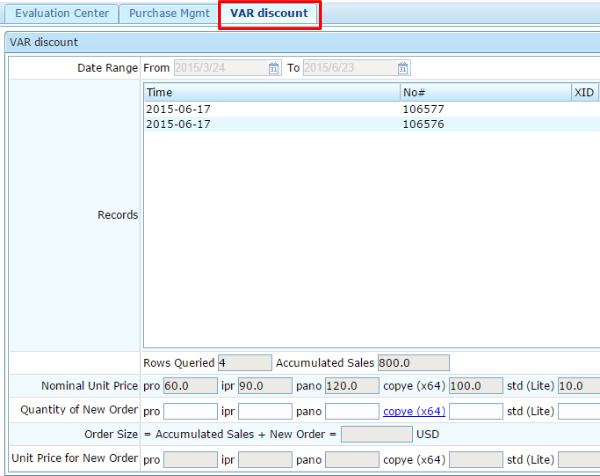
Step 3. Input license and quantity
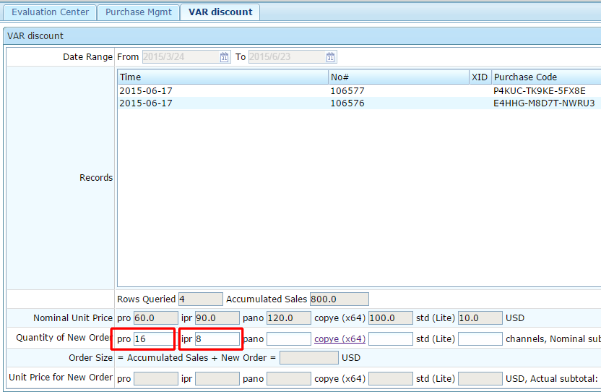
Step 4. Click 
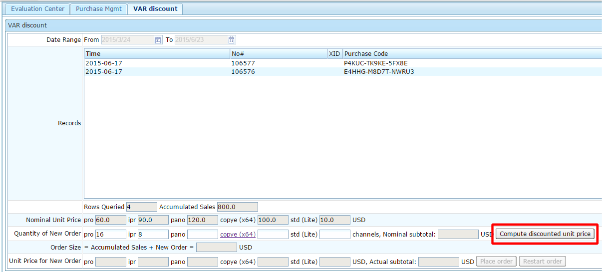
Step 5. Double check the unit price and subtotal amount of the new order
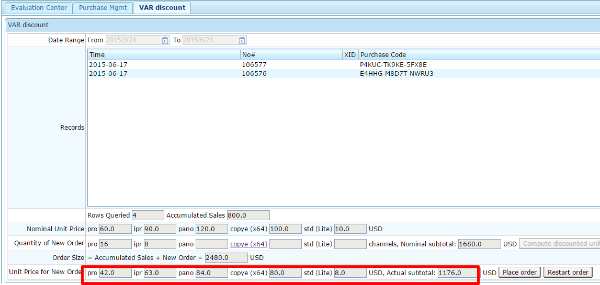
Step 6. Click 
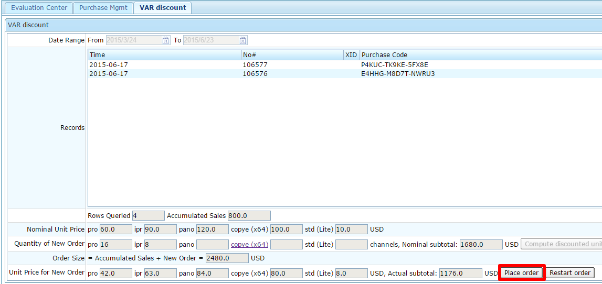
Step 7. Check the boxes (these are mandatory). Read the terms carefully and make sure you really agree on the terms you checked.
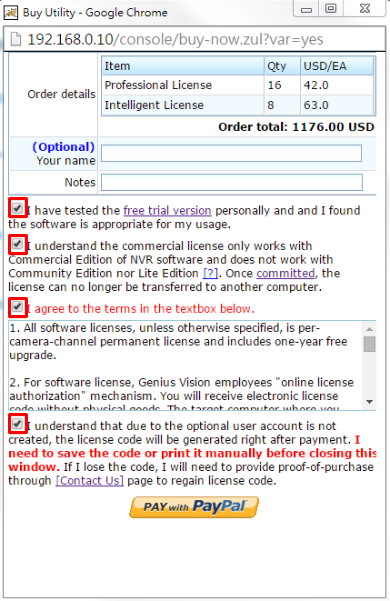
Step 8. Click 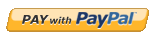 to proceed checkout
to proceed checkout
Step 9. Click 
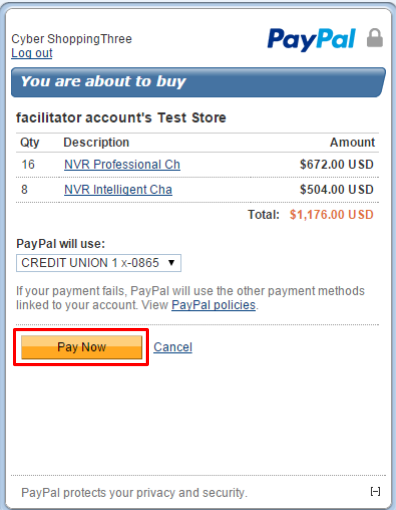
Step 10. Transaction completed and purchase code was generated successfully
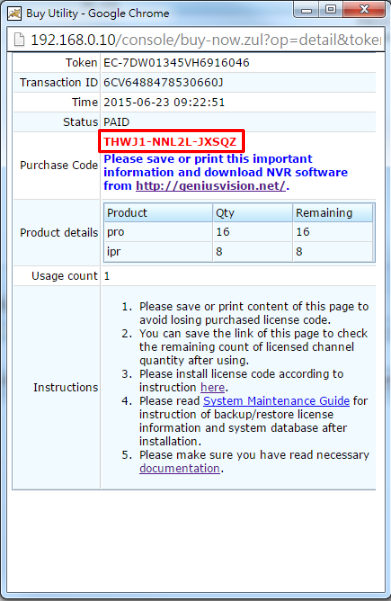
How to split a master license code into multiple sets of smaller quantity license
Please refer to this article: How to split a master license code into multiple sets of smaller quantity license
Definitions of various “Types” and “Status” of Purchase codes on the VAR web interface
Note: This FAQ only applies to those who are allowed to access VAR web interface.
1. Types of purchase code
Click  to evoke dropdown menu as illustrated below:
to evoke dropdown menu as illustrated below:
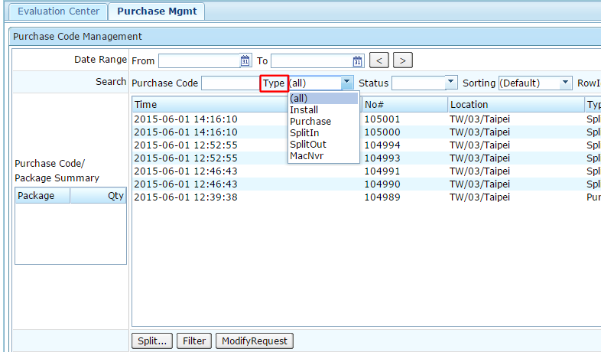
Definition of “type” of purchase code:
- Install --- license codes that have been installed
- Purchase --- master license code issued when purchasing
- SplitIn --- newly created license codes transferred from the targeted purchase code
- SplitOut --- license quantity deducted from the targeted purchase code
- MacNvr --- special (do not use)
2. Status of purchase code
Click  to evoke dropdown menu, as illustrated below:
to evoke dropdown menu, as illustrated below:
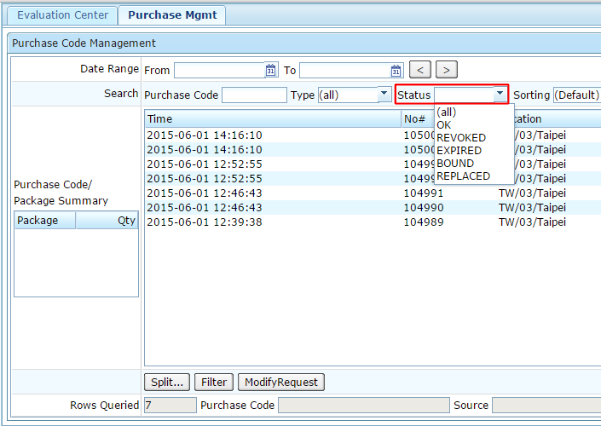
Definition of “status” of purchase code:
- OK --- active
- REVOKED --- the license code is no longer valid
- EXPIRED --- inactive for more than 24 hours, either because the NVR stopped running, or Internet is broken. It can be transferred to another PC or resume working on the previously installed PC
- BOUND --- committed already
- REPLACED --- for Genius Vision staff only (do not use)
3. Row ID
- Sequential Number of license code, illustrated as below:
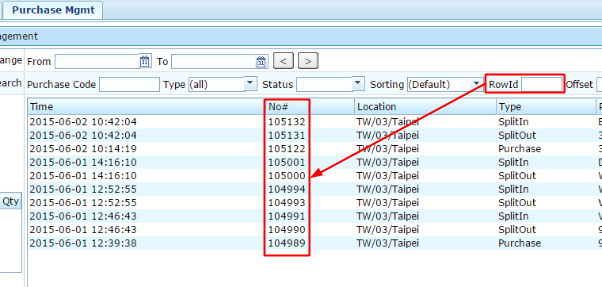
- Row ID is one of the foundamental elements making an authentication code that can be found from the installation records inside NVR License Manager
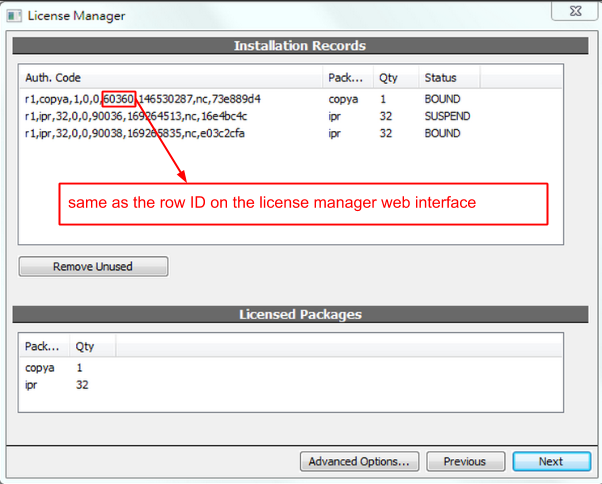
4. Change viewing page
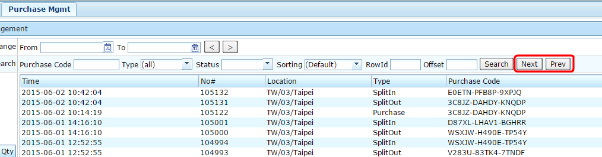
- click
 to the next page
to the next page - click
 to the previous page
to the previous page
How to get access to VAR-only documentation or webpage?
This web page is created for VARs in particular, it provides quick access to useful links thus increasing the usability of VAR related documentation.
Step 1. Click  on the Genius Vision sites
on the Genius Vision sites
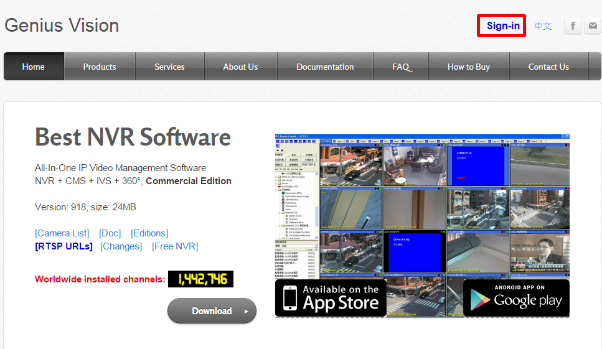
Step 2. Click 
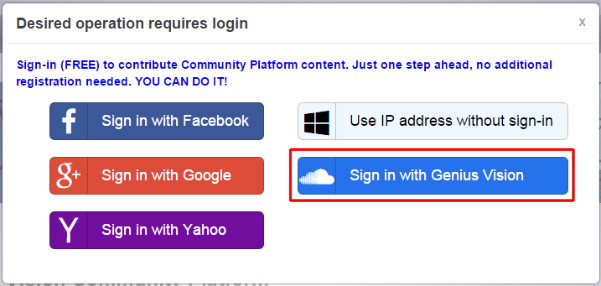
Step 3. Sign in as illustrated below
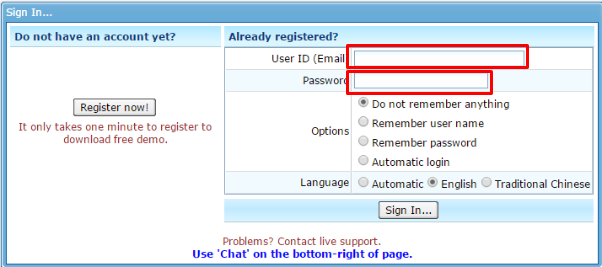
Step 4. Click 
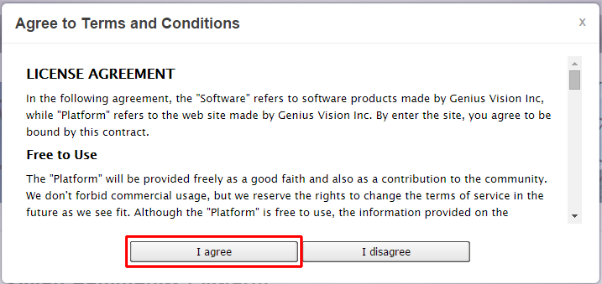
Step 5. VAR webpage connected
