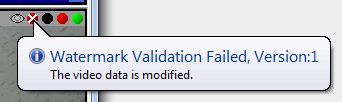Example System / Genius Vision Rapid Answerer
Example System / Genius Vision Rapid Answerer
How to use Digital Watermark to authenticate recorded video?
Purpose
Video data is recorded in Windows file system and could be modified or tampered with 3rd party program. For some applications the authenticity of video is very important, e.g., as evidence in a court. With digital watermark, recorded data are 'signed' and it's impossible to modify the data without tampering the signature. Users can easily check the authenticity of recorded video.
Usage
To enable digital watermark, it must be enabled in Video Setup of a channel. The setting only applies to future recording. It's impossible to apply digital watermark to previously recorded video.
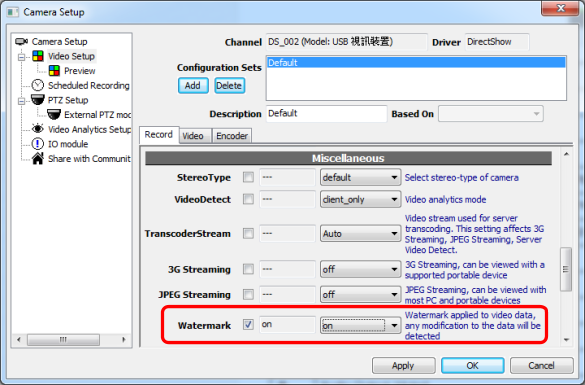
When playback video, a green check is displayed on player to indicate that the video is authentic.
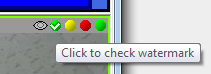
Users can click on the check mark to get more information.
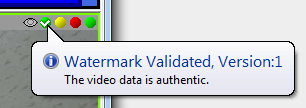
If the video is modified, a red cross is displayed instead. And the tooltip pops automatically.