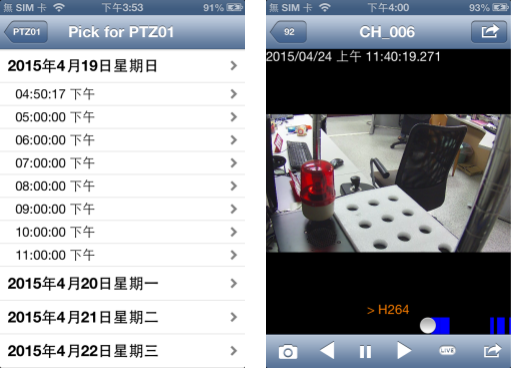Example System / Genius Vision Rapid Answerer
Example System / Genius Vision Rapid Answerer
Usage Manual for Mobile App (iOS)
Search "genius vision" in App Store and install.
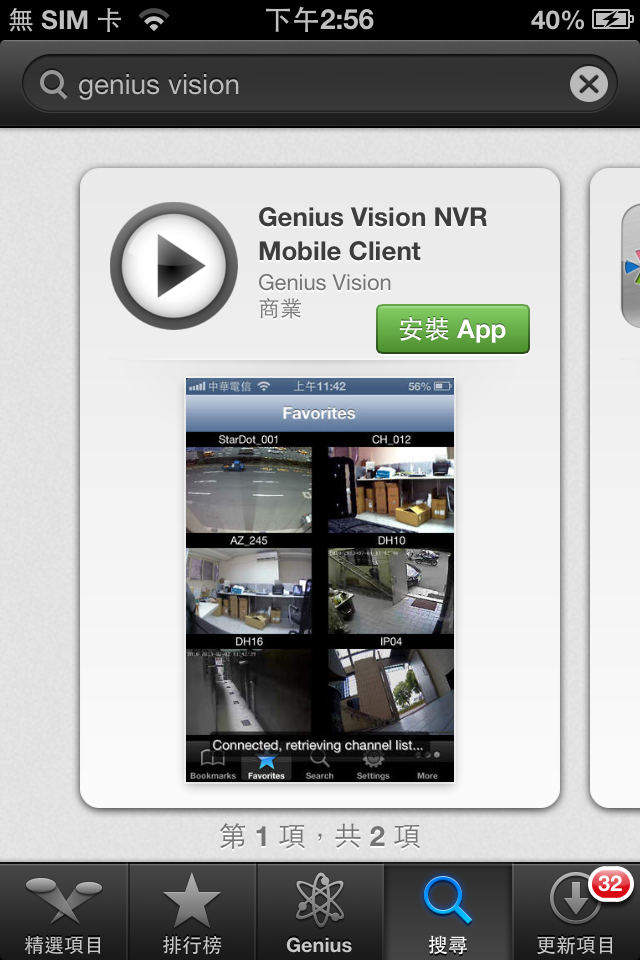
Before using the mobile app, please understand that…
- The app is a client for Genius Vision NVR, it does not work alone.
- The app does not connect to camera directly.
- The app does not record video.
To setup mobile app for Genius Vision NVR, click the plus mark on top-right corner to add a NVR server manually. Or click 'Search' to find available NVR servers, if your mobile device is connected to a LAN. To use public IP to access the NVR server, NVR must be added manually and firewall need to be configured properly in Windows and router.
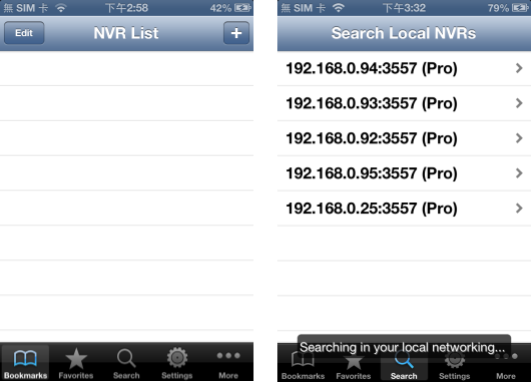
A connection name must be given when adding a NVR server in mobile app. Username and password must be filled. Change Port or Edition Type accordingly. If you are adding manually, input the correct IP address in 'Host'. Click 'Done'' to save the connection information.
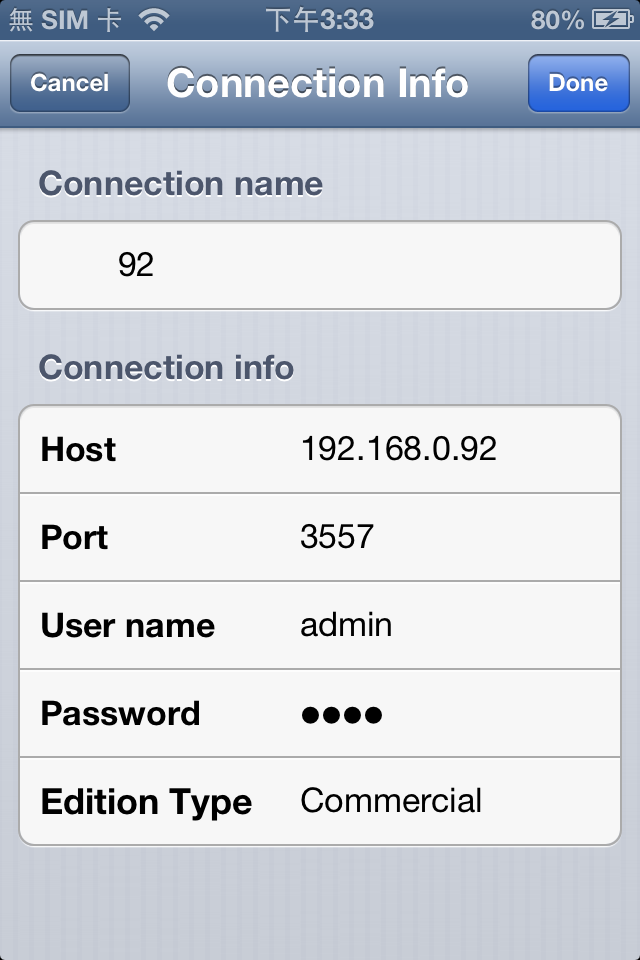
If everything is configured correctly, you can see channel thumbnails when clicking an added NVR.

Click any of the thumbnails to view or operate a channel. At the bottom is the menu. From left to right, you can…
- Save snapshot
- Play video backward
- Pause video
- Play video forward
- View live video
- View recorded video as a list
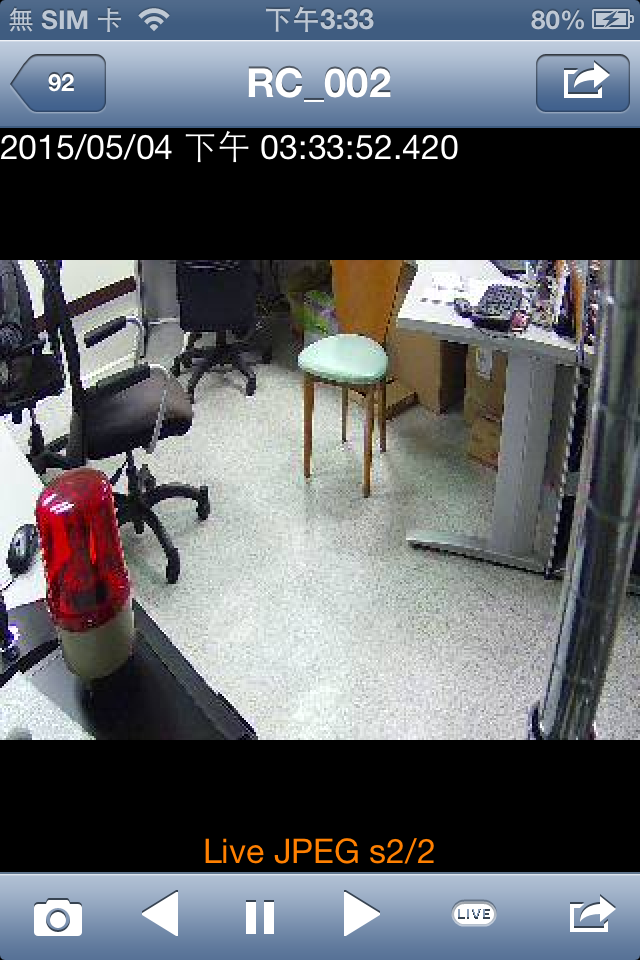
Users can view recorded video with list or timebar. Blue blocks in timebar indicated that there is recorded video. Drag the white dot to navigate.