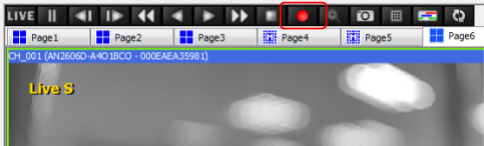Example System / Genius Vision Rapid Answerer
Example System / Genius Vision Rapid Answerer
Introduction to NVR Recording and Storage
Recording is the core function of NVR and the first thing you need to setup after channels are added in NVR. To setup recording, storage must be configured first.
Storage
In Genius Vision NVR, click 'Config Storage' to invoke Recording Storage Setup dialog. It could be intimedating at first but usually you don't have to change the numbers. Just enable one or more drives for recording. Please make sure it's writable. CD drive can't be used for recording.

For full explanation of all parameters, see also:
NVR constantly writes massive data to storage so a new, healthy, and high-performance disk is recommended. Also if you want to use anything other than simple internal hard drives for storage, please read the following information:
- What storage expansion solutions are supported
- Why can’t I see NAS drive letter mapping on storage configuration?
- Do you recommend use of RAID storage?
Recording
There are mainly 5 types of recording strategy in Genius Vision NVR:
- Unconditional recording
- Event recording (Motion recording included)
- Schedule recording
- Low priority recording
- Manual recording
They are independant. Different strategies can be used together. When you setup multiple recording strategies on a single channel, keep in mind that recording can only be turned on, not off. There's no way to signal Genius Vision NVR to not to record. It only stops recording when all conditions for all recording strategies evaluate false.
There are several recording strategies are configured in Camera Setup. There is no global recording configuration for NVR or CMS.
Unconditional recording
Unconditional recording is the easiest to setup. Check 'Unconditional recording' and this channel always records, 24 hours a day and 7 days a week. As long as video is streaming and storage is online, video is always recorded. Unconditional recording requires huge storage space. Make sure you have enough.

Event recording (Motion recording included)
Many events inherently trigger recording in Genius Vision NVR, including motion, counting, PTZ operations, and video loss. This inherent behavior cannot be changed but some of the events can be configured. Among them motion recording is often used to save storage space (compare to unconditional recording).
To setup motion recording, all you need to do is setup motion detection. There's no need to enable motion recording as motion events inherently trigger recording.

For most applications you can setup motion detection with Simplified motion detection configuration introduced after version 915. If you have problems getting it to work, check How do I know if S-Motion is working properly? for troubleshooting.
Object tracking can also be used to trigger recording like motion detection. But it's less reliable. The tracking itself does not trigger recording, you need to setup either counting or foreign/missing objects. Check our Object Tracking configuration for more information. We don't recommend extensively using tracking as a recording strategy because there're chances objects passing through undetected. And object tracking consumes more CPU time than motion detection.
See also
Schedule recording
Schedule recording is an alternative way to efficiently use storage space for recording. Unlike motion recording, schedule recording is simple and predictable. There are many types of schedule recording. 'Graph Week' can cover most applications. For detailed configuration, check our Schedule configuration.

Low Priority recording
Low priority recording can be seen as unconditional recording, only it records at lower frame rate. It's configured in Video Setup. Check Low Priority Recording for more about why it's needed and how to use it.
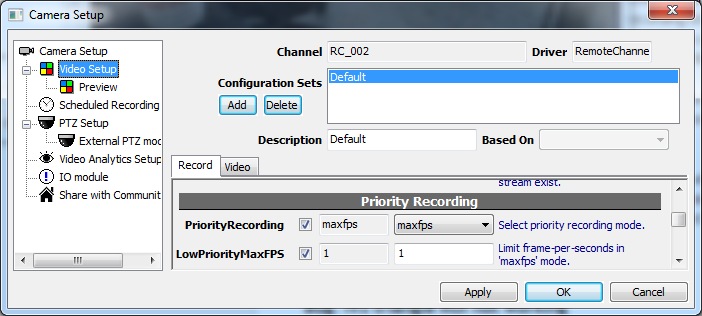
Manual recording
Manual recording is actually not a recording strategy and it's not configured but triggered. Simply click the red button on menu bar and the selected channel (player with a green margin) starts recording. It stops recording automatically after few seconds. Users can keep clicking the red button to extend recording time. But there's no way to stop recording manually.