 Example System / Genius Vision Rapid Answerer
Example System / Genius Vision Rapid Answerer
Configuring Windows properly for NVR
NVR systems require special setup to improve reliability. Check the following setting on your NVR systems:
- Power save: OFF
- Windows Firewall: OFF
- Windows Automatic Update: OFF
- Check time
Power save
NVR should never go into sleep. Turning off the display is okay but if you want to monitor live videos, set it to 'Never'.
- Control Panel\Hardware and Sound\Power Options\Edit Plan Settings

Windows Firewall
Firewall causes connection issues. Some cameras don't work with Firewall and some have very unpredictable behaviors. Don't use it.
- Control Panel\System and Security\Windows Firewall\Customize Settings
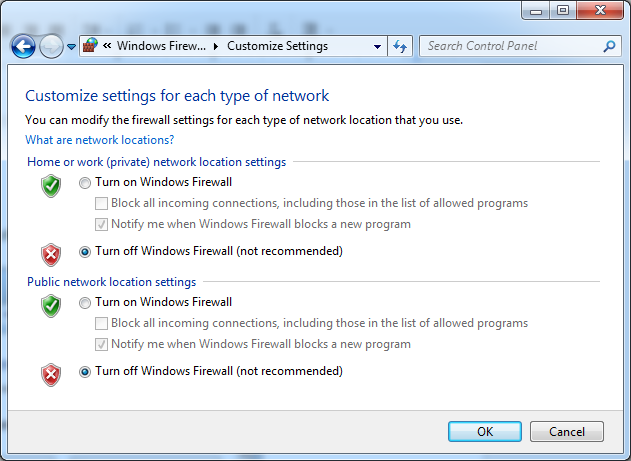
Windows Automatic Update
Updating Windows have risks of software or driver compatibility issues. Turn it off.
- Control Panel\System and Security\Windows Update\Change settings
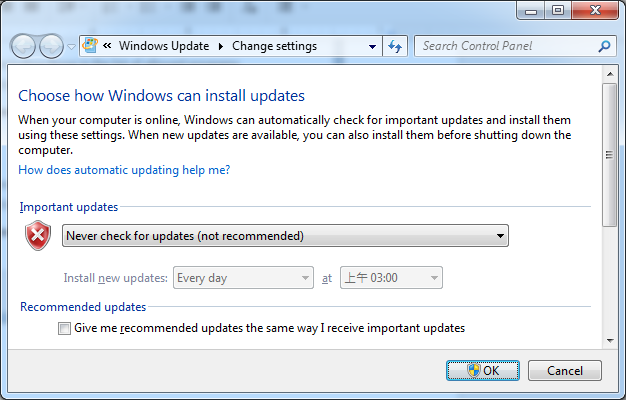
2 services need to be disabled manually to completely disable Windows Auto Update. To disable a service, follow the steps:
- Hit keyboard Win+R
- Input 'services.msc' then hit Enter
- Find services 'Windows Update' and 'Background Intelligent Transfer Service'
- Right click on them and click 'Stop', if they are running
- Right click on them and click 'Properties'
- Change 'Startup type' to 'Disabled'
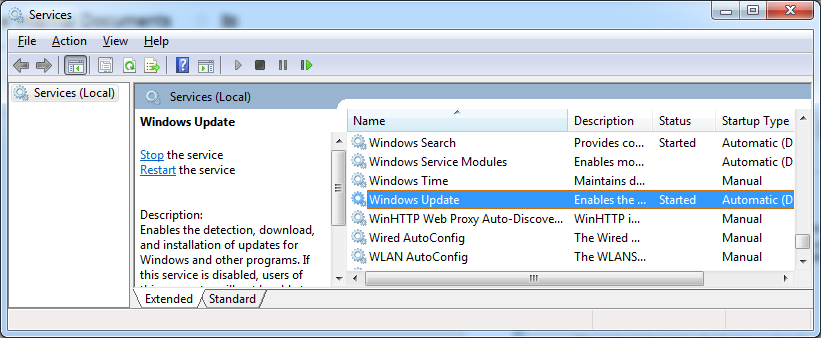
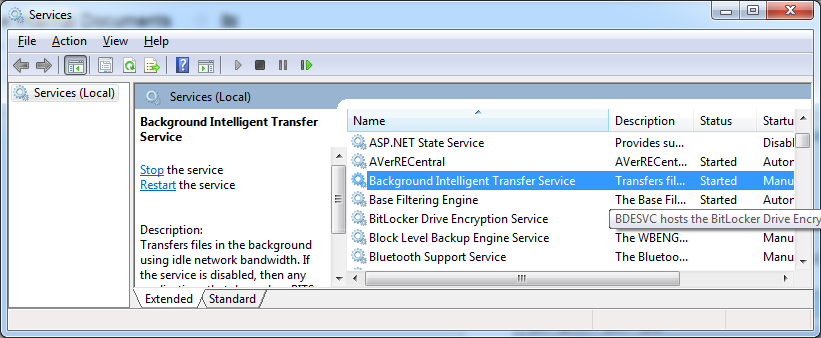
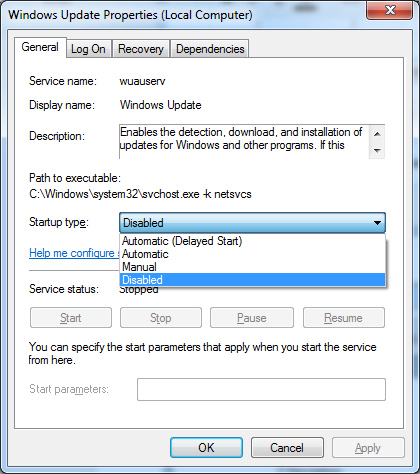
See also
Check time
Time is crucial for NVR. Incorrect time setting could cause unpredictable behaviors including recording problems or license failure. Make sure your time setting is correct.
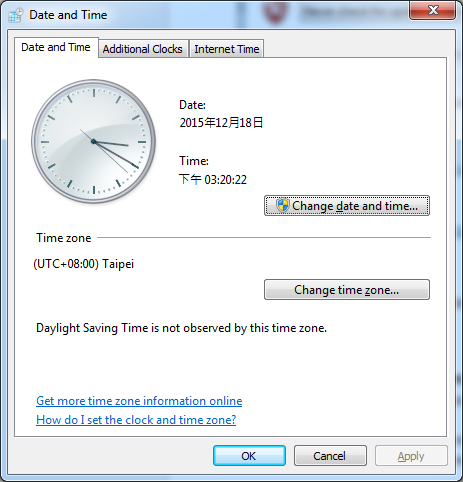
Copyright (C) by Genius Vision Inc., 2011-, all rights reserved. 前瞻視野股份有限公司 版權所有
