 Example System / System Maintenance Guide
Example System / System Maintenance Guide
Genius Vision NVR - System Maintenance Guide
Procedure for Backup/Restore/Transfer License Information
Concepts of Online License Mechanism
Backup/Restore Offline License
Procedure for Lost Administrator’s Password
I changed some configuration now NVR does not start. What can I do?
Overview of NVR System Data
All system data that will be used to properly maintain a Genius Vision NVR installation are:
Data block |
Physical location |
Description |
Software installation of a particular version |
C:\Program Files |
The main software function |
License information |
System Registry |
License information that is generated for a particular hardware/software environment. This information in only valid for one computer. |
System database |
C:\GeniusVision_SystemDb.dbx |
System configuration, including users, passwords, camera configuration, recording configuration, and recent alarms etc. |
Event database |
C:\GeniusVision_EventDb.dbx |
Records of type of video events with start/end time. |
Archiver database |
C:\GeniusVision_ArchiverDb.dbx |
Index data of recorded footage. This file is automatically rebuilt from recorded footage if destroyed or missing. |
Recorded footage |
In the “gvrec” subdirectory of every configured recording drive. |
The physical storage of recorded video. |
Procedure for Backup/Restore/Transfer License Information
Note: This article is regarding to online licensing. Please check the new NVR Software Subscription, a more versatile and cost-effective alternative to online licensing.
Concepts of Online License Mechanism
Online license authorization offers software publisher a more flexible way to sell license and to eliminate additional logistic cost. In NVR system, it even gives the flexibility to license software in per-single-channel basis. Therefore it's more cost-effective to the customers.
Note: Since version 922 backing up online license is no longer allowed. Only committed license can be backed up. Click here for more information.
In our system, there are two types of license:
- Online license: This type of license requires periodic Internet check of license validity. It allows users to transfer license from one computer to another, as long as the maximum concurrent license does not exceed the purchased ones. In most scenario, this offers greatest flexibility, highest cost efficiency, and minimum risk.
- Offline license: This type of license does not require Internet when normal operation. However it needs to be "bound" to a specific computer. The operation to bind a license to a computer is called "commit". If you committed a license to a computer, it became fused to that specific computer state (including its system and the underlying hardware). If you change the underlying system or hardware, you risk losing the license.
It is generally recommended unless situation is required, one should avoid using offline license and choose the online one. Even if offline scenario is required, one should start from using online license. After a period of stable running, one can always convert online license directly to offline ones through the process of committing. The instruction video about committing can be found at: http://youtu.be/9cVAPjyFY8I
NOTE!! You must commit the license to hardware within 12 months of purchase, otherwise it will expire and can no longer be used. Comitting to hardware detaches the license from Genius Vision License Server, and therefore removes the expiration date.
More details please refer to User’s Manual.
Transferrable Online License
From the “concepts” sections above, we learn that if you keep the license as “online license”, then you don’t need to worry about online transferring. As long as you are connected to the Internet, the license can always be transferred to another computer.
Please be aware that:
- Total number should not be exceeded: You just need to make sure that you don’t use them at the same time, otherwise license constraint will be broken.
- Cool-down time before transfer: Also, the transferring process take up to 24 hours cool-down time. So when you stopped using the license on a computer, it takes 24 hours to be available to be used again.
- Provisional measure only: The online license transfer only works as a provisional measure, and not a permanent one, only to make sure your hardware is good for long-hour operation. Genius Vision takes no responsibility of server availability aside from activating license for the first time. You should commit the license to your hardware and make it an offline license, as soon as you confirmed the hardware is good for NVR operation.
- License record keeping time: Generally speaking, we will not keep online license record for longer than 12 months.
- Security measure: As a security measure, you shouldn't allow a formal security system to rely on an external server in order to operate normally. Our NVR licensing mechanism checks license validity 2 times a day, and if the license server cannot be reached for continuously 3 days of checking, the NVR will shutdown and you will lose recording data. Many things can cause such outage, including server problems, or network problems from either side. In conclusion, Genius Vision takes no responsibility of server availability, and as a responsible administrator, you should commit the license, as soon as you confirmed the hardware is good for NVR operation, otherwise you will expose your security system under the risk of a variety of potential problems including Internet outage or license server problem, at which Genius Vision will not be held accountable. You have been warned.
Backup/Restore Offline License
If you committed your license to a specific hardware/software environment, the license became non-transferrable offline license. Nevertheless there comes time that you may need to reinstall your system for some reasons. In this case, you need to backup and restore the license. Please note you can only restore to the original computer you performed backup. The license you backup won’t work on other computers.
For the backup/restore operation please go to next section.
See also
- Introduction to Software Subscription Licensing
 Genius Vision Software Subscription: How to sign up and begin trial?
Genius Vision Software Subscription: How to sign up and begin trial?- How to sign up for NVR Software Subscription?
- How to activate NVR Software Subscription?
Backup/Restore License
Note: This article is regarding to online licensing. Please check the new NVR Software Subscription, a more versatile and cost-effective alternative to online licensing.
Note: This function is available since version 769.
Overview
Sometimes if the whole system is overwritten for some reason (reinstallation of the OS) or accidentally purges the entire software installation, the license information could be gone permanently. To prevent this from happening, you need to backup the license and restore it when needed.
Note: that you can only restore license to the same system (OS+computer hardware). Restoring to different system will render the license useless.
To use license import/export, select ‘Export/Import installed licenses’ and click Next..
.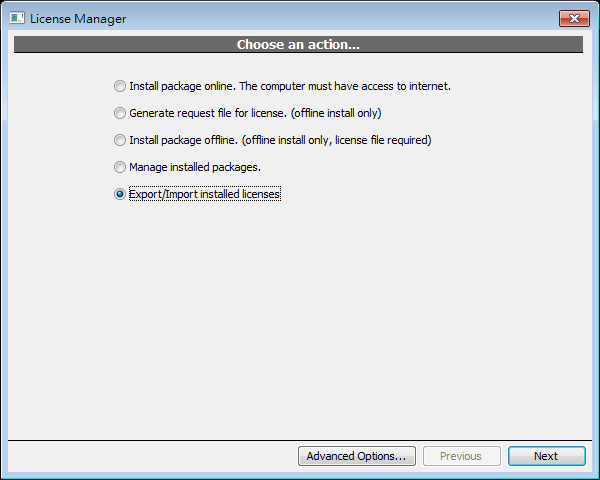
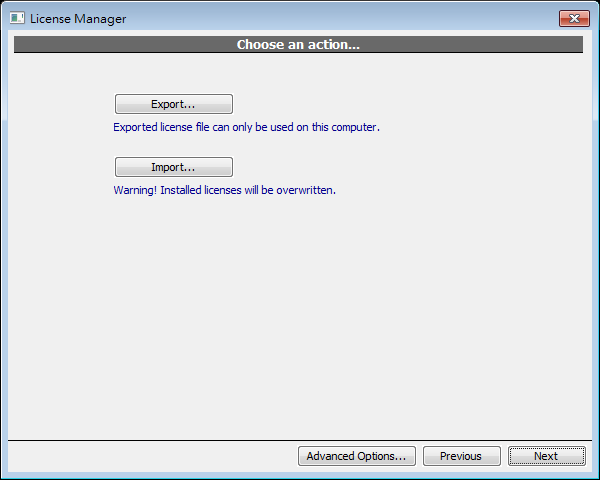
Export (Backup)
Input a filename and click Save..
.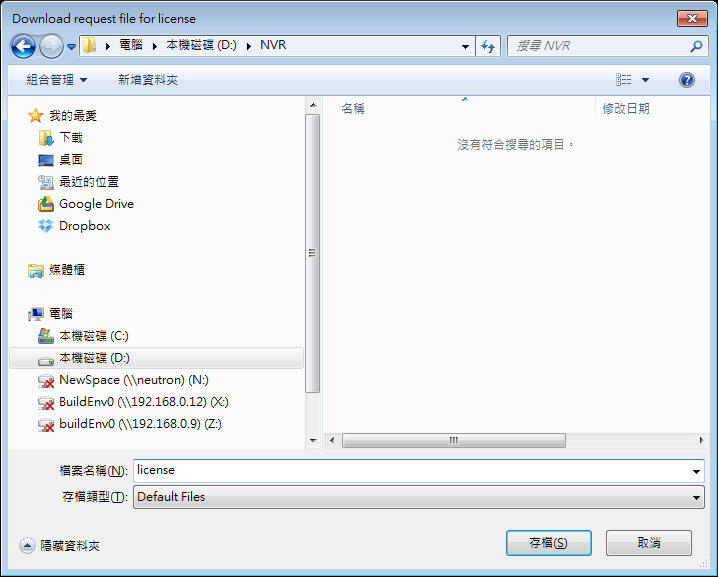
A message is displayed if license is exported successfully.

And Export button will be replaced with ‘Browse In Folder’. Click to browse the file in Windows file manager.
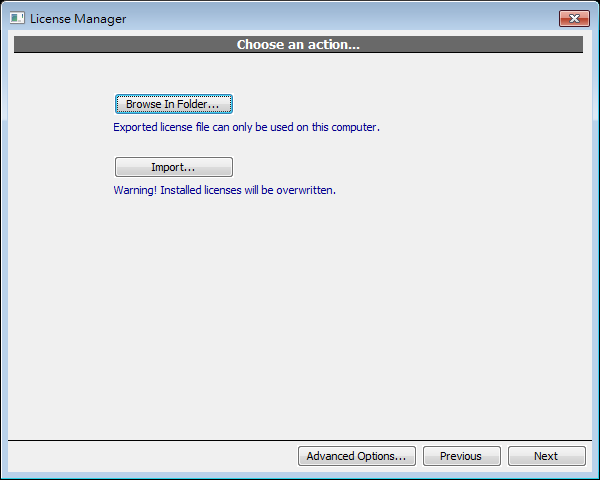
Import (Restore)
Select exported file and click Open.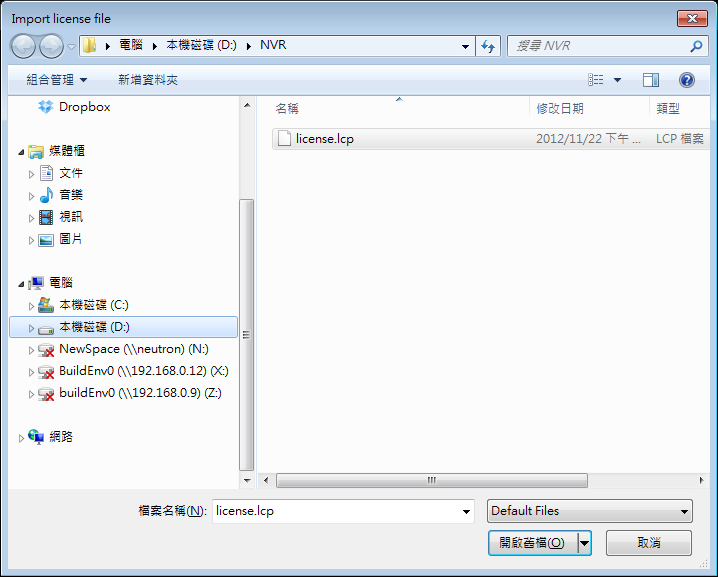
If there’s license already installed, a confirmation dialog is displayed. Click yes to proceed importing
.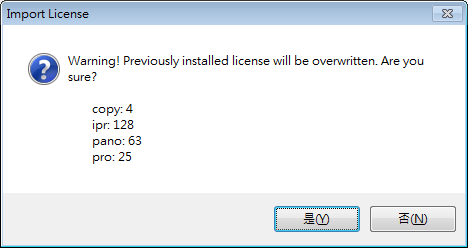
License manager has to be restarted to see imported license
.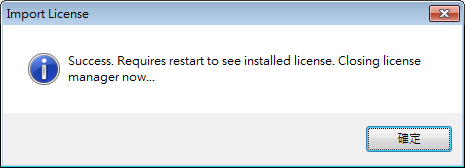
See also
- Introduction to Software Subscription Licensing
 Genius Vision Software Subscription: How to sign up and begin trial?
Genius Vision Software Subscription: How to sign up and begin trial?- How to sign up for NVR Software Subscription?
- How to activate NVR Software Subscription?
Procedure for Lost Administrator’s Password
Warning: Please make sure you have administrative ownership to the system you are referring to. Doing instructions below will have destructive effect on your NVR system configuration:
To reset system password, you have to reset system config by deleting C:\GeniusVision_SystemDb.dbx.
You need to deactivate engine before doing so. After you do this, all system configuration will be reset (deleted), including your password (and camera settings etc).
I changed some configuration now NVR does not start. What can I do?
Warning: Please make sure you have administrative ownership to the system you are referring to. Doing instructions below will have destructive effect on your NVR system configuration:
Sometimes incorrect or inappropriate configuration could render the system unable to start. There can also be rare possibilities that physical disk error occured exactly at this critical system file that can render system unable to start.
When encountering this kind of problem, one can choose to use Safe Mode (please refer to user's manual) or alternatively use the steps described below:
Nearly all system configuration is stored on C:\GeniusVision_SystemDb.dbx. So by deleting this file, you give the system a chance to restart by giving a whole new system state. Consequently, all previous system configuration will be lost, and you need to setup everything from scratch.
A more prudent way is that you can choose to backup this file before deleting, in case something else is prevent the system from starting.
Page of