 Example System / Genius Vision Rapid Answerer
Example System / Genius Vision Rapid Answerer
How to lock and unlock console?
Genius Vision console can be locked to prevent unauthorized operations. When the console is locked, keyboard and mouse have no effect, buttons and menus cannot be clicked.
To lock the console, press function key F12 on keyboard...
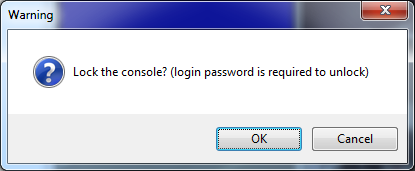
The inaccessible control buttons will be replaced by a red message to indicate the state of the console.
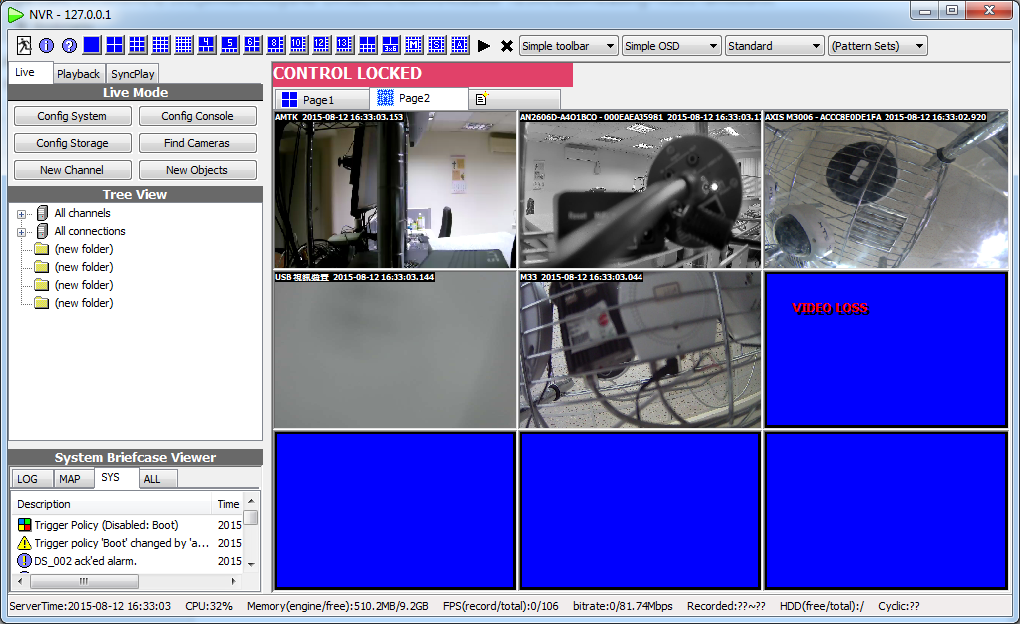
NOTE: The red message is added since software version 919.
To unlock the console, press function key F12 again. Password must be entered to unlock the console.
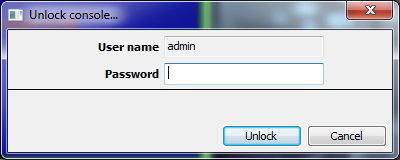
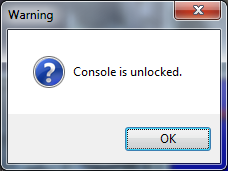
Why I can't unlock console? (F12 is not responding)
Genius Vision NVR does not intercept system hotkeys because there might be software compatibility issues. So Genius Vision window must have focus for hotkeys to work. To focus on a window, click anywhere on the window. And press F12 again to unlock the console.
