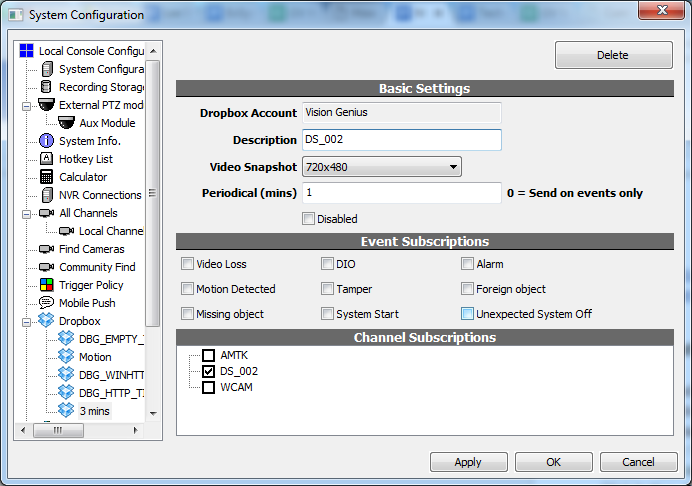Example System / Mobile Push Technical FAQ
Example System / Mobile Push Technical FAQ
How to use Mobile Push (Pushbullet)
Internet Explorer Compatibility Issue
Download and Update Internet Explorer
How to sign out Pushbullet (to switch user)
How to automatically upload video snapshots to Dropbox
How to test Genius Vision NVR Dropbox integration
How to use Mobile Push (Pushbullet)
Note: This function is available since version 920.
Overview
Mobile Push enables NVR to send notification messages to your mobile devices, provided that both have Internet connection. This function depends on 3rd party push services such as Pushbullet.
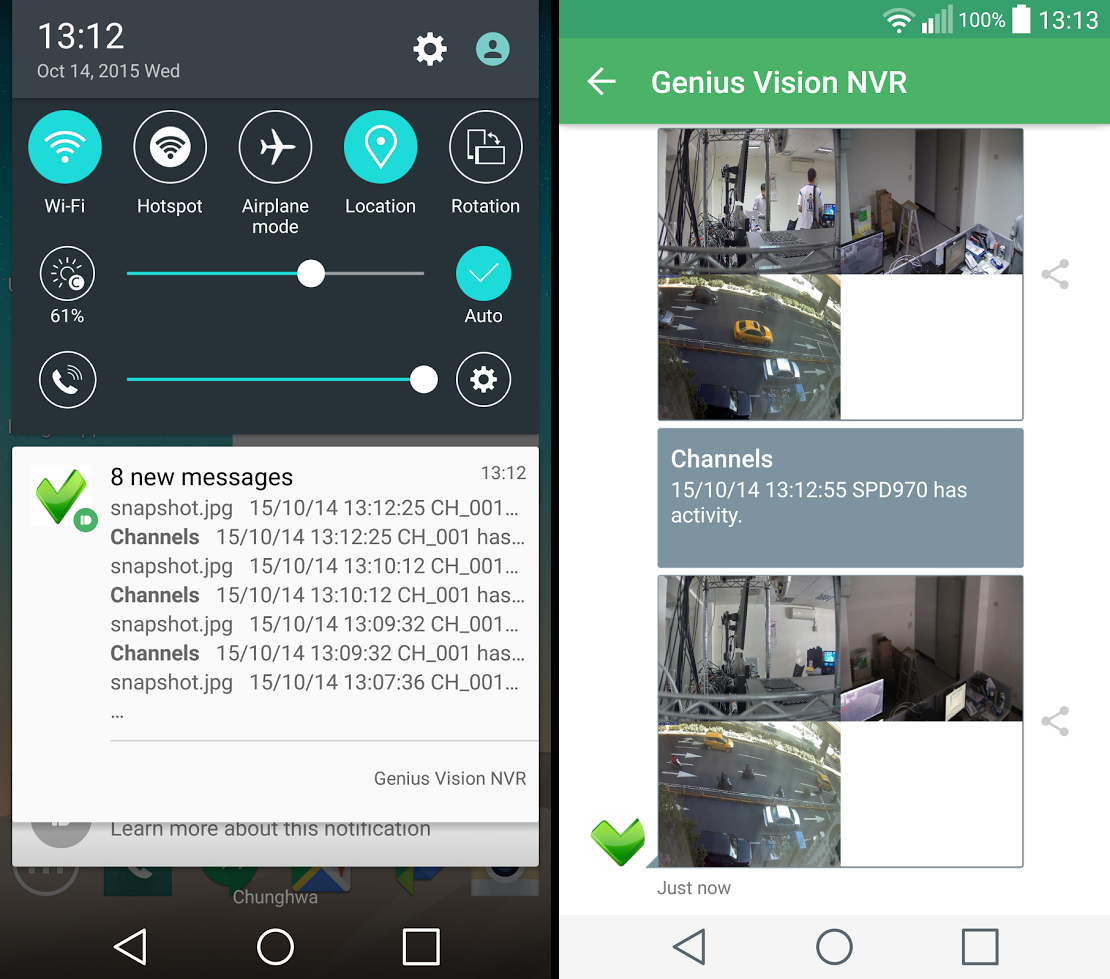
For Mobile Push (Pushbullet) to work, users must…
- Install Pushbullet on a mobile device and sign in with a Google or Facebook account
- Sign in to Pushbullet with the same account in Genius Vision NVR
- Authorize Genius Vision to access your Pushbullet account
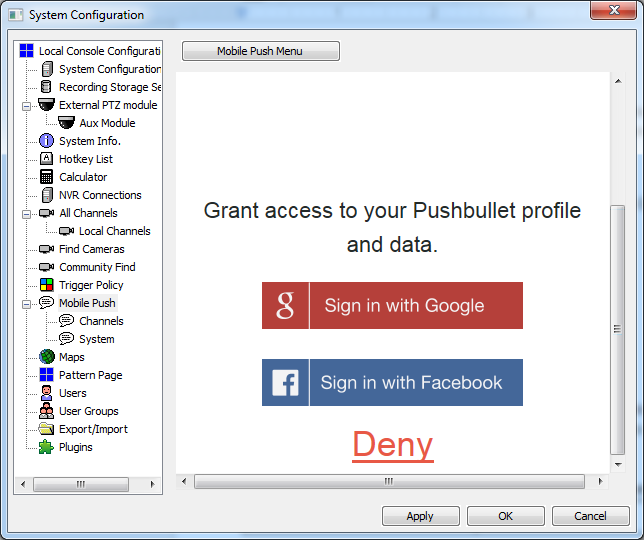
After granting Genius Vision NVR access to your account, NVR can find your mobile devices and send notifications to them. You can create as many Mobile Push policies as you want with a single Pushbullet account. To use a different account to create policies, you need to sign out first. The account you use to create policies determines devices you can send notifications to.
For each policy, you can select…
- Mobile devices to send notifications to
- Events to subscribe
- Channels to subscribe
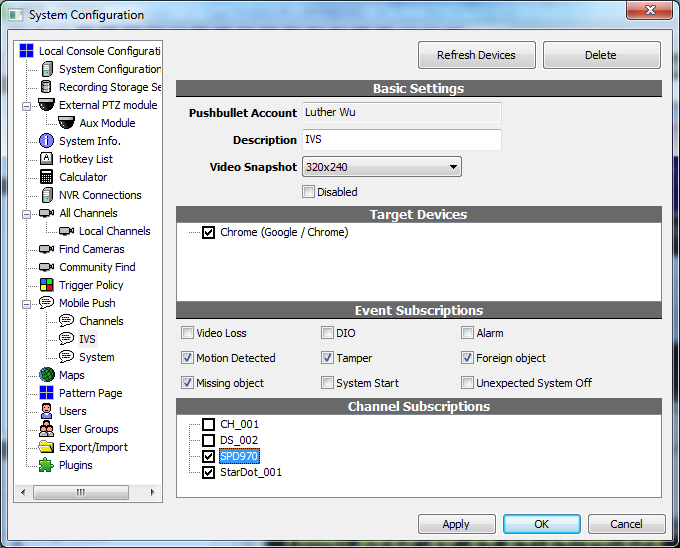
Video Loss |
Any of the subscribed channels lost visual |
DIO |
Any of the DIO ports of the subscribed channels change state |
Alarm |
Any of the subscribed channels has any alarm |
(IVS) Motion Detected |
Any of the subscribed channels detects motion |
(IVS) Tamper |
Any of the subscribed channels detects tamper |
(IVS) Foreign object / Missing object |
Any of the subscribed channels detects foreign of missing object |
System Start |
NVR engine starts |
Unexpected System Off |
This notification is sent only on NVR engine start, after last system off went wrong |
Video Tutorial
- How to use Mobile Push (Pushbullet)
- Setup Pushbullet for Mobile Push on Android
- Setup Pushbullet for Mobile Push on iOS
Internet Explorer Compatibility Issue
Overview
Some Genius Vision NVR functions depend on 3rd party services that require user interaction using Internet Explorer. If Internet Explorer is outdated and unable to render the content of the service, users need to update Internet Explorer to use the functions.
Currently these functions has a minimal requirement for Internet Explorer version:
Mobile Push (Pushbullet) |
Internet Explorer 10 |
Download and Update Internet Explorer
To download latest Internet Explorer, please visit windows.microsoft.com
How to sign out Pushbullet (to switch user)
Overview
A Mobile Push policy must be created with a Pushbullet account. Once you signed in to a Pushbullet account, Genius Vision NVR remembers that account and use it to create Mobile Push policies. To use a different Pushbullet account, you need to sign out first.
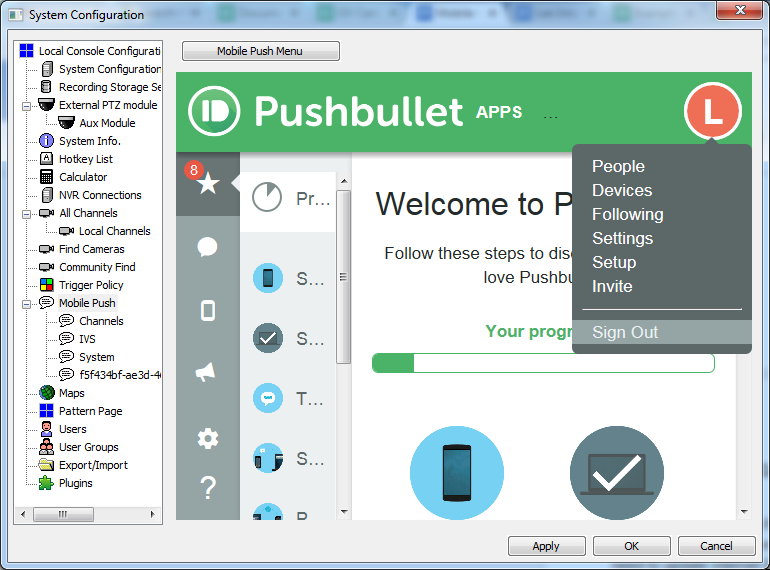
Video Tutorial
Signing out Google accounts
- Use https://accounts.google.com/logout link to sign out Google acounts.
Help! An Error Has Occurred
Sometimes an error occurs in the 3rd party web services. You can click Yes to try if the error can be ignored.
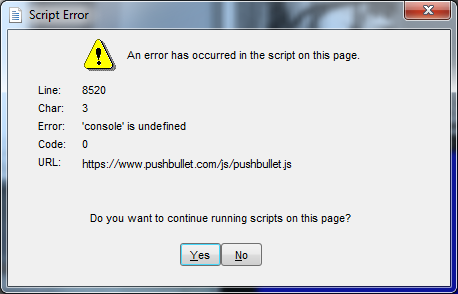
If that doesn't help, click the button to go back to main menu and try again. Sometimes the error is random and can be circumvented if you keep trying.
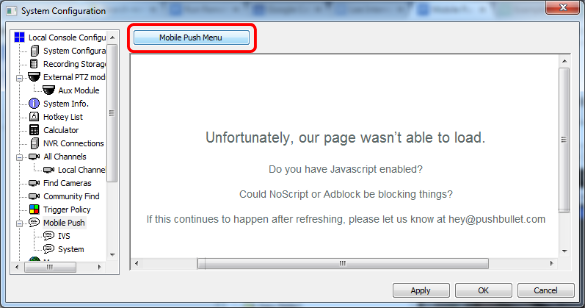
If error persists, try clearing cache of Internet Explorer. Open Internet options in Internet Explorer to do so.
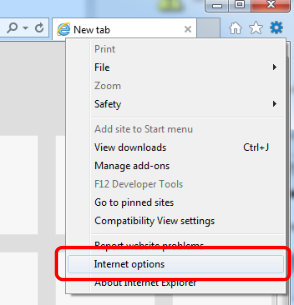
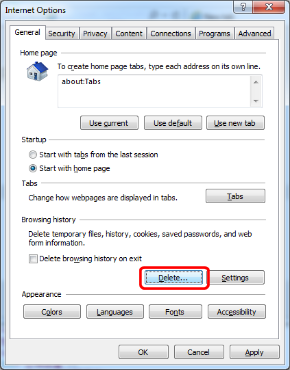
Remember to UNCHECK the first option, Preserve Favorites website data.
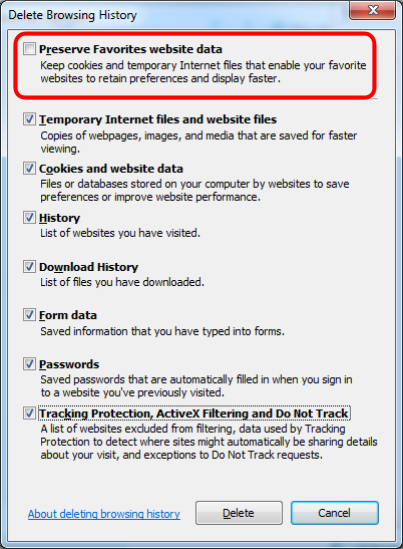
Video Tutorial
How to automatically upload video snapshots to Dropbox
Note: This function is available since version 926.
Added
Version 926
Overview
Dropbox is a 3rd party file hosting service that enables Genius Vision NVR to storage video snapshots online. Before using this function, users need to sign up Dropbox first. It's free of charge to sign up.
How to setup
In System Configuration dialog, click Dropbox node and click Sign In. Users will be asked to grant Genius Vision access to their Dropbox account. Don't worry about privacy and security, Genius Vision can only create a folder of its own and access the content of that folder.
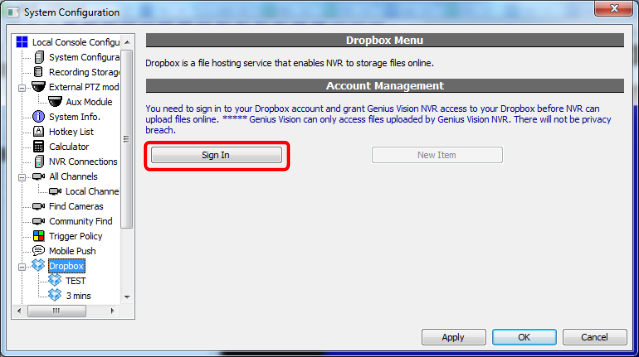
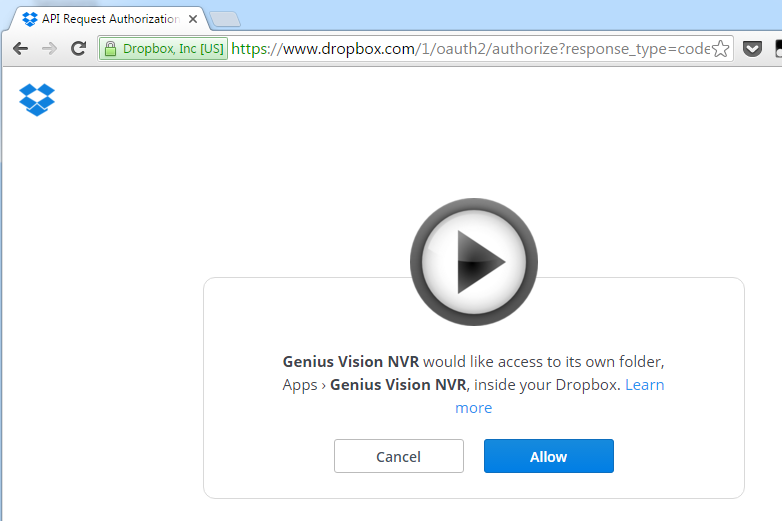
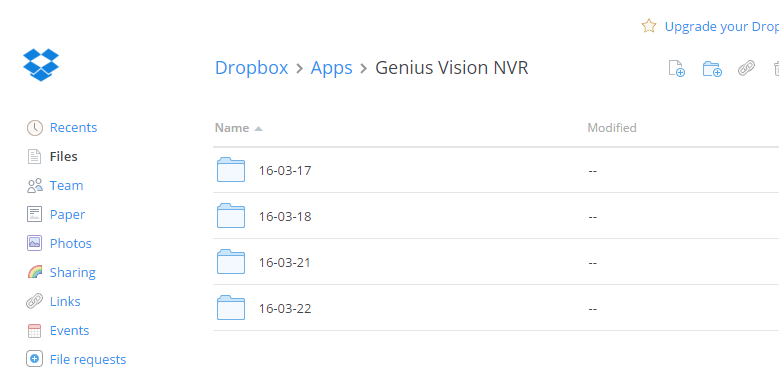
After sign in and grant access, users can create policies to select when to upload and what channels to upload. Users can config NVR to upload snapshots periodically (in minutes) or on events.
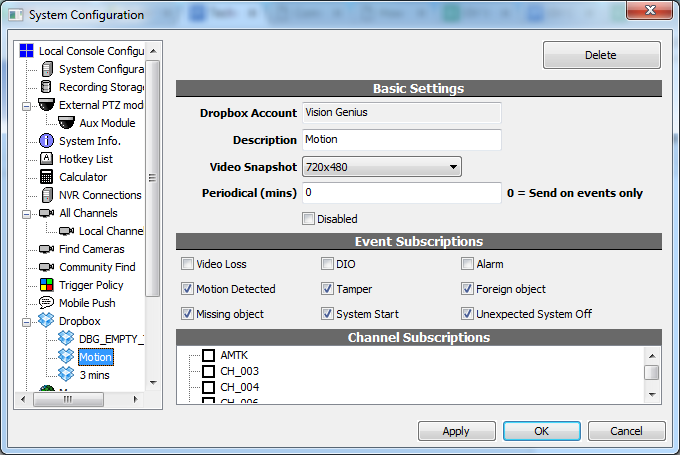
Video Loss |
Any of the subscribed channels lost visual |
DIO |
Any of the DIO ports of the subscribed channels change state |
Alarm |
Any of the subscribed channels has any alarm |
(IVS) Motion Detected |
Any of the subscribed channels detects motion |
(IVS) Tamper |
Any of the subscribed channels detects tamper |
(IVS) Foreign object / Missing object |
Any of the subscribed channels detects foreign of missing object |
System Start |
NVR engine starts |
Unexpected System Off |
This notification is sent only on NVR engine start, after last system off went wrong |
Users can check logs in System Briefcase Viewer to see if snapshots are uploaded succesfully.
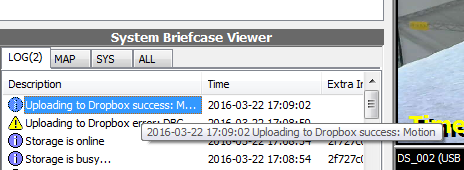
How to access uploaded files
Users can sign in to Dropbox with web browser to view and manage files. Alternatively users can install the desktop software or mobile app for Dropbox.
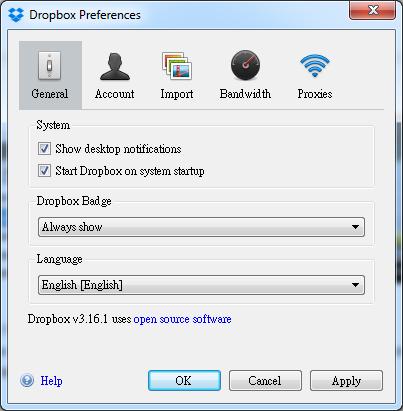
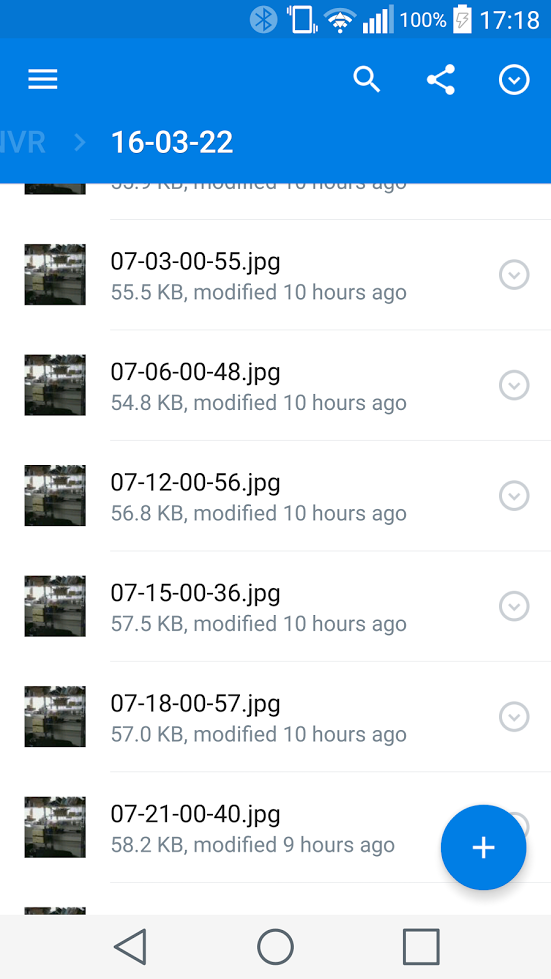
See also
- How to use Mobile Push (Pushbullet)
- Trigger Policy
- How to automatically upload video snapshots to Dropbox (video)
- How to switch Dropbox account (video)
How to test Genius Vision NVR Dropbox integration
Genius Vision NVR is a Windows-based network video recording software that record video stream from IP cameras or web cameras. With Dropbox integration, Genius Vision NVR can upload video snapshots to online storage that enables users to access them from anywhere, any platform.
- Download and install Genius Vision NVR: Version 926 (video instruction)
- When first asked to login, use default user name:admin, and default password: 1234, to login.
- Add a new channel (video instruction, additional instruction)
- (in NVR) Click button: New Channel
- Input text: Channel name, DS_002
- Select Driver: Webcam(DirectShow)
- Select Video Input
- Click button: OK
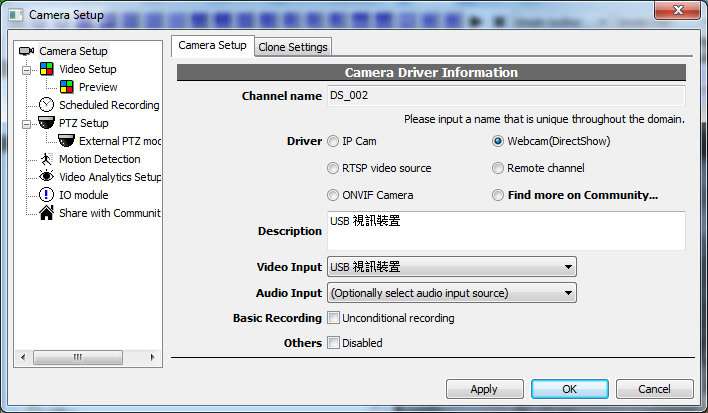
- Configure Dropbox uploading (video instruction, additional instruction)
- Click button: Config System
- Click node: Dropbox
- Click button: Sign In
- (in web browser) Click button: Go to Dropbox authorize page
- (in System Configuration dialog of NVR) Click button: New Item
- Input text: Periodical, 1
- Select Channel Subscriptions: DS_002
- Click button: OK