 Subscription Dashboard
Subscription Dashboard
How to sign up for NVR Software Subscription?
To use Genius Vision NVR Software Subscription, users need to log into Genius Vision Community Platform first. Please visit http://geniusvision.net/ss and follow the instruction.
One the following accounts can be used to authorize Genius Vision.

After logging in, users will be prompted to agree terms and conditions of Software Subscription. Click 'Agree and Create Account' to create Subscription account.

Users will be asked to provide an email account for verification. Verification can be done later but before verification, payment cannot be made.
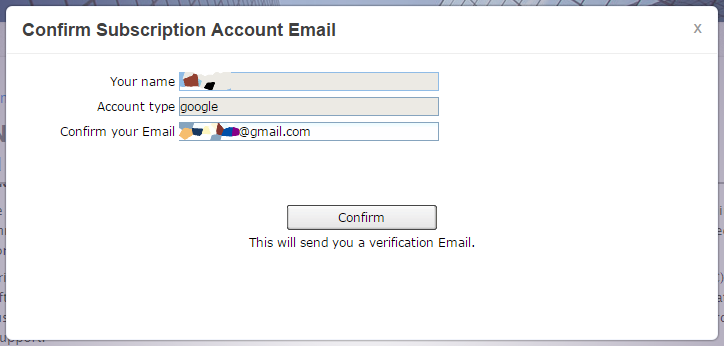
Now the account is ready to use Genius Vision NVR Software Subscription. For each NVR, a subscription must be created and product items need to be added.

Select the package, quantity, and date range for the NVR.

One or more product items can be added to a subscription. At this time, they are tentative and cannot be used in NVR. Users can either begin trial or pay right away. We suggest to try first to make sure the license fits the need of the NVR.
Before try or pay, check the package, quantity, and date range again. Trial is free and the fee only applies if users pay.
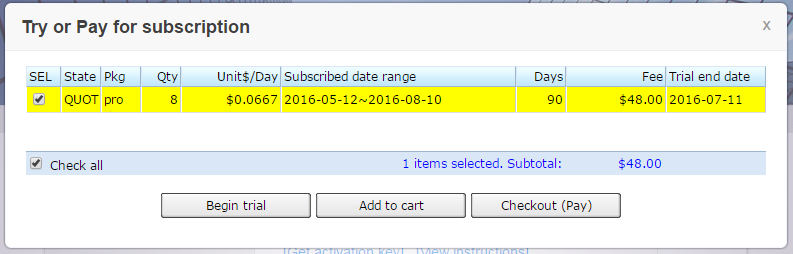
After beginning trial or payment, items are listed under 'Product Items' and are ready to be used in NVR. Under the column 'Effective' there is a blue sync icon to indicate that the product item is not synced to the NVR yet.
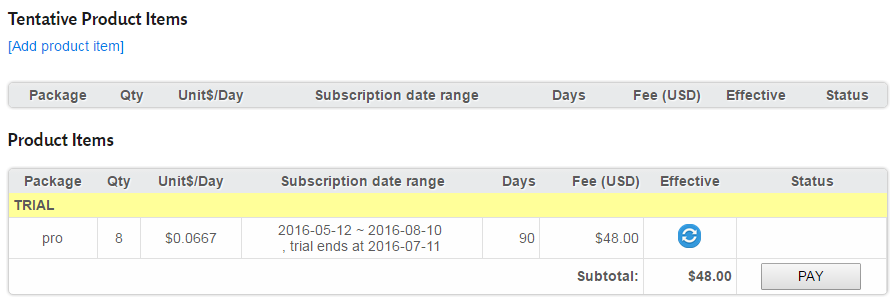
To sync product items to NVR, users need to 'activate' and 'download' in NVR. Please check Subscription Manual for more instructions.
See also
- How to activate NVR Software Subscription?
- How to download updated NVR Software Subscription?
- Introduction to Software Subscription Licensing
 Genius Vision Software Subscription: How to sign up and begin trial?
Genius Vision Software Subscription: How to sign up and begin trial? Genius Vision Software Subscription: How to download & install and activate?
Genius Vision Software Subscription: How to download & install and activate?
