 Subscription Dashboard
Subscription Dashboard
How to activate NVR Software Subscription?
Activation is the act to bind a subscription to an NVR. Normally users only need to activate one time for each subscription and NVR. After activation, subscription license data will be synced to the NVR. And future changes to the subscription will be synced periodically too.
Keep in mind that activation is irreversible. Users should only activate one time under normal condition. In case things go wrong, Genius Vision provides a limit count of re-activation to fix it. Please see section 'Reactivate' in this document.
Before activation, we suggest that users add product items first so NVR is ready right after activation. To prepare a subscription and product items, please refer to How to sign up for NVR Software Subscription?
Subscription Manager
Subscription Manager is the main dialog in NVR to activate subscription and view subscription license data.
After installation, when starting NVR for the first time, users will be asked to open Subscription Manager to manage subscription. Click 'Manage' to open the dialog.
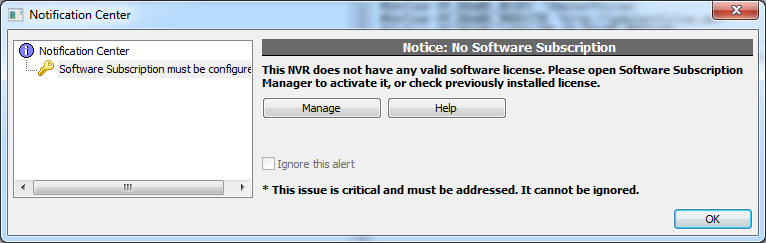
Click 'Activate' and default browser will be opened to let users select the subscription to bind to this NVR.

Now there are 2 options to proceed with activation:
- Enter Activation Key
- Select from Subscription List (must log into Genius Vision Community Platform on NVR PC)

Enter Activation Key
Users may already have activation key from someone or they can acquire activation key by themselves with their own Community Platform accounts. Please refer to How to obtain an NVR software subscription activation key?
Input the activation key in the page NVR brings up and click 'Activate by key'.
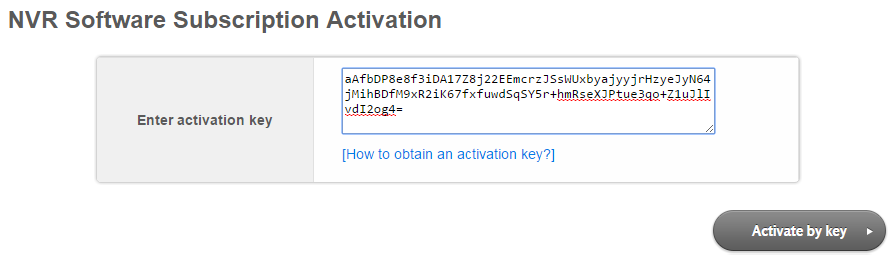
Select from Subscription List (login required)
Selecting from Subscription List is more simple. Just click 'Activate' on the subscription to activate for the NVR. (must log into Community Platform on NVR PC)
After activation...
After activation your subscription will be marked as 'Activated'.

Product items will be automatically synced to NVR after activation and the blue sync icon will be changed to green.

If changes are made to the activated subscription, it goes out-of-sync again. NVR automatically downloads product items periodically, or users can download manually if you don't want to wait. Please refer to How to download updated NVR Software Subscription?
Reactivate
Usually reactivating is not necessary, but users may want to reactivate under these circumstances:
- Hardware (NVR PC) change
- Activate by mistake (e.g., activate subscription B on NVR A)
- OS corruption
There's a limit count a subscription can be reactivated. It can be activated no more than 4 times within 30 days and 6 times within 180 days. Reactivation is for fixing things only and it's not a normal operation.
Reactivate could be one of the two operations as view from NVR or from Subscription Cloud Server:
- Activate an already activated subscription on a new NVR
- Activate another subscription on an already activated NVR
Reactivate on NVR
Reactivate on NVR is very similar to activate, click 'Reactivate' in Subscription Manager...
Click 'OK' to confirm and follow the same steps as activate.
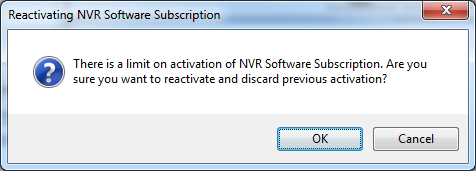
There's no limit on how many times an NVR can reactivate. But users do discard previous activation and lose reactivation count.
Reactivate an activated subscription
The procedure is the same as activate for the first time. But instead of 'Activate', button with wording ’RE-activate‘ on it is seen.
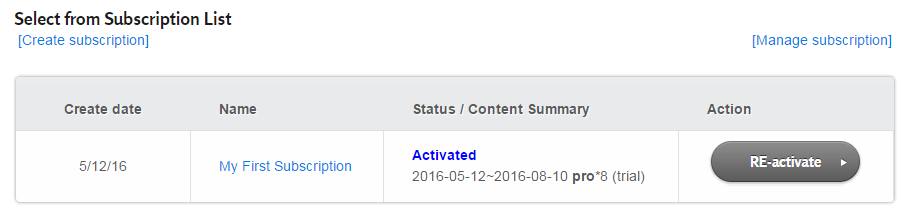
Subscription Cloud Server shows how many times a subscription has been activated and what the limit is. Click 'Confirm activation' to proceed.
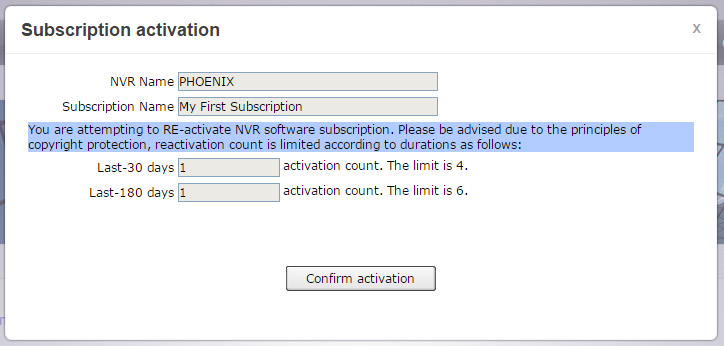
See also
- Introduction to Software Subscription Licensing
- How to obtain an NVR software subscription activation key?
- How to download updated NVR Software Subscription?
 Genius Vision Software Subscription: How to download & install and activate?
Genius Vision Software Subscription: How to download & install and activate?
