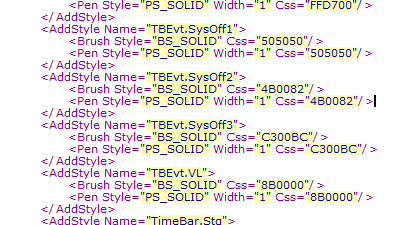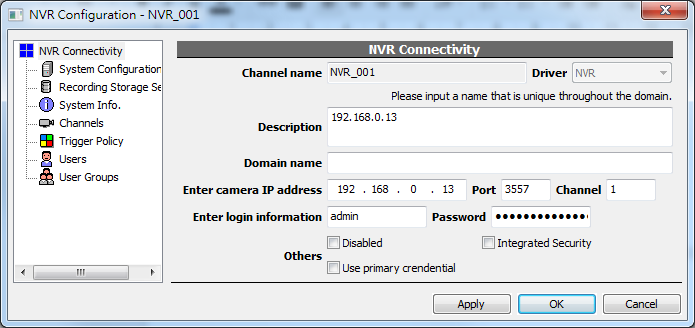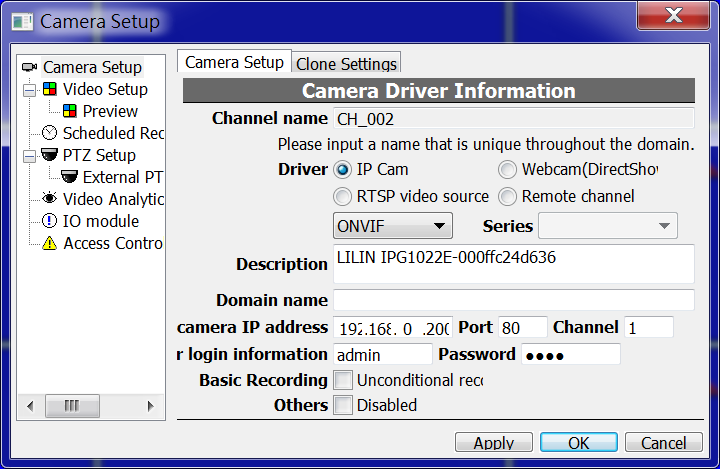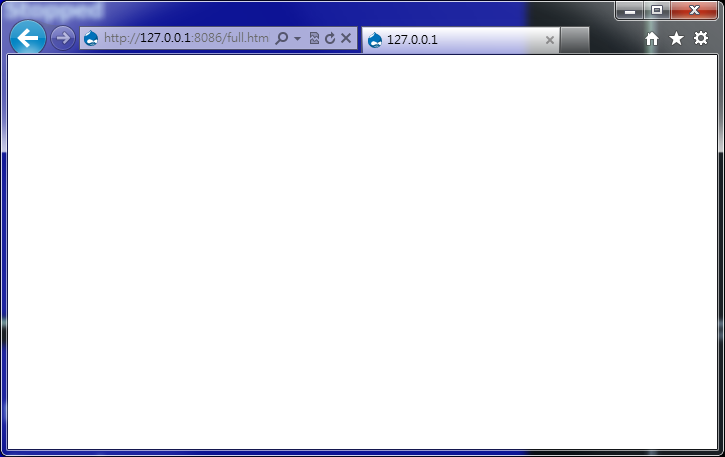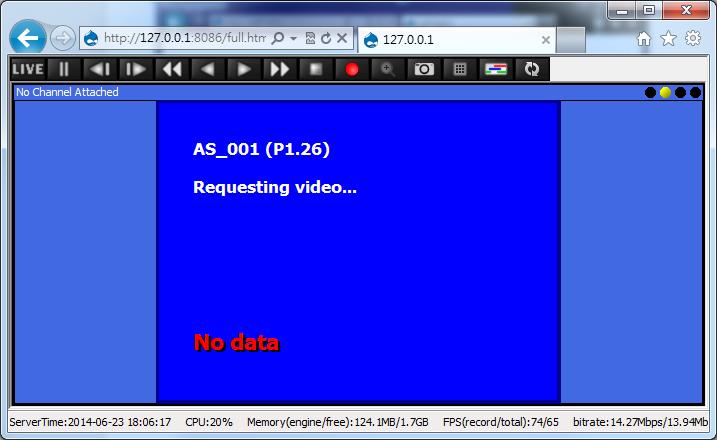Example System / Genius Vision Known Issues
Example System / Genius Vision Known Issues
Issue: Windows depreciated ActiveX controls signed with SHA-1 certificate
Issue: IE full console not working
Enable user/usergroup management in simple console
Issue: ONVIF StreamUri encoding
Add Dropbox integration to upload video snapshots
Issue: Hotkey still accessible in lock console mode
Include Packet Buffer Overflow in NotificationCenter
Include Password Wizard in NotificationCenter
Issue: Trigger Policy Not Saving
Include corrupted briefcase items in Notification Center
Fix a pointer bug in Ds_XmlFileDLTask
Fix a bug regarding updating MobilePush item
User privilege to change his/her own password
User Sponsor Notice can be dismissed in small screen
Wipe client config to workaround client crash
Exporting online license is no longer allowed
Issue: Welcome screen will not be dismissed when instructed to
Issue: Unable to open client after out-of-memory (if viewing timebar)
How to disable a TriggerPolicy item temporarily
Added security warning to change default password
Known Issue: PatternSet missing file
Issue: When using FTP upload, specifying directory may not work
Issue: Video analytics may not work with triangular polygon ROI
Issue: Console may crash when editing user tree
Issue: Ignoring "RTSP Packet Buffer Overflow warning" may not work on CMS
Issue: RTSP Packet Buffer Overflow auto-resolve may not work
Community Platform incorporated into Camera Find
Improved alarm handling for inactive IVS (motion detection and object tracking)
Simplified motion detection configuration
Automatic recovery from critical disk Error (Storage Monitor)
Added: Connect to remote NVR using domain name
Issue: Lite edition - 5x5 matrix layout won't save in pattern page
Issue: Internet Explorer will not open under Windows 8
Issue: PacketBufSize sometimes not working
Issue: Cannot change admin password
How to read Genius Vision Software Changes
Issue: Corrupted slot after Windows restart
Add ET02 for ONVIF InitialTerminationTime issue
MaxSize_GB default value issue for non-HDD drives
Issue: ONVIF PTZ free mode sends stop first
Issue: ONVIF PTZ number precision not enough
Updated x64 Enterprise packaging
Introduction to 64-bit Architecture
x64 (Enterprise) System Limit Extension
Multiple client instances with same profile could crash the system
MainStreamIndex (Recording Stream)
Edit of Administrators group could lock-up the system
Fixed ONVIF config change checking for Stream 2
Fixed ONVIF missing SessionTimeout for SetVideoEncoderConfiguration (technical)
Add credential info in tooltip for NVR channel
Fixed an issue that IP-address control is too short
License manager issue under Win XP
SyncPlay pause may cause memory overflow
Fixed IE embedded full console cannot change to full screen
Added MobileOptions to reduce mobile APP bandwidth
Fixed ONVIF-find support for non-standard HTTP port
Fixed a ONVIF issue that GetOptions is missing VideoSourceToken. Also added imaging20 compatibility.
GetOptions is missing VideoSourceToken
Changed driver list to alphabet order
Enhanced FileSize_MB strategy for StorageConfig and changed its validation.
Issue: Google Map no longer working
Affected Functions
Genius Vision Google Map function.
Status
This deprecated function has been removed since version 929.
Overview
Due to the fact that Google Map API has been changed several time, and Internet Explorer SDK, which Genius Vision employs to embed Google Map has been obsoleted by Google, you may receive script error when using Google Map.
Due to several architectural issue involved, there is currently no plan to fix this issue. Google Map can be considered as a deprecated function, and it will be removed from the NVR software in the future.
Symptoms
You may receive script error (such as the screenshot below) when using Google Map.
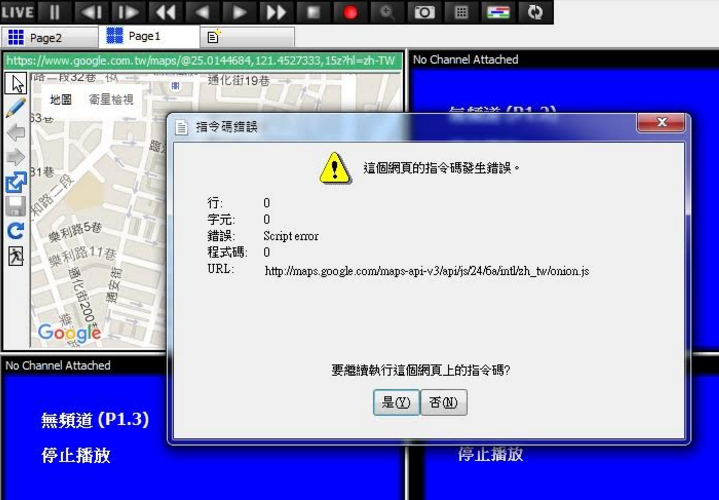
Workaround
There is no known workaround. However, you may choose to use Genius Vision internal map function to replace such function.
Issue: Windows depreciated ActiveX controls signed with SHA-1 certificate
First Occurrence
2016/1/1
Affected Functions
Genius Vision ActiveX control.
Status
Fixed in 927.
Overview
It has come to our attention that Microsoft has enforced a policy, that starting from 2016/1/1, all ActiveX controls with SHA-1 certificate will be marked as not-allow-to-use in Internet Explorer.
The only way to fix it is to upgrade to a newer version of software, which is signed by certificate with SHA-2, in order to comply with this new policy.
Genius Vision code signing certificate has been updated to use SHA-2 since version 927.
Symptoms
You will receive following errors, when trying to use ActiveX control in Internet Explorer:

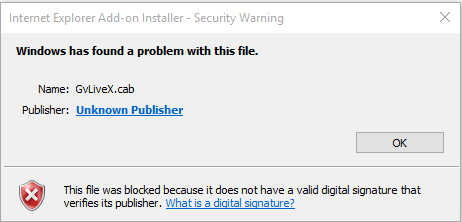
Workaround
There is no known workaround.
It's speculated that if you use Windows 10, you will receive this error. If you use older version of Windows, such as Windows 7, and you keep Windows Update disabled, you might not receive such error.
Issue: IE full console not working
First Occurrence
Version 920
Affected Functions
IE full console
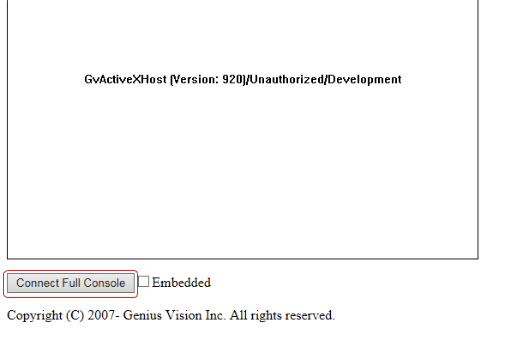
Status
Fixed in version 927
Symptoms
When clicking 'Connect Full Console' in ActiveX control, nothing happens.
Workaround
Install NVR client application and use 'Connect to remote NVR' function.
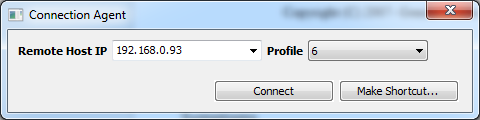
See also
Technical Detail (internal)
Services are registered (RegisterServiceFactory) in 2 files; NvrSysBase.cpp and NvrSystem.cpp. Services registered in NvrSystem.cpp are only accessible in server and WinHttpServices is one of these server-only services. IE full console did not use WinHttpServices before. With the introduction of MobilePush, local console uses WinHttpServices and error occurrs since it's not available in client. To fix this, WinHttpServices registration was moved from NvrSystem.cpp (server only) to NvrSysBase.cpp (server and client).
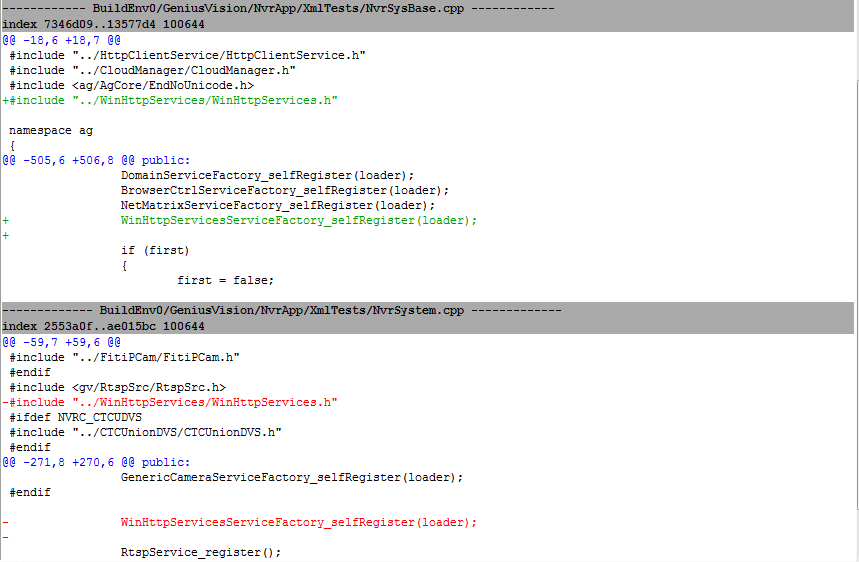
Add 'Folder' for Dropbox
Added
Version 927
Purpose
Video snapshots uploaded to Dropbox could be difficult to manage if there are multiple Dropbox items, especially in CMS with many NVRs. Folder option is added so user can manage uploads with folder names of their choice.
Usage
Input folder name in the field 'Folder' and video snapshots will be uploaded correspondingly.
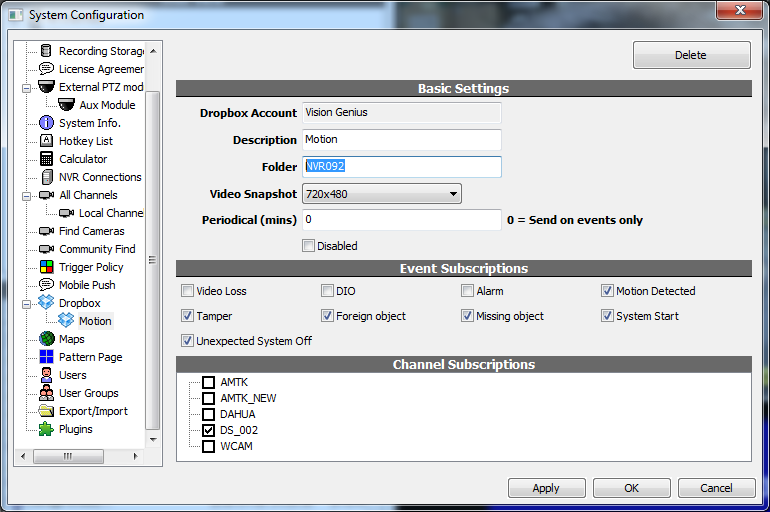
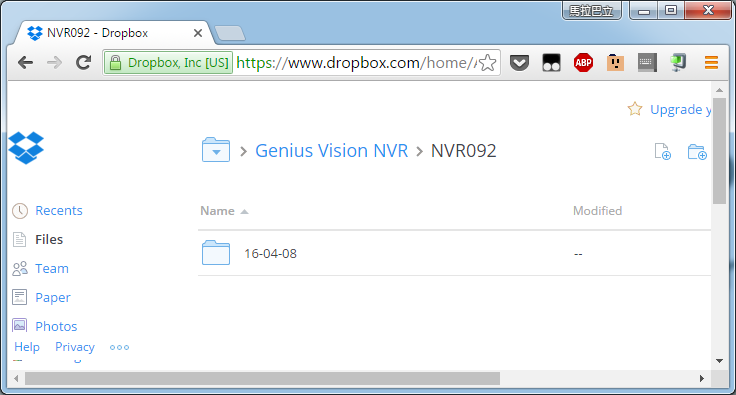
Enable user/usergroup management in simple console (ActiveX control)
Added
Version 927
Purpose
Console config invoked in ActiveX control did not have user/usergroup tabs. Sometime systems are designed in a way that end-users can only access NVR with ActiveX control and they are unable to manage user/usergroup. So the tabs are added.
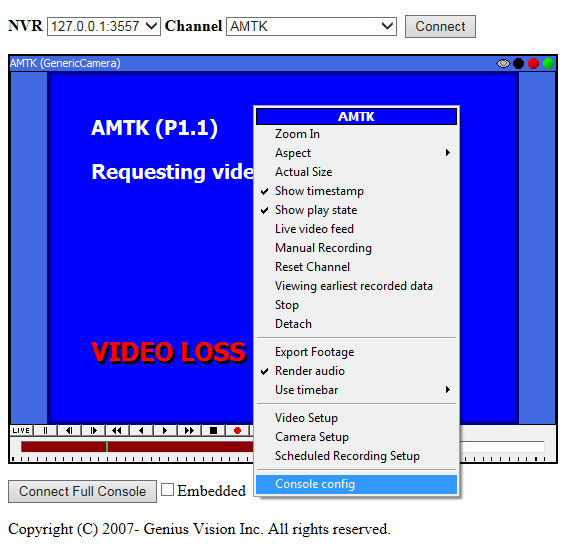
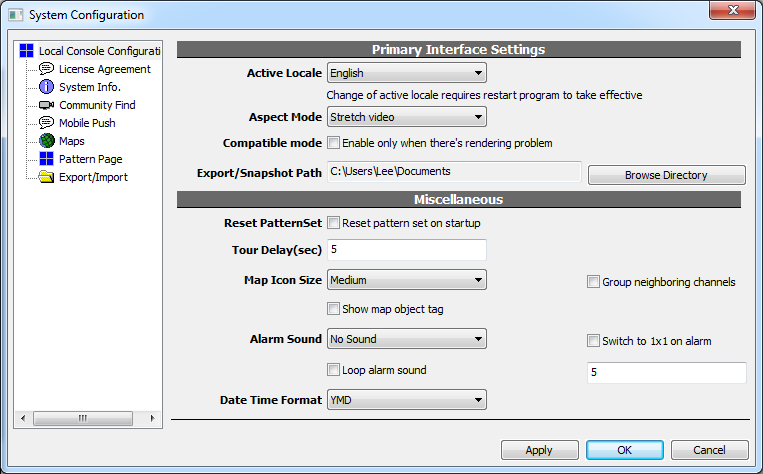
Usage
User/usergroup tabs are added ActiveX control and operations are completely the same as system configuration dialog in full console.
See also
Issue: ONVIF StreamUri encoding
First Occurrence
All active versions
Affected Functions
ONVIF driver, with certain cameras
Status
Fixed in version 927
Symptoms
If StreamUri returned by a camera contains '&', NVR cannot parse it correctly and video won't be streamed.
Workaround
Manually input RTSP UrlPath.
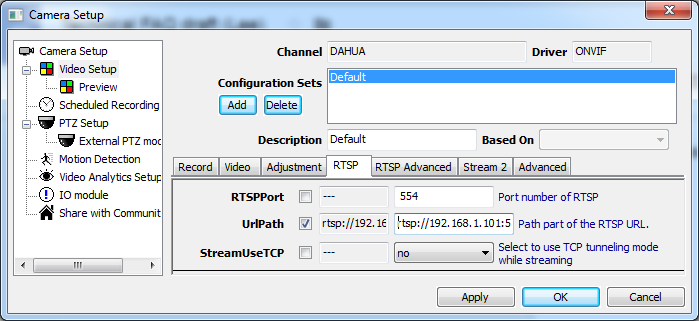
Add Dropbox integration to upload video snapshots
Added
Version 926
Purpose
To upload video snapshots and to be accessed anywhere. It functions very similary to FTP.
Usage
Issue: Hotkey still accessible in lock console mode
First Occurrence
All active versions
Affected Functions
Lock console mode
Status
Fixed in version 926
Symptoms
When users press F12 to lock console, they can still use keyboard to control players or invoke dialogs and change something.
Workaround
Physically lock keyboard in a tray.
Include Packet Buffer Overflow in NotificationCenter
Added
Version 925
Usage
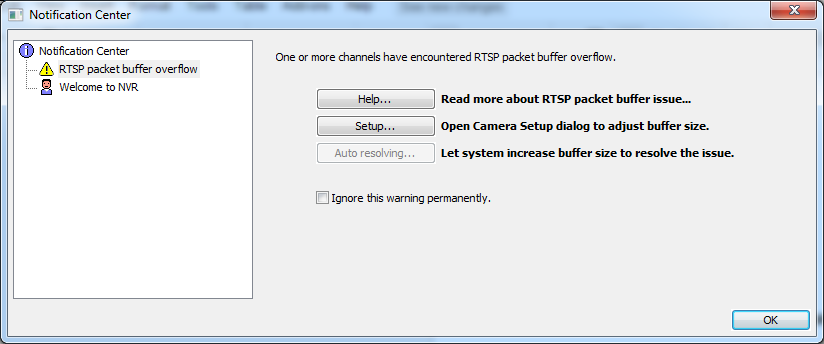
See also
Include Password Wizard in NotificationCenter
Added
Version 925
Usage
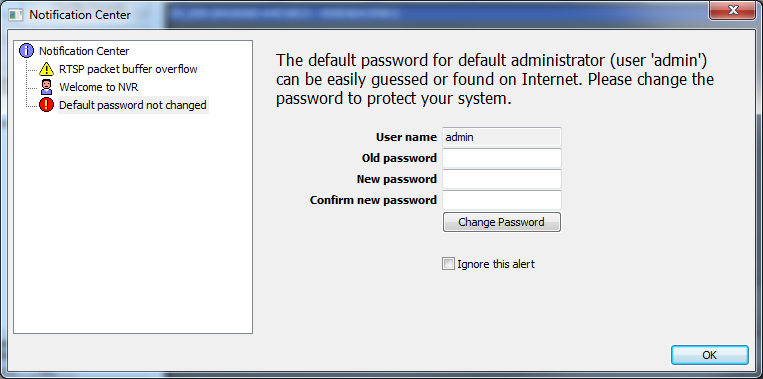
See also
- What is the default account and default password?
- How to change password?
- Protect Your NVR System by changing default password
- Added security warning to change default password
- How can I reset system password (I have changed password from default and forgot it)
Issue: Trigger Policy Not Saving
First Occurrence
Version 923
Affected Functions
Trigger Policy
Status
Fixed in 925
Symptoms
Trigger Policy cannot be saved. Nothing happens when trying to save.
Workaround
None.
Technical Detail (internal)
The issue is introduced in commit 9239a20e. Local Class of Trigger Policy TvDialog is replaced by NotificationCenterDialog by mistake. The two dialogs has no connection at all and this line should not have been here.

Include corrupted briefcase items in Notification Center
Added
Version 924
Purpose
Some briefcase items are associated with files and if the file is missing or cannor be opend for any reason, the briefcase item is broken.
Screenshot
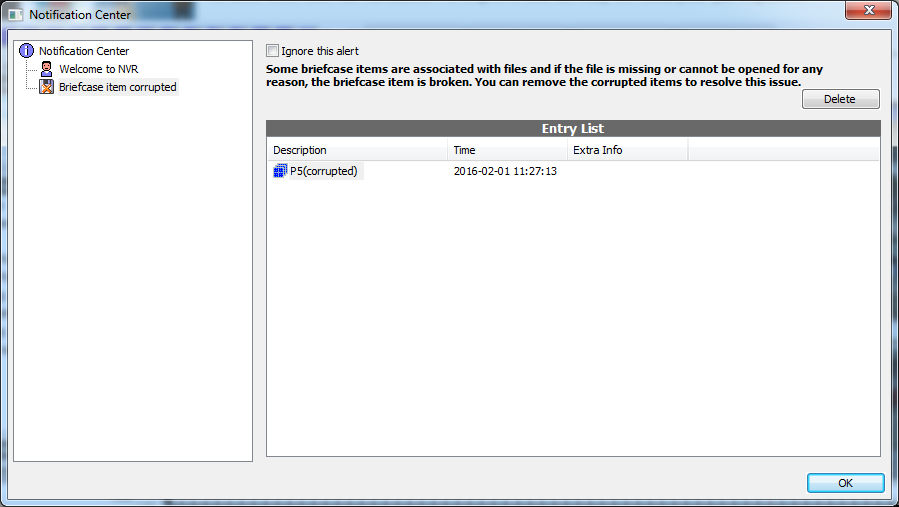
Usage
When users try to access any of the corrupted items, Notification Center pops up to inform users. Users can delete the corrupted items to prevent future use of the items or ignore this alert.
Fix a pointer bug in Ds_XmlFileDLTask
First Occurrence
All active versions
Affected Functions
Data entries with files: Pattern, PatternSet, File
Technical Detail
Com_DataEntryRec for Ds_XmlFileDLTask is pointer instead of auto pointer and the content could change and crash when trying to access it.
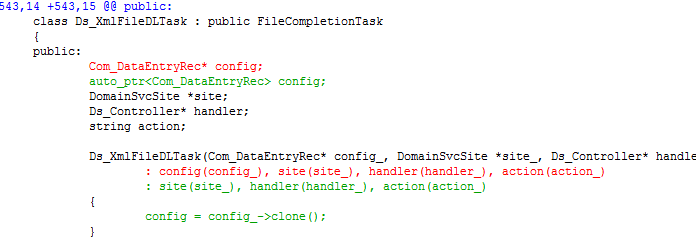
Fix a bug regarding updating MobilePush item
First Occurrence
Version 920
Affected Functions
Mobile Push
Status
Fixed in 924
Symptoms
Disabling a Mobile Push item won't take effect without NVR reboot.
Technical Detail
The flag 'Disabled' for Mobile Push is checked in initializeMobilePush() but not in updateMobilePush().
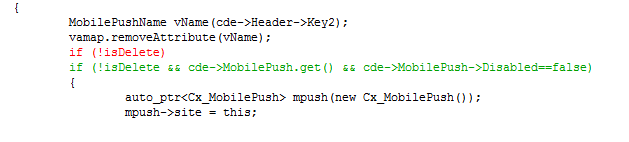
Notification Center

Added
Version 923
Purpose
Notification Center is a dialog to manage all kinds of notification and warning. As of version 923 only storage warning and Welcome Guide are included. There will be more in the future including out-of-memory, RTSP packet buffer overflow, default password not changed, corrupted disk...
Usage
Notification Center pops up automatically if there's anything that requires users to see. Non-critical messages can be dismissed by checking 'Do NOT show…' checkbox.
Simplified storage config
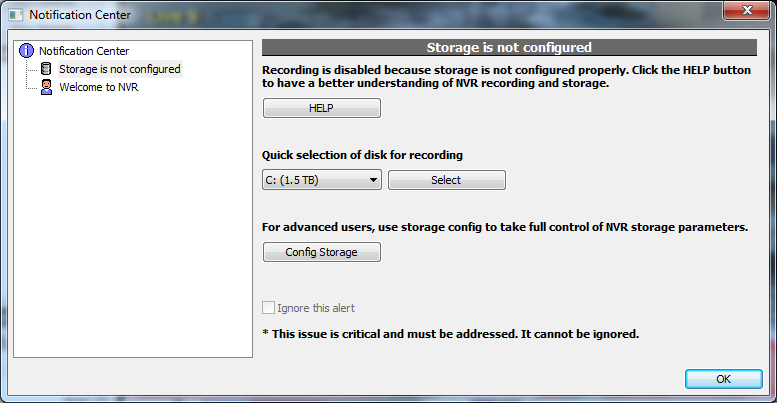
Added
Version 923
Purpose
For simple and small scale NVR, users can quickly select a disk for recording, leaving all the advanced parameters behind.
Usage
Simplified storage config is included in Notification Center and it pops up automatically if storage is not configured yet. Users can still access the advanced storage config.
See also
User privilege to change his/her own password

Added
Version 923
Purpose
Before version 923, only users with admintrative privilege can change passwords of any user. Now administrator can grant the privilege of changing password to any user. In Users Groups config, under Operation View-> Manage, check Self (Password) and any user in this group can change his/her own password. Administrators can not see the new password but they can always disable or delete the user, or change their privileges or groups..
Usage
Please view the following video tutorial.
See also
User Sponsor Notice can be dismissed in small screen
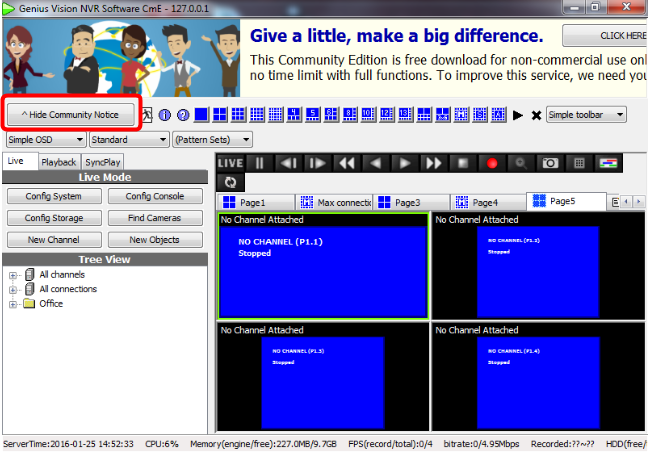
Added
Version 923
Purpose
An alternative button is added to dismiss community sponsorship banner for small display that can not access the original dismiss button to the right.
See also
Wipe client config to workaround client crash
Sometimes a previously working client crashes on startup. The first thing to suspect is corrupted config. To confirm the issue or to fix it, users can clear client config. To clear client config, follow the step below...
Open Windows File Explorer and goto...
%appdata%\GeniusVision
You will see some .dbx files. GeniusVision_LocalClient.dbx is client config if you use system tray icon to invoke client. Rename the file and you will have a clean startup of client.

If you use Connection Agent to invoke clients, rename config files GeniusVision_RemoteClient*.dbx. The number before .dbx is the profile number.
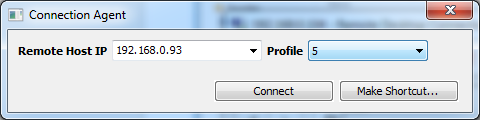
Exporting online license is no longer allowed
Added
Version 922
Purpose
Exporting online license is pointless as they can always be installed on a new machine. License export/import is designed for backup/restore of offline (bound, comitted) license. And restoring online license after comitting is not possible. Online license is managed by license server and the act to commit tells the license server that the code is no longer managed by license server. So even if the online license is restored, license server no longer validate it, making the license unusable.
To backup/restore license, users must backup only offline license. After version 922, there's mistake-proofing prevent users from exporting online license.
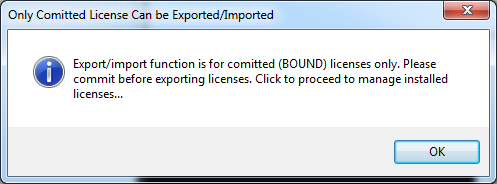
See also
Issue: Welcome screen will not be dismissed when instructed to
First Occurrence
Version 920
Status
Fixed in version 922
Affected Functions
Welcome screen
Symptoms
We have recently became aware an issue with the welcome screen, that it will not properly dismiss when instructed to (by checking the box).
This issue has been put into further investigation.
This issue has not known to affect any other operational functions.
Cause
This issue has been known to be caused by the change of Internet Explorer SDK version used by NVR software because of the adoption of Pushbullet Mobile Push service.
Workaround
No known workaround available yet. A fix is included in the version 922.
Technical Detail (internal)
2015/11/30 Confirmed: Working in IE 8 but not in IE 10.
This error message shows both in IE8 and 10 and not sure if it's related to this issue.
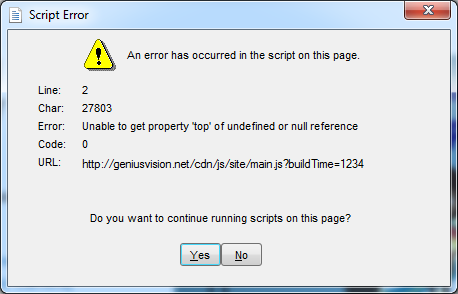
Before version 922 the checkbox is in the HTML page and its functionality depends on Internet Explorer compatibility.
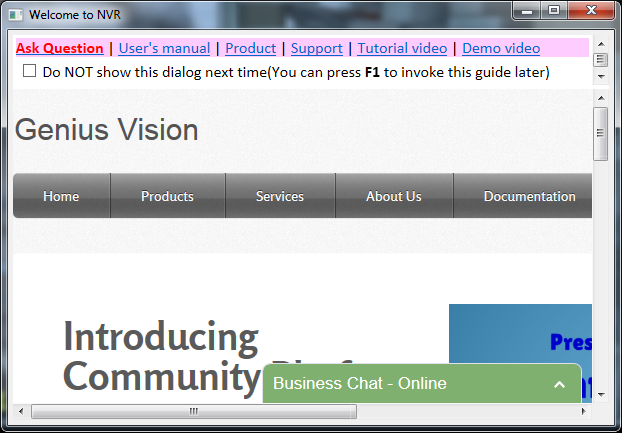
Version 922 changed the checkbox to Windows button.
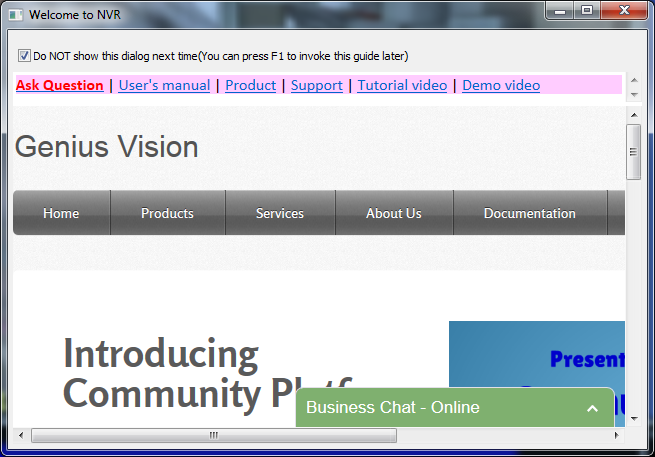
Issue: Unable to open client after out-of-memory (if viewing timebar)
First Occurrence
Version 858
Affected Functions
Timebar, client console
Status
Fixed in version 921
Symptoms
Client won't run if the following conditions are met:
- There's a previous out-of-memory incident
- Event timebar is used and the incident is visible
Workaround
Reset client state. To to so, follow the steps:
- Type '%appdata%' in file explorer and enter folder 'GeniusVision'
- Find file 'GeniusVision_LocalClient.dbx'
- Rename or delete it
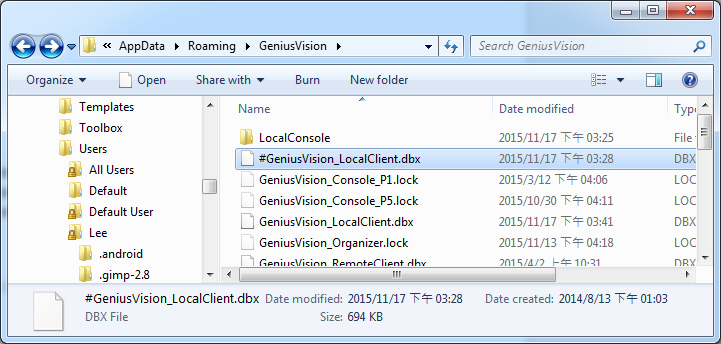
Technical Detail (internal)
Each event in timebar has a style. Style for out-pf-memory (SysOff3) is missing and error occurrs.

How to disable a TriggerPolicy item temporarily
Added
Version 919
Purpose
Setting up a Trigger Policy could be time consuming. Sometimes users need to temporarily disable a Trigger Policy but the only way to do so is to delete the item totally. And when they need that item they have to go through all the configuration again. So an option to disable a Trigger Policy is added.
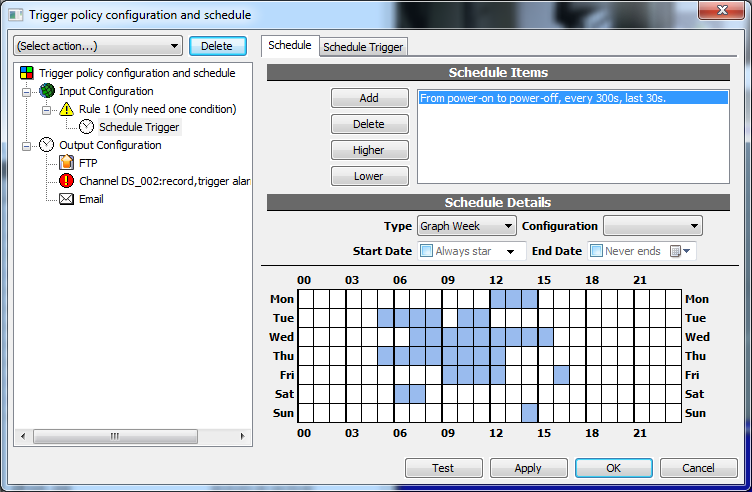
Usage
Select the root node and the following page is displayed. Select 'disable' and click Apply to suspend this item. At any time change the setting to 'enable' and the item will be running again.
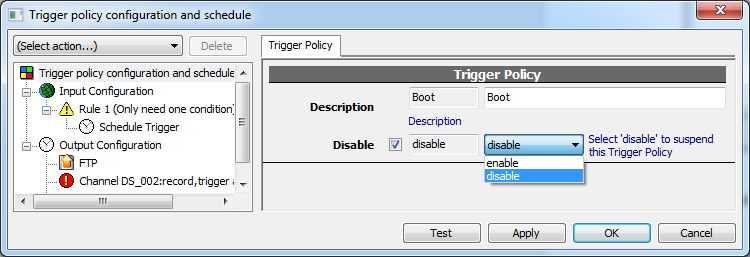
Added security warning to change default password
After verion 918, Genius Vision NVR hints users to change default password. Just enter the old password and the new password in the dialog to change the default password, if the dialog pops automatically.
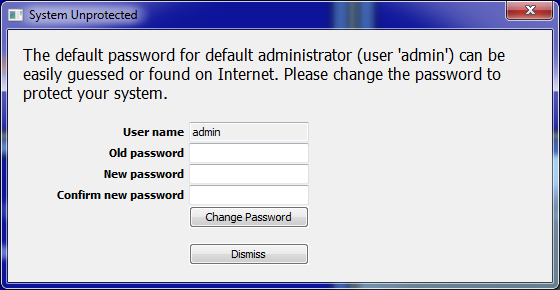
The dialog no longer pops if you change the default password. You can also click dismiss to ignore the warning but you will leave your system unprotected.
Please understand that with this dialog you are changing the password for default administrator (user 'admin'), no matter what account you are currently logged on with now. Genius Vision NVR does not hint to change password for any other administrator accounts you create on your own. So please make sure you use strong passwords when creating accounts.
If anytime you want to change the password, or you are using older version without the hint, open System Configuration and click Users tab.
Known Issue: PatternSet missing file
First Occurrence
All active versions
Affected Functions
PatternSet and database exporting
Status
Fixed in 919
Symptoms
When a PatternSet item is corrupted (the file that stores pattern layouts and pages is missing or broken), the PatternSet cannot be opened. And when such item is opened, the system is trapped in a state that PatternSet can no longer be saved or opened (even for an uncorrupted PatternSet).
The corrupted item also affects database exporting. Exporting will never be finished.
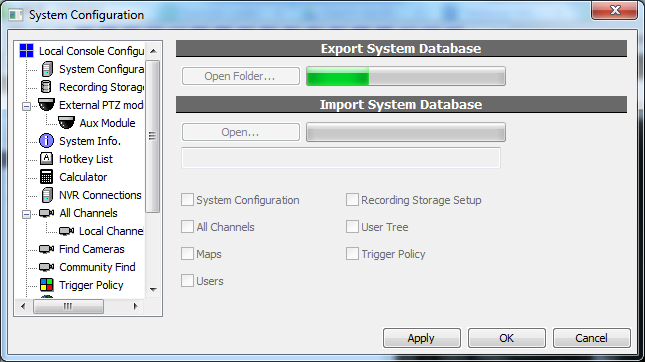
A common reason for PatternSet to be corrupted is reinstall of the system. The following operation sequence corrupts all PatternSet items:
- Export database
- Format system drive
- Setup OS and NVR again
- Import database
To prevent this, files in System Briefcase must be saved and put back manually when reinstalling. The files are located in C:\SystemBriefcase\Repository.
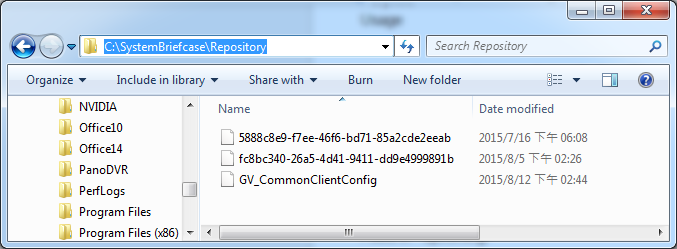
Workaround
- Delete all PatternSet items after reinstallation.
- If a corrupted PatternSet is opened and the system does not function normally, close the console and open it again.
Technical Detail (internal)
The notifyFileCompletion() route does not handle file open error. NVR server (Cx3_FileClient) does not signal console (Cx3_FileServer) when the file is missing or unable to be opened. And console waits indefinitely. corrupting the whole file transfer mechanism.
Issue: When using FTP upload, specifying directory may not work
First Occurrence
All active versions (dated back to version 700)
Affected Functions
Trigger policy, FTP uploading
Status
Fixed in 918
Symptoms
With directory specified, files will still be uploaded to root.
Workaround
Upload files to root only.
Technical Detail (internal)
The function was simply not implemented at the release of Trigger Policy. This could be a problem when files are too many, FTP server stops working. Newly uploaded files are invisible and files on the server could not be downloaded or deleted. But even with 'directory' implemented, eventually the amount of files in a directory grows too large. To address this, a special value '[auto]' is added. When '[auto]' is input as a directory, NVR automatically upload files to different directories by their date.
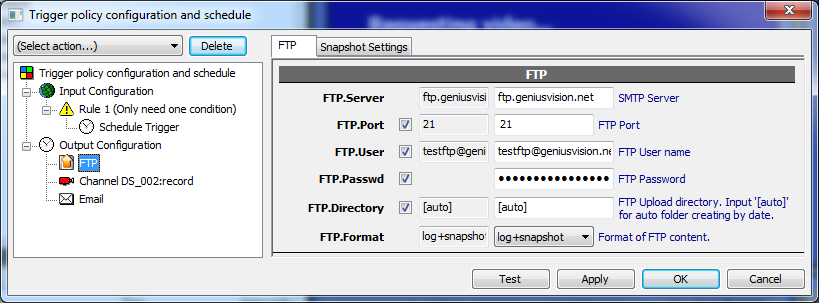

Issue: Video analytics may not work with triangular polygon ROI
First Occurrence
All active versions (dated back to version 700)
Affected Functions
Motion detection
Object tracking
Status
Fixed in version 918
Symptoms
Polygon ROI with 3 vertices (triangle) has no effect.
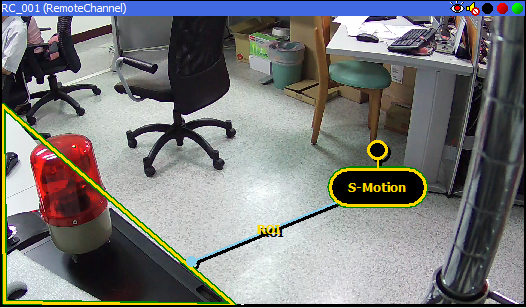
Workaround
Create polygon ROI with at least 4 vertices.
Technical Detail (internal)
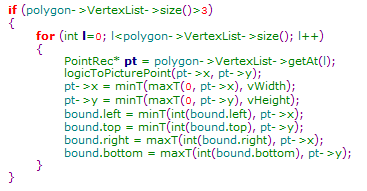
There's a configuration check in Cv_Core.cpp to make sure a polygon has at least 3 vertices. (a line is not a polygon) There are multiple issues with this validation:
- Euqality sign is missing. It should've been >= instead of >
- Instead of discarding invalid polygons, only the coordination conversion is skipped. Invalid polygons will still be drawn.
Issue: Console may crash when editing user tree
First Occurrence
All active versions (dated back to version 700)
Affected Functions
CMS, user tree
Status
Fixed in version 918
Symptoms
The following conditions must be met to trigger this bug:
- The NVR uses CMS function (has one or more NVR channel)
- There are one or more sub-channel under NVR channel
- More than one console is connected to this NVR (on single PC or on different ones)
- When any change is made to user tree, all consoles crash except the one that made the change
Workaround
Invoke the crashed consoles manually
Technical Detail (internal)
In DomainPlayer.cpp, during loadGlobalTree() sequence, the whole user tree is reconstructed in sub-sequence LV_TRVU. Channel list is acquired with Ds_ConfigManager::getChannelNameList() to reconstruct the tree. The list include both NVR channels and sub channels and is not sorted according to CMS structure. So it's possible that a sub channel is added before its parent, causing console to crash in Wtk_TrVuItem::getTrVuItemAssert().
For example:
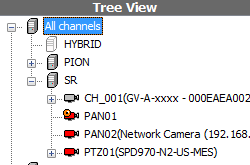
Channel "CH_001" could be added before channel "SR" and all consoles crash.
Issue: Ignoring "RTSP Packet Buffer Overflow warning" may not work on CMS
First Occurrence
Version 873
Affected Functions
Packet Buffer Overflow warning on CMS

Status
Fixed in version 918
Symptoms
When ignoring the warning triggered by channel of remote NVR, it has no effect. The dialog still pops.
Workaround
Invoke console of the NVR and ignore the warning on that NVR
Issue: RTSP Packet Buffer Overflow auto-resolve may not work
First Occurrence
Version 878
Affected Functions
RTSP packet buffer overflow auto-adjustment
Status
Fixed in version 917
Symptoms
When user clicks Auto to let the system increase buffer size, channel will be configured automatically and PacketBufSize appears to be increased. But the effective value remains unchanged (default 300,000 bytes) if the channel is never configured by user before. The result is that the warning keeps popping and can never be resolved automatically.
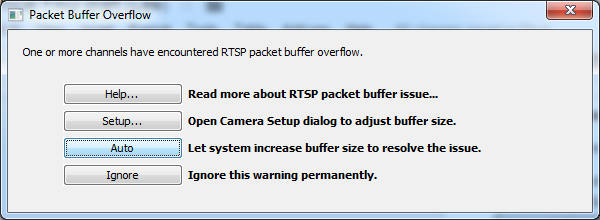
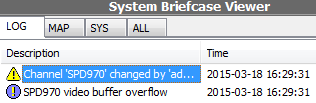
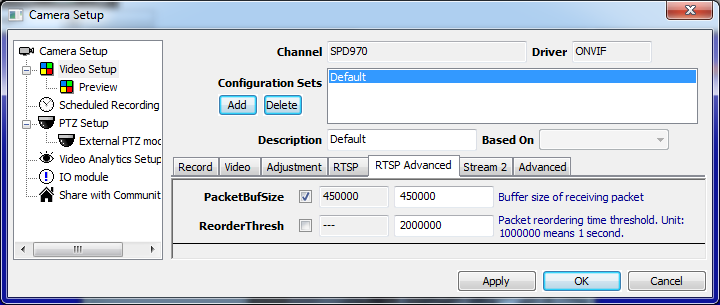
Workaround
Manually increase buffer size
Community Platform incorporated into Camera Find
Added
Version 916
Screenshots
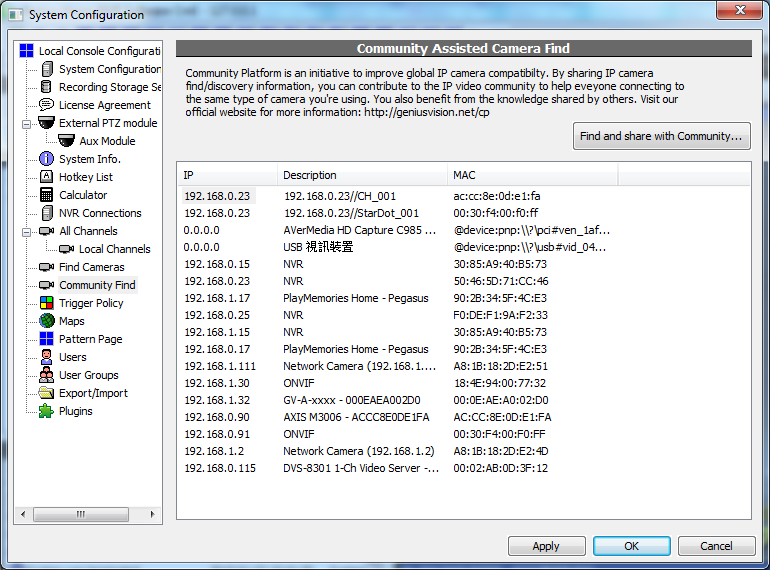
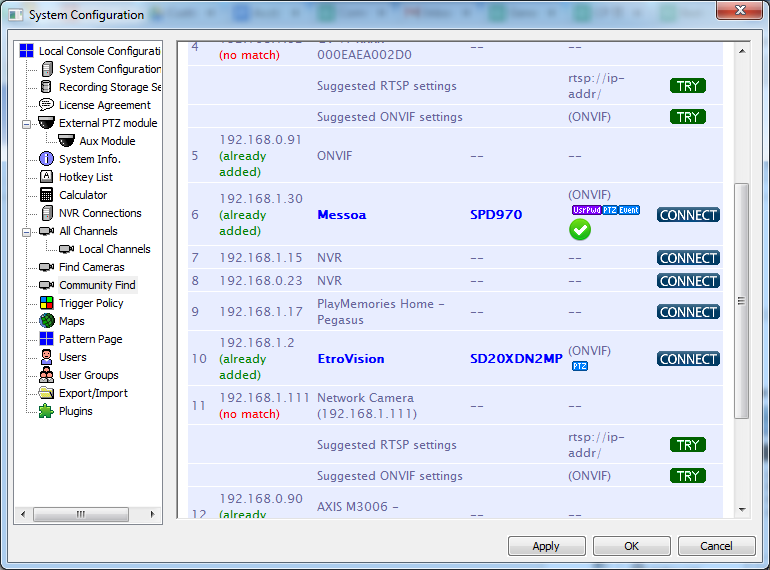
See also
More forgiving URL path input
Changed
915
Purpose
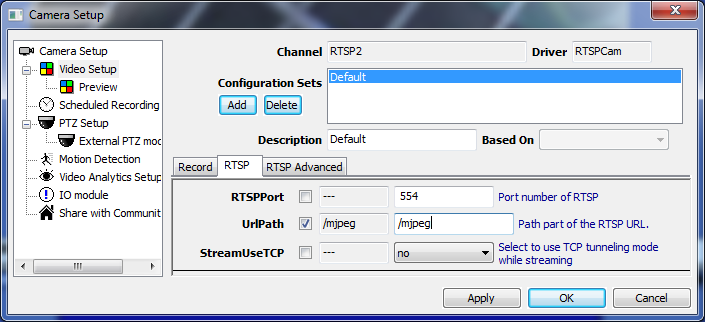
When inputting URL relative path there are two forms; starting with or without a slash. For example:
With slash |
/mjpeg |
Without slash |
mjpeg |
Both forms seem correct but only the later works. If the one with slash is used, NVR will compose a URL like this and fail:
rtsp://192.168.0.101:8558//mjpeg |
In version 915, auto check is added for RTSPCam, HTTPCamera, and GenericCamera. Now user inputted URLs with or without slash both work as intended.
Usage
NVR automatically composes correct URLs and there's nothing needed to be done by users.
Improved alarm handling for inactive IVS (motion detection and object tracking)
Changed
915
Purpose

If users setup video analytics but it's not running, NVR fires an alarm of "VIDEO ANALYTICS INACTIVE". There's a problem with this alarm because the state of being inactive is persistent. The alarm will be fired again immediately after users acknowledging it. Users must either enable detection or reset analytics configuration or the alarm can't be dismissed.

In version 915 an improved menu is created specifically for this alarm for users to manage it easily.
Usage
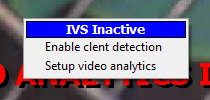
When the alarm is active, the alarm menu is replaced with IVS Inactive menu. Users can enable client detection or open video analytics setup dialog. Enabling client detection immediately dismisses the alarm. In video analytics setup dialog, users can reset configuration (if video analytics is not wanted) or enable server-side detection. (which consumes significant system resource in background)
Simplified motion detection configuration
Note: This function is available since version 921.
Purpose
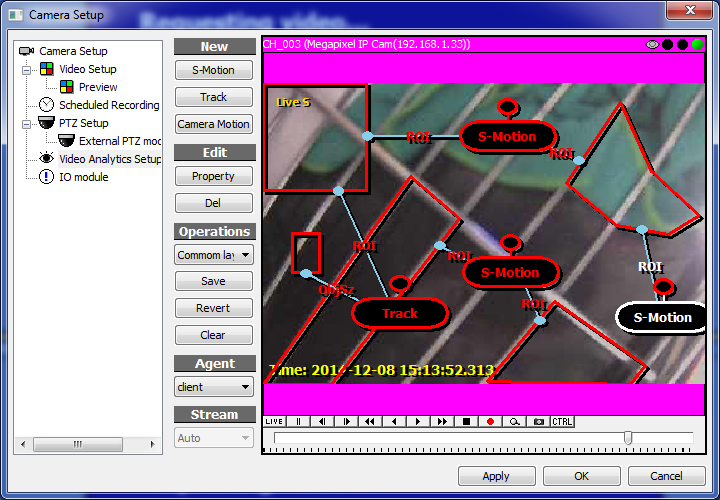
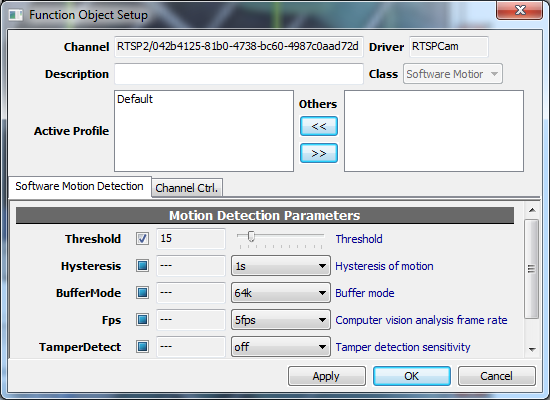
Genius Vision NVR has a very flexible and powerful video analytics configuration that supports multiple instances of detection, multiple ROIs (region of interest), and shared ROIs for multiple instances of detection with different parameters. But this is unnecessarily overwhelming for users who just want simple motion detection (VMD). And the learning curve is steep even for simplest detection.
In version 921 a simple configuration for motion detection is added.
See also
Usage
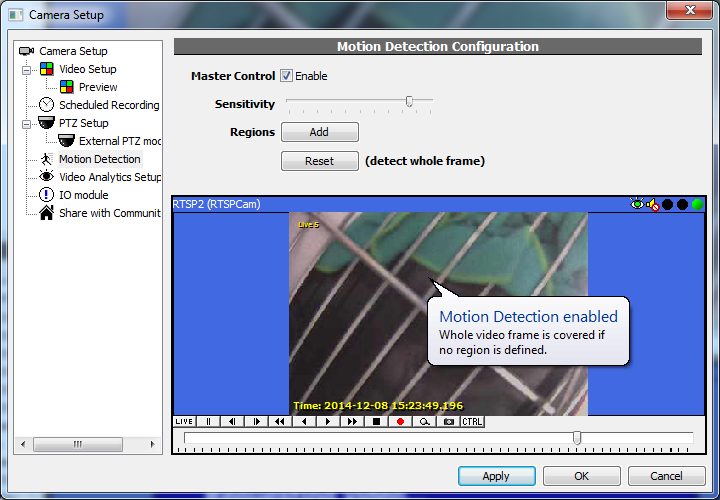
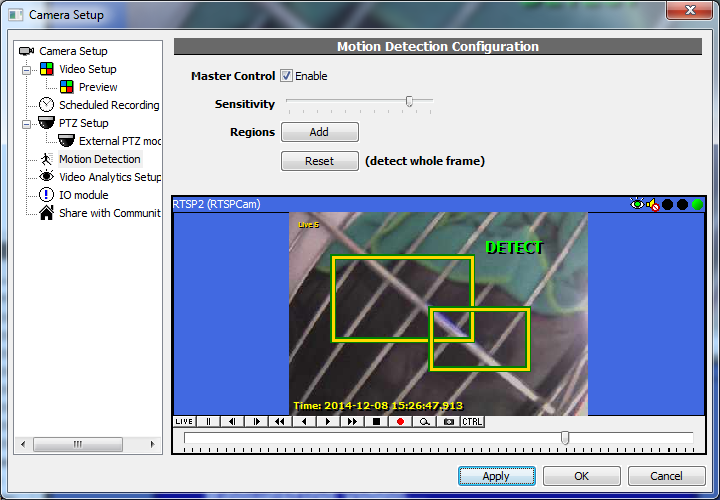
In Motion Detection Configuration (just above the original Video Analytics Setup) there're only limited (and most used) options for users:
Enable/disable motion detection |
Change sensitivity |
Add ROIs (region of interest) |
Reset ROIs (detect whole video) |
Automatic recovery from critical disk Error (Storage Monitor)
Added
Version 915
Purpose
When storage encounters a critical error (be it hardware malfunction, driver error, or OS error), NVR storage subsystem may fail to mount, making NVR unable to record any video. Storage monitor add corrupted file to a blacklist and avoid it to make sure storage subsystem works.
Limitation
Storage monitor only prevents NVR from accessing corrupted data that stalls storage subsystem. It does not…
1. Fix hard drive malfunction.
2. Recover corrupted data.
3. Detect corrupted video and recover it.
Disk space will be lost for any corrupted file blacklisted.
Usage
On NVR start, storage is busy scanning files...
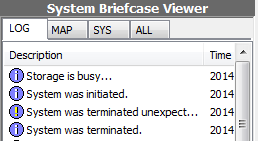
If it takes longer than usual to finish, warning message pop-ups and shows scanning progress.
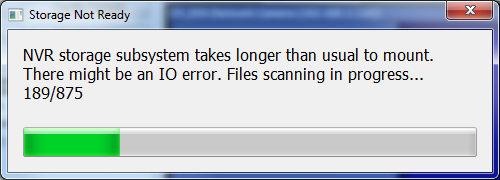
If any file takes too much time to be opened, NVR blacklists that file and restart. After restart, the file will be skipped to avoid critical error.
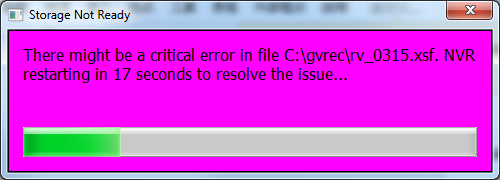
On NVR startup, if there's any blacklisted file, Critical Disk Error dialog pops up and in system logs all affected drives are listed.
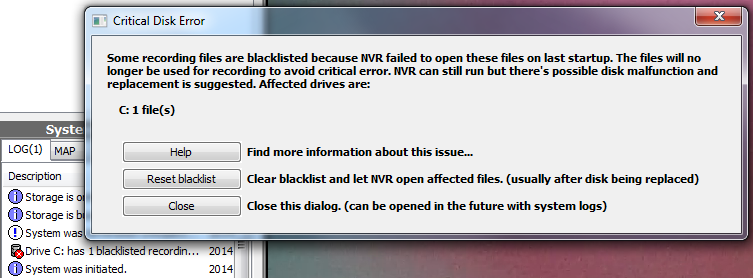
NVR probably already blacklisted all affected files and storage may come online. But this message usually indicates that there's a critical error in hard drive, possibly caused by hardware malfunction. There's a high risk that recording will fail or recorded video will be lost. Users are suggested to do the following procedure…
- Find which hard disk drives the affected logical drives are located on
- Replace all affected hard disk drives except system one (usually C:)
- Run NVR and click "Reset blacklist" in Critical Disk Error dialog
- Restart NVR
- If system drive is affected, avoid using it for recording
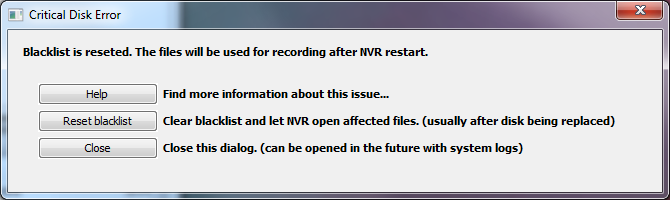
The dialog can also be opened in system logs.
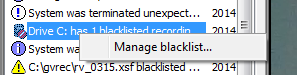
Replacing problematic hard disk drives is the only way to fix critical disk error and keep NVR stable and healthy.

Added: Connect to remote NVR using domain name
Added
Added in 879
Purpose
Suggested by a number of user feedback, now we allow connecting to remote NVR using domain names, in addition to IP-address-only.
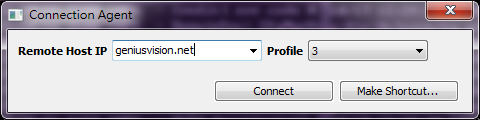
Issue: Lite edition - 5x5 matrix layout won't save in pattern page
First Occurrence
Long-standing
Affected Functions
This issue only affects Lite edition.
Status
Fixed in 879
Symptoms
When changing to 5x5 matrix layout in pattern page, the state of the page will not be auto-saved. So next time you open the console, that page won't exist.
Workaround
Instead of using 5x5, you can use 6x6, which still can be auto-saved.
Issue: Internet Explorer will not open under Windows 8
First Occurrence
This is a long-standing issue.
Affected Functions
It's known to affect functions that involves opening a full window Internet Explorer to show something, that under Windows 8, the browser window will not open. Including:
- Web Setup
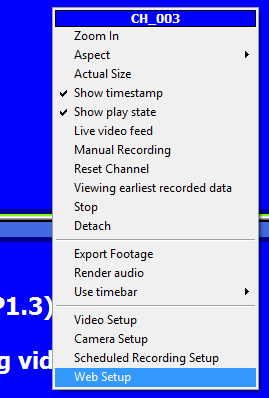
- ONVIF test report
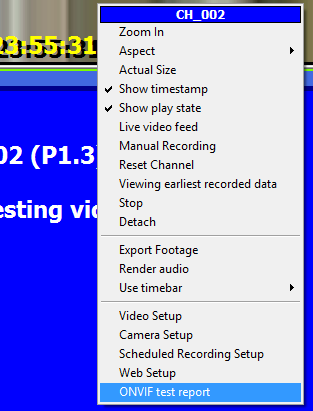
Status
Fixed in 878
Symptoms
The browser window will not open, no error message is given.
Workaround
Under Windows 8, there is no known workaround. The only way is not to use it.
Issue: PacketBufSize sometimes not working
First Occurrence
Version 873
Affected Functions
RTSP buffer overflow auto-resolve
Status
Fixed in 878
Symptoms
In some cameras, overflow occurs rarely. At the checkpoint of auto-resolve mechanism, there may not be overflow and buffer size is not increased.
Workaround
Increase buffer size manually.
Issue: Cannot change admin password
First Occurrence
Version 873
Affected Functions
User management for default user "admin"
Status
Fixed in 877
Symptoms
Password/description for default user "admin" cannot be changed. Upon OK/Apply, system logs "System config changed" but not "User 'admin' changed". The change is not saved.
Image 1. Before 873, successful change of user 'admin'.
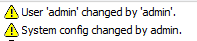
Image 2. Bugged behavior. User 'admin' is not changed.
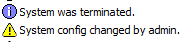
Workaround
Install version 872 and change password
How to read Genius Vision Software Changes
There are 2 tables in Software Changes: Changes and IssueVersionGrid.
Table "Changes"
This lists known issues and their fix, if it's fixed. The IDs are coded as following:
- TA - Technical Articles are usually for engineers regarding integration or testing.
- A - Articles are for end-users providing information on operations or setup.
- KI - Known Issues are issues affecting only certain versions of software.
- LI - Long-standing Issues are issues that exist since early stage of software and almost affect all users.
Taking the 3rd row "KI:MaxSzNonHdd" issue as an example:
- It's introduced in version 873. So if you are using 872 than you are not affected, but if you are using 874, then you are affected.
- Column "Changed" usually means fixed if the item is a KI. So if you are using 873, update to 875 can solve the issue.
- If the version number shows as Upcoming, it means a version containing that change is yet to be released and will likely to be released in next version.
- Click "Information" for more detail about the issue. Sometimes there're workarounds if you don't want to update software or if a fix is not available yet. You also need the details to explain to customers.
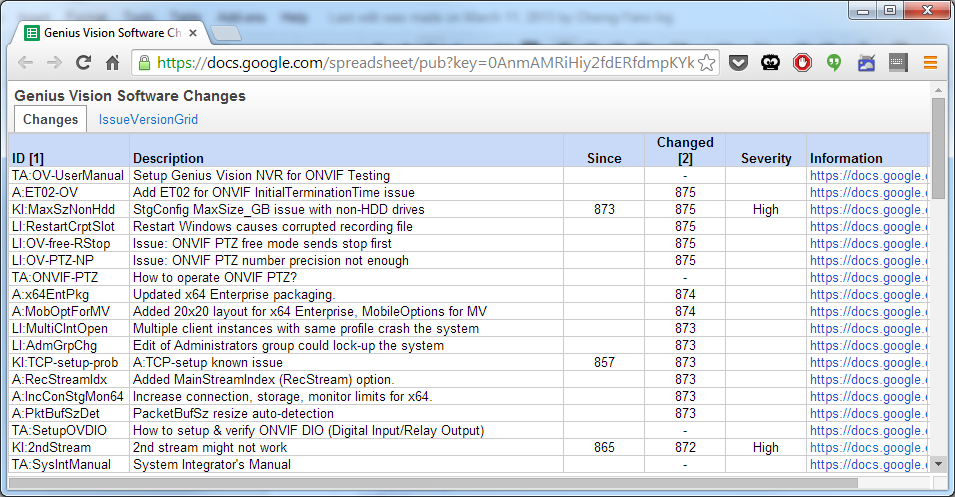
Table "IssueVersionGrid"
The table visualized affected versions. "X" means the issue is present. "<" means the issue is fixed. Bugs can be introduced during software development and you may not be satisfied with every change of newer versions. So don't blindly update to the latest version. Use the table to find the issues that currently bother you and install "Suggested Upgrade" to fix the active issues without changing the system dramatically.
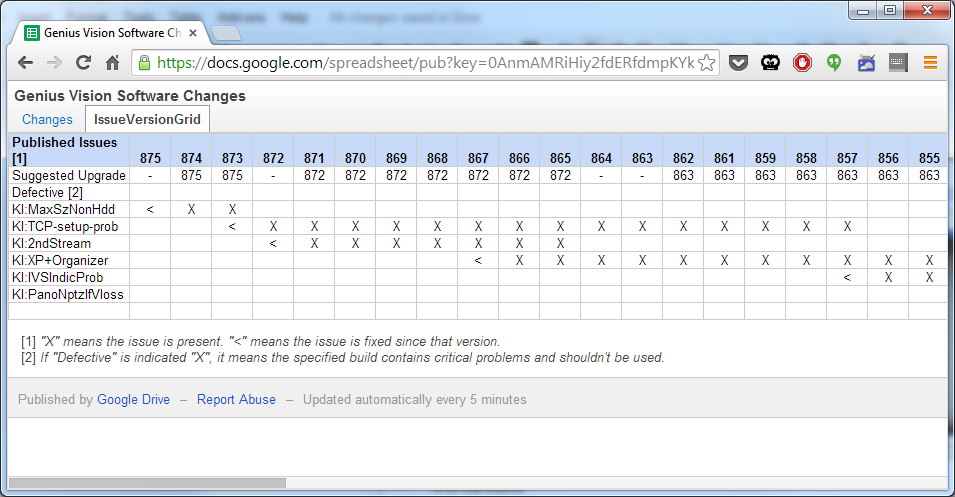
Video aspect minor bug
First Occurrence
Version 741
Affected Functions
Video rendering, only when Maintain aspect is selected and player window size is twice larger (any of the two sides) than actual video. This bug rarely occur on megapixel cameras.
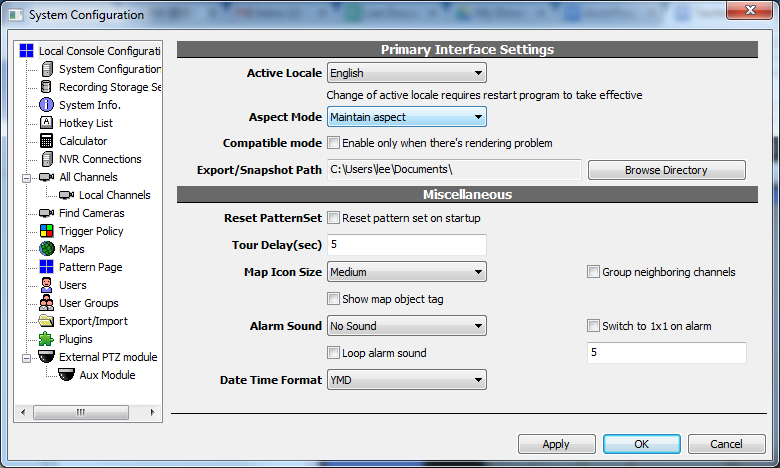
Status
Fixed in 876
Symptoms
When player is twice larger (any of the two sides) than actual video, player no longer maintain aspect ratio of the video.
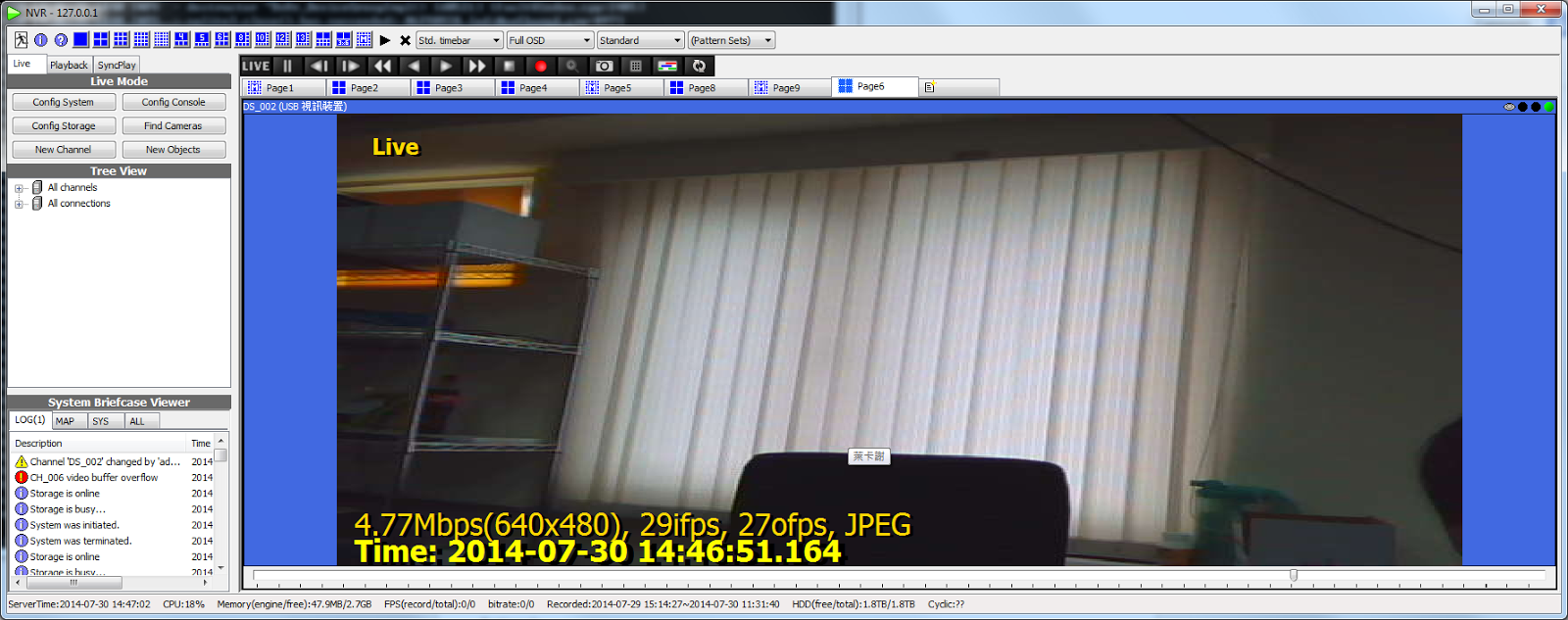
Workaround
- Select Aspect Mode other than Maintain aspect.
- Increase video resolution so it better fits the resolution of monitor.
Issue: Corrupted slot after Windows restart
First Occurrence
Long-standing
Affected Functions
Service mode only. (Hybrid is not affected)
Status
Fixed in 875
Symptoms
After Windows restart by user request, system appears to be terminated abnormally and there's corrupted slot.
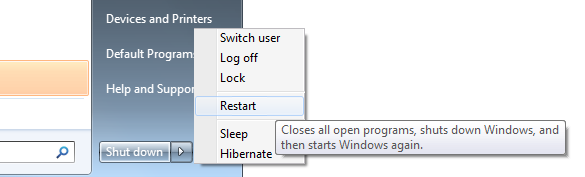
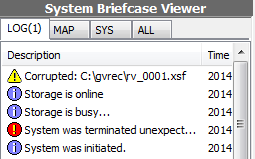
Workaround
Shutdown NVR engine manually before shutdown or restart Windows.
Add ET02 for ONVIF InitialTerminationTime issue
Status
This is added in 875
Purpose
The reason for this parameter is detailed in the following technical article:
The difference between ET01 and ET02 can be illustrated in the following XML:
ET01 |
<?xml version="1.0" encoding="UTF-8"?> <soap:Envelope xmlns:tt="http://www.onvif.org/ver10/schema" xmlns:soap="http://www.w3.org/2003/05/soap-envelope" xmlns:tds="http://www.onvif.org/ver10/device/wsdl" xmlns:wsa="http://www.w3.org/2005/08/addressing" xmlns:wsd="http://schemas.xmlsoap.org/ws/2005/04/discovery" xmlns:wsse="http://docs.oasis-open.org/wss/2004/01/oasis-200401-wss-wssecurity-secext-1.0.xsd" xmlns:wsu="http://docs.oasis-open.org/wss/2004/01/oasis-200401-wss-wssecurity-utility-1.0.xsd" xmlns:trt="http://www.onvif.org/ver10/media/wsdl" xmlns:wsdp="http://schemas.xmlsoap.org/ws/2006/02/devprof" xmlns:timg="http://www.onvif.org/ver10/imaging/wsdl" xmlns:ovi20="http://www.onvif.org/ver20/imaging/wsdl" xmlns:ove="http://www.onvif.org/ver10/events/wsdl" xmlns:wsnt="http://docs.oasis-open.org/wsn/b-2" xmlns:ovio="http://www.onvif.org/ver10/deviceIO/wsdl" xmlns:ovz="http://www.onvif.org/ver10/ptz/wsdl" xmlns:ovz20="http://www.onvif.org/ver20/ptz/wsdl" xmlns:xsi="http://www.w3.org/2001/XMLSchema-instance"> <soap:Body> <ove:CreatePullPointSubscription> <ove:InitialTerminationTime>PT30S</ove:InitialTerminationTime> </ove:CreatePullPointSubscription> </soap:Body> </soap:Envelope> |
ET02 |
<?xml version="1.0" encoding="UTF-8"?> <soap:Envelope xmlns:tt="http://www.onvif.org/ver10/schema" xmlns:soap="http://www.w3.org/2003/05/soap-envelope" xmlns:tds="http://www.onvif.org/ver10/device/wsdl" xmlns:wsa="http://www.w3.org/2005/08/addressing" xmlns:wsd="http://schemas.xmlsoap.org/ws/2005/04/discovery" xmlns:wsse="http://docs.oasis-open.org/wss/2004/01/oasis-200401-wss-wssecurity-secext-1.0.xsd" xmlns:wsu="http://docs.oasis-open.org/wss/2004/01/oasis-200401-wss-wssecurity-utility-1.0.xsd" xmlns:trt="http://www.onvif.org/ver10/media/wsdl" xmlns:wsdp="http://schemas.xmlsoap.org/ws/2006/02/devprof" xmlns:timg="http://www.onvif.org/ver10/imaging/wsdl" xmlns:ovi20="http://www.onvif.org/ver20/imaging/wsdl" xmlns:ove="http://www.onvif.org/ver10/events/wsdl" xmlns:wsnt="http://docs.oasis-open.org/wsn/b-2" xmlns:ovio="http://www.onvif.org/ver10/deviceIO/wsdl" xmlns:ovz="http://www.onvif.org/ver10/ptz/wsdl" xmlns:ovz20="http://www.onvif.org/ver20/ptz/wsdl" xmlns:xsi="http://www.w3.org/2001/XMLSchema-instance"> <soap:Body> <ove:CreatePullPointSubscription> <ove:InitialTerminationTime xsi:nil="true" /> </ove:CreatePullPointSubscription> </soap:Body> </soap:Envelope> |
MaxSize_GB default value issue for non-HDD drives
First Occurrence
Version 873
Affected Functions
Storage Configuration, read-only drives.
Status
Fixed in 875
Symptoms
When a read-only drive is selected in Storage Config, non-numerical text appears in MaxSize_GB and it's can't be saved because it's not a valid value.
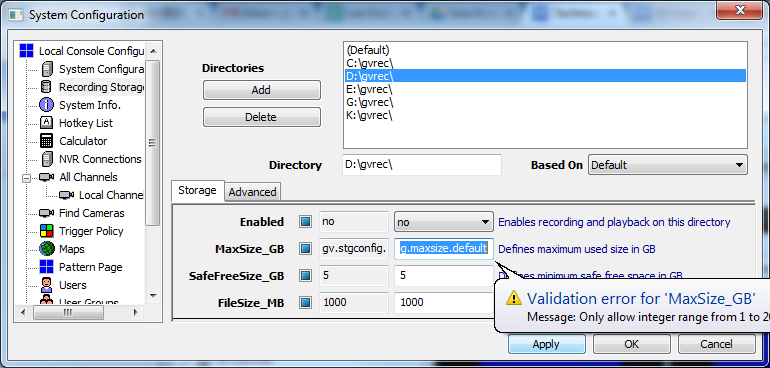
Workaround
Manually input a valid value and click Apply.
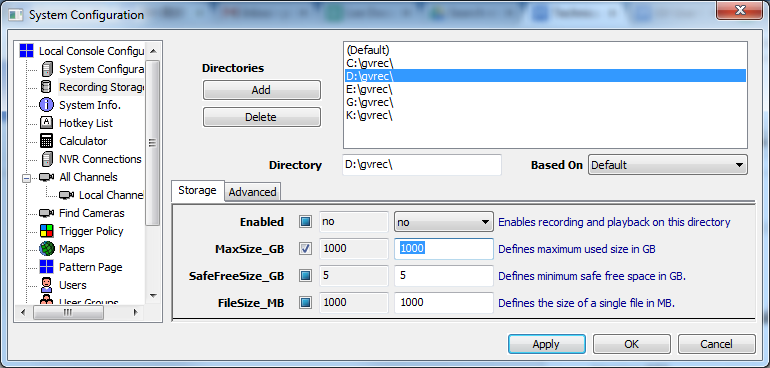
Issue: ONVIF PTZ free mode sends stop first
Affected Functions
ONVIF PTZ.
Status
Fixed in 875
Symptoms
At random times, the NVR software will send a ContinuousMove command with x=0, y=0 prior to actual commands. Some PTZ camera will treat such command as Stop command and will introduce additional delay.
Workaround
There is no known workaround on the NVR side, except to upgrade to newer version.
Issue: ONVIF PTZ number precision not enough
Affected Functions
ONVIF PTZ.
Status
Fixed in 875
Symptoms
NVR will send ONVIF ContinuousMove command with x=0, y=0, where in reality x and y can be a very small number. Some PTZ camera will treat such command as Stop command and will introduce additional delay.
Workaround
There is no known workaround on the NVR side, except to upgrade to newer version.
Updated x64 Enterprise packaging
NOTE: Enterprise Edition has been superseded, you are strongly recommended to use Subscription Edition instead.
Introduction to 64-bit Architecture
- See presentation: Genius Vision 64-bit Architecture
Status
- Starting from version 874, x64 Enterprise enters BETA trial.
x64 CmE Edition
- No additional requirement, same license packaging as CmE 32-bit.
x64 Enterprise Edition
- Require an additional per/server Enterprise license: copye
- Per-channel license is compatible with Commercial Edition (32-bit): pro, ipr, pano
- Demo mode: if demo code is used, minimum number of channel Professional, Intelligent, and Panorama is 8, for proper trial to work.
Product Licensing Comparison
Requires additional copye license |
Per Camera Commercial License (pro, ipr, pano) |
|
Commercial Edition (32-bit) |
No |
Yes |
Enterprise Edition (64-bit) |
Yes |
Yes |
Community Edition 32-bit |
No |
Not applicable |
Community Edition 64-bit |
No |
Not applicable |
New License Type Explained
- New license type: copye is a new license type that will be available for purchase. License fee will be defined somewhere else.
- License applicability & installation: For Enterprise Edition, one server (PC) requires exactly one unit of copye to function correctly, otherwise "Protection lock error" will be encountered and the software won't start. This special license code will be asked at installation time (see Image 4).
- Trial & production mode: In demo mode, copye comes with 8-channel of trial license with IVS and panorama features enabled to facilitate trial purpose. In product mode (non-trial), copye does not bring additional per-camera license. Therefore additional per camera license (such as pro, ipr, pano) must be purchased and installed separately.
x64 (Enterprise) System Limit Extension
Due to the fact that x64-based system comes with more available system resource (if configured properly), x64 build of NVR software has extended several system limits and/or default values, as illustrated below:
32 bit |
64 bit |
|
Maximum allowed TCPConnections (Image 1) |
1,000 |
2,000 |
Default TCPConnections |
150 |
1,000 |
Storage MaxSize_GB per directory (Image 2) |
20,000 |
80,000 |
Default MaxSize_GB per directory |
1,000 |
1,000 |
Maximum number of monitors supported (Image 3) |
6 |
8 |
Maximum number of matrix view |
256 (16x16) |
400 (20x20) |
MobileOptions for MatrixView
After version 874, matrix layout 20x20 is added to utilize full power of 64 bit Enterprise Edition . To increase system stability, layout larger than 10x10 request stream with MobileOptions with an interval of 3 seconds, which means video is limited at maximum of ⅓ FPS.
So far the mechanism is automatic and there's no option or configuration for it.
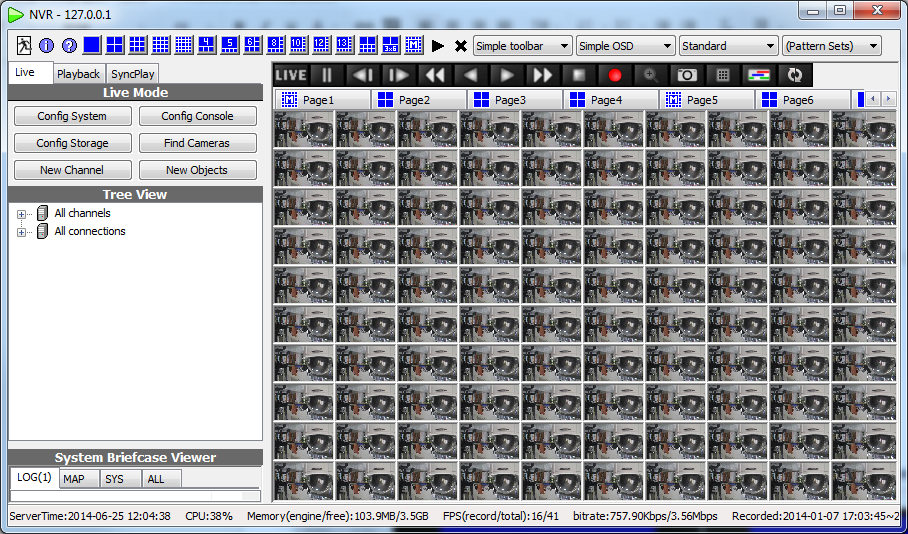
Related Changes
- A:AppMobileOpt
Reference screenshots
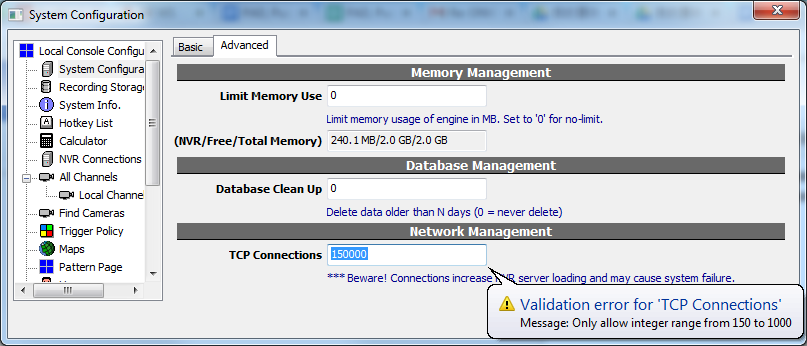
Image 1
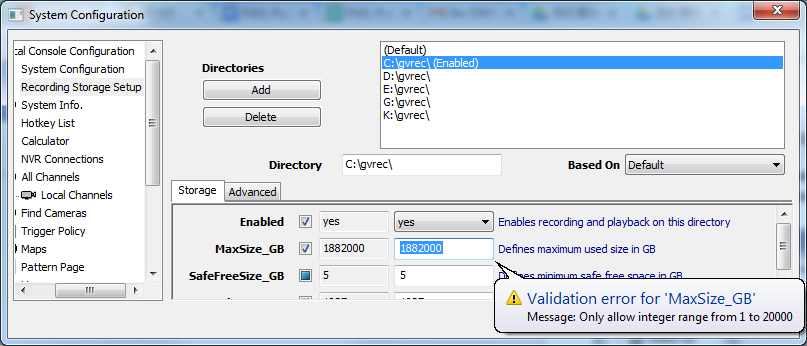
Image 2
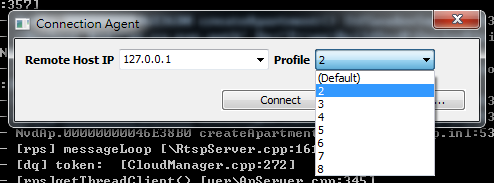
Image 3
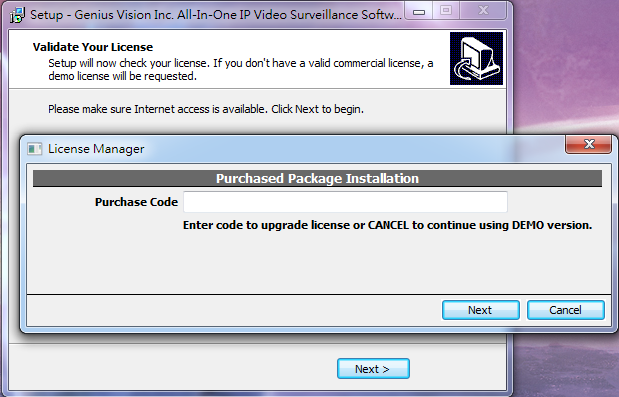
Image 4
Multiple client instances with same profile could crash the system
Background
Genius Vision NVR provides the function to open multiple consoles on single PC, which is usually needed for multiple monitors. When opening consoles, users can select different profiles so states like layout, window position, attached channels, etc, will be stored separately. If 2 or more consoles are opened with same profile, consoles may crash due to conflicting operations on database.
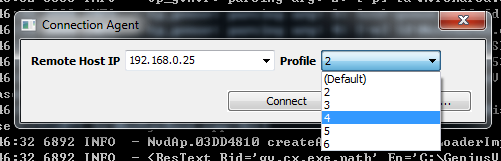
Fix
As of version 874,one profile can only be opened with one console.
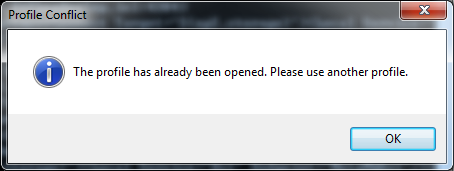
PacketBufSize auto resize
Added
Version 874
Purpose
This fix addresses the packet buffer overflow causing video image to corrupt at bottom by providing semi-automatic hint to adjust packet buffer size. More details please refer to Technical FAQ.
Usage
If any of the channels encounter packet buffer overflow, the following dialog pops up.
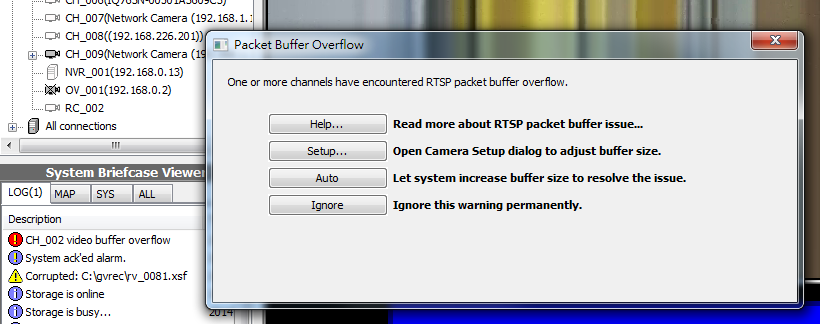
There're 4 actions:
- Help
Opens the document that explains RTSP packet buffer size issue.
- Setup
Opens Camera Setup dialog for user to configure buffer size manually.
- Auto
Let NVR to increase buffer size automatically.
- Ignore
NVR no longer shows this dialog in the future. The warning can still be seen in system logs.
If Auto is selected, NVR increases buffer size to resolve the issue automatically. Because NVR can never know exactly how many bytes are required, it will increase buffer size incrementally until video data is not truncated.
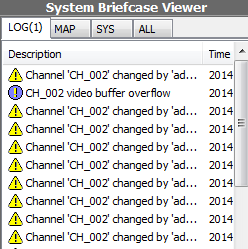
MainStreamIndex (Recording Stream)
Added
Version 874
Purpose
By default NVR records first stream, which usually has higher quality and data rate. If user wants to record stream other than first one, MainStreamIndex needs to be configured.
Usage
In Record page, Video Setup tab of Camera Setup dialog, find MainStreamIndex.
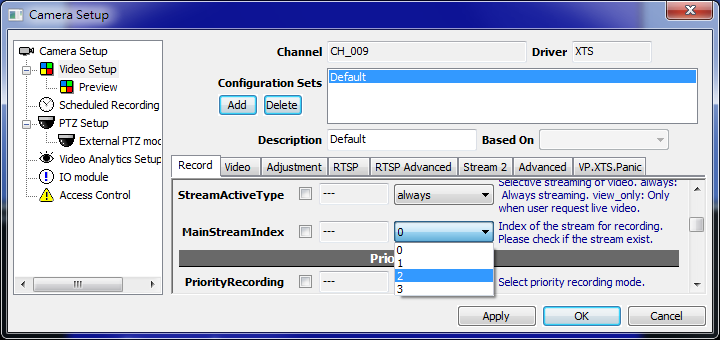
There're always 4 options no matter how many streams the camera support. 0 is the default value. Please check if the stream exist before selecting. If the selected stream does not exist, NVR will still record first stream. (stream 0)
TCP Connections setup issue
First Occurrence
Version 857 (2013-11-4)
Affected Functions
Configuring TCP Connections limit of remote NVR. (client and server run on different computers)
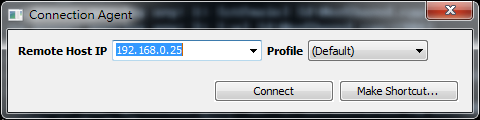
Status
This issue is fixed in version 874
Symptoms
Upon applying, TCP Connections will be reverted to original value. The value cannot be changed.
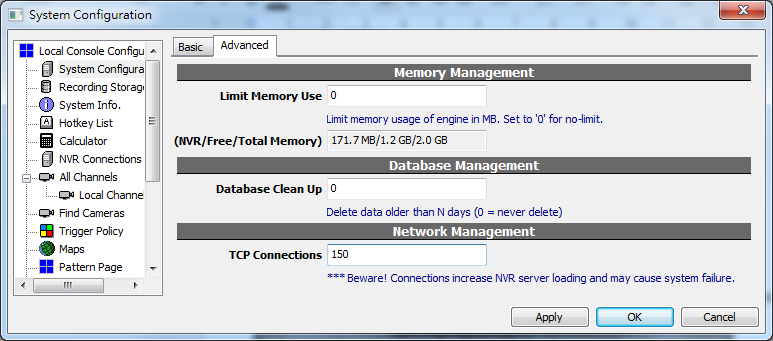
Workaround
Configure TCP Connections on NVR server, instead of from remote client.
Edit of Administrators group could lock-up the system
Background
An issue has been reported and confirmed to be an issue of Genius Vision NVR software that if an administrator who belongs to Administrators group and tries to disable the "Manage System" access right, this could potentially leads to lock-up to an entire NVR server. Removing auto-created user "admin" from Administrators group could also lead to lock-up.
Image 1. Administrator privilege is removed from Administrators group
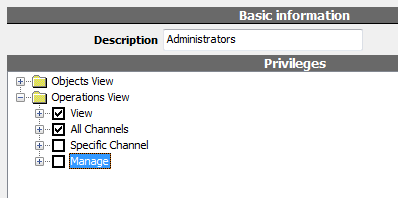
Image 2. User "admin" is removed from Administrators group
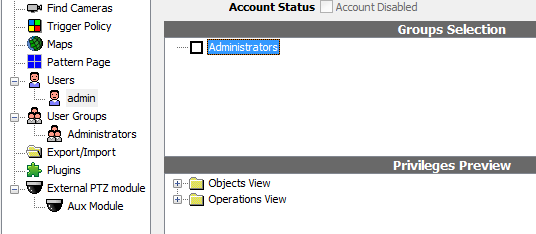
Fix
As of version 874, user "admin" and user group "Administrators" can no longer be edited. They always have administrator privileges. Previously locked system will also be fixed. To protect the system, users MUST change default password of user "admin". Please do NOT use common default passwords like 1234, pass, root, 9999, 0000, etc.
Image 3. Check boxes are grayed out. Privileges can not be edited.
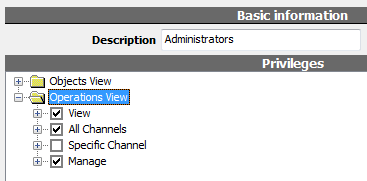
Image 4. Remember to change default password to protect the system.
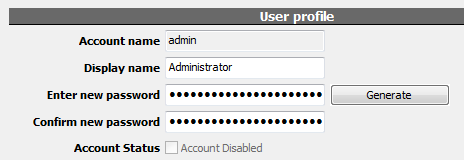
Behavior of generating password is also changed. Before the change, when using the button to generating password, Confirm new password is filled automatically. Now users have to paste generated password in.
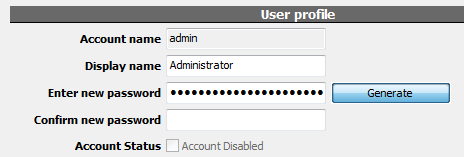
2nd stream might not work
First Occurrence
Version 865 (2013-12-23)
Affected Functions
2nd stream for all channels, this includes:
- Stream selection by user request
- Both local and remote channel are affected
- Layout auto-switch of streams
- Both local and remote channel are affected
- Both matrix and full players are affected
- Only layout of 3x3 or more are affected
- Video analytic
- Preview in configuration dialog is affected
- Server-side detection is affected
Status
This issue has been fixed in version 872.
Symptoms
1st stream is always displayed even when 2nd stream is selected, by user or layout auto-switch. And in this state only the first frame of 1st stream is displayed. The video will not update.
Resetting channel sometimes fixes the state temporarily. It's broke again if stream or layout is switched.
No known configuration can fix this state so far.
For video analytic, if 2nd stream or auto is selected for server-side detect, software motion will be constantly triggered even without any motion. (probably it messes frames from both streams?) Selecting main stream can fix this.
Image 1. From left to right: main, secondary, auto. They all display 1st stream (2nd stream is JPEG CIF). Top row is local channel and 2nd is remote channel.
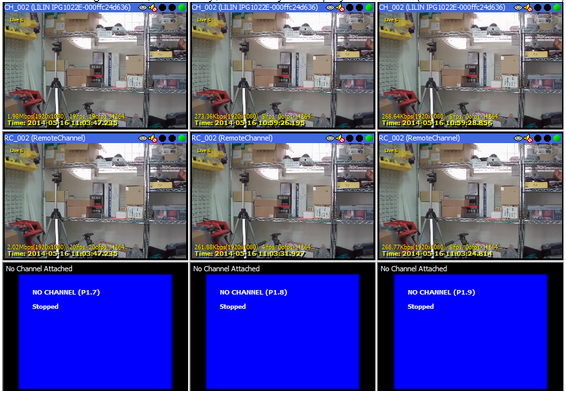
Image 2. Video analytic is also affected.
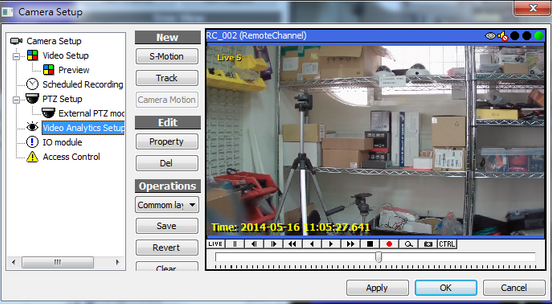
Image 3. Server-side software motion is constantly triggered without any motion.
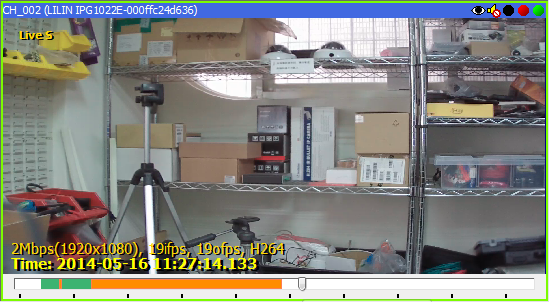
Fixed ONVIF config change checking for Stream 2
Before version 869, SetVideoEncoderConfiguration for stream 2 does not work properly. Stream 2 ignores user configuration and streams with default encoding/resolution only.
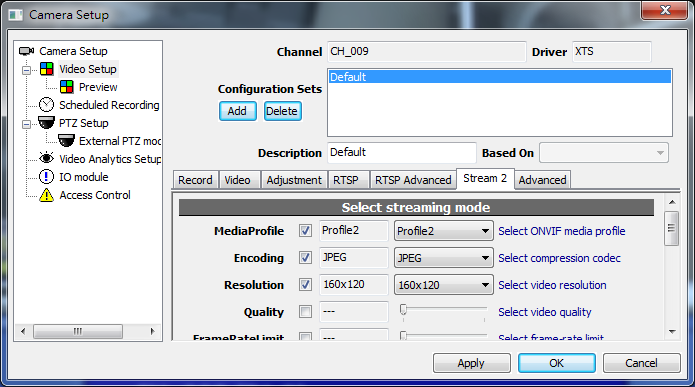
Fixed ONVIF missing SessionTimeout for SetVideoEncoderConfiguration (technical)
Before version 869, SessionTimeout in SetVideoEncoderConfiguration is missing. Some cameras consider this invalid request and encoding/resolution/quality can not be configured at all.
<trt:SetVideoEncoderConfiguration> <trt:Configuration token="VideoEncoderConfiguration1"> <tt:Name>VideoEncoderConfiguration1</tt:Name> <tt:UseCount>1</tt:UseCount> <tt:Encoding>MPEG4</tt:Encoding> <tt:Resolution> <tt:Width>160</tt:Width> <tt:Height>120</tt:Height> </tt:Resolution> <tt:Quality>3</tt:Quality> <tt:RateControl> <tt:FrameRateLimit>1</tt:FrameRateLimit> <tt:EncodingInterval>1</tt:EncodingInterval> <tt:BitrateLimit>1000</tt:BitrateLimit> </tt:RateControl> <tt:Multicast> <tt:Address> <tt:Type>IPv4</tt:Type> <tt:IPv4Address>0.0.0.0</tt:IPv4Address> </tt:Address> <tt:Port>10</tt:Port> <tt:TTL>255</tt:TTL> <tt:AutoStart>true</tt:AutoStart> </tt:Multicast> <tt:SessionTimeout>PT30M</tt:SessionTimeout> </trt:Configuration> </trt:SetVideoEncoderConfiguration> |
Add credential info in tooltip for NVR channel
NVR channel (CMS) can be logged on with current user or any specified user in NVR Configuration. To make sure the correct user is logged onto the NVR, hover on NVR channel in Tree View to check active user. This is especially crucial if different users with different privileges are used for local and remote NVR.
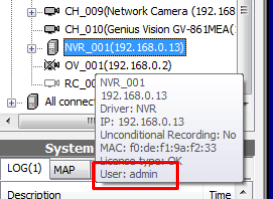
Fixed an issue that IP-address control is too short
Before version 868 (2014-02-25), IP address edit in large font is too short for 3-digit numbers. This is not only a display issue, it also makes it almost impossible to setup NVR because Windows does not allow input of 3-digit numbers. User have to change to small font (system default) to setup channels.
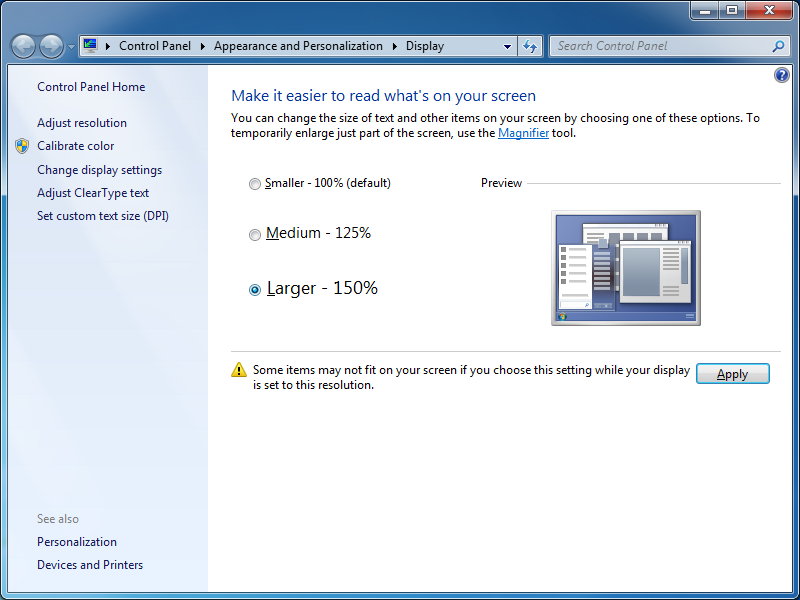
Workaround
Input IP address in Domain name field instead, as shown below.
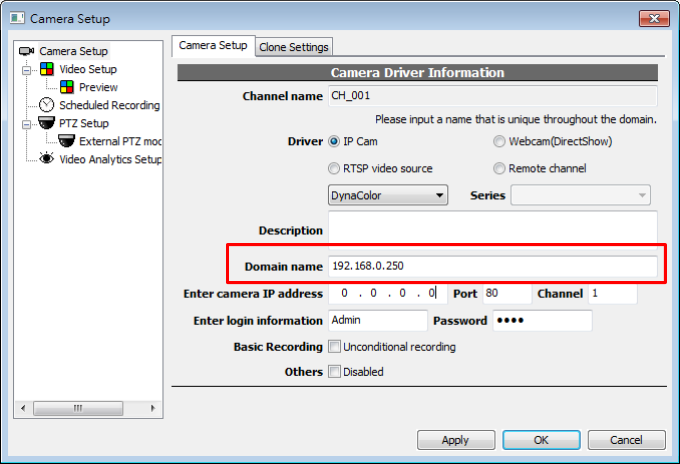
License manager issue under Win XP
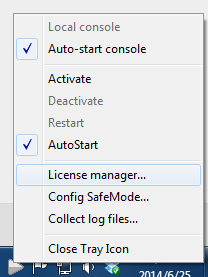
Affected Functions
License manager, only under Windows XP
Status
Fixed in version 867 (2014-01-06)
Symptoms
In Windows XP, license manager can only be invoked once. The following error pops up if it has been invoked before, even if it's closed now.
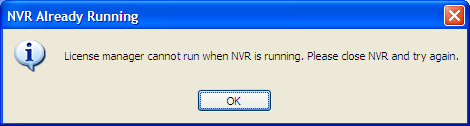
Workaround
Close all Genius Vision processes including organizer. Restart organizer and run license manager.
SyncPlay pause may cause memory overflow
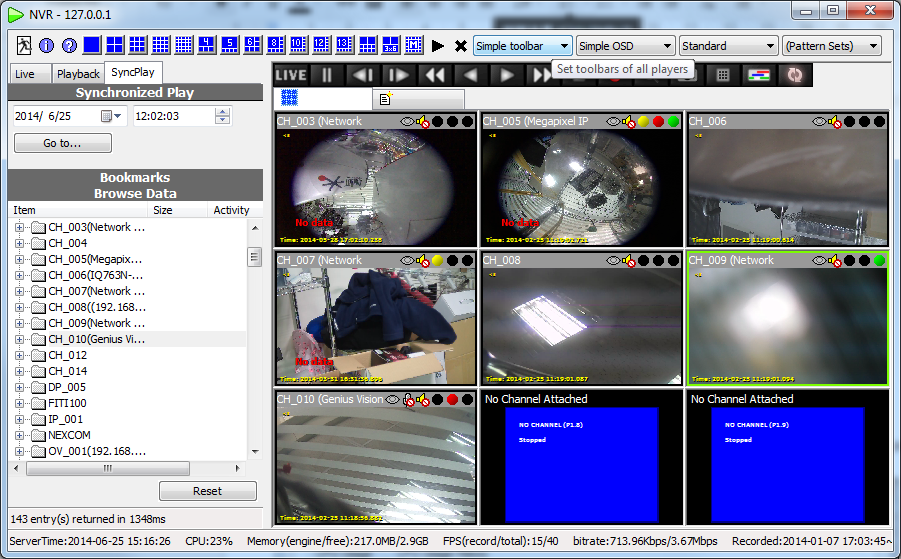
First Occurrence
Version 853 (2013-09-19)
Reported by
Affected Functions
Synchronized playback, playback tab. Both pure IP and hybrid. This problem does not seem to appear on most users.
Status
Fixed in version 863 (2013-12-13)
Symptoms
Random, sudden onset of memory overflow when operating synchronized playback. Related to pause, but pause does not necessarily trigger it. Pause and attach channel seems triggers it.
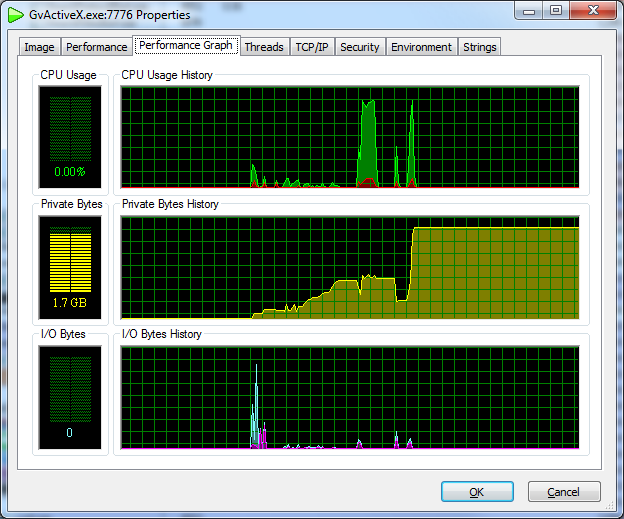
Fixed IE embedded full console cannot change to full screen
Affected Functions
IE remote console.
Status
Fixed in version 868.
Symptoms
In IE embedded mode, pressing F10 to switch to full screen makes this blank window.
User can resize window to recover from the bugged state...
IVS indication problem
First Occurrence
Version 827 (2013-02-18)
Affected Functions
Object tracking, client detection
Status
Fixed in version 857 (2013-11-04)
Symptoms
Text of object tracking is missing.
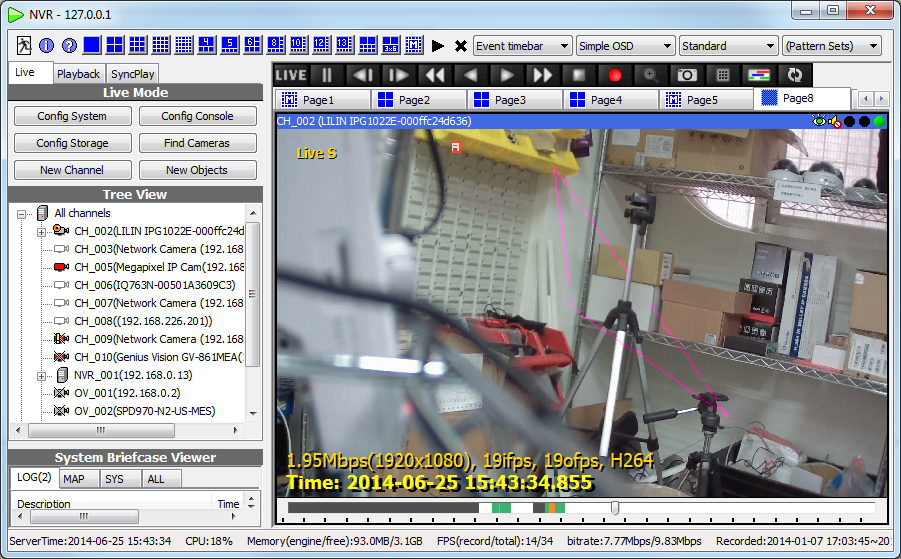
And display config is ignored. Indication is always translucent.
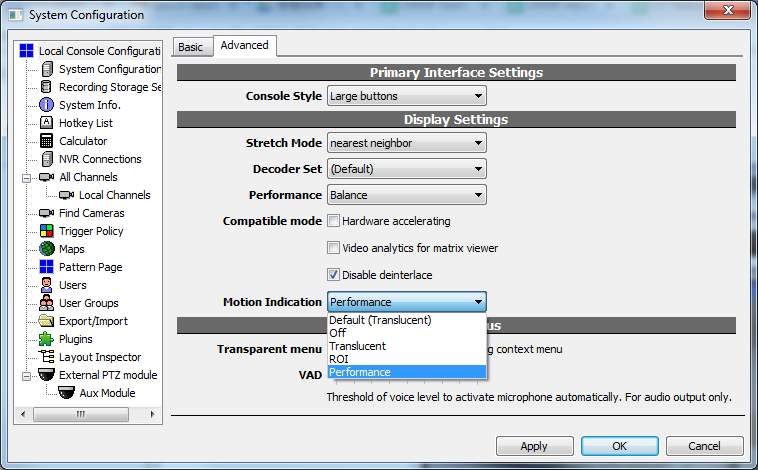
Workaround
Users can still check counting in timebar or storage map.
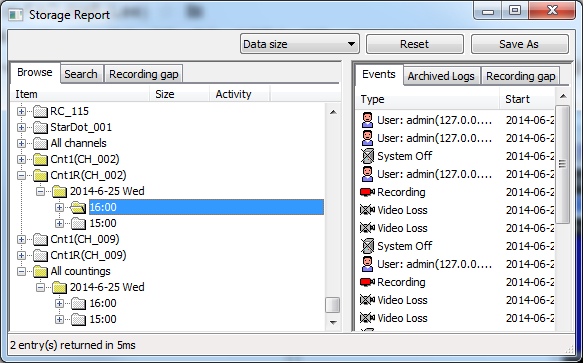
Added MobileOptions to reduce mobile APP bandwidth
Added
Version 841, for b80
Version 792, for b70
Purpose
To reduce bandwidth usage, a protocol option is added to NVR server to reduce network usage by transmitting only I-frames at a specified interval, such as 5 seconds. This will keep the video frame updating, without consuming too much bandwidth. This is especially useful when video packets are transmitted over mobile Internet such as 3G mobile network.
Usage
This function is used automatically when mobile APP uses video list view.

Fixed ONVIF-find support for non-standard HTTP port
Status
Version 841
Symptoms
An issue has been identified that the NVR ONVIF-find implementation cannot properly deal with ONVIF camera with non-standard HTTP port (80). This issue has been fixed.
Workaround
Use only standard HTTP port for ONVIF cameras, or manually add camera without using camera find.
Fixed a ONVIF issue that GetOptions is missing VideoSourceToken. Also added imaging20 compatibility.
Synopsis
This change address two ONVIF compatibility issue.
GetOptions is missing VideoSourceToken
A spec-mandatory element VideoSourceToken was missing from GetOptions of NVR implementation. The fix has addressed this issue.
<soap:Envelope xmlns:tt="http://www.onvif.org/ver10/schema" xmlns:soap="http://www.w3.org/2003/05/soap-envelope" xmlns:tds="http://www.onvif.org/ver10/device/wsdl" xmlns:timg="http://www.onvif.org/ver10/imaging/wsdl" <soap:Body> <timg:GetOptions> <timg:VideoSourceToken>VideoSource0</timg:VideoSourceToken> </timg:GetOptions> </soap:Body> </soap:Envelope> |
Added imaging20 compatibility
The implementation added as follows:
- Try Imaging service 1.0 namespace: http://www.onvif.org/ver10/imaging/wsdl
- If for any reasons Imaging requests failed,
it will try Imaging service 2.0 namespace: http://www.onvif.org/ver20/imaging/wsdl
Thereby achieve automatic detection compatibility.
Changed driver list to alphabet order
Since version 838, drivers are sorted alphabetically.
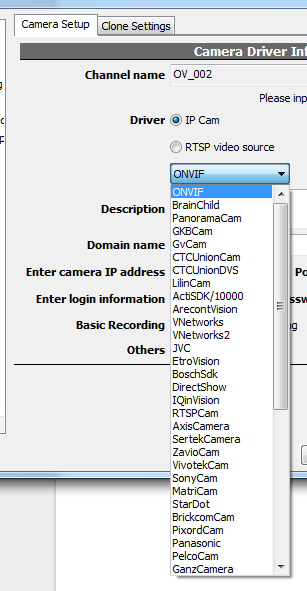
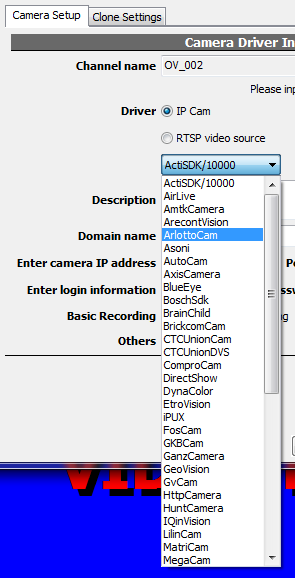
Enhanced FileSize_MB strategy for StorageConfig and changed its validation.
Added
Version 824
Purpose
In Storage Config, FileSize_MB defines file size for auto-split of recorded data. The value was capped at 2,000 before version 824. If the storage is very large, there will be too many files. NVR maintains a list of files in memory. Increasing file numbers put a heavy loading on NVR and makes it unstable. To reduce file numbers, in version 824 FileSize_MB cap was increased to 10,000. Also the initial value is calculated based on total available space to maintain a healthy number of files, which is around 1,000.
Image 1. FileSize_MB is defined in Storage Configuration dialog.
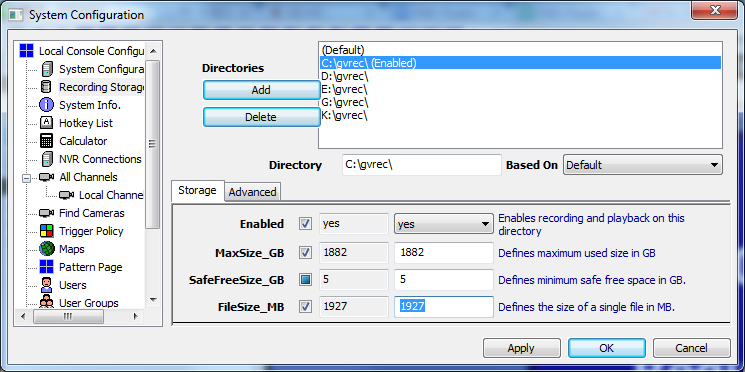
Image 2. Recorded data are splitted according to the value of FileSize_MB. It's not exactly the same because the difference of 1,024 and 1,000 in calculation.
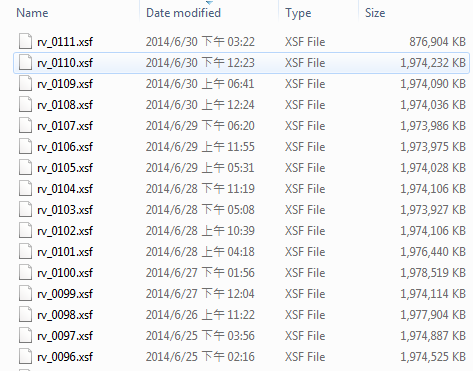
Usage
In most cases, users need to do nothing to be benefited from this change.