 Subscription Dashboard
Subscription Dashboard
How to use subscription cloud manager web interface
Subscription cloud manager web interface is called Subscription Dashboard. Users can create/edit/manage subscription and product items here. Visit http://geniusvision.net/ss and log in to bring up the front page of Subscription Dashboard…
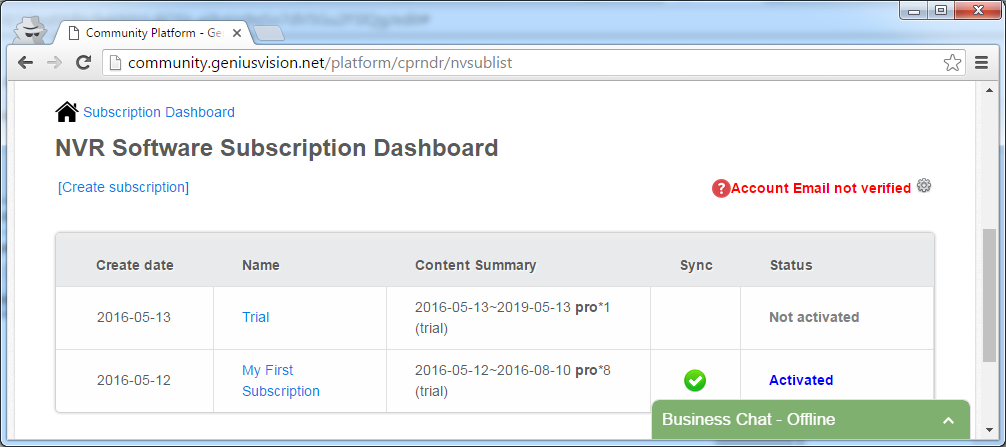
Here users can do 3 things:
- Create subscription
- View subscription summary and status
- Manage a subscription
Create subscription
Create a new subscription to be used for NVR. (each NVR needs a subscription to handle its license data) For the complete steps, please refer to How to sign up for NVR Software Subscription?
View subscription summary and status
Read carefully about name, content summary, and sync status of a subscription. It's crucial especially when there are many NVRs to manage. Under the 'Content Summary' column, package, quantity, and status (trial or paid) are displayed. Make sure everything is set as intended. The icon under 'Sync' column indicates if license data is synced to NVR or not.
Manage a subscription
Click on any of the subscriptions and Software Subscription Details will be opened.

Users can:
- Edit subscription name
- Get activation key
- Add or manage product item
Edit subscription name
Click 'Edit' on top-right corner and enter the new name.
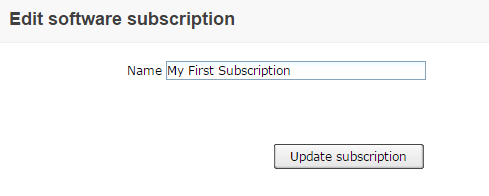
Get activation key
Activation key allows users to activate a subscription without logging into Community Platform on NVR PC. Please refer to How to obtain an NVR software subscription activation key?
Add or manage product item
Users can add a new product item, edit tentative items, or pay or begin trial in this page.
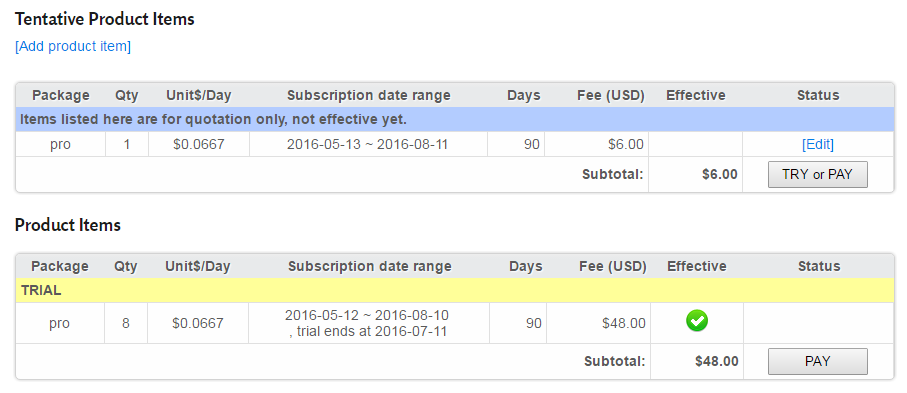
Add product item
Select the package, quantity, date range and click 'Add Product Item'.
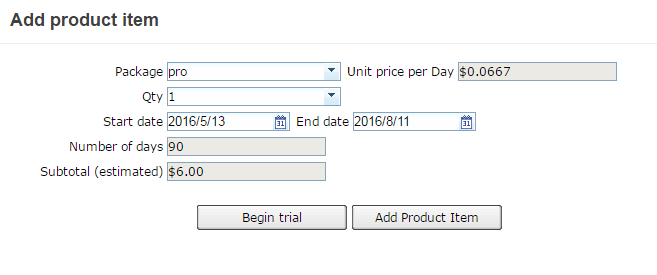
Edit a tentative product item
It's pretty much just like adding a new item. Or users can delete it.
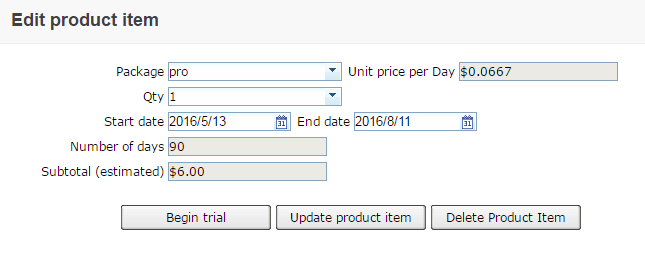
TRY or PAY
A product item must be either trial or paid to be used in NVR. This step is a must for preparing license for NVR. Any users can begin trial but only verified users can make payment. Please refer to How to make payment for NVR Software Subscription?

See also
- Introduction to Software Subscription Licensing
- How to sign up for NVR Software Subscription?
- How to activate NVR Software Subscription?
- How to download updated NVR Software Subscription?
 Genius Vision Software Subscription: How to sign up and begin trial?
Genius Vision Software Subscription: How to sign up and begin trial? Genius Vision Software Subscription: How to download & install and activate?
Genius Vision Software Subscription: How to download & install and activate?
