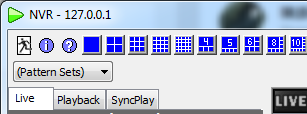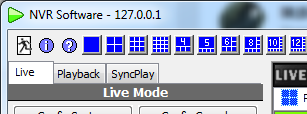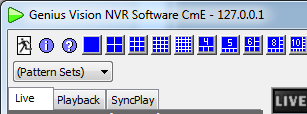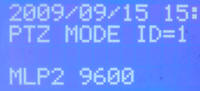Example System / Genius Vision Technical FAQ
Example System / Genius Vision Technical FAQ
Genius Vision FAQ
Does your software support XXX camera? How can I get the video stream?
How to improve image quality when 1x1 viewing?
How to deal with corrupted video image at bottom? (PacketBufSize Issue)
Do I need additional license for remote access?
Do you recommend use of RAID storage?
What edition of Genius Vision NVR am I using?
I can't see video on my browsers, help!
Do I need to use "[Install additional codecs]" to see video?
How do I set pre-record and post-record interval? What’s ActivityInterval?
How do I know if S-Motion is working properly?
Can you provide “.xgv” or ".xsf" footage file player?
How to trigger alarm on motion detection?
How to enable video loss alarm in latest software?
I have a lot of questions, can you help me with all of it at once?
Does your NVR support a large number of cameras? What are the recommended system requirements?
What is the default account and default password?
How to disable tamper detection
How can I acknowledge alarm for all channels
Is it possible to support dual stream for ONVIF cameras?
How to add a new map onto the Google map
Is it possible to use watermark on video?
Could I just install the viewer instead of the whole package of the software?
How to calculate the required quantity of licenses
I can't connect to ONVIF camera of VendorX/ModelY. Please help.
I can’t see YouTube tutorial video because I’m in Mainland China. What do I do?
What are the supported audio/video codecs/format?
The following applies to ONVIF and RTSP video streaming
The following applies to AVI-Export
I have a problem regarding AVI export, what can I do?
How to collect log information?
Collecting NVR server crash dumps in Windows 7
How to use InfoCollector to Collect Log Files
How to enable 3G video streaming
Why can't I see 3G video streaming?
How to rebuild archive data index table
How to activate the video analytics?
What should I do when the video staggers, disconnects, or becomes unstable?
What is the difference among different AVI Profiles for export footage?
How can I reset system password (I have changed password from default and forgot it)
Can I use domain name to connect to an IP camera or NVR?
How to make software full screen from startup in windows
How can I get the cost of commercial licenses
How to deal with "online license check failed” message
What’s the size and frame rate of 3GPP video
Does Genius Vision NVR software support remote TV wall
Does the recording overwrite oldest video when storage is full?
What storage expansion solutions are supported
Why can’t I see NAS drive letter mapping on storage configuration?
What are the supported file output formats
What are the video codecs currently supported
Can I install your software license on virtual machines (VM)?
How to Enable Video Compatible Mode
Does this software support other OSes such as Linux, Mac, or Raspberry Pi
How to get access to SDK and integrate with access control, text overlay, or search index?
How to open remote storage map folder of a managed NVR on CMS
How to switch off the notification in the system briefcase viewer and in the live video
What data is needed for the software rebranding
What are software development branches
What are the differences among Commercial Edition, Community Edition, and Lite Edition?
How to tell if I’m using Community Edition or Commercial Edition?
What’s the license restrictions of the Community Edition
Can the software rotate, mirror, or flip video image?
Does the software support feature X (unsupported and unplanned)?
Why can’t you implement support of feature X?
Can you do some kind of software modification?
I see a promising market of XXX, but I need you to modify your software a bit. Can you do it?
Do you have LPR, POS or Face Recognition?
Can you confirm that your software conforms to a particular technical or bidding specification?
Can you confirm that your software is compatible with camera VendorX/ModelY?
I need a system with requirements A,B,C,D,E. Can you please design such a system for me?
Can you help to build system architecture for projects?
Can I install both Community Edition and Commercial Edition on the same computer?
I have a Foscam model X but I cannot get it to connect to the NVR
How many cameras can your software support?
We are looking for a special software solution with requirement A,B,C,D,E. Can you do it?
I have a user operation question. Help!
What are the technical support policy of non-paid user or non-direct customer?
I can’t connect Mobile APP to the NVR. Help!
I can’t connect to the remote NVR. Help!
Can you please provide hybrid capture card price?
What are the standard license purchase terms?
Is the software license fee one-time or annual?
Can a multi-channel license code to be installed on different PCs?
What kind of support will a paid customer receive?
Can I mix Professional license and Intelligent license on the same PC?
Can I purchase license several times and add license as needed or later?
I have tried demo version and prepared to buy license, do I need additional steps?
Can you add support to camera VendorX/ModelY?
Can you add support to FunctionZ to camera VendorX/ModelY?
I can’t use PTZ on VendorX/ModelY camera. Help!
How to execute patrol function
I can’t use FunctionZ on VendorX/ModelY camera. Help!
I can’t connect to remote NVR. Help!
I can’t connect to my ONVIF-compliant camera. Help!
Can you recommend a camera on your list?
Can I use Gmail, Yahoo, or Hotmail to receive trigger policy notification?
Does the software support using TLS/SSL over SMTP to transmit Email notification?
How to synchronized NVR server time with NTP server?
How to set default location or directory for taking snapshots or export footage?
Does mobile APP for NVR software support audio playing?
How to use PTZ keyboard (which is External PTZ Module) and LILIN PIH-931D as an example
Configure LILIN Keyboard (PIH-931D)
Operations of LILIN Keyboard (PIH-931D)
Troubleshooting and Testing Keyboard Connectivity
Can you provide source code for your NVR software?
Is there a business model that you can provide source code of your NVR software?
Does your software support XXX camera? How can I get the video stream?
To answer this question, please visit Community Platform, which intends to improve global IP camera compatibility by information sharing. Find and connect with the listed models on Community Platform, please check demo video here.
Or try the following:
1. Try to connect by using RTSP protocol.
2. Alternatively, connect via ONVIF with our latest version, more advanced functions/settings can be found on the ONVIF camera matrix. If you can’t not find the models you are using, you may urge your supplier to contact us for “ONVIF verification service”
If you still cannot get it work, DO NOT request technical support from Genius Vision. Instead, please have the camera manufacturer's technical department to contact Genius Vision, as explained here.
See also
- Why can't you support individual users about IP camera compatibility issues?
- What should I do when the video staggers, disconnects, or becomes unstable?
- I see a camera VendorX/ModelY is listed as “supported camera” on your official website. Can you guarantee the compatibility?
- Can you confirm that your software is compatible with camera VendorX/ModelY?
- Can you add support to camera VendorX/ModelY?
- Can you add support to FunctionZ to camera VendorX/ModelY?
- I can’t use PTZ on VendorX/ModelY camera. Help!
- I can’t use FunctionZ on VendorX/ModelY camera. Help!
How to improve image quality when 1x1 viewing?
Hold SHIFT while invoking Config Console, and adjust the "Performance" settings as illustrated below:
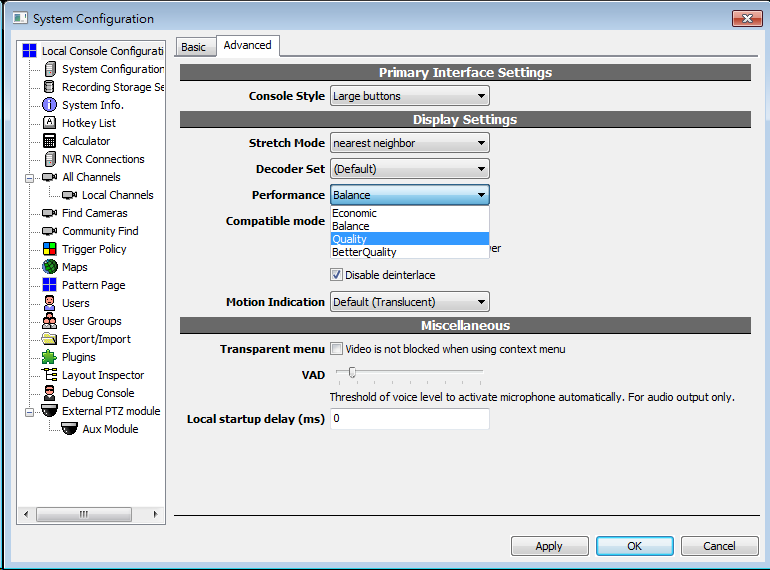
How is webcam licensed in NVR software? Is it licensed the same as IP camera?
Yes. The licensing scheme in Genius Vision NVR is the same for IP camera and webcam.
How to deal with corrupted video image at bottom? (PacketBufSize Issue)
How to diagnose
If you experience corrupted video like the images below, it's probably because of the PacketBufSize (packet buffer size) issue. There're fixed patterns for this issue. Other symptoms such as stuttering, artifacts, distortion, video loss…, usually indicates that PacketBufSize is not the cause.

Image 1. The lower part of the video is not decoded correctly and becomes stripes.
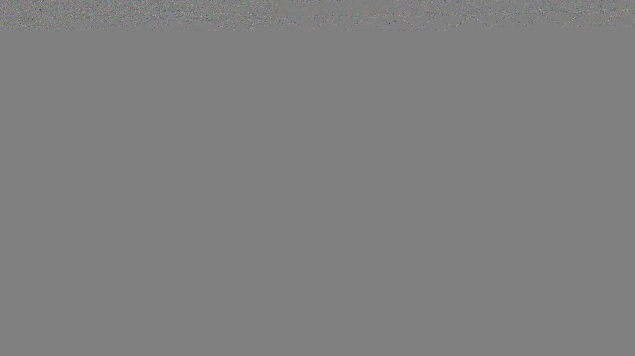
Image 2. The whole image is gray.
What cameras are affected
The PacketBufSize issue affects all cameras streaming video via RTSP (Real Time Streaming Protocol). This includes all ONVIF cameras, which are widely used today.
How to fix
In Genius Vision NVR, you can configure the PacketBufSize for RTSP in Camera Setup dialog, under RTSP Advanced page. Experiment with different settings. Unnecessarily large values are not good for system health as it consumes more memory.
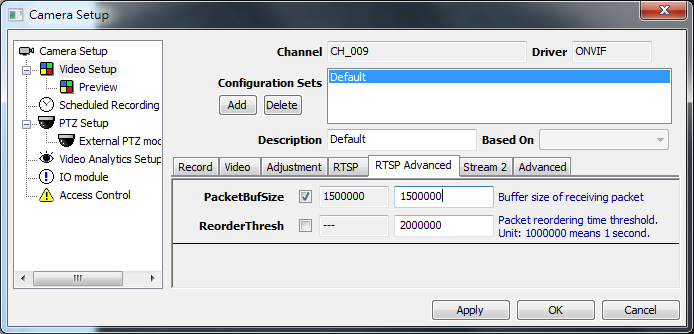
If memory is tight (it's quite common when multiple megapixel cameras are connected), might as well change the video setting of the camera instead. Lowering resolution or quality usually helps.
Do I need additional license for remote access?
No you do not. License codes are installed and checked only on recording servers. Clients (consoles) can be installed on as many PCs as you like without any license. Keep in mind that your servers could be overloaded if you open too many remote clients.
See also
- Incoming Network Connections Limitation & Requirements
- Introduction to Software Subscription Licensing
How to use Email Alert?
This is covered by user manual.
See also
How to use FTP Alert?
This is covered by user manual.
Note: This function has been superseded by Dropbox. Please refer to the document and video.
See also
- Trigger Policy - FTP
- How to automatically upload video snapshots to Dropbox
- How to automatically upload video snapshots to Dropbox (video)
What network ports does NVR software use and for what purpose (in case of firewall)? Can I change them?
There are mainly two ports NVR software will use:
- NVR communication port: defaults to 3557.
- Built-in web server port: default to 8086.
How to change ports
Open the system configuration dialog box.
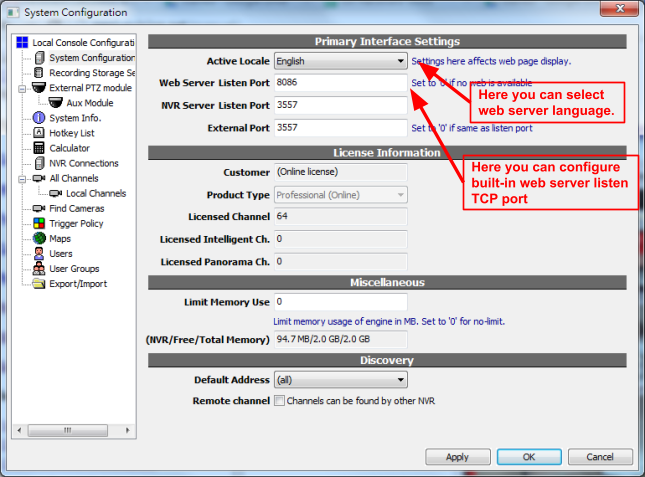
Default built-in web server listen port is 8086. If you configure the listen port to zero ("0"), the web server will be turned off.
Please be noted that to make the remote live video web viewing, you are required to properly configure your firewall, if any. Two ports are needed. One is web server port, the other is NVR communication port, which defaults to 3557.
See also
How to use a webcam?
Similar to adding a new channel, just click New Object and select New Channel.
Enter channel name, set driver type to "DirectShow", and you are ready to go. If you have multiple device, you may need to select it. If no device is selected, the software will use a default device.
Alternatively, you can use Find function that will automatically detect your local attached DirectShow devices.
You can optionally select a PC audio device for audio/video synchronized recording.
See also
Do you have demo cameras on the Internet that I can connect?
Sorry, we don't offer demo Internet cameras. We provide full-functional trial software for users to do the test on their own instead.
If you don't have an IP camera, our software also support most off-the-shelf USB webcams, as illustrated in following topics:
- How to use a webcam?
 Genius Vision NVR: Webcam (tutorial video)
Genius Vision NVR: Webcam (tutorial video)
Do you recommend use of RAID storage?
No.
As whether or not a video recording system should adopt RAID is a highly controversial issue (meaning it's not all good), so you should decide carefully. Below we provide some informative materials about this issue.
See also
What edition of Genius Vision NVR am I using?
By looking at the caption of the NVR window, you can tell what editions you are using. There are 3 major editions:
|
Commercial Edition http://geniusvision.net/index.html or Subscription Edition, please scroll down for more detail. |
|
Lite Edition http://geniusvision.net/nvr-lite.html |
|
Community Edition http://geniusvision.net/community.html |
For 32/64 bit, check System Information page in System Configuration dialog. Keep in mind that client (interacts with users) and server (runs in the background) may use different versions. Look for Client Architecture and Server Architecture if you need to know what versions they are using.
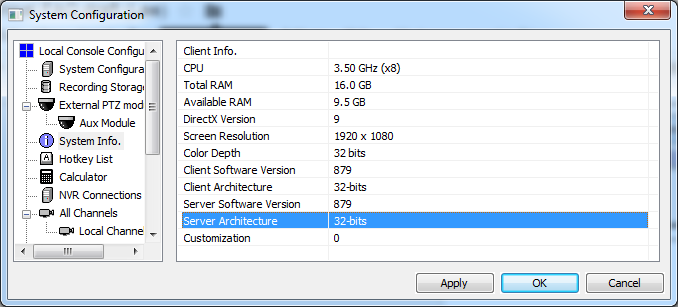
Subscription Edition
In System Configuration dialog, if Product Type appears to be Subscription, it's Subscription Edition.
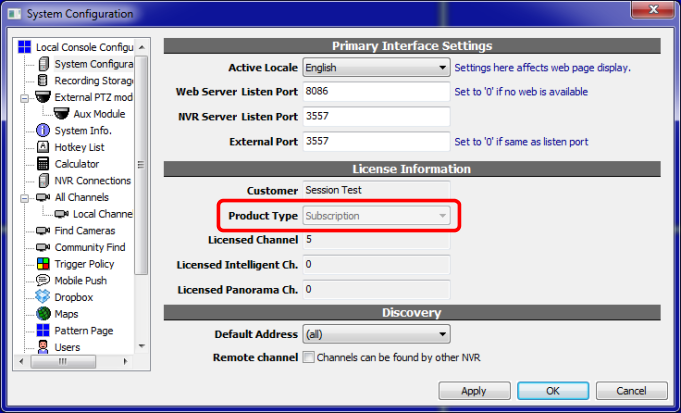
See also
- What are the differences among Commercial Edition, Community Edition, and Lite Edition?
- Introduction to Software Subscription Licensing
I can't see video on my browsers, help!
First of all, as a product feature specification, we only support Internet Explorer, not Safari, Chrome, Edge, or Firefox etc. We might add support for other browsers in the future, but not right now, and they are not planned. The support is achieved through the ActiveX technology.
Secondly, Internet Explorer is known to suffer compatibility issues since version 9. So sometimes you need to use "compatibility view", as illustrated as follows:
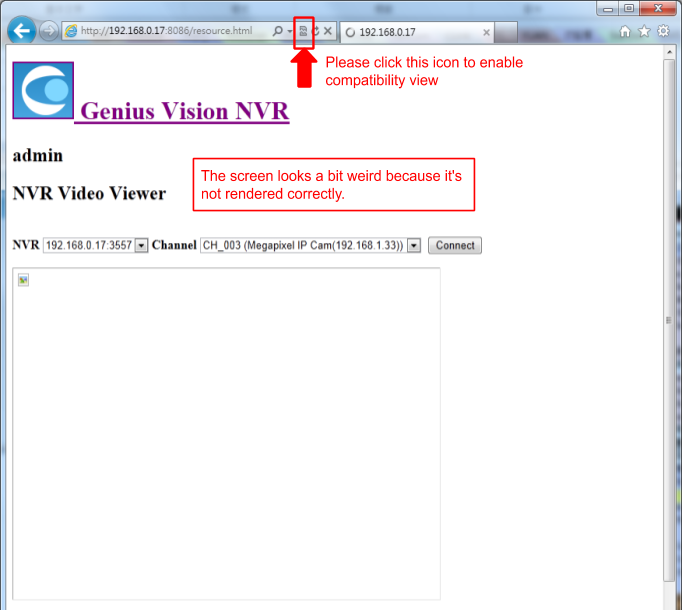
After enabling compatibility view, the screen becomes prettier, which is the correct one:
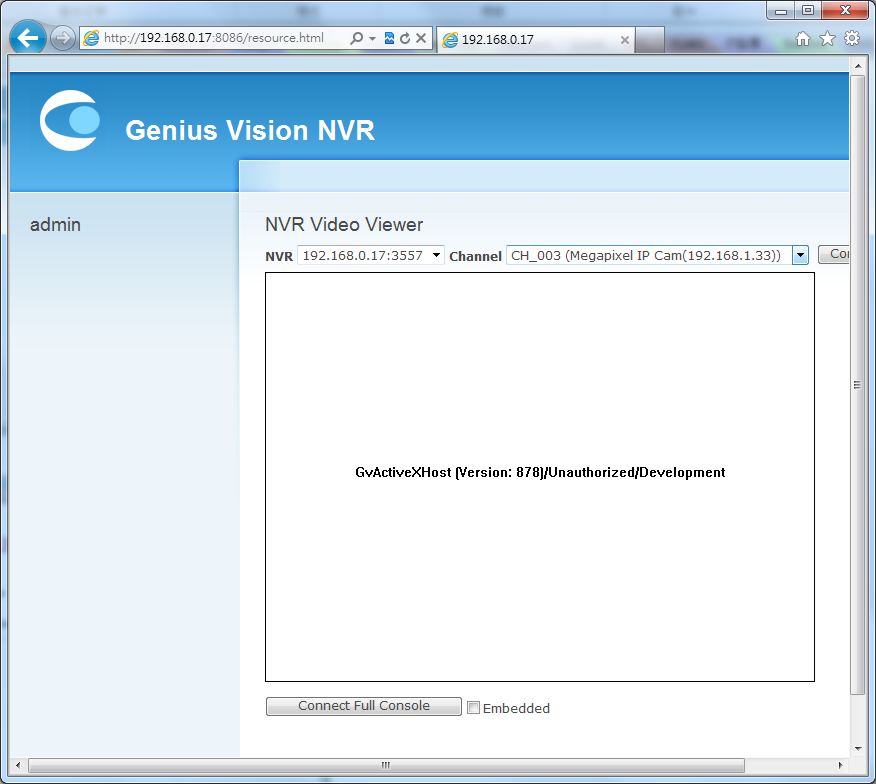
Thirdly, if you are using Community Edition, then the ActiveX control CAB files are not packaged within the software installer, but on our web server. So you need to open your Internet connection on your client PC in order for IE to download the CAB files required to activate the video display control.
Do I need to use "[Install additional codecs]" to see video?
Only if you can't see the video correctly. The original ActiveX control can already support most video.
How to enable alarm sound?
Open the Console Configuration by clicking “Config Console”
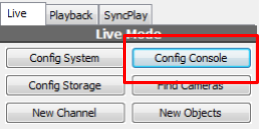
Adjust the option value indicated in below screenshot:
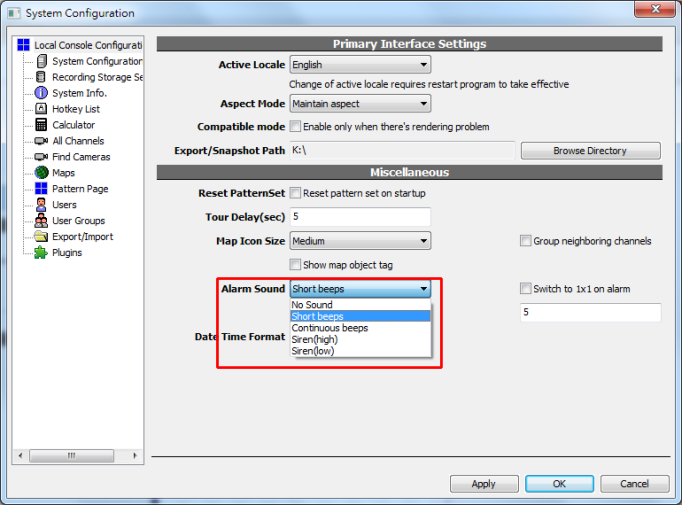
How do I set pre-record and post-record interval? What’s ActivityInterval?
In Camera Setup dialog, Video Setup tab, use PreRecord and ActivityInterval to set pre-record and post-record intervals.
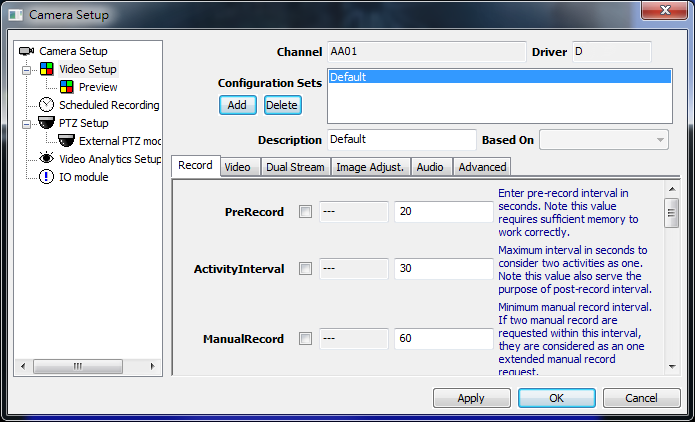
The intervals are used to extend video recording beyond event (activity) beginning and ending. It’s easily visualized in timebar: event mode. The orange segment is the event and the green segments are pre-record and post-record intervals. Also in the post-record interval (ActivityInterval), any new event will be considered as the extension of previous event and recorded as single event in database.
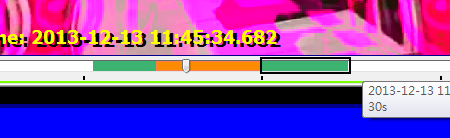
How do I know if S-Motion is working properly?
- S-Motion engine has NO knowledge of object (vehicles, people...).
- S-Motion engine has NO background learning. It simply compares current frame and previous frame, and count changed pixels.
- Parameter “Threshold” determines how a single pixel is considered “changed”. Object Size (ObjSz) determines how many changed pixels are required to trigger motion event.
- Aspect ratio of Object Size (ObjSz) has NO effect on motion detection. Only total pixel count is used.
- Either client or server detection must be enabled for S-Motion to work. See also:
- How to activate the video analytics?
- The software reports "VIDEO ANALYTICS INACTIVE" and motion detection stopped
Green overlay indicates that motion is detected but total pixel count is too small to trigger motion event.

Purple overlay indicates that motion event is triggered and video will be recorded.

See also
Can you provide “.xgv” or ".xsf" footage file player?
Sure.
For Genius Vision NVR, there isn’t a separate package of footage player. It’s included in the NVR installer package.
If you just want to install player, select make following selection at installation time.

How to trigger alarm on motion detection?
You need to enable “ActivityAlarm”, as shown below.
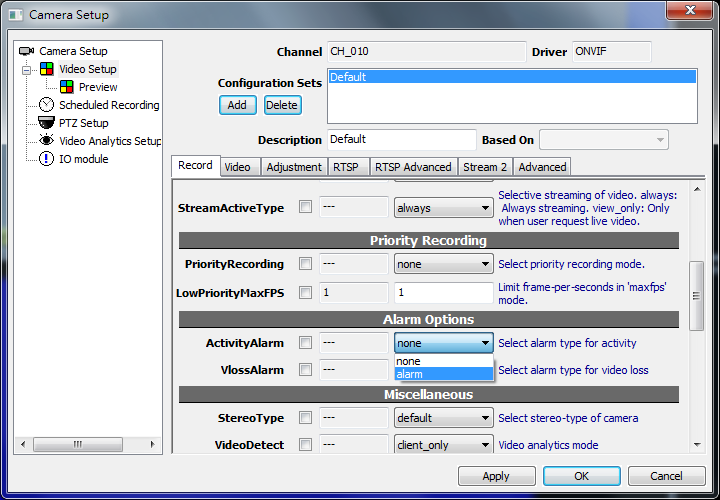
How to enable video loss alarm in latest software?
Due to software improvement suggestions, video loss alarm is default off since b80. Users can still enable it manually by adjust VlossAlarm in Camera Setup.

I have a lot of questions, can you help me with all of it at once?
We suggest users to limit the number of questions to only one. It is the most effective way for us to address your issue.
You may reach our technical support at: https://goo.gl/XmdcQy
Does your NVR support a large number of cameras? What are the recommended system requirements?
NOTE2: If you have similar questions, you should read System Integrator's Manual thoroughly.
NOTE: The role of Genius Vision is to provide standard software license. Information provided in this section and all technical materials obtained from Genius Vision is only for informative purpose and shall not be construed as proposal, offer, suggestion, recommendation, and/or endorsement from Genius Vision. The effectiveness of a software system depends on many factors, including but not limited to: hardware, network, system limits, OS versions/patches, other software, and user operations. You are required to test and evaluate our full-functional demo software in order to determine whether or not the software is suitable for your usage. In the case you would proceed purchasing license from us, you agree to indemnify Genius Vision from any and all direct and/or indirect damages as a result of using the software that is caused by non-malicious intention. Therefore before you put the "Software" into use, it is your sole responsibility to evaluate and ensure its fitness.
With the CMS architecture and careful project designing & planning, a fairly scalable system can be constructed, as illustrated below:
Primary NVR server
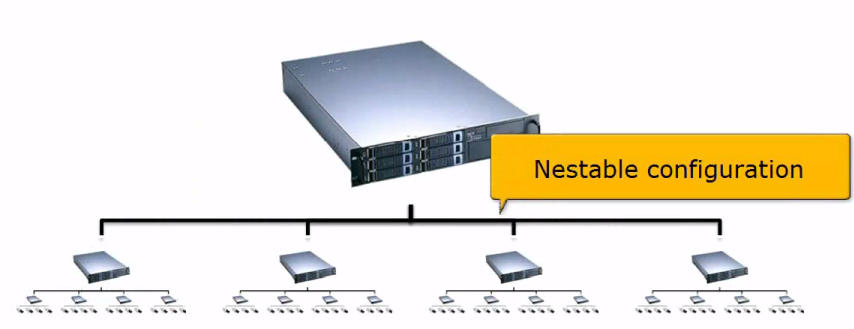
For the CMS architecture to work, there need to exist a primary NVR server, which holds the information of other NVR servers (like the diagram above). This server will be the server to connect when client is connected from a remote site.
Maximum number of TCP incoming connection per server is 150.
The maximum workable number of camera in one server is determined by the memory size, CPU computing power, bandwidth, storage space, combined with the camera configurations such as resolution, FPS, and the usage of intelligent analytics.
Recommended System Requirement
Operating System |
Microsoft Windows XP or above |
CPU |
Multi-core CPU |
System Memory |
4G |
Others |
Requires DirectX 9 preinstalled |
Following is a performance table we came up a couple of years ago, as the time goes by, the techniques of PC, codec are upgrading, combined with dual-stream (if incorporated), the performance will have significant increasing. However, user has to test the boundary by himself. In addition, the video analytics is heavy CPU consuming, the user should test all possible configurations during trial to ensure the system meets future needs.
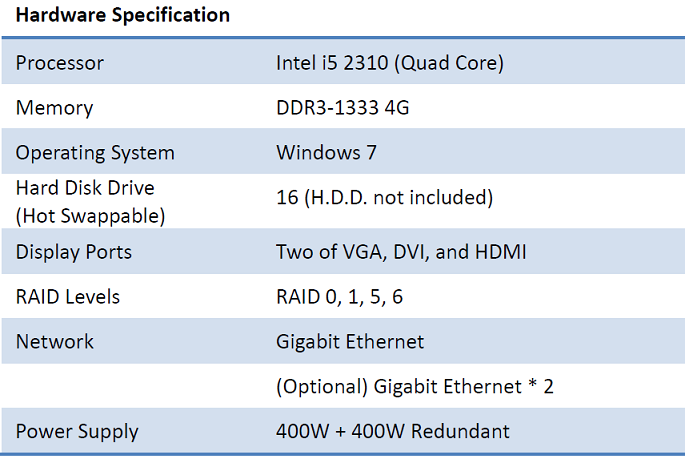
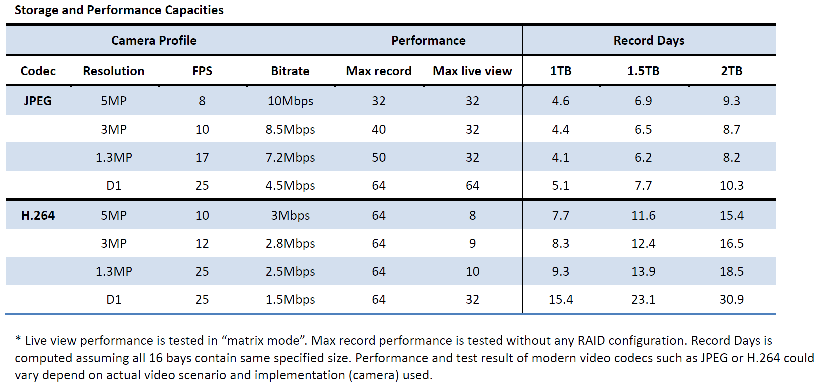
See also
What is the default account and default password?
Default account/password is admin/1234. Please change it as soon as you setup the system, otherwise it could make it easy for malicious to break into your system.
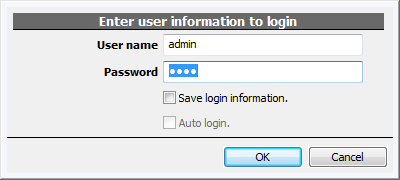
See also
How to change password?
Click "Config System"....

Following dialog box will appear. Please click on Users tree node, it will expand automatically. You can change password in the dialog box.

See also
How to use USB joystick
1. First we need to verify the compatibility between the software and the speed dom, for example 3-Axis joystick as shown below, by using mouse control instead of joystick.
Please click the "video" tab to evoke the dialog, and check UsePTZ.

2. Click on the “Config System”

3. Click on the External/PTZ module node to evoke the dialog and select “DirectInput” mode for the first time.

4. Close local console to take effect

4. Right click the NVR icon to restart the local console

5 Click on the “DirectInput” tab to evoke the dialog and select “CH OEM 3 AXIS” as following:

Then you are good to go.
How to disable tamper detection
Please open S-Motion dialog box and right click on the capsule to set “Function properties”
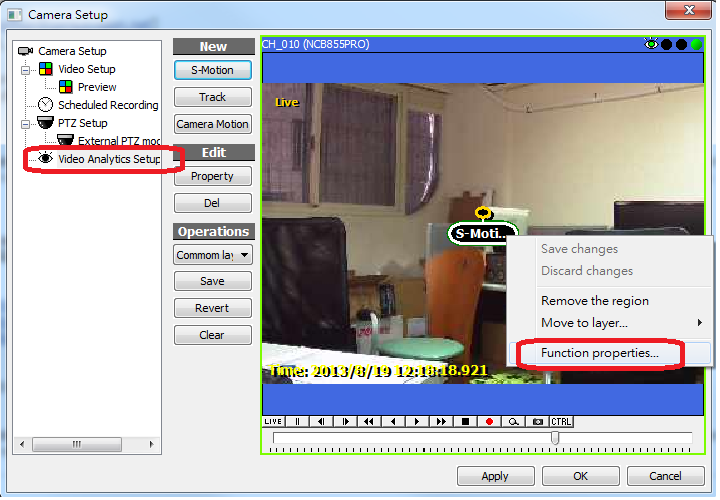
Here you can disable the “Tamper detect”
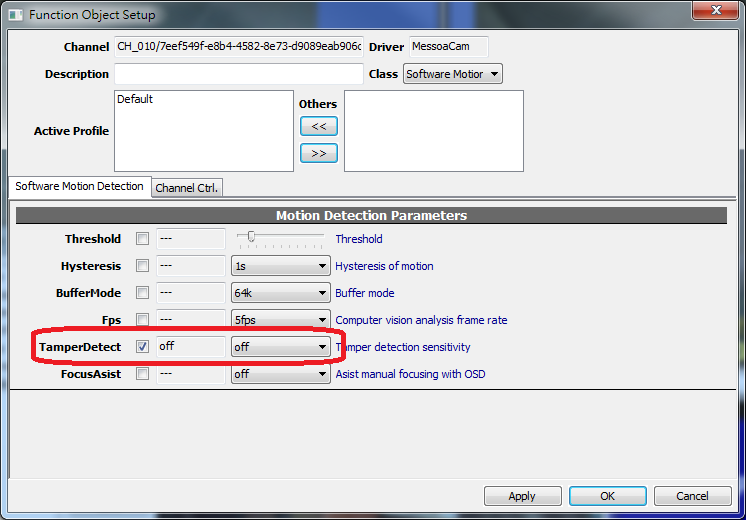
How can I acknowledge alarm for all channels
Put the cursor on the alarm log of the System Briefcase Viewer, left click to evoke the dialog.
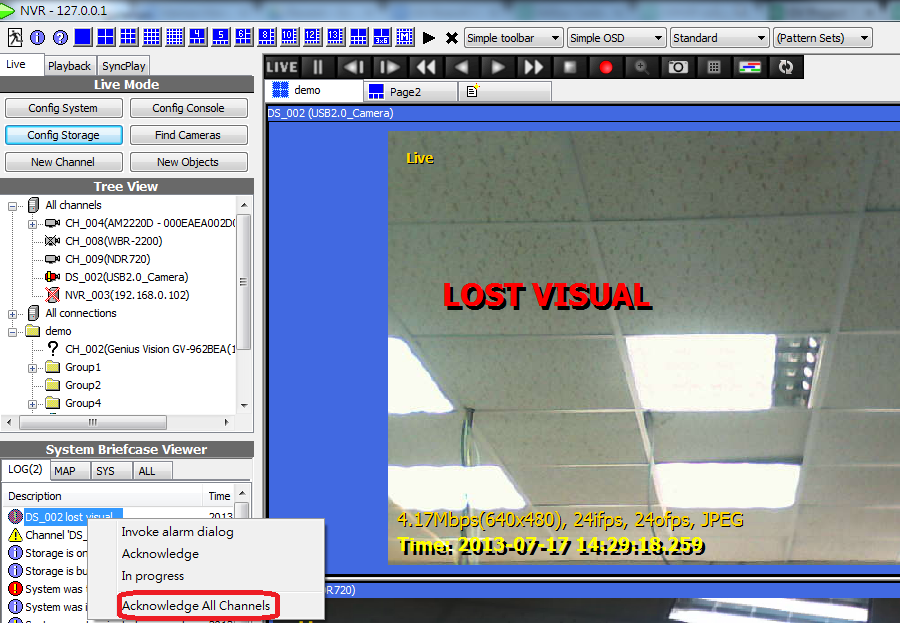
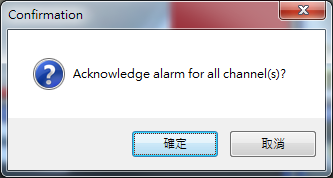
How to backup all configurations i.e. camera, scheduling settings from the test server to a new server?
Yes, copy the file C:\GeniusVision_SystemDb.dbx to the same location of another computer will do.
You need to deactivate the NVR service first, otherwise the file will be locked by the NVR software.
Is it possible to support dual stream for ONVIF cameras?
Yes. This function (ONVIF 2nd stream) is added in version 841 but requires additional configuration:
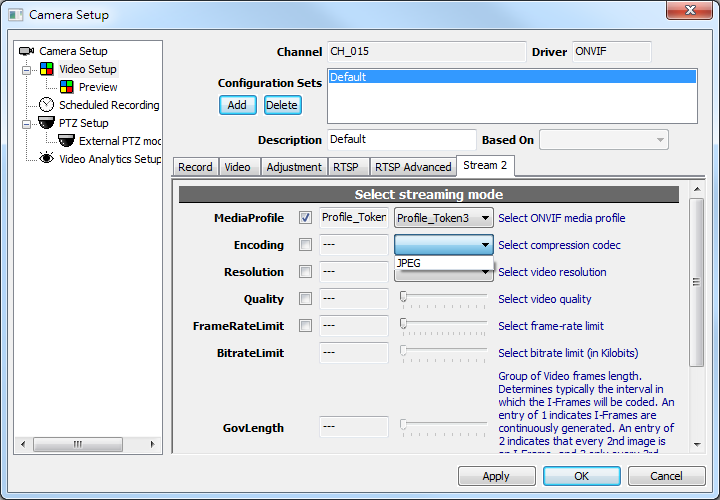
How to add a new map onto the Google map
Warning: This function is deprecated. See Issue: Google Map no longer working

1. Add a new map next to the player of Google map
2. Create a bookmark by clicking

3. Drag and drop the bookmark to the desired position

4. Save the configuration by clicking 

5. Set to “browse mode” then you are good to go

Is it possible to use watermark on video?
If you are referring to the feature that can “visually overlay translucent content on compressed video”, then such feature has not been developed yet.
Nevertheless, we do have the “digital watermarking” feature that uses invisible hash values to detect digital data tampering.
See also
Could I just install the viewer instead of the whole package of the software?
Yes, please select “NVR/CMS Remote client only” during installation.
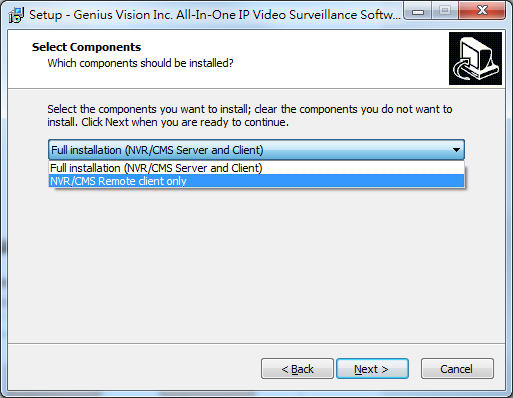
How to calculate the required quantity of licenses
Basically, the licenses are calculated by the number of the channels (cameras) required for the installation.
You can try our License Calculation Wizard to help you determine what license and what amount you need.
In Genius Vision NVR software, client-access do not require additional license, only server need license: Do I need additional license for remote access?
For the use of CMS, it will be a bit more complicated, illustrated as follows:
Following is an example, which needs total 84-ch license in total (80-ch for cameras, 4-ch for NVRs):
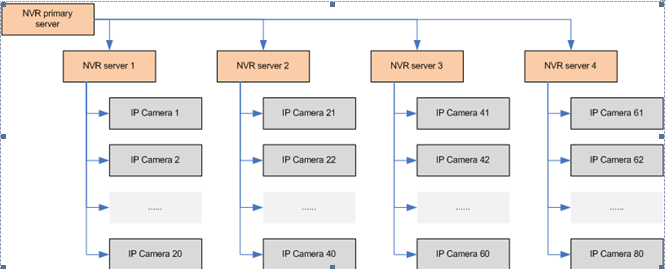
I can't connect to ONVIF camera of VendorX/ModelY. Please help.
In this case, you need to contact VendorX to test their ModelY camera against our software. (Since we may or may not have their camera and they can easily download our software. This will be a faster approach to your problem).
Since August 2013, we started ONVIF verification service. You may urge your supplier to join the program.
See also
- Why can't you support individual users about IP camera compatibility issues?
- Connecting to IP cameras of any brand
- How to add PTZ to Generic Camera Driver
I can’t see YouTube tutorial video because I’m in Mainland China. What do I do?
We have created alternative video site at Todou(土豆网) which can be accessed in Mainland China:
How to configure web server
Configuring web server
Open the system configuration dialog box.
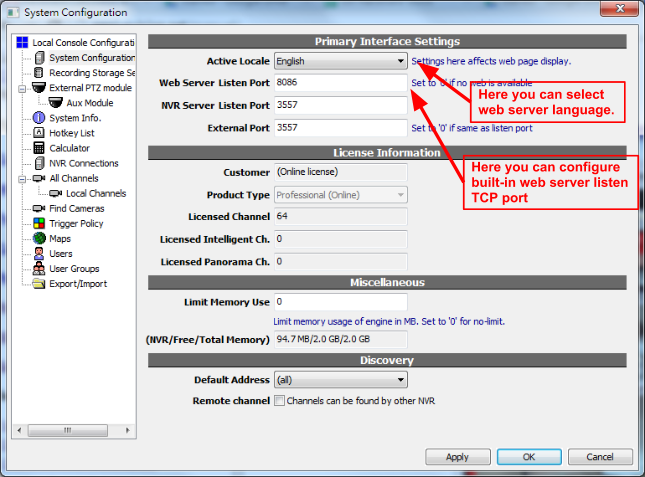
Default built-in web server listen port is 8086. If you configure the listen port to zero ("0"), the web server will be turned off.
Attention: Used TCP Ports
Please be noted that to make the remote live video web viewing, you are required to properly configure your firewall, if any. Two ports are needed. One is web server port, the other is NVR communication port, which defaults to 3557.
See also
What are the supported audio/video codecs/format?
The following applies to ONVIF and RTSP video streaming
Supported Video Codecs
- MPEG-4
- M-JPEG
- H.264
Supported Audio Codecs
- G.711
- AAC
- AMR
- G.726
- MPEG audio
Supported Transport Modes
- UDP
- TCP
- HTTP
The following applies to AVI-Export
Supported Video Codecs
- MPEG-4
- M-JPEG
- H.264
Supported Audio Codecs
- G.711
- PCM
See also
I have a problem regarding AVI export, what can I do?
Please provide a clip of XGV with such problem and detailed description. Please send us through Dropbox or something similar (not attach Email because too large). If it's a software issue we can try to fix it but please allow delay because our engineer has very busy with many projects on hands and we need to check our schedule. (we try to make a living on our own so we are always very busy taking project orders)
See also
- What is the difference among different AVI Profiles for export footage...
- What are the supported audio/video codecs/format?
How to collect log information?
NOTE: Please don't sent log information to us unless we tell you to. Log information potentially contains sensitive data on your computer so don't leak it to anyone you don't trust. Check this article for details.
InfoCollector
If you are using a Genius Vision VMS which version is newer than 767, you can use InfoCollector to simplify log collection process. Otherwise you need following steps.
Collecting NVR server logs
Note: Server log is an important clue for engineers to analyze potential problems in NVR server (recording) process.
NVR server log files are located in the following location at the server computer:
- C:\Windows\System32\i0.gax*
There might be several files. Total size could be max 100MB. When send to the lab for diagnosis please make sure you zip the data first.
Collecting NVR client logs
Note: Client log is an important clue for engineers to analyze potential problems in NVR client (console) process.
NVR client log files are located in the following location at the client computer:
- %appdata%\GeniusVision\i0.ds*
There might be several files. Total size could be max 200MB. When send to the lab for diagnosis please make sure you zip the data first.
Collecting NVR server crash dumps in Windows 7
Note: Server crash dump is an important clue for engineers to analyze a crash problem in NVR server (recording) process.
Before collecting crash dump, you need to enable Windows Error Reporting service to produce local dumps. (This is a Windows 7 OS feature but is turned-off by default.) To do so, use registry editor to make adjustments illustrated by the following picture:
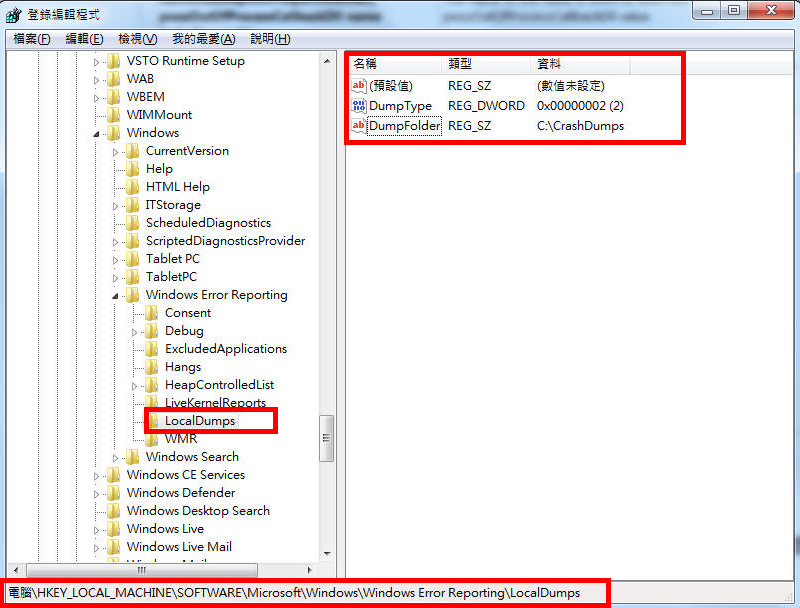
Put to description, do the following steps:
- Go to registry key "HKEY_LOCAL_MACHINE\SOFTWARE\Microsoft\Windows\Windows Error Reporting"
- Create the "LocalDumps" subkey, if it does not exist.
- Create two values inside LocalDumps subkey:
- DumpType (DWORD) = 0x2
- DumpFolder (REG_SZ) = "C:\CrashDumps"
- Create directory "C:\CrashDumps" if it does not exist.
After the proper configuration as described above, your computer will be ready to collect crash dump information. You need to wait for or trigger next crash to happen. After crash, a dump file will be generated inside "C:\CrashDumps". There might be several files when you look into the directory. This is because Windows keeps a queue of recently crashed event. You need to look for a latest crash with correct application name by observing the file creation/modification dates of the files.
After you located the correct crash dump file, please zip it send back to lab for analysis.
How to use InfoCollector to Collect Log Files
NOTE: Please don't sent log information to us unless we tell you to. Log information potentially contains sensitive data on your computer so don't leak it to anyone you don't trust. Check this article for details.
Note: This function is only available since version 767.
What is a InfoCollector?
InfoCollector helps user to collect required information for technician to analyze on-site issues.
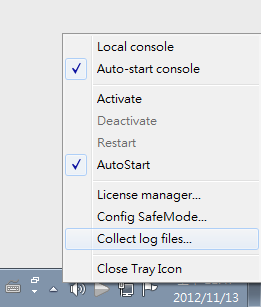
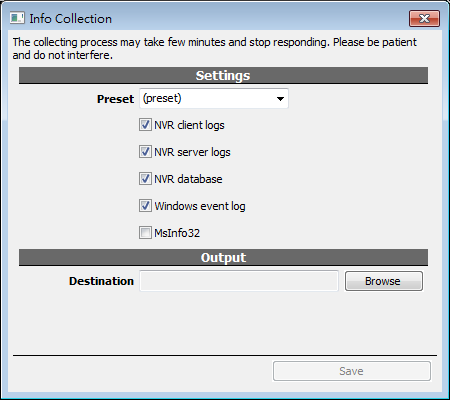
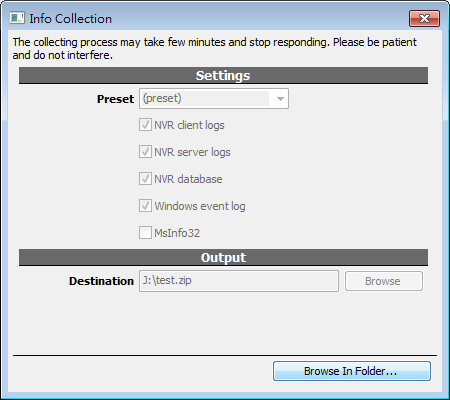
How to use Memory Watchdog
Memory Watchdog Overview
Memory watchdog is designed to combat unknown memory accumulation problems (a.k.a. memory leak). Memory accumulation could potentially make the engine (server) process to hang, which causes software watchdog unable to work (Existing software watchdog works only by monitoring server crash. If server didn't crash, software watchdog won't be effective).
Note: "Memory accumulation" problems could be caused by improper configuration of server, overload of the system, or software bugs.
To enable memory watchdog, set a proper value to "Limit Memory Use" box. This value defines the maximum engine process usage. If the engine process reaches this limit, it will automatically restart.
This value should be configured carefully according to the actual memory usage of your engine process (displayed below the Limit Memory Use value). Three times of average memory usage may be appropriate. For example, if your engine process uses 200MB in average, then you can set a value of 600MB. (By configuration 600MB of Limit Memory Use value, you instruct the memory watchdog to automatically restart the engine when memory usage reaches 600MB.)
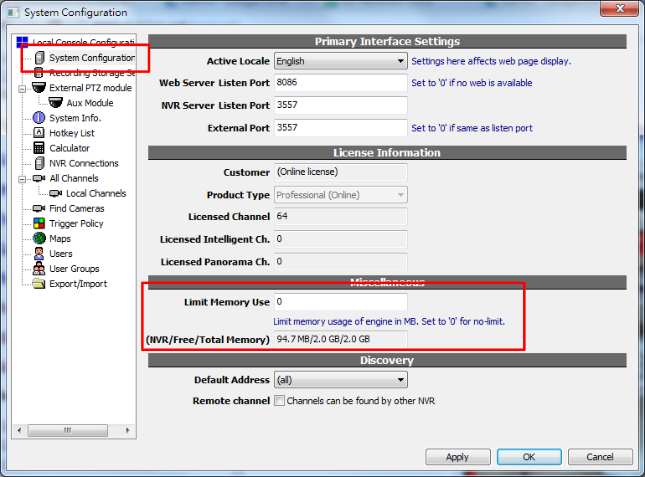
How to enable 3G video streaming
Note: Since Mobile Client APP for iOS and Android has been developed, 3GPP streaming function is deprecated.
To enable 3G video streaming, open "Video Setup" of a designated channel. On first tab "Record", scroll down the page to look for attribute "3G Streaming".
There are three options:
off |
3G video streaming is disabled. |
on |
Turn on the 3G video streaming, using MPEG-4 codec. |
h264 |
Turn on the 3G video streaming, using H.264 codec. |
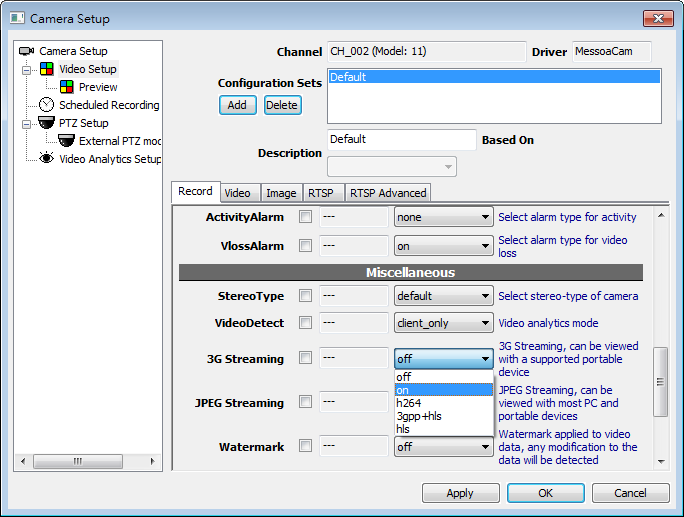
If the 3G video streaming is successfully enabled, a small "3G" will appear beside the camera icon, indicating 3G transcoding is activated:
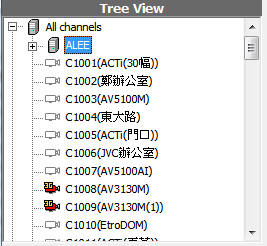
Why can't I see 3G video streaming?
Note: Since Mobile Client APP for iOS and Android has been developed, 3GPP streaming function is deprecated.
There could be a number of reasons. Firstly, your mobile phone must support 3GPP standard for this function to work. Secondly, when the mobile browser tries to reach NVR web server, it will automatically determine the phone type. If this detection is not successful, you may not be redirecting to the correct page. In this case, enter the following URL:
- http://<ip_to_your_nvr>:8086/3gp/v.html
If you still can't see video streaming, please contact our technical support, with your mobile phone model number (or device) available to us for testing and diagnosis.
See also
How to rebuild archive data index table
Index table could be corrupted due to error in the archive index file. This table can be rebuilt by deleting "C:\GeniusVision_ArchiverDb.dbx". Firstly, deactivate the NVR server.
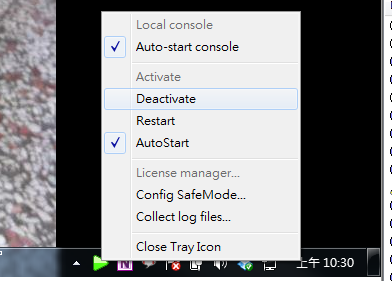
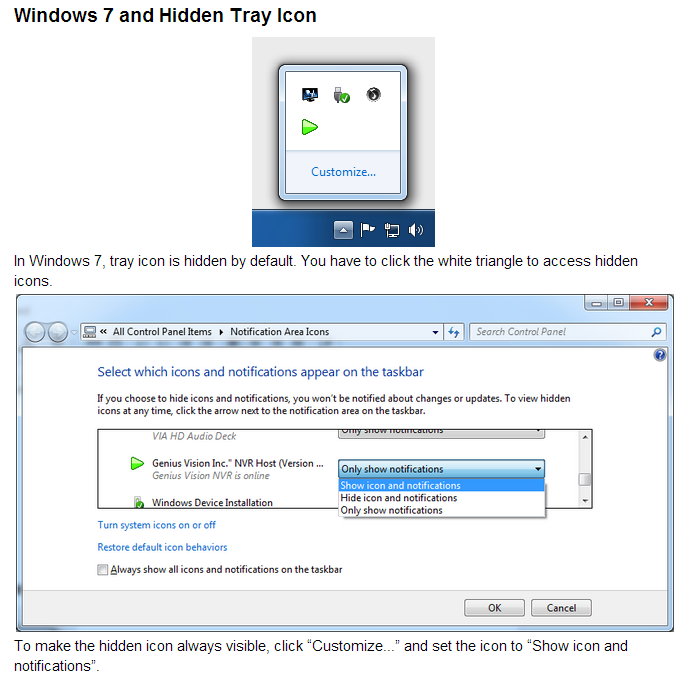
Secondly, delete this file and restart NVR, it will automatically scan all storage disks and recorded data should be automatically accessible.
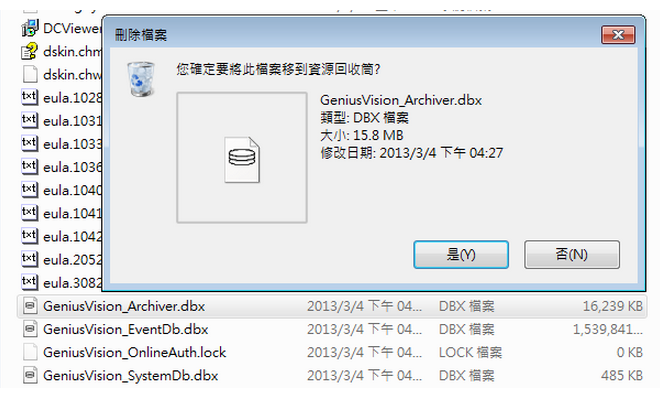
Please be aware that there are several similar files in C:\, they are:
- GeniusVision_SystemDb.dbx => system configuration
- GeniusVision_EventDb.dbx => event logs
- GeniusVision_ArchiveDb.dbx => archive data index
Out of the three files, only "GeniusVision_ArchiveDb.dbx" can be rebuilt by itself. Others, if deleted, are lost forever.
If deleting "GeniusVision_ArchiveDb.dbx" still doesn't fix the problem, then please try to delete all these three tables (because they may also be corrupted). You will need to re-configure all parameters of the system by deleting these tables, but you should not be needing to delete any recorded data. Our system is designed to recover recorded data automatically.
How to activate the video analytics?
You need to enable either...
1. server side detection (in Video Setup dialog), or...
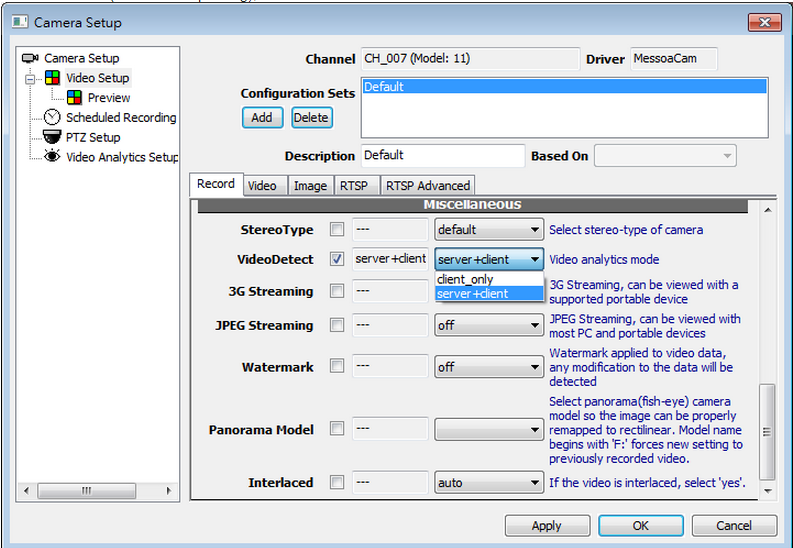
(an orange eyeball on channel icon indicates that server is actively detecting)

2. client side detection. (click the eye icon on caption of a full function player)

If you enable both, only results of server side will be used. But client detection is still useful for preview or demonstration.
Also check our manual and tutorial video here...
http://geniusvision.net/manual/activating_intelligent_detection.htm
How to get counting results?
Counting results can be viewed in Storage Report, by expanding the nodes 'CntX' or 'CntXR'. X is a auto assigned number and R stands for 'reverse', because counting has two directions. Or you can see the total counting in the node 'All countings'.
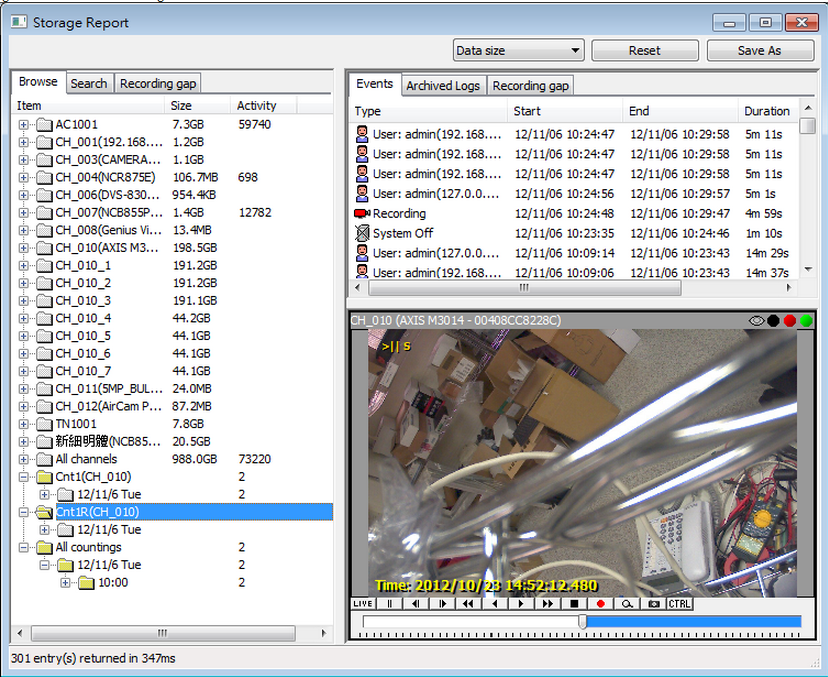
The results can also be visualized in Timebar by selecting mode Count.
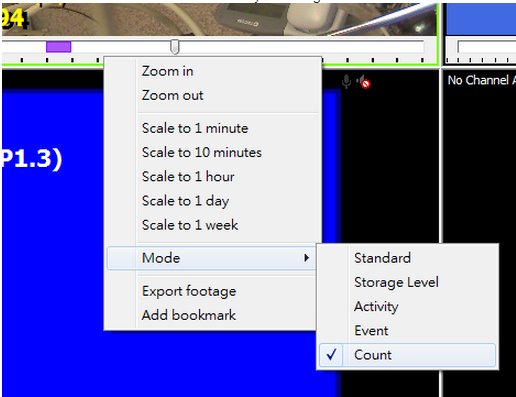
What should I do when the video staggers, disconnects, or becomes unstable?
Please use VLC or other software to rule out camera issue first. Don't solely rely camera's IE interface to verify because it usually uses proprietary streaming protocol (but you can still try).
If the video also has problem in IE then there's nothing we can do. If VLC works fine, you can try different decoder in our software or different codec settings in camera, or you can try reducing channel number or other NVR loading to see if anything changes.
If all above fail, you need to study Example System and related topic to understand how can Genius Vision help on this issue.
- Troubleshooting guide
- How can I provide 3rd party products (such as camera, device, or application) to participate the development of Example System?
What is the difference among different AVI Profiles for export footage?
AVI profiles are designed to deal with compatibility among different players or situations. Sometimes it's designed for a specific paid project. If one profile not working good enough then please try another. The difference among profiles are minute technical details and is rather difficult to explain. (Profile 2 and Profile 3 with embedded subtitle)
How can I reset system password (I have changed password from default and forgot it)
Warning: Please make sure you have administrative ownership to the system you are referring to. Doing instructions below will have destructive effect on your NVR system configuration:
To reset system password, you have to reset system config by deleting C:\GeniusVision_SystemDb.dbx. You need to deactivate engine before doing so. After you do this, all system configuration will be reset (deleted), including your password (and camera settings etc).
I can’t enter camera IP address correctly. Example: tried to enter 192.168.20.22. program will only allow 19.16.20.22.
Please try to use the Domain Name field instead. Take a look at an example here or following picture:
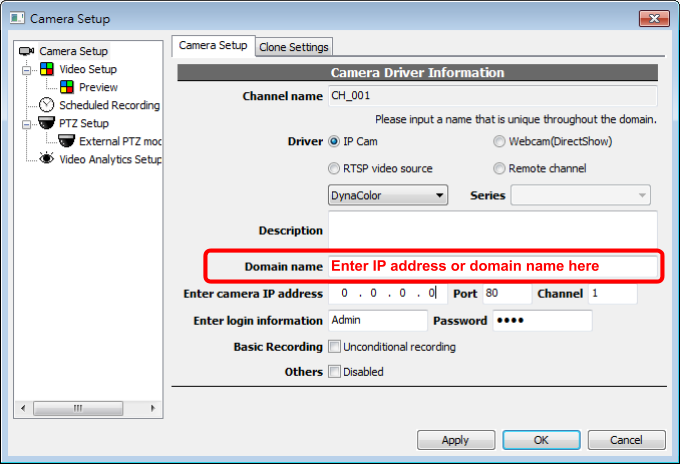
It looks this issue has something to do with Windows large font. Changing to small font will solve it.
Can I use domain name to connect to an IP camera or NVR?
Yes you can.
For IP camera or NVR node in CMS, follow the screenshot below:

For connecting to remote NVR, enter domain name in the connection dialog:
Note: This function is available only after version 879
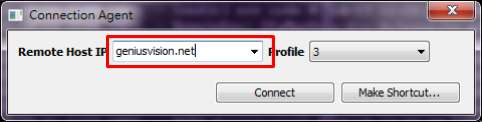
How to make software full screen from startup in windows
Press F10 to toggle full screen. Leave the local console in full screen state and it will auto start that way next time system reboot.
How can I get the cost of commercial licenses
Please fill out our online sales inquiry. Someone will be contacting you shortly.
How to deal with "online license check failed” message
For Commercial Edition, if you are now using online license and has not yet committed to license to the computer, it will require constant Internet connection. Without Internet connection, in 3 days the online license check will fail. Nevertheless, the license code will automatically restore after 24-hours of inactivity.
We don't keep commercial license record forever so make sure in the future you will commit the license once the installation is stable within short time.
For more info please refer to License Authorization.
What’s the size and frame rate of 3GPP video
Note: Since Mobile Client APP for iOS and Android has been developed, 3GPP streaming function is deprecated.
3GPP function supports video transcoding to a fixed size and frame rate at 320*240, 5fps.
Does Genius Vision NVR software support remote TV wall
Yes. See demo video here.
Does the recording overwrite oldest video when storage is full?
Yes. (This is the default and automatic behavior and there is currently no way to alter this behavior.)
What storage expansion solutions are supported
- iSCSI, HBA are supported.
- For NAS to be appear on storage config, you need to mount it before any user login and can be accessed by Windows service, since our software run as a service, and can run even without user login.
- USB has not been tested ( NOT RECOMMENDED)
See also
- Why can’t I see NAS drive letter mapping on storage configuration?
- Do you recommend use of RAID storage?
Why can’t I see NAS drive letter mapping on storage configuration?
Windows treat drive letter mappings differently for services and applications. Services are those that run before any user login. Applications are those that can only run after user login. The two sets of entities access an entirely different drive letter mapping, and as far as we know there is no way for the two sets to interchange drive letter configurations.
I'm sorry we can't offer more help regarding NAS setup because NAS is not officially supported by our software. Perhaps you can dig up related information over the Internet regarding the topic "How to mount NAS for Windows services" or Google it. Or one might want to consult NAS vendor for more information.
We recommend you use iSCSI or DAS, which does not have similar issues.
What are the supported file output formats
AVI, XGV (proprietary)
What are the video codecs currently supported
M-JPEG, MPEG-4, H.264
What are the supported OS
Windows XP/2003/7/server 2008/server 2012. Preliminary test shows Windows 8 is also supported.
For server-side OSes such as server 2008/server 2012, you might not see video display correctly because of lack of DirectX or driver support on the OS. You need to enable compatible mode to see video, however using this mode will decrease system performance.
Internal in our lab, we use Windows 7 32-bit / 64-bit as our primary testing bed, so Windows 7 is currently the most recommended OS.
If you run our software on a version of Windows and run into problem, please follow troubleshooting guide to report a problem.
And no, we don't support Linux, Mac, Windows Phone, or Raspberry Pi, and we don't plan to.
See also
- How to Enable Video Compatible Mode
- An unknown cause in the field has stopped the software from working normally. Can you help me?
Can I install your software license on virtual machines (VM)?
Installing license on virtual machines over the purpose of circumventing license control mechanism is not permitted. While you might be able to do this initially, we may block this ability in the future. If you have a license distribution business proposal involving using virtual machines, please contact us to discuss.
How to Enable Video Compatible Mode
Genius Vision NVR uses DirectX to efficiently render video. However in some environment DirectX support might not be adaquate. In such cases, you may enable "Compatible mode" to switch GDI drawing instead of DirectX.
After updating this option, you need to restart the console program to make the setting effective.
To set Compatible Mode, open Local Console Configuration dialog.
Note: This dialog has been changed since version 824.
Version 824 and later:
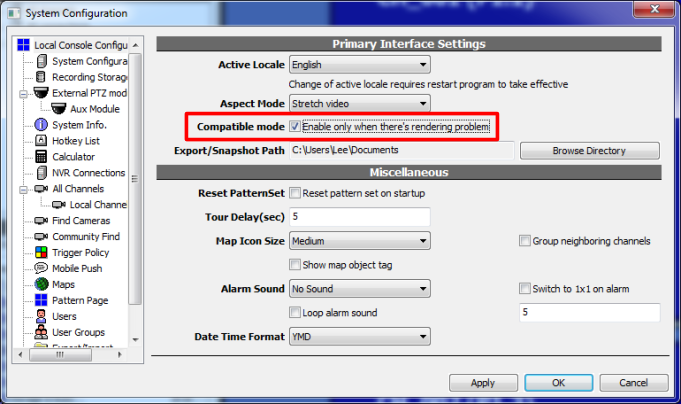
Before version 824:
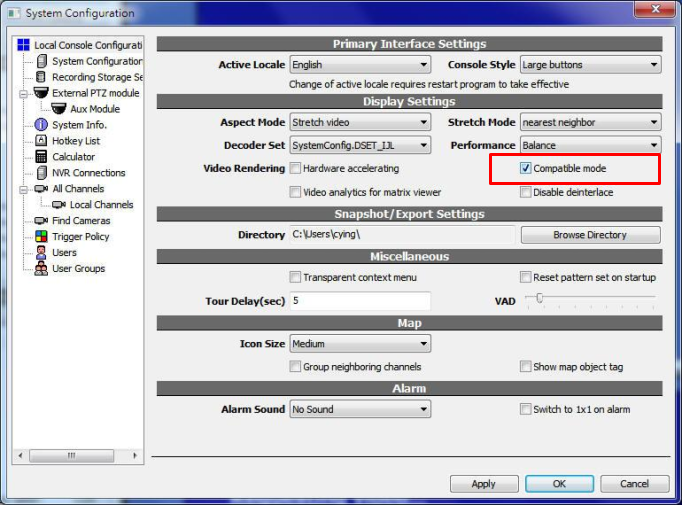
Does this software support other OSes such as Linux, Mac, or Raspberry Pi
No, and we don't plan to.
Nevertheless, we do have mobile APPs.
See also
How to get access to SDK and integrate with access control, text overlay, or search index?
According to our experience, SDK is not for everyone.
As of 2014/6/1, technical support to SDK becomes a paid consultant service. You can get some information on SDK portal. However, without hiring us as consultant, you can only integrate SDK strictly for testing or evaluation purpose, and on your own.
Unless explicitly licensed by Genius Vision, you are not authorized to use our SDK in any production environment.
How to open remote storage map folder of a managed NVR on CMS


How to switch off the notification in the system briefcase viewer and in the live video
Note: Video loss alarm has changed to “default off” since version 838.
1. Open “video setup” dialog and set VlossAlarm at “off” mode

2. Point the cursor to the player(channel) and click the left button to evoke the dialog, then acknowledge the notification

What data is needed for the software rebranding
- PFX format of "ActiveX/OCX Code Signing Certificate" of your brand
- Logo file in BMP or PNG format, resolution: 140 * 56
Note: This is a business topic that is related to and dependent on OEM contract terms.
What are software development branches
Software development branching is a more prudent strategy because when a modification is made, often bugs are also introduced. Genius Vision’s internal policy is we usually maintain two active branches and lay most RD forces on the primary development branch. On secondary maintenance branch, we only fix bugs and do minor modifications. Modification made in older branches is always ported to newer branches, but not the other way around.
Current primary development branch and maintenance branch will change over time. Customers are often encouraged to use maintenance branch as it's not modified very often and therefore is likely to result in less bugs. If a planned modification is of considerable modification then it will be put on primary development branch, rather than maintenance branch.
See also
What are the differences among Commercial Edition, Subscription Edition, Community Edition, and Lite Edition?
Genius Vision NVR has several software editions:
- Community Edition (abbreviated as CmE): Freeware non-commercial version. URL at: http://www.geniusvision.net/community.html. Details usage terms are inside the software installer.
- Commercial Edition: Commercial version. URL at: http://www.geniusvision.net/
- Lite Edition: Function-reduced economic version. Commercial licensing is available for purchasing. Product URL at: http://geniusvision.net/nvr-lite.html
- Subscription Edition: A more versatile and cost-effective alternative to Commercial Edition. URL at: http://geniusvision.net/nvr-subscription-edition.html
Comparing Community Edition and Commercial Edition, they function almost the same and differ mostly only in packaging and licensing terms. The minor differences are listed below:
- Physical location of ActiveX CABs files: For CmE, ActiveX CABs are located on our (Genius Vision) web server, while in Commercial Edition ActiveX CABs are enclosed to the embedded web server of the server installation.
- License usage: Commercial Edition, if without commercial license installed, acts as a demo/trial/evaluation version. It requires persistence Internet connection to continue trial. If Internet connection interrupts, it can only run for continuous 3 days and then it will stop working. CmE, on the other hand, does not have this restriction.
- License packaging: Commercial Edition, if without commercial license installed, comes with 8 channel intelligent editions with panoramic features enabled. CmE comes with 16-channel Professional Edition CmE license with 4-channel Intelligent Edition CmE features enabled→Summary of Patreon-backed Community Edition Packaging - Genius Vision.
- Commercial Edition and CmE does NOT connect to each other: This point is particular important: that you cannot use Commercial Edition to connect to CmE, and vice versa. This also means that Central Management Station (CMS) function does not work between Commercial Edition and CmE.
Subscription Edition and Commercial Edition differ only in licensing mechanism and terms:
- Internet connectivity: Commercial Edition requires NVR to be online all the time to check license reguarily. Subscription Edition connects to Internet only on installation or when changes are made to a subscription (add product items or make payment).
- Hardware bound: Commercial Edition can only be bound (committed) to one PC. Subscription Edition allows users to reactivate several times in case hardware broken or replaced.
- Duration: License for Subscription Edition has a specified date range and charges according to the days. Commercial Edition has a flat rate and license does not expire.
- Subscription Edition and Commercial Edition cannot be installed on one PC: Subscription Edition and Commercial Edition have totally different licensing mechanism and cannot be used together on one NVR.
- Subscription Edition and Commercial Edition connect to each other: Central Management Station (CMS) function works between Subscription Edition and Commercial Edition.
For more information about Lite Edition, you can refer to Lite official product page or Lite Edition Trial Guide. Lite Edition does not connect to Commercial Edition nor Community Edition. The license code purchased for Lite Edition and Commercial Edition is not compatible and therefore cannot be used interchangeably.
For Subscription Edition and Commercial Edition, three types of licenses are provided: Professional, Intelligent, and Panoramic Edition. Each with different level of function available but they all uses the same package.
The Commercial Edition does not have a separate formal package, as opposed to the trial edition. The only difference between formal version and trial version is that whether or not you have installed formal license.
The Subscription Edition does not have a separate formal package, as opposed to the trial edition. The only difference between formal version and trial version is that whether or not you have paid the product items.
If you are using our software in commercial context then you need to pay for it. Using Community Edition or evaluation software on commercial context is not authorized and could have serious legal implications.
See also
- What edition of Genius Vision NVR am I using?
- How to tell if I’m using Community Edition or Commercial Edition?
- Introduction to Software Subscription Licensing
- How to activate NVR Software Subscription?
How to tell if I’m using Community Edition or Commercial Edition?
The simplest way is to look at the software window title. If it says CmE then you are using non-commercial Community Edition.
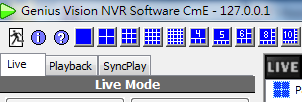
If you are using our software in commercial context then you need to pay for it. Using Community Edition or evaluation software on commercial context is not authorized and could have serious legal implications.
See also
What’s the license restrictions of the Community Edition
Please check:
The actual license text is inside the installer package. Refer to the screenshots below:
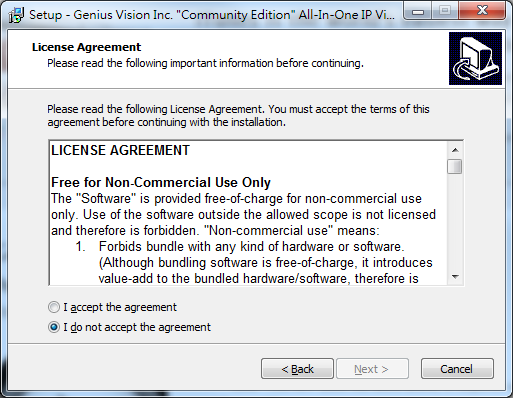
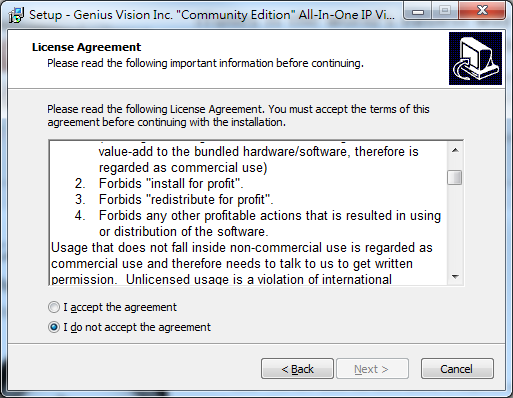
Can the software rotate, mirror, or flip video image?
No.
This function is not supported by the software. In order to do this, you must find similar function on the camera itself.
See also
Does the software support feature X (unsupported and unplanned)?
Following features are known not supported, nor do we have plan to support it:
- multicast streaming
- audio loss
- export footage to formats other than XGV or AVI.
- support Linux platform
- support Mac platform
- re-compress or re-encode video for recording
- access to raw counting report data
- connect to other types of DVRs or NVRs
- mirror or flip video by software
See also
- Can you do some kind of software modification?
- Why can’t you implement support of feature X?
- Do you have special feature X?
Why can’t you implement support of feature X?
The decision to support or not to support a particular feature is mostly from the subjective view of ours.
Every product has its own advantageous and disadvantageous market competitive edges. We choose to implement some features because we evaluate the value added is worth the development cost. Likewise, we choose not to implement some features because we evaluate the value added is not enough to support the continuous development cost of such features.
Since this is a matter of subjective view, there is no point to further debate what is worthwhile and what is not.
See also
- How to participate in software enhancement discussion and suggestion?
- Can you do some kind of software modification?
Can you do some kind of software modification?
We've been dealing with many customers who are looking for software modification to fit their project needs, but most of them did not work out gracefully. Mainly because customers either were reluctant to pay for the modification fee before they secured the project or they just did not allocate enough budget for it.
Although we are equipped with the ability to do almost all kinds of modification, the cost to do any software modification could be potentially “very expensive”. Therefore, we suggest new customers to at least try to use our standard products on their first projects, thus allowing mutual-trust to establish during the break-in period.
See also
- How to participate in software enhancement discussion and suggestion?
- I see a promising market of XXX, but I need you to modify your software a bit. Can you do it?
I see a promising market of XXX, but I need you to modify your software a bit. Can you do it?
The cooperation model under discussion is about penetrating a particular vertical market. We received many similar requests in the past and did invest our RD in those so-called "promising modification". Unfortunately those efforts seldom produce good return. It's safe to say that we can modify the software to do almost whatever you want a software can do, but it's not easy for us to justify the development cost.
We still participate in such modification nowadays, but not with those who haven't already being distributing our software license. We choose vertical market partners very carefully from those who sold a significant amount of software license for two reasons: (1) those partners who are already very familiar with our software and therefore can lead us to a market where value is maximized for us. (2) Even if the plan eventually fails, our minimum income is guaranteed by the amount of license sold.
See also
- How to participate in software enhancement discussion and suggestion?
- Can you do some kind of software modification?
Do you have LPR, POS or Face Recognition?
We had researched the technologies and did some preliminary tests, the result was promising. However, it has not really been implemented into our system mainly because we haven't got the real demand. Please advise us what the competition edge our software will gain after integrating such technologies and how much budget you would allocate for such development in order to start a discussion.
See also
- How to participate in software enhancement discussion and suggestion?
- Can you do some kind of software modification?
- I see a promising market of XXX, but I need you to modify your software a bit. Can you do it?
Can you confirm that your software conforms to a particular technical or bidding specification?
Our policy is not to respond to this kind of inquiries directly.
The best way to evaluate and confirm functionality Genius Vision NVR is to download our trial version to test from http://geniusvision.net/. Various technical specification has different level of interpretation, thus in order not to cause future misunderstandings, we are not able to confirm nor deny any technical compliance questions. Please test our software and make your own judgement.
However during your trial, if you encountered issues that requires technical support, you may utilize our support forum where live interaction with our engineer is possible. The forum is explained at: https://goo.gl/XmdcQy.
Thank you for your understanding.
For the specification of our products, please visit our official website.
See also
Can you confirm that your software is compatible with camera VendorX/ModelY?
Please refer to following FAQ entries:
- Can you confirm that your software conforms to a particular technical or bidding specification
- Does your software support XXX camera? How can I get the video stream?
I have a CCTV system with components A,B,C,D,E combined with your software, can you make sure it will work?
Our policy is not to respond to this kind of inquiries directly.
The best way to evaluate and confirm functionality Genius Vision NVR is to download our trial version to test from http://geniusvision.net/. Various technical specification has different level of interpretation, thus in order not to cause future misunderstandings, we are not able to confirm nor deny any technical compliance questions. Please test our software and make your own judgement.
However during your trial, if you encountered issues that requires technical support, you may utilize our support forum where live interaction with our engineer is possible. The forum is explained at: https://goo.gl/XmdcQy.
Thank you for your understanding.
For the specification of our products, please visit our official website.
See also
I have a system with components A,B,C. Can you suggest how to choose components D,E,F that will work with A,B,C properly?
Our policy is not to respond to this kind of inquiries directly.
The best way to evaluate and confirm functionality Genius Vision NVR is to download our trial version to test from http://geniusvision.net/. Various system components have their own issues and limits. Their specification also has different level of interpretation, thus in order not to cause future misunderstandings, we are not able to confirm nor deny any technical compliance questions. Please test our software and make your own judgement.
For the specification of our products, please visit our official website.
See also
I need a system with requirements A,B,C,D,E. Can you please design such a system for me?
We are honored that you value our professional opinion and thus would ask us to design for you. However this is not a business model that we intend to participate. To learn about the business scope of Genius Vision please check this article: What is the business scope of Genius Vision.
We offer our full-functional free trial non-commercial software for users who wish to design a complex system to perform various internal testing scenarios and verify the fitness of the complex system combination by themselves.
See also
- I have a system with components A,B,C. Can you suggest how to choose components D,E,F that will work with A,B,C properly?
- System integration is a specialized expertise
Can you help to build system architecture for projects?
Genius Vision's role is software licensing. To integrate and to build system is the job function of Genius Vision Value-Added Reseller (or Genius Vision VAR). Here is a list of Genius Vision Global VAR List.
To learn about the function of Genius Vision VAR, please check this article: What’s the role of the Genius Vision VAR?
To learn about the business scope of Genius Vision please check this article: What is the business scope of Genius Vision.
Every project is unique, it needs dedicated attention from professionals to ensure the product/service is properly delivered. Genius Vision is focusing on standard software product development, unlike System Integrators who are specialized in system integration and deployment. Therefore, to build any integrated system architecture, recruit/consult a qualified SI (other than Genius Vision) is essential.
See also
- I need a system with requirements A,B,C,D,E. Can you please design such a system for me?
- Does your NVR support a large number of cameras?
- System integration is a specialized expertise
- What are the suggested hardware specifications?
Can I install both Community Edition and Commercial Edition on the same computer?
No, you can’t. Installing one replaces the other.
In general, their configuration can be interchanged, but this is not guaranteed.
I have a Foscam model X but I cannot get it to connect to the NVR
We only support Foscam M-JPEG without additional functions. If your Foscam camera is not M-JPEG series than you probably won’t see video.
There is currently no plan to add additional support to Foscam cameras.
See also
I have N cameras installed in M network with R router, accessed by P computers. Can your software work well with all these?
Please refer to I have a CCTV system with components A,B,C,D,E combined with your software, can you make sure it will work?
How many cameras can your software support?
Please see following related topics:
- I have N cameras installed in M network with R router, accessed by P computers. Can your software work well with all these?
- Does your NVR support a large number of cameras?
We are looking for a special software solution with requirement A,B,C,D,E. Can you do it?
Please see following related topics:
- Can you do some kind of software modification?
- I see a promising market of XXX, but I need you to modify your software a bit. Can you do it?
- Can you confirm that your software conforms to a particular technical or bidding specification?
- System integration is a specialized expertise
I have some very specific needs for requirements A,B,C,D,E. Can your software be tuned to fulfill those all?
As a principle, Genius Vision VMS is a designed to be a standard product that covers the common professional VMS needs for most people.
In our experience, most "very specific needs" are deeply tied into certain vertical market and aren't able to support the development cost for a generic software, like ours, to develop toward those needs. To answer any of those questions also imply investing a significant effort. For better answer those questions, we recommend users to read the manual thoroughly and try to find out the answers by using our evaluation version of software themselves.
See also
- Can you confirm that your software conforms to a particular technical or bidding specification?
- I have a user operation question. Help!
- Can you do some kind of software modification?
- I have a CCTV system with components A,B,C,D,E combined with your software, can you make sure it will work?
- I have a lot of questions, can you help me with all of it at once?
I have a user operation question. Help!
Genius Vision NVR is a high complexity professional system. For us to reply an user operation question, we require user to go through all documentations and this FAQ document available before asking an operation question.
If the documentation isn’t clear or you can’t find documentation, please let us know by pointing out the exact point under discussion.
Thank you for your patience.
I see a camera VendorX/ModelY is listed as “supported camera” on your official website. Can you guarantee the compatibility?
No.
This is an unfortunately reality because a widespread and common phenomenon exists that camera upgrades and changes all the time without conducting further compatibility tests (both in firmware and hardware). Also, we can’t rule out the possibility of software bugs that could theoretically exist everywhere (both in the camera firmware and our software).
However, we offer our full-functional free trial non-commercial software for users who wish to confirm the compatibility by themselves.
The risk of encountering compatibility issues can be greatly reduced if you urge your supplier to participate our no-strings-attached ONVIF verification program.
See also
- Why can't you support individual users about IP camera compatibility issues?
- Can you confirm that your software is compatible with camera VendorX/ModelY?
- Can you confirm that your software conforms to a particular technical or bidding specification?
- Does your software support XXX camera? How can I get the video stream?
What are the technical support policy of non-paid user or non-direct customer?
Technical support scoe is explained in this article: What is the scope of Genius Vision technical support?
I can’t connect Mobile APP to the NVR. Help!
Please check following steps:
- The default control port of NVR is 3557, not 8086 (8086 is web port). For remote connection to work, port 3557 is required. You should also check your firewall settings about this.
- Check your user name and passwords.
- If you are using CmE, then you need configure the Mobile APP properly, because CmE and commercial edition does not connect to each other. You need to tell the APP which edition you want to connect. (please see below Please choose correct Edition)
- If you want to connect via Internet (cable or mobile network), you need to configure your router for it. Advanced network knowledge is required.
- If you still can’t get it connected, please check our technical support process. Screenshots of settings on both mobile device and PC are especially important for mobile APP issues. Please be advised that we might not reply all support requests to non-direct-paid users.
Please choose correct Edition (or it won't connect)
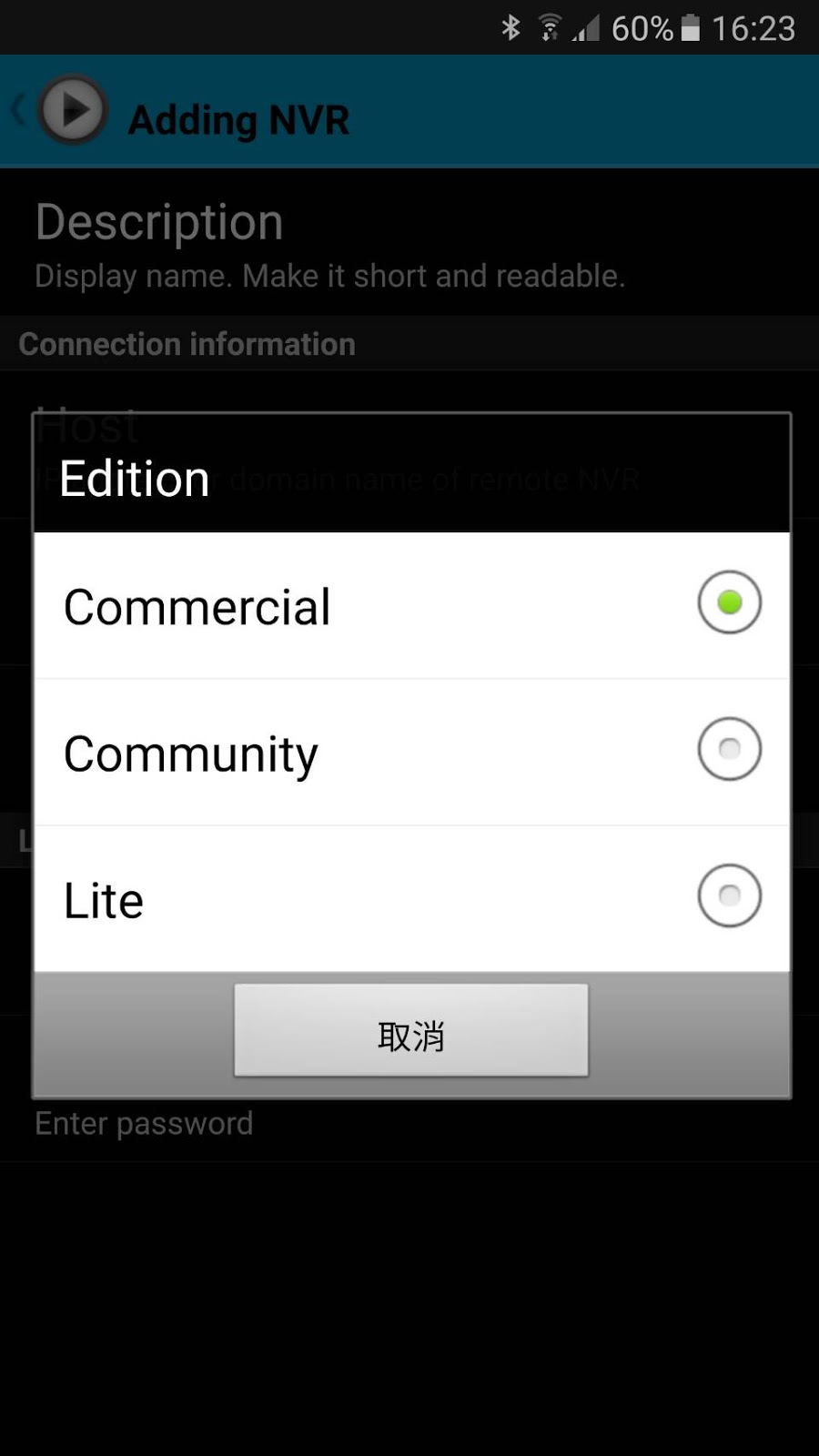
See also
I can’t connect to the remote NVR. Help!
Note: This function is available since version 921.
Check the error message when you have problem connecting to remote NVR.
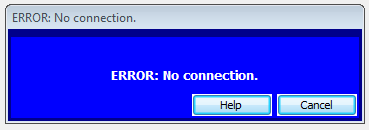
Message |
Explanation |
Connecting to server... |
Client (console) is trying to connect to server. Just be patient and wait. |
ERROR: Incorrect username or password. |
Either user does not exist or the password is incorrect. Make sure you enter the correct username and password. Keep in mind that username is case sensitive and password too. See also |
ERROR: No connection. |
This error could be caused by one of the following conditions…
See also |
ERROR: Incompatible editions. |
There are several editions of Genius Vision NVR and some of them cannot connect to each other. See also |
ERROR: Connection limit exceeded. |
Any server can only handle a limit number of connections due to hardware and software (OS or application) limitation. When this limit is exceeded, you can't connect to the NVR. See also |
NVR channel (CMS) also has the same error messages to indicate connection state. Hover mouse cursor on NVR channels in user tree to see the messages.
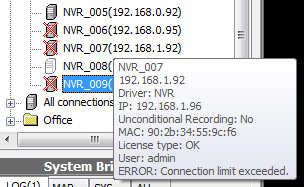
See also
Can you please provide hybrid capture card price?
For hybrid card inquiry, please fill out sales inquiry form to let us understand your company profile.
Due to the potential technical skill involved in the hybrid system integration, please briefly introduce your experience in this professional area in the inquiry form. Also, we will need to know your location, for the shipping planning and estimation.
What are the standard license purchase terms?
Note: This article is regarding to online licensing. Please check the new NVR Software Subscription, a more versatile and cost-effective alternative to online licensing.
1. All software licenses, unless otherwise specified, is per-camera-channel permanent license and includes one-year free upgrade.
2. For software license, Genius Vision employees "online license authorization" mechanism. You will receive electronic license code without physical goods. The target computer where you intend to use the software on must be equipped with Internet access at the time of installation. The granted license will be fused into target computer configuration and cannot be migrated to another computer. In the case of computer maintenance, such as OS re-installation, you are responsible to properly backup/restore license information in order for continued use.
3. The effectiveness of the software depends on many factors, including but not limited to: hardware, network, OS versions/patches, other software, and user operations. You have already tested the evaluation version of the software and found the software is suitable for your usage. By purchasing you agree to indemnify Genius Vision from any and all direct and/or indirect damages as a result of using the software that is caused by non-malicious intention. Therefore before you put the "Software" into use, it is your sole responsibility to evaluate and ensure its fitness.
4. Genius Vision excludes the implied warranty of (1)the fitness of a particular purpose (2)merchantability and (3)non-infringement.
5. The "Software" is a copyrighted work and proprietary properties of "Genius Vision Inc." It is a violation of international copyright law to (1)redistribute without proper authorization (2)reverse-engineer the software (3)circumvent license protection mechanism
See also
Is the software license fee one-time or annual?
As our standard license terms states, all software licenses, unless otherwise specified, is per-camera-channel permanent license. However, it only last as long as the hardware you chose to "commit" to. If your hardware changes, it would invalidate the license code and therefore needs a new one.
The user is also responsible to back-up and restore the license properly (after license is committed) upon the occasion of OS-reinstallation. For license backup/restore, please check: System Maintenance Guide.
Can a multi-channel license code to be installed on different PCs?
Note: This article is regarding to online licensing. Please check the new NVR Software Subscription, a more versatile and cost-effective alternative to online licensing.
Yes.
Our online license authorization offers software publisher a more flexible way to sell license and to eliminate additional logistic cost. In NVR system, it even gives the flexibility to license software in per-single-channel basis. Therefore it's more cost-effective to the customers. This authorization mechanism allows you to specify the package of the software edition and quantity you wish to install to the target computers.
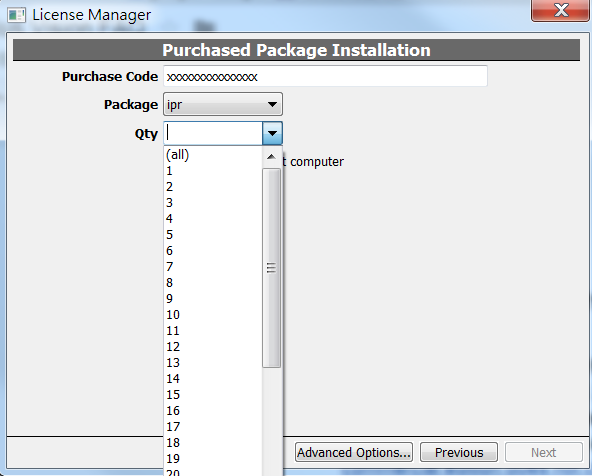
See also
What kind of support will a paid customer receive?
Please check this article: What is the scope of Genius Vision technical support?
If one decide to upgrade Professional license to Intelligent, does one pay only difference or full price?
Note: This article is regarding to online licensing. Please check the new NVR Software Subscription, a more versatile and cost-effective alternative to online licensing.
The short answer is that one needs to pay full price.
The Professional Edition license is for one camera to have Professional Edition function set. Similarly, Intelligent Edition license is for one camera to have Intelligent Edition function set. Currently, we don’t have the special license upgrade option on per-channel basis. So basically you need to decide which edition you want to buy at the moment you buy.
See also
- Can I mix Professional license and Intelligent license on the same PC?
- Introduction to Software Subscription Licensing
Can I mix Professional license and Intelligent license on the same PC?
Note: This article is regarding to online licensing. Please check the new NVR Software Subscription. The following content applies to both online licensing and subscription though.
Yes, you can.
For example, if you install 2 Professional Edition license and 1 Intelligent Edition license on the PC, then you will have totally 3 camera connection license. Two of them can use Professional Edition function set, and one of them can use Intelligent Edition function set. All Professional Edition function set is included in Intelligent Edition function set.
For detailed function comparison among editions, please refer to the Product Specification on the documentation page.
See also
- If one decide to upgrade Professional license to Intelligent, does one pay only difference or full price?
- Introduction to Software Subscription Licensing
Can I purchase license several times and add license as needed or later?
Yes, you can. There is, however, various Editions (how to tell) have their respectively notes, as follows:
- For Commercial Edition (or Enterprise Edition): Yes.
- For Lite Edition, please be informed there is a single PC 64-ch limit. While Commercial Edition or Enterprise Edition does not have this limit, there are still potential system performance bottleneck issues that need to be considered carefully.
- You cannot add Standard License (which is for Lite Edition) to Commercial Edition or Enterprise Edition. Similarly, you cannot add Professional/Intelligent/Panoramic License to Lite Edition.
- For Community Edition, please check this article: How to extend NVR Community Edition function through Patreon platform?
- For Subscription Edition, license can always be added later. Please note online licensing and subscription license cannot be mixed.
Please also note:
- If you add license to a running system, it can exceed the system performance capacity, therefore causing unwanted result. Please read the FAQ: System integration is a specialized expertise.
- Support request over systems that have operation history over a year is subject to paid consultant service. If you add license to such server, you might not qualify for free tech support. See Notice to System Integrators.
See also
- Can I mix Professional license and Intelligent license on the same PC?
- Can a multi-channel license code to be installed on different PCs?
- What are the differences among Commercial Edition, Community Edition, and Lite Edition?
- Using Online License Authorization
- What edition of Genius Vision NVR am I using?
- How to tell if I’m using Community Edition or Commercial Edition?
- Introduction to Software Subscription Licensing
I have tried demo version and prepared to buy license, do I need additional steps?
In general, the license can be acquired online directly from our “how-to-buy” portal, once you finish testing our products and find them meet your satisfaction.
Commercial Edition
Upon license code installation, you will be asked whether or not to suspend demo license. Please answer YES. No reinstallation is needed, all configuration will be kept.
Subscription Edition
Paying for trial items is the same as paying for tentative items. The status of the product items will be changed from TRIAL to PAID after payment is made. You don't have to add or edit any product item. But you have to download the updated license data to NVR to make it effective.
See also
 Genius Vision tutorial: Installation of license
Genius Vision tutorial: Installation of license Genius Vision Software Subscription: How to pay?
Genius Vision Software Subscription: How to pay? Genius Vision Software Subscription: How to sign up and begin trial?
Genius Vision Software Subscription: How to sign up and begin trial?- Procedure for Backup/Restore/Transfer License Information
- Introduction to Software Subscription Licensing
- How to sign up for NVR Software Subscription?
- How to download updated NVR Software Subscription?
Can you add support to camera VendorX/ModelY?
Instead of adding support to camera VendorX/ModelY, we now use ONVIF to achieve the purpose. You may urge your supplier to join our ONVIF verification program.
See also
Can you add support to FunctionZ to camera VendorX/ModelY?
Instead of adding support to proprietary FunctionZ of camera VendorX/ModelY, we now use ONVIF to achieve the purpose. You may urge your supplier to join our ONVIF verification program.
See also
I can’t use PTZ on VendorX/ModelY camera. Help!
First of all you have to verify and ensure the camera PTZ is functioning well through other means. If the outcome is positive then connect it to our software and select appropriate driver. This example will take Axis as an example, each driver will be slightly different. You need to find UsePTZ option and enable it.

See also
- I can’t use FunctionZ on VendorX/ModelY camera. Help!
- Why can't you support individual users about IP camera compatibility issues?
How to execute patrol function
Verify the patrol setting is properly configured.
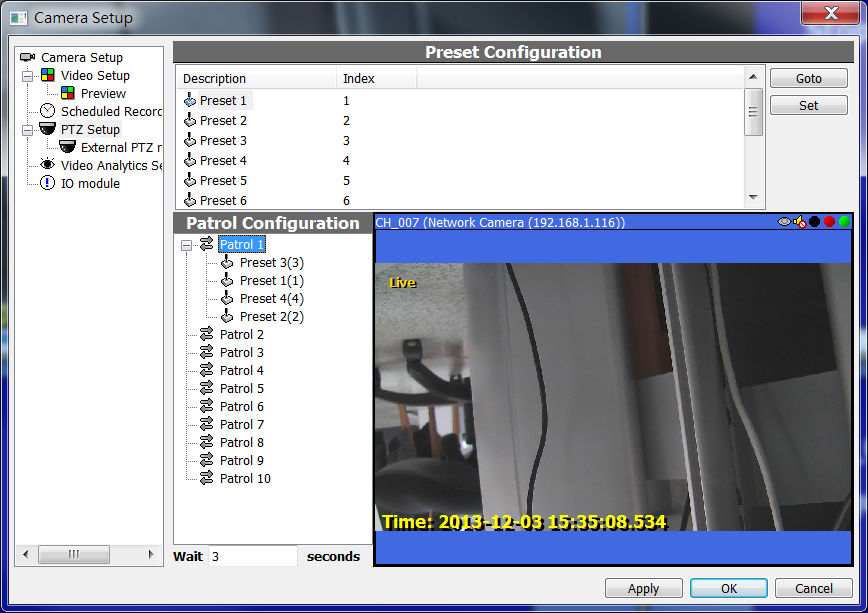
Right click on the player to evoke the dialog and select the route you wish to patrol.
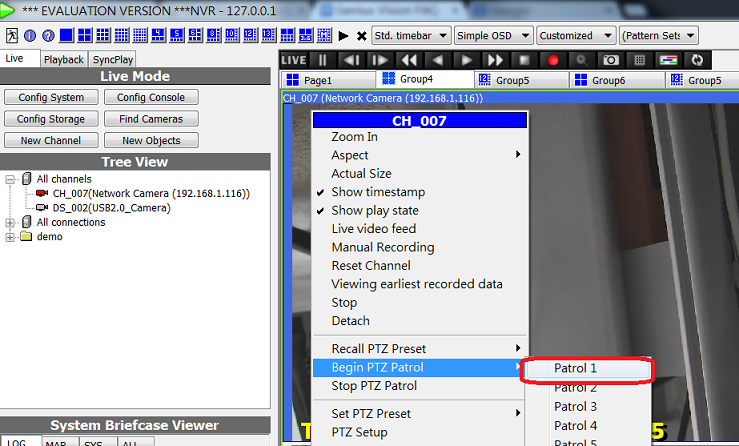
I can’t use FunctionZ on VendorX/ModelY camera. Help!
In this case, there really isn’t much we can do about it. Reasons are explained below:
- There is, unfortunately, a widespread and common phenomenon that camera upgrades and changes all the time without conducting further compatibility tests (both in firmware and hardware).
- Also, we can’t rule out the possibility of software bugs that could theoretically exist everywhere (both in the camera firmware and our software).
- To fix this kind of issue, we need at least the actual device setup inside our lab. Typically this is simply economically infeasible.
This is why we created the ONVIF verification program that we hope to drastically improve this unfortunate industrial reality. You may urge your supplier to join this program.
See also
- Why can't you support individual users about IP camera compatibility issues?
- I see a camera VendorX/ModelY is listed as “supported camera” on your official website. Can you guarantee the compatibility?
- How can I provide 3rd party products (such as camera, device, or application) to participate the development of Example System?
I can’t connect to remote NVR. Help!
Please check following steps:
- The default control port of NVR is 3557, not 8086 (8086 is web port). For remote connection to work, port 3557 is required. You should also check your firewall settings about this.
- Check your user name and passwords.
- If you are using CmE server, then you need to use CmE client, because CmE and commercial edition does not connect to each other.
- If you still can’t get it connected, please check our technical support process. Screenshots of settings on both PCs are especially important for mobile APP issues. Please be advised that we might not reply all support requests to non-direct-paid users.
I can’t connect to my ONVIF-compliant camera. Help!
It’s known that possibility exists that two ONVIF-compliant devices might not be working together. In our experience, it might be caused by:
- Firmware or software bugs.
- Different interpretation of ONVIF specification among developers.
- Ambiguous specification definition or specification bugs. (Yes, specification can contain bugs)
We offer comprehensive process in our ONVIF verification program to resolve such issues. You may urge your supplier to participate this program to reduce compatibility problems.
See also
Can you recommend a camera on your list?
As we are not able to perform system integration tasks, emergency support, specification verification, or field troubleshooting, we are not in a position to propose or recommend any camera or hardware.
Nevertheless, we offer ONVIF verification program for IP camera manufacturers and here is a list of camera models that are tested in our lab.
See also
Can I use Gmail, Yahoo, or Hotmail to receive trigger policy notification?
No you can’t. The reasons are explained below:
Free Yahoo Email and Hotmail does not provide standard SMTP protocol, while Gmail requires TLS (some kind of encrypted transmission) which we don’t currently support.
There is currently no plan to support these free Email types.
You need to find a mail server that supports SMTP protocol without TLS requirement. It’s generally the case of corporate internal mail servers, not those free Email servers which (due to being the main target of Email abuse or spamming) requires higher security.
Does the software support using TLS/SSL over SMTP to transmit Email notification?
No.
See also
How to synchronized NVR server time with NTP server?
This is not really a NVR question, but a Windows question, thus we suggest you to Google it for an answer.
P.S. NTP or time synchronization is a Windows OS feature.
How to set default location or directory for taking snapshots or export footage?
First, click Config Console.
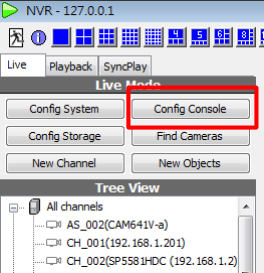
Then you can select the desired folder as follows:
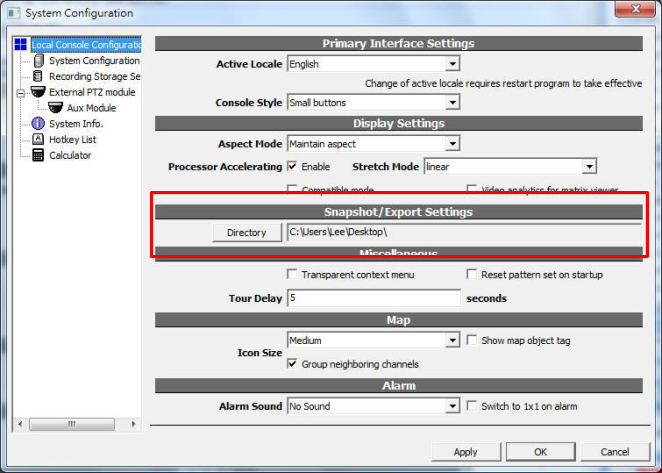
Does mobile APP for NVR software support audio playing?
Not currently.
For now audio rendering is only supported through PC/desktop clients. It would seem this feature is not very easy to implement because it crosses different development platforms (Android/iOS) and various codecs, so we don't have an estimated schedule for this feature.
For a list of mobile APP features, check references below.
See also
How to use PTZ keyboard (which is External PTZ Module) and LILIN PIH-931D as an example
Note: This is an old article transiterated from this location. For informative purpose only. There is no guarantee any part of this will work on currently updated software and shall not be construed as a specification of the software.
Configuration Dialog
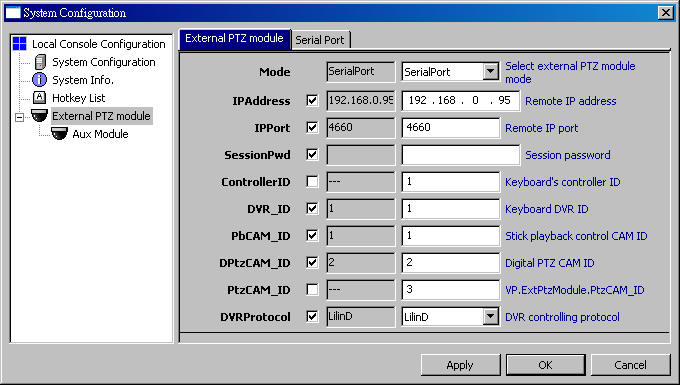
To use external PTZ module, configure it in System Configuration dialog. Most security keyboards require 2 ports to work. One for DVR control and one for PTZ control. External PTZ module and Aux Module are for different ports. Parameters are explained as following.
Mode |
disabled |
|
|
SerialPort |
Extra parameters must be configured in tab SerialPort. |
|
BF-430 |
IPAddress, IPPort, SessionPwd must be entered corerctly. |
IPAddress |
|
For BF-430. |
IPPort |
|
For BF-430. |
SessionPwd |
|
For BF-430. Leave blank if password is not required. |
ControllerID |
|
Currently not used. |
DVR_ID |
|
NVR handles the commands only when keyboard is in DVR mode and set to this ID. |
PbCAM_ID |
|
Keyboard(stick) controls playback when keyboard is in CAM mode and set to this ID. |
DPtzCAM_ID |
|
Keyboard(stick) controls digital PTZ. |
PtzCAM_ID |
|
Keyboard(stick) controls analogue PTZ. |
DVRProtocol |
|
Protocol of the keyboard. Keyboard also need to be configured. DVR and CAM modes may use different protocols. |
|
|
|
Configure SerialPort

COMPort |
Check COM port number in Device Manager of Windows.
|
BaudRate |
Depends on the keyboard configuration.
|
COMBuffer |
|
BitsPerByte |
Usually 8. |
StopBits |
Usually 1. |
Parity |
Usually None. |
FlowControl |
Usually Xon/Xoff. |
|
|
Configure LILIN Keyboard (PIH-931D)
Connect PIH-931D to computer

DVR and IN must be connected to 2 different COM ports.
Set protocols in NVR
For DVR port, protocol is LilinD.

For PTZ port(IN), protocol is MLP2.

Set protocol on PIH-931D
PTZ protocol must be set to MLP2(PIH-7601/7602/7610 PIH-7622).
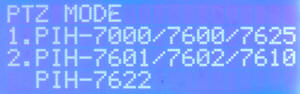
If it's set properly, "MLP2" is shown on LED screen when moving stick in PTZ mode.
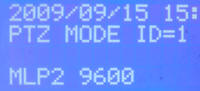
Operations of LILIN Keyboard (PIH-931D)
PTZ(CAM) Mode
To enter this mode, press SHIFT then press CAM.
To change ID, press number keys then press CAM.
In PTZ mode, stick can be used for PTZ, digital PTZ, or playback.
RIGHT |
fast forward |
LEFT |
fast backward |
DOWN |
seek forward |
UP |
seek backward |
DVR Mode
To enter this mode, press SHIFT then press DVR.
To change ID, press number keys then press DVR.
To change focused player, press number keys then press ENT.
|
Pause player |
|
Show live video |
|
Manual recording |
|
Fast backward (press multiple times to increase speed) |
|
Fast forward (press multiple times to increase speed) |
|
Stop player |
|
Step backward |
|
Step forward |
|
Change layout |
|
Change layout |
|
Change layout |
|
Change layout |
|
|
Troubleshooting and Testing Keyboard Connectivity
Due to the transient nature of serial-based communication, it could be difficult to diagnose connectivity problem until your configuration is completely correct. Therefore our system offer a keyboard debug tool that might aid the process of connection setup:
Invoke Player Control Panel to see the keyboard debug tool:

 Debug box for primary port
Debug box for primary port
 Debug box for auxiliary (Aux) port
Debug box for auxiliary (Aux) port
The content in the debug box illustrate the current state and suggest actions as below:
Debug Box Content |
Description |
Suggested Actions |
INIT |
Port initialization is not completed, most likely due to configuration error. |
Check to see if COM port name is correctly specified. Also check to see the specified COM port is not currently in use. |
OK, <N1>, <N2> |
Port is connected. <N1> is the number of bytes received. <N2> is the number of meaningful commands parsed. |
Port connectivity is established. Try to perform operations on the keyboard. Then observe:
|
Example Setup
This example uses two external devices, as illustrated as below:
Device |
Device Outlook |
Description |
USB-RS232 Cable |
|
This cable, when connected with proper drivers installed, creates a COM port on your PC. You can use Windows Driver Manager to see which COM port it connects to. |
RS232-485 Converter |
|
This device converts RS-232 protocol to RS-485 protocol bidirectionally. If used in conjunction with USB-RS232 cable, you can connect a RS-485 device to a PC. |
Connect the devices as the block-diagram illustrated below:
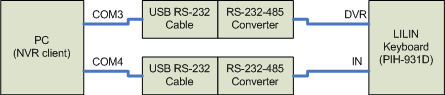
This should create two COM ports on your PC. You should be able to see what COM ports they use in Windows Device Manager. (To invoke Device Manager, use Start Menu=>Run=>"devmgmt.msc"). Suppose the two COM ports are COM3, and COM4.
Note: The COM3 and COM4 illustrated above is only an assumption. COM port numbers are dynamically assigned when the cable plug-ins to your computer. You must check the actual settings according to what your Device Manager shows. Since the two keyboard ports are not the same, you must connect two ports separately and distinguish them carefully.
Open "Cfg. Console" dialog. Enter following information to the "External PTZ module" node:
Mode |
|
DVR_ID |
|
DVRProtocol |
|
(Change to SerialPort tab and enter following) |
|
COMPort |
|
BaudRate |
|
COMBuffer |
|
BitsPerByte |
|
StopBits |
|
Parity |
|
FlowControl |
|
Enter following information to the "Aux module" node:
Mode |
|
PbCAM_ID |
|
DPtzCAM_ID |
|
PtzCAM_ID |
|
DVRProtocol |
|
(Change to SerialPort tab and enter following) |
|
COMPort |
|
BaudRate |
|
COMBuffer |
|
BitsPerByte |
|
StopBits |
|
Parity |
|
FlowControl |
|
Use the "Debug tool" illustrated in previous section to see if data is coming in and commands is being parsed. If the <N2> is increasing then congratulation the keyboard is successfully connected to your computer with following configuration.
- Camera ID "1" correspond to playback operation on selected player of the console.
- Camera ID "2" correspond to digital-PTZ operation on selected player of the console.
- Camera ID "3" correspond to motor-based PTZ (if feature available) operation on selected player of the console.
- DVR ID "1" correspond to the NVR console operations.
Can you provide source code for your NVR software?
No, Genius Vision NVR is a closed-source proprietary software.
This should be pretty obvious because we charge per-channel license fee as our major income. If we provide source code, we won't be able to do that.
See also
Is there a business model that you can provide source code of your NVR software?
Providing source code is really not on the list of our standard business model.
We would imagine if for such business model to exist, it would involve buying out our company as a whole (and together with all our intellectual properties), because source code doesn't work on its own, and it would need some expertise, design, training, or knowledge transfer etc. But let's not go there yet.
Obviously this is a very complex and intricate matter, so we would not prefer to discuss this topic further with someone who isn't already a major distributor of ours. So, let's change a point of view: if you become our major distributor, then you will get very familiar with our software and understand the core value of our products, while we do business together. Then perhaps starting from that point, there could be a prospect for further cooperation.
Nevertheless, if you don't want to become our distributor, then from our perspective, it doesn't seem to be any point to discuss this matter further.
See also
- How to become a volume distributor who gets significant discount? What benefit will a distributor get?
- Can you provide source code for your NVR software?
Page of