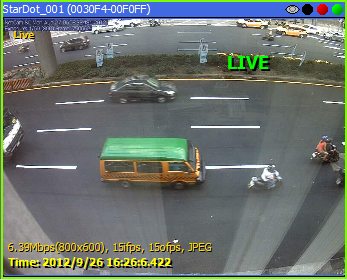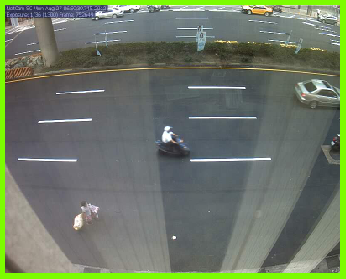Example System / Genius Vision Rapid Answerer
Example System / Genius Vision Rapid Answerer
I want to confirm if camera X model Y is supported.
Now you can check Community Platform
Secondly, check ONVIF camera matrix
Does your software support XXX camera? How can I get the video stream?
Can I use PTZ function on Foscam?
Can you confirm that your software is compatible with camera VendorX/ModelY?
How to use PTZ function on camera VendorX/ModelY?
I want to know price information.
Is the software license fee one-time or annual?
What form of online payment method is accepted?
I have more than 16 cameras. Do I purchase all license or only the number after 16 cameras?
What are the differences among Commercial, Community, and Lite Editions?
Can a multi-channel license code to be installed on different PCs?
Can I mix Professional license and Intelligent license on the same PC?
The image is only partially displayed. Bottom of image is corrupted.
The video doesn't look right as it should be
I'm using FosCam and cannot see video
You can try to enable video compatible mode
I have a problem, can you assist me remotely?
I have a project with some special requirement
Firstly, check our Consultant Services
Can you integrate with POS or Access Control systems?
Here we compiled a list of project FAQ
Can you confirm that your software conforms to a particular technical or bidding specification?
I need some kind of customization for my project
Does your software support license plate recognition (LPR) or face recognition?
Can your software support large projects (10,000+ cameras) or not?
Displaying a lot of cameras eats up 100% of CPU power. What can I do?
I have a project demand, can you help?
I have a user operation question, help!
How to change admin/user password?
Can I use motion detection without having to acknowledge alarm each time?
Can I use Gmail, Yahoo, or Hotmail to receive trigger policy notification?
Do you provide free one-to-one tutor session service?
Help me understand your product.
What distinguishes Genius Vision VMS from other vendors?
What are the differences between Lite Edition and Commercial Edition?
What are the differences among Commercial, Community, and Lite Editions?
What’s the license restrictions of the Community Edition? Is it really free?
I want to understand more about NVR Lite Edition.
If you are a professional system integrator, we have compiled some document for you
I want to do some business with you.
I want to rebrand your product. How to proceed?
I want to be your distributor/reseller who get significant discount. How to proceed?
Do you have a brand-neutral version of software?
I see a promising market of XXX, but I need you to modify your software a bit. Can you do it?
License purchase manual handling fee
PayPal FAQ for Genius Vision Online Purchase
Can you issue separate commercial invoice for my PayPal purchase?
I'm receiving PayPal error when purchasing, help!
I'm not receiving what I have purchased in my Email inbox?
I'm receiving PayPal error code 10486 when purchasing, help!
When I pay, I encountered PayPal payment failure, what should I do?
How to get payment receipt/invoice from PayPal?
Can I really use your software freely on my purpose?
I have a problem using the software, help!
Will you fix the problems I encountered after I pay?
Do I need additional license to use CMS? (How to compute license for CMS)
How can I make the NVR software stop recording?
What payment methods are available? Is credit card acceptable?
Help yourself, apply scientific method
Can I uninstall Genius Vision NVR completely and wiped clean, like it was never there?
Why am I not getting a response?
Example (camera compatibility)
Example (camera compatibility)
Example (tech support, complex/combined external factors)
Do you have tutorial video or product demo video available?
Usage Manual for Mobile App (Android)
Usage Manual for Mobile App (iOS)
What is 'VIDEO ANALYTICS INACTIVE' alarm
How to integrate IO Module with the software?
Example of IO Module integration
How to integrate Access Control system?
Example of Access Control integration
How can I transfer online license from one computer to another? Can I do this forever?
Commercial Edition / Enterprise Edition
We acquired license code some time ago, but we can't find them anymore. Can you resend?
Applicability and fee calculation
Availability extension fee options (Purchased prior to 2017/6/30)
Availability extension fee options (Purchased after 2017/6/30)
Reactivate from committed state fee options
Apply License Replenish for a fee
Why doesn't reseller qualify for "license replenish fees" application?
Compensating for discounted price difference
How to suspend an installation of license code?
What are the definitions in the "Status" of each license installation records in License Manager?
How to access NVR with Internet Explorer
How to upload images to Community Platform
How to bring up license manager in order to install license?
How to register to request demo license
When I connect mobile APP to CMS server, why can't I see all channels connected to that CMS server?
Can you do arbitrary software modification?
What’s the typical time frame for any software modification?
Protect Your NVR System by changing default password
Changing default password in Genius Vision NVR
What is 'Directory not writable' message?
How to use Digital Watermark to authenticate recorded video?
How to get access to VAR web interface and what's the benefit of such interface?
How to split a master license code into multiple sets of smaller quantity license ?
Why other software can do function XXX and your software can't?
Why I don't receive any snapshot in email from NVR
I can't activate/deactivate NVR In Windows XP
How to add camera features into Community Platform
How to buy license code via PayPal and install to NVR software?
How to connect to remote NVR with non-standard control port?
How to use PING to test connectivity
What are the terms I need to agree before purchase?
What is the scope of Genius Vision technical support?
Free-software technical support
Option to contact Genius Vision Value-Added-Reseller (VAR)
How can I let each individual NVR user change their passwords?
How to lock and unlock console?
Why I can't unlock console? (F12 is not responding)
Introduction to NVR Recording and Storage
Does your mobile APP support audio (sound) in live and/or playback?
Can I purchase license and add it on the Community Edition?
What types of Genius Vision license support Central Management System (CMS)
How to buy Enterprise license?
Trigger Policy: Sending Email through SMTP anonymously
Introduction to Video Codecs: JPEG, MPEG4, and H.264
How to add camera models into Community Platform
How long is the NVR software trial period? Can you extend the trial period (demo license)?
I can't find my camera model on the Community Platform, what should I do?
Why the CPU utilization is very high when using S-Motion? How to improve?
What languages can be used when communicating with Genius Vision?
What are the price, warranty, delivery terms, and datasheet of Genius Vision NVR software?
What is "Plugins for Camera Presets" and how to use it?
Should I backup license before or after committing?
台灣(Taiwan)的客戶也可以透過PayPal下單採購嗎?
What is the limit of the NVR Lite Edition trial mode?
What is the business scope of Genius Vision
Can you do special function development
What is the recommended file size for the recorded files?
Configuring Windows properly for NVR
How to retrieve/transfer recorded video files
I can’t connect to cameras. Help!
Rule out camera issues with 3rd party programs
Change camera settings with Internet Explorer
Does Genius Vision NVR reencode video streams from camera?
With Genius Vision CMS software, can I connect to NVR of other types or vendors?
Can I add more than 64 cameras on a single NVR server? How do I do that?
How to export video footage to distribute to others
How to switch to matrix view player mode
Comparision between normal player and matrix player
How to adjust motion indication? (hide purple/green overlay of S-motion indication)
Can I get some kind of reseller discount?
What is TrialTooManyTimesPleaseBuy error and how do I fix it?
What is a "TrialTooManyTimesPleaseBuy" error?
I am not one of those users, can I use the software freely?
Genius Vision Rapid Answerer
I'm here to answer your questions about Genius Vision NVR immediately without waiting. Select your question below. If none of the following fit your question you can always contact us through: http://geniusvision.net/contact-us.html
What is your question related?
I want to confirm if camera X model Y is supported.
Hint: You may want to read System Integrator's Manual thoroughly.
Now you can check Community Platform
Community Platform is an initiative to improve global IP camera compatibility. By sharing IP camera connectivity information, you can contribute to the IP video community to help everyone connecting to the same type of camera you're using. You also benefit from the knowledge shared by others.
Secondly, check ONVIF camera matrix
ONVIF matrix can be found here.
Does your software support XXX camera? How can I get the video stream?
See also
- Does your software support XXX camera? How can I get the video stream?
- I see a camera VendorX/ModelY is listed as “supported camera” on your official website. Can you guarantee the compatibility?
Can I use PTZ function on Foscam?
No, it's not currently supported, nor is audio for Foscam. Not all Foscam models are supported, only M-JPEG series.
Can you confirm that your software is compatible with camera VendorX/ModelY?
Please refer to following FAQ entries:
How to use PTZ function on camera VendorX/ModelY?
First of all you have to verify and ensure the camera PTZ is functioning well through other means. If the outcome is positive then connect it to our software and select appropriate driver. This example will take Axis as an example, each driver will be slightly different. You need to find UsePTZ option and enable it.
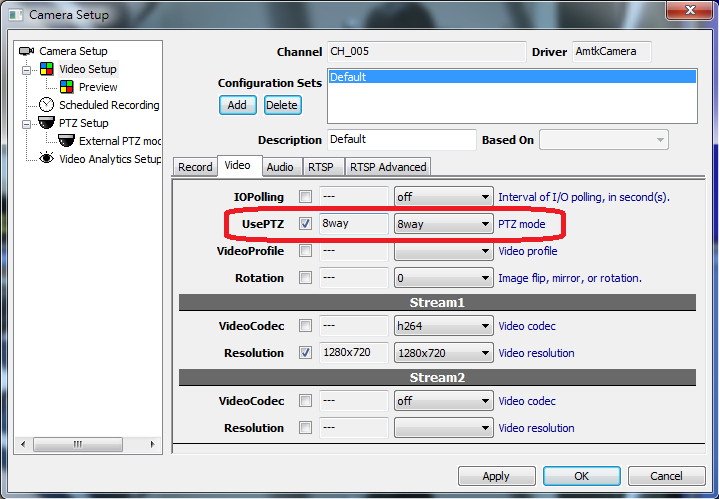
See also
I want to know price information.
Generic pricing
The best way to get price information if go to http://geniusvision.net/how-to-buy.html
License calculation wizard
You can try our License Calculation Wizard to help you determine what license and what amount you need.
Volume distributor
If you want to become volume distributor, you must fill out sales inquiry form to let us know a bit more about you.
Hybrid capture card
If you are interested in Hybrid capture card, we also require you to fill out sales inquiry form. Please be advised Hybrid capture card is available only to security professionals, not for home users.
Is the software license fee one-time or annual?
This is answered in FAQ.
What form of online payment method is accepted?
Currently we only accept PayPal, but PayPal supports various types of credit card.
I have more than 16 cameras. Do I purchase all license or only the number after 16 cameras?
This is answered in here.
What are the differences among Commercial, Community, and Lite Editions?
This question is answered at FAQ.
Can a multi-channel license code to be installed on different PCs?
This is answered in FAQ.
Can I mix Professional license and Intelligent license on the same PC?
This is answered in FAQ.
If one decide to upgrade Professional license to Intelligent, does one pay only difference or full price?
This is answered in FAQ.
See also
I have a problem with video.
The image is only partially displayed. Bottom of image is corrupted.
This is a RTSP PacketBufSize issue. Refer to this FAQ entry.
I can't see any video.
Please make sure your camera is compatible according to this FAQ entry.
The video doesn't look right as it should be
You may be encountering video compatibility related issue. Refer to this FAQ entry. If the camera uses RTSP to stream video, try to adjust the value of Video Setup=>RTSP=>StreamUseTCP. Sometimes it helps.
I'm using FosCam and cannot see video
This is answered in FAQ entry.
You can try to enable video compatible mode
See also
I have a problem, can you assist me remotely?
Yes, but for a fee.
Remote assistance is one of our professional consultant services and is available through our distributor only. For more information please visit our official Consultancy page.
Troubleshooting guide
NOTE! You are reading a potentially outdated article. The sponsorship program now defines all interaction with Genius Vision. Please consider participating.
NOTE: Starting from 2017/3/1, all technical support are conducted through the Discord forum: Read forum rules before joining.
Introduction
Please follow the steps described in this section to troubleshoot your problem. If you try to contact us about troubleshooting without reading this guide thoroughly, your requests will most likely be ignored.
Firstly, read through all troubleshooting topics to see solutions to some common problems.
If the above doesn't solve the problem, you need to identify the type of your problem. There are some types of problem that is beyond our help and in those cases you need to help yourself first.
Here we present a simple flow-chart diagram for this process, and then we will explain the chart in more detail.
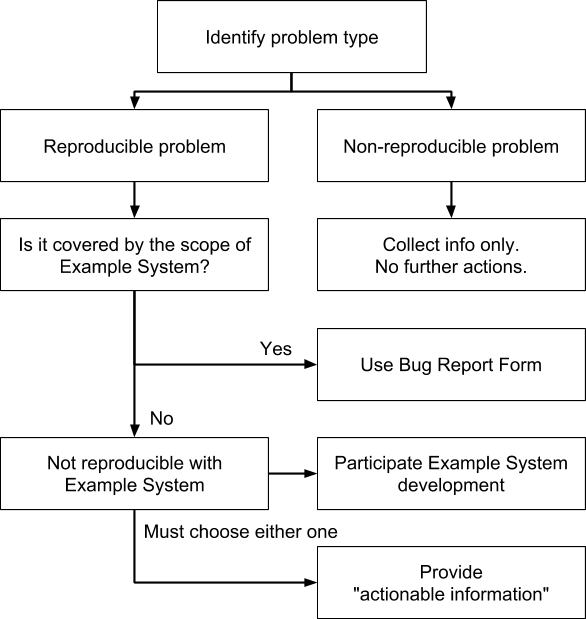
Troubleshooting flow-chart diagram
There are mainly two kinds of problem when we talk about scientific approach to solve any problem. The first one is called reproducible problem, and the other one is called non-reproducible problem. Let's explained the two types as follows:
- Reproducible problem: Given a fixed testing environment and a fixed steps of operation, the problem always show, or with a very high probability to show.
- Non-reproducible problem: No identifiable environment or steps that can be used to generate the problem in a stable and repeatable manner. Random problems are of this kind. Note that a problem can be non-reproducible because you haven't identified the cause, not because it's non-reproducible in nature. Sometimes if you put some effort to test various combination of environment and operation steps, you might be able to isolate a fixed environment and steps to recreate the same problem, thus transforming a problem from a non-reproducible to a reproducible one.
It is important to understand that non-reproducible problems are beyond our help. If you contact us with a non-reproducible problem, you will not receive any response from us. We will, however, collect your feedback as a part of the statistics number for improve future product testing plan.
Now, let's talk about reproducible problems. In theory, most reproducible problems can easily be fixed by trial & error in the lab. However, due to the heterogeneous and complex system integration nature of IP video, many reproducible problems aren't reproducible in our lab, because lacking of some specific equipments required to recreate that particular problem.
Use technical support forum
Starting from 2017/3/1, all technical support are conducted through the Discord forum:
For example, if you report "Some IP camera model can't operate PTZ" problem, it can easily be a reproducible problem, but not in our lab (because we don't have that particular camera model, obviously). That's why we created the Example System, in an effort to solve this dilemma with our limited resources.
So the rules now become simple and straightforward: if your problem is reproducible using the equipments available in our Example System, then we are willing to give it a try to see if we can solve it from software side.
If your problem is reproducible in your environment, but not on Example System, then you must either (a) provide actionable information, or (2) participate the development of Example System so that it will include the necessary equipments to recreate your problem in our lab.
Resource prioritization issue
There are, of course, the factors of resource prioritization and judgement calls. Meaning that even if your problem qualifies as "reproducible using Example System", we still have our own judgement call about whether or not we should invest resources to investigate or fix the problem. That being said, I only wish we have unlimited resources to solve every problem in the world, but sadly we don't. So we must choose where we spend our resources very carefully that will increase our product value the most.
Opening a new case
If you understand the above process properly, you can open a new case with our Case Management subsystem, which will assist you to go through the whole process.
I have a project with some special requirement
Firstly, check our Consultant Services
If you want to hire us with some high-profile project, check http://geniusvision.net/consultancy.html for more details.
Can you integrate with POS or Access Control systems?
Please refer to SDK for more information.
Here we compiled a list of project FAQ
Can you confirm that your software conforms to a particular technical or bidding specification?
This question is answered at FAQ.
I need some kind of customization for my project
This topic is discussed in this article.
Does your software support license plate recognition (LPR) or face recognition?
This topic is answered in FAQ.
Can your software support large projects (10,000+ cameras) or not?
This question is answered at FAQ.
Displaying a lot of cameras eats up 100% of CPU power. What can I do?
This question is answered at this technical article.
I have a project demand, can you help?
We are frequently asked to provide suggestion and confirmation toward certain specific projects. Inquires range from the camera compatibility, hardware requirements, system architecture, project specification conformance, price discount and software modification.
Genius Vision is dedicated to megapixel IP video management software R&D. The core businesses are software licensing for standard products rather than customization.
We offer trial software, thus allowing users to test our products thoroughly and verify the product usability by themselves before they made the purchase.
In addition, we don’t provide free of charge project discussion service, which is only available for subscribers/distributors who pay an annual deposit upfront. For more information, please refer to the following links:
- What is the business scope of Genius Vision
- Can your software support large projects (10,000+ cameras) or not?
- What are the suggested hardware specifications?
- Does your NVR support a large number of cameras? What are the recommended system requirements?
See also
I have a user operation question, help!
Genius Vision NVR is a high complexity professional system. For us to reply an user operation question, we require user to go through all documentations and this FAQ document available before asking an operation question.
If the documentation isn't clear or you can’t find documentation, please let us know by pointing out the exact point under discussion. Thank you for your patience.
You may reach our technical support at: https://goo.gl/XmdcQy
See also
How to change admin/user password?
Please refer to User's manual: Adding a user
Can I use motion detection without having to acknowledge alarm each time?
Yes. You can do so by adjusting the ActivityAlarm value in Camera Video Setup.
Can I use Gmail, Yahoo, or Hotmail to receive trigger policy notification?
This question is answered in FAQ.
Do you provide free one-to-one tutor session service?
Genius Vision NVR is a high complexity professional system. For us to reply an user operation question, we require user to go through all documentations and this FAQ document available before asking an operation question.
If the documentation isn't clear or you can’t find documentation, please let us know by pointing out the exact point under discussion. Thank you for your patience.
You may reach our technical support at: https://goo.gl/XmdcQy
Help me understand your product.
Demo Video
Firstly, you can check out demo video at: https://www.youtube.com/playlist?list=PL626196706FF0FB38
User Documentation
Secondly, all our product documentation is available at: http://geniusvision.net/documentation.html
Pricing
Thirdly, general pricing information can be looked up at: http://geniusvision.net/how-to-buy.html, or I want to know price information.
What distinguishes Genius Vision VMS from other vendors?
This question is answered at FAQ.
What are the differences between Lite Edition and Commercial Edition?
This question is answered at bottom of the page: http://geniusvision.net/nvr-lite.html
What are the differences among Commercial, Community, and Lite Editions?
This question is answered at FAQ.
What’s the license restrictions of the Community Edition? Is it really free?
This question is answered at FAQ, or refer to Can I really use your software freely on my purpose?
I want to understand more about NVR Lite Edition.
Please refer to NVR Lite Edition FAQ.
If you are a professional system integrator, we have compiled some document for you
More questions?
Try our Rapid Answerer.
I want to do some business with you.
I want to rebrand your product. How to proceed?
Please fill out your sales inquiry form and let us know a bit about you to our business: http://geniusvision.net/how-to-buy---sales-inquiry.html
I want to be your distributor/reseller who get significant discount. How to proceed?
Please fill out your sales inquiry form and let us know a bit about you to our business: http://geniusvision.net/how-to-buy---sales-inquiry.html
Do you have a brand-neutral version of software?
Our NVR Lite Edition does not have apparent branding on the software GUI. Understand more at NVR Lite Edition FAQ.
I see a promising market of XXX, but I need you to modify your software a bit. Can you do it?
This is answered in FAQ and technical article.
License purchase manual handling fee
Except for automatic PayPal processing, if any manual labor is required during the transaction, a US$100 handling fee will be required. The service provided with such handling fee includes:
- Generating a custom formatted invoice and deliver electronically. If any additional fee (such as value-added tax) is required during this process, the cost must be added to the overall amount.
- Transfer funds through the SWIFT-based banking system. (The amount requires the Genius Vision to receive the full amount of the remittance. Therefore please cover both local and overseas bank charges from buyer's side.)
Each transaction, for both manual and automatic, will generate exactly one license code. If you need multiple license code, you need to create multiple transactions. Single order equals single transaction.
NOTE: Manual purchase does not apply to Lite Edition. Lite Edition is only available for automatic PayPal processing.
The non-exhaustive examples that are not included with such handling fee are:
- Delivering paper document internationally. In this case, an additional delivery cost must be included.
- Additional certification process required by local government. In this case, additional handling fee must be included.
- Generating 20 license code sets in a single order. In this case, the order must split in two, therefore requiring charging the US$100 handling fee twice.
Discount rules
- This $100 handling fee can be discounted, only when single order pre-tax amount exceeds US$5,000
- For continuous purchase, handling fee can be discounted only when accumulated purchase within recent 120 days exceeds pre-tax amount US$15,000, and order counts less than or equal to 10 times.
See also
PayPal FAQ for Genius Vision Online Purchase
Can you issue separate commercial invoice for my PayPal purchase?
Automatic invoice generation is available for transaction placed after 2017/11/1. Instruction as follows:
If you need invoice written in certain format, human labor will incur and it will cost additional US$100 to do any manual handing. (See also: License purchase manual handling fee)
Please note that Lite Edition only support PayPal automatic payment and is not available in all areas, such as Taiwan.
For all transaction prior to 2017/11/1:
All financial matters about PayPal order is handled by PayPal. You should ask PayPal for such invoice. As we are supplier, we do not have a copy of your invoice and you must login to your PayPal account to obtain such invoice.
See also
I'm receiving PayPal error when purchasing, help!
You might encounter error as screenshot below.
Because we are selling virtual goods (software license is virtual without physical goods), some credit card issuers might deny this type of transaction. Please communicate with your credit card issuer to permit this type of transaction on your card.
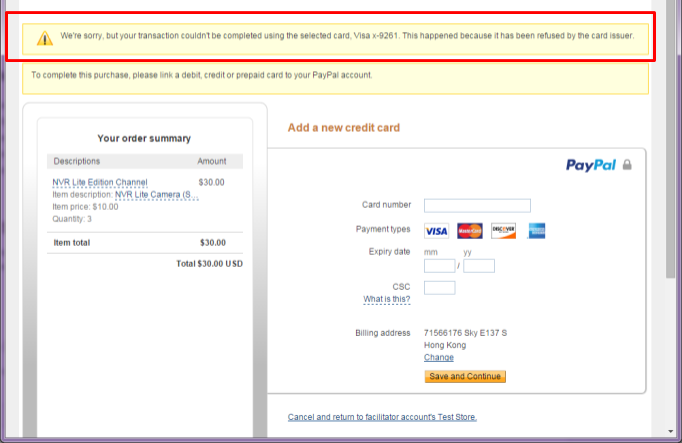
I'm not receiving what I have purchased in my Email inbox?
PayPal does not allow automatic payment receiver to obtain payer's personal information, such as Email, so the purchased license code is provided immediately after purchase in the same browser window. You should follow the instruction to save or print the code manually before you close that window. If you didn't save or print the code, please contact us with your purchase information and allow delay for human processing. Please do not file PayPal dispute over such cases, as doing so may disqualify you from future purchase.
I'm receiving PayPal error code 10486 when purchasing, help!
As all financial matters are handled by PayPal, you should consult PayPal for the cause of error. For this particular error, we have looked-up the PayPal knowledge link for you as follows:
I'm receiving error when using PayPal to buy your license, but my credit card is fine and can be used elsewhere. Can you explain?
As all financial matters are handled by PayPal, you should consult PayPal for the cause of error. Please note that because every credit card has different commercial terms for purchase different items, types, amount, or locations, we cannot tell you exactly why the purchase has failed. Successful purchase elsewhere does not mean successful purchase everywhere. It's up to PayPal and your credit card issuer to determine if you are eligible for a certain type of transaction. We are using a new type of PayPal transaction called "digital goods", meaning that when you pay, you will not receive physical goods. It's possible that some credit card issuers do not allow this type of purchase. From PayPal's official website, it can also be one of the following reasons:
- The billing address associated with the financial Instrument could not be confirmed.
- The transaction exceeds the card limit.
- The transaction was denied by the card issuer.
See also
When I pay, I encountered PayPal payment failure, what should I do?
Please follow some common steps to resolve your issue:
- Change a computer or try different browsers. Some of our customers reported that they had encountered transaction problems with some versions of IE.
- Try another credit card (currency is not an issue, as long as you have enough balance in the currency of the card you are sending the payment in it will take it from that currency balance).
- Genius Vision license is a type of virtual digital goods. Some credit card doesn't allow this type of transaction. Please call your credit card issuer to confirm.
- Please contact Paypal about any other payment issues.
See also
How to get payment receipt/invoice from PayPal?
Getting Genius Vision invoice
Automatic invoice generation is available for transaction placed after 2017/11/1. Instruction as follows:
After transaction is completed successfully, you should receive an Email like the following format. Please click the "Invoice URL" link as indicated below, you will get a printable webpage of Commercial Invoce.
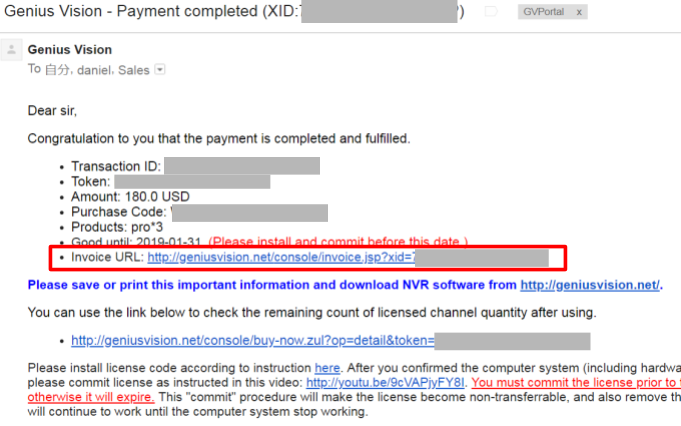
Example of automatic generated Commercial Invoice:
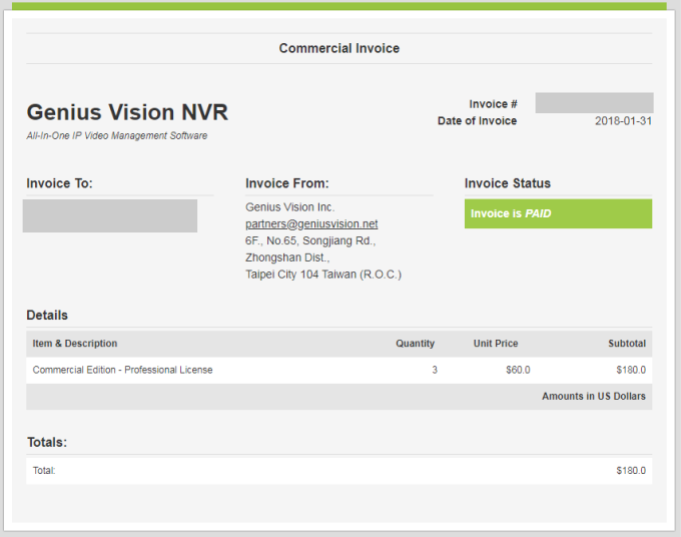
Getting PayPal receipt
Login to your PayPal account, locate your transaction, and click Details link over it.
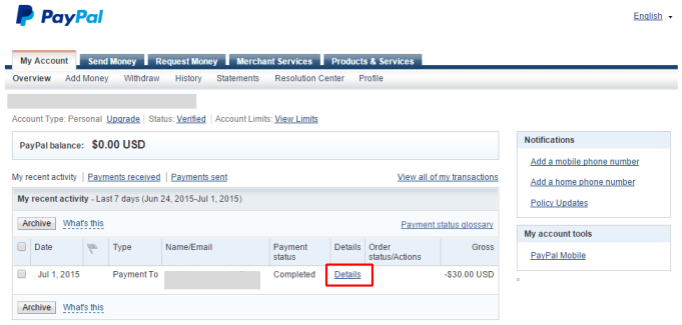
Can I really use your software freely on my purpose?
Genius Vision NVR is a proprietary software. You can only use our software freely under certain conditions, and only for Community Edition. Commercial Edition and Lite Edition are never free.
Unauthorized use of our software can lead to serious legal implications.
See also
- For the Community Edition NVR software, what does it really mean when you say "non-commercial-use-only"?
- What are the differences among Commercial Edition, Community Edition, and Lite Edition?
I have a problem using the software, help!
Genius Vision NVR is a high complexity professional system. For us to reply an user operation question, we require user to go through all documentations and this FAQ document available before asking an operation question.
If the documentation isn't clear or you can’t find documentation, please let us know by pointing out the exact point under discussion. Thank you for your patience.
You may reach our technical support at: https://goo.gl/XmdcQy
See also
- Why am I not getting a response?
- An unknown cause in the field has stopped the software from working normally. Can you help me?
Will you fix the problems I encountered after I pay?
In order to avoid future misunderstanding, you should always try our software and be satisfied before you pay. There won't be functional differences before and after you pay, and it's not likely we will invest R&D to fix specific problems in small economic scale, unless someone can prove a problem is a system-wide issue.
You may reach our technical support at: https://goo.gl/XmdcQy
See also
Do I need additional license to use CMS? (How to compute license for CMS)
Yes.
Each NVR connection is similar to one IP camera connection. Therefore for each NVR connection you need additional one channel license. Only professional edition and intelligent edition qualifies the use of CMS.
Let's use an example scenario in the following diagram. A primary NVR server connects to 2 child NVR servers, which individually has two IP cameras connected. The small blue box highlights the license requirements. This example requires 6-channel license installed in a way that Primary NVR server has two channels, NVR server 1 has two channels, and NVR server 2 also has two channels.
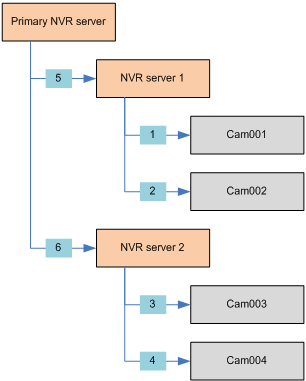
How can I make the NVR software stop recording?
Check following options:
Uncheck "Unconditional recording" in camera setup.
Check scheduled recording and make sure it's configured correctly.
If you have configured motion detection, currently you won't be able to stop recording on motion.
If you have triggered manual recording, once started you won't be able to stop it. Manual recording interval is controlled by ManualRecord option.
What payment methods are available? Is credit card acceptable?
In general, the license can be acquired online directly from our “how-to-buy” portal, once you finish testing our products and find them meet your satisfaction. All financial/invoice matters are handled by PayPal during transaction, and we will not issue any other form of invoice separately.
As we understand, PayPal supports a variety of credit cards, including VISA, MasterCard, American Express, etc. So if you have a credit card, you don't need a PayPal account to pay us.
We can accept wire transfer (bank T/T) and issue commercial invoice manually, at an additional handling charge of $100/USD per purchase.
Currently, these are the only options we have, as we do not offer other kinds of payment.
See also
My system crashed, help!
Most of the cases, you'll need to help yourself on similar issues. Here we can only provide some guidelines because there are very limited things we can do on the system you designed & integrated. See How can Genius Vision help you on technical issues?
Change a computer
This is always the first step that can effectively rule out many environment factors. Try not to blame the software because no software can run perfectly in all combination of all computer components.
Reduce system loading
Any system has various implicit limits or bottleneck everywhere, such as memory, disk usage, or CPU usage etc. If the system ever works fine and suddenly stop working after you increased the loading, you might suspect it's a system overload issue. If you are also using the server for other purposes, you might want to stop that to see if potential conflicts exists.
Help yourself, apply scientific method
You need to isolate the factor that might affect the system by yourself and reveal some possible causes for us to trace. We cannot stress enough about this, because this is one thing no one else can do it for you. Modern computer systems are just too complicated in combination that could easily generate compatibility issue (see FAQ entry). Others can only help you when you are able to provide useful clue of information.
Try to think in this way: if something goes wrong with your body, you'll need to tell the doctor how do you feel wrong about your body and let the doctor examine your body with proper medical equipment by checking-into a hospital, at certain cost. If we don't have any clue and have no "live system" (a running system, like your body) for examination in our lab (checked-in to a hospital) then most likely there isn't much answer for us to find out. Let alone there is a "cost issue" of examining anything, but many users actually expect us to examine their problems for free.
Let me apologize here, for our limited ability, but don't be surprised if you don't hear from us for not providing enough information. The truth is: there really isn't much we can do, if you don't help yourself first.
Reset software configuration
If you changed something in the software and it does not start anymore, you can try to reset (delete) the software configuration. Detailed instruction is the same as lost-admin-password and which can be found here. A less dramatic approach you might want to take first is to use Safe Mode, but it does not always work.
See also
Can I uninstall Genius Vision NVR completely and wiped clean, like it was never there?
WARNING! This article teaches you how to wipe Genius Vision NVR software completely, including its recorded video, from your system. Please make sure you have legal access to the target computer.
Yes, you can. There are some options available at the time of uninstallation, and you must choose carefully because you have only one chance of choosing.
Before continuing, please make sure you have the administrator's permission to do so, because you don't want to mess up other people's security system. In many jurisdictions, tampering with security systems without permission can be a serious crime.
Ok, now we will continue.
Firstly, you will be asked by Windows that if you want to run the Uninstaller, choose Yes.
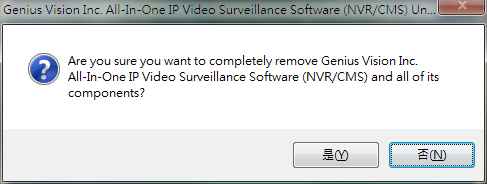
Then, you might see this message, ignore it.
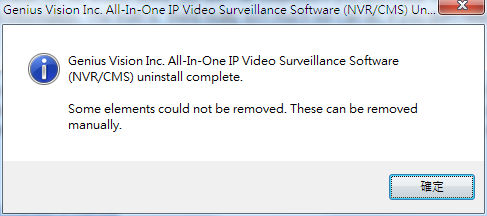
Then you will be given three continuous choices. If you just want to get rid of the software and everything about it for good, then select Yes for all three times. This will delete literally "everything", including license information and recorded video files. If this is not what you wanted, then you need to choose carefully.
Question 1. "Delete VMS system state and database".
- Select Yes, if you want to delete registry keys (except for license information) and local database.
- Select No will stop the questions and exit uninstaller, you will not be able to choose again, unless of course you install the software again.
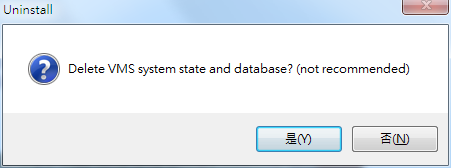
Question 2. "Delete everything? (including license key and recorded video)".
- Select Yes, if you want to delete license information. At this step, recorded video will not be deleted yet, as the uninstaller will prompt you once more for such potentially destructive operation.
- Select No will stop the questions and exit uninstaller, you will not be able to choose again.
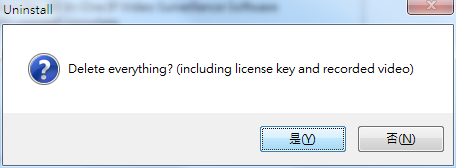
Question 3. "WARNING! Are you really sure to delete recorded video?....".
- Select Yes, if you really want to delete recorded video. There is no turning back if you choose this.
- Select No will stop the questions and exit uninstaller, you will not be able to choose again.
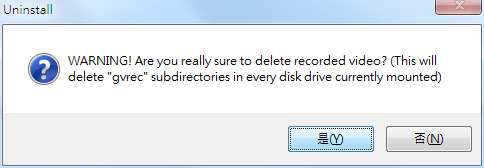
Is there an English speaking direct contact available through phone, Skype, or VOIP, so we can ask technical questions directly, without an intermediate to slow responses down?
No.
It's our policy to respond any questions only when there is a trackable text record. Therefore, interactive voice communication is not allowed according to this policy. The preferred way to contact us is through Email. We promise we will reply you as soon as humanly possible.
If you want to chat with us interactively, you may use the Business Chat function directly on our website. If someone is available, he will answer the chat right away. This chat function look like the following picture, which is located on the right-bottom side of all pages under our official website: http://geniusvision.net

See also
- Contact Us.
- How to estimate fee required for consultant services? (including SDK tech-support, software-modification, or remote assistance)
Why am I not getting a response?
Overview
- Sometimes you ask a question and didn't receive further feedback from us, it might be caused by a number of factors. An important thing to understand about Genius Vision is that we are a commercial organization and we survive by collecting license payment. That's why we simply cannot keep answering low-value questions for free users. For user operations, in most cases you'll need to figure it out by yourself, as we have already provided tons of readily available materials. If you think there is a problem in our documentation, you need to tell us exactly where is the problem.
- Please don't ask us non-software related problem. A good example is you should not ask any network integration questions. The users of NVR software is required to have skilled network experience. (See this article or check this)
- A clue to this matter is that you have to show us that you already invested enough efforts (studying, googling, asking around, or testing, etc) first, and not just seeking for quick answers. Remember, it always cost something from us just to reply to you. We want to improve our product to get your satisfaction, but not by wasting our time on low-value questions, because it wouldn't be cost-effective.
- To see what is a "low-value" question that doesn't get further feedback from us, we can give a number of examples together with the reasons explained in the section below.
- Generally speaking, we will reply any kinds of inquiry at least once. If you did not hear from us again, please revisit this page to see if your question is added to the section below.
Example (Internet connection)
Hi, I can connect to the NVR from LAN and see video and all, but I can't connect to the NVR from the Internet. Can you help me?
Explanation
- This is really a "network lesson" level of question which is unrelated to the software itself. If you can already see video in the LAN, it means the software works all right. Maybe you want to hire some network experts to solve your own network problems. Obviously we are not experts in network, but only in our own software.
- Alternatively, you can check this.
Example (camera compatibility)
Hi there, I am trying to connect two Everfocus EZN3240 cameras to the software but only one populates in the "find camera" field. When I manually enter the second camera, it never connects. The first one that it does find will only connect for a minute and then says "Video Loss". Are these cameras not supported with this software?
Explanation
- This type of question is answered at the front page/first item of Genius Vision Rapid Answerer. We prefer not to be asked repeated and similar questions especially when they are really abundantly answered, in order to save valuable human resource.
Example (camera compatibility)
Can you please confirm if your system works with KAVASS cameras ?? for example: http://www.dx.com/p/kavass-clg-a615m1-hd-1-0mp-cmos-ir-night-vision-ip-camera-w-pnp-ash-black-321384#.U4-kFXJdVxw
Explanation
- Same as previous one.
Example (user operation)
I already did set up using ActivityAlarm under Camera Video Setup as described on the page but the 'Activity detected' flashing image is not disappearing. I still need to acknowledge it. Also using S-Motion for motion detection. This should be right or not? Without S-Motion there is no motion detected so I assume S-Motion is required.
Explanation
Example (user operation)
I understood that I can use your software to stream video frames from Pixor's P400, to my Android smartphone.
Can you please direct me to the specific product and instructions how to use it?
Explanation
- We don't provide tutor sessions, at least not for free. Please read documentation instead.
Example (user operation)
How to use your intelligent video detection? Can you walk me through it?
Explanation
- We don't provide tutor sessions, at least not for free. Please read documentation instead.
Example (user operation)
Can i use Gmail for email setup, if so can you show how-to?
Explanation
- We don't provide tutor sessions, at least not for free. Please read documentation instead.
Example (recommendation)
Can you recommend a mail server that is compatible with your software?
Explanation
- We don't usually provide any recommendation, at least not for free.
Example (system problem)
I have installed your software and I don't think it's very stable, can you fix it?
Explanation
- To be honest, we really don't know how to help you. Please refer to My system crashed, help!
Example (compatibility)
Does your software work on Windows 8 yet. I cannot get it to load on Windows 8
Explanation
Example (tech support, complex/combined external factors)
We have a couple of issues:
1) After replacing the router to the network, we could no longer access the camera's remotely. All ports are open properly. We found that the computer IP changed, but when trying to change it to what it was, we go began getting IP conflicts on the machine hosting your software because your virtual adapter also had that IP, and we could not find a way to release it. We ended up also having to uninstall your software, and reinstalling it. It looks like that cleared the old IP, but we are still not able to access remotely. Is there any way to manage the IP of the virtual adapter that your software uses? What else could be causing the issue?
2) After re-installing, we are not using an evaluation version. How do we enter that license back in the software?
Explanation
- Please don't ask multiple questions at once, we might lose track of them. More info please refer this FAQ.
- Usually we are not able to help you with your internal network configuration, at least not for free. Any IT professional would say the same, unless you're paying him or her a lot of money.
- Please don't ask a question with complex/combined external factors. You need to isolate your question to a minimum level about how our software is involved.
- Please check this article, too.
Do you have tutorial video or product demo video available?
Yes. Please refer to following playlist:
- YouTube Playlist of Genius Vision VMS Tutorial Video
- YouTube Playlist of Genius Vision VMS Demo Video
- YouTube Playlist of Genius Vision technical tutorial (TA) video
- YouTube Playlist of Genius Vision technical tutorial #2 (TA) video
Our primary product demo video can be found at link:
Usage Manual for Mobile App (Android)
Search "genius vision" in Google Play and install.
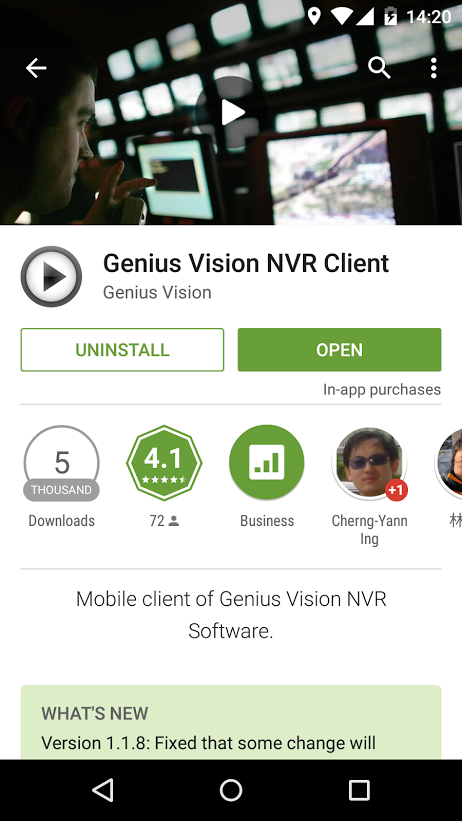
Before using the mobile app, please understand that…
- The app is a client for Genius Vision NVR, it does not work alone.
- The app does not connect to camera directly.
- The app does not record video.
To setup mobile app for Genius Vision NVR, click the plus mark on top-right corner to add a NVR server. If your mobile device is connected to a LAN, click ‘Find in LAN' to search for available NVR servers. You have to 'Add manually' if you want to use public IP to access the NVR server. And firewall need to be configured properly in Windows and router.
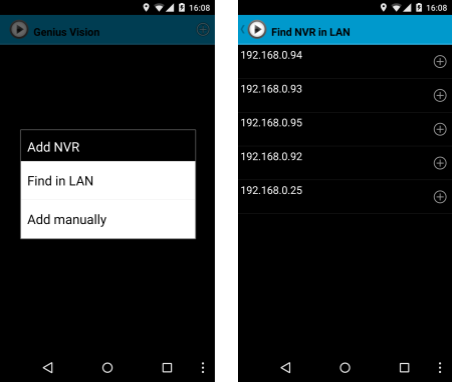
A custom description must be entered when adding a NVR server in mobile app. Username and password must be filled. Change Port or Edition accordingly. If you are adding manually, input the correct IP address in 'Host'. Click 'OK' to save the connection information.
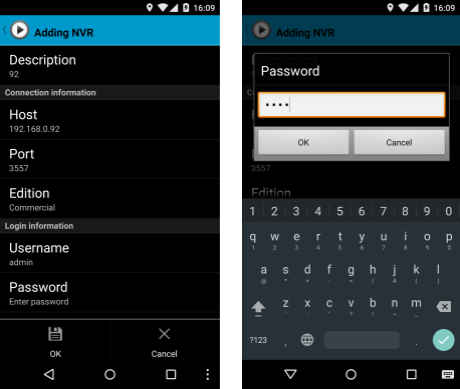
If everything is configured correctly, you can see channel thumbnails when clicking an added NVR.

Click any of the thumbnails to view or operate a channel. When viewing a channel, click on the video to bring up the menu. From left to right, you can…
- Save snapshot
- Play video backward
- Play video forward
- Pause video
- View live video
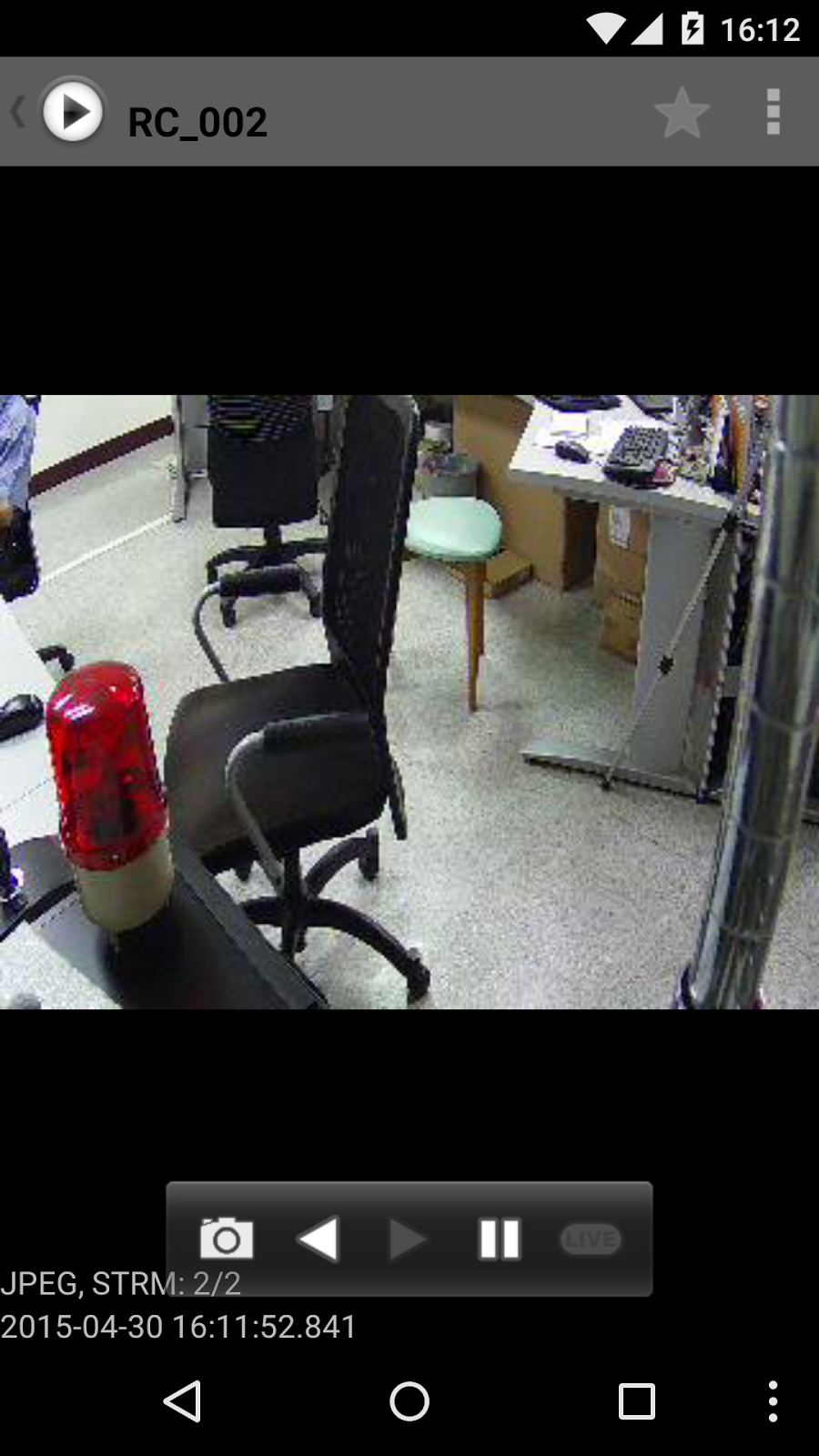
Click on the top-right corner to access advanced functions...
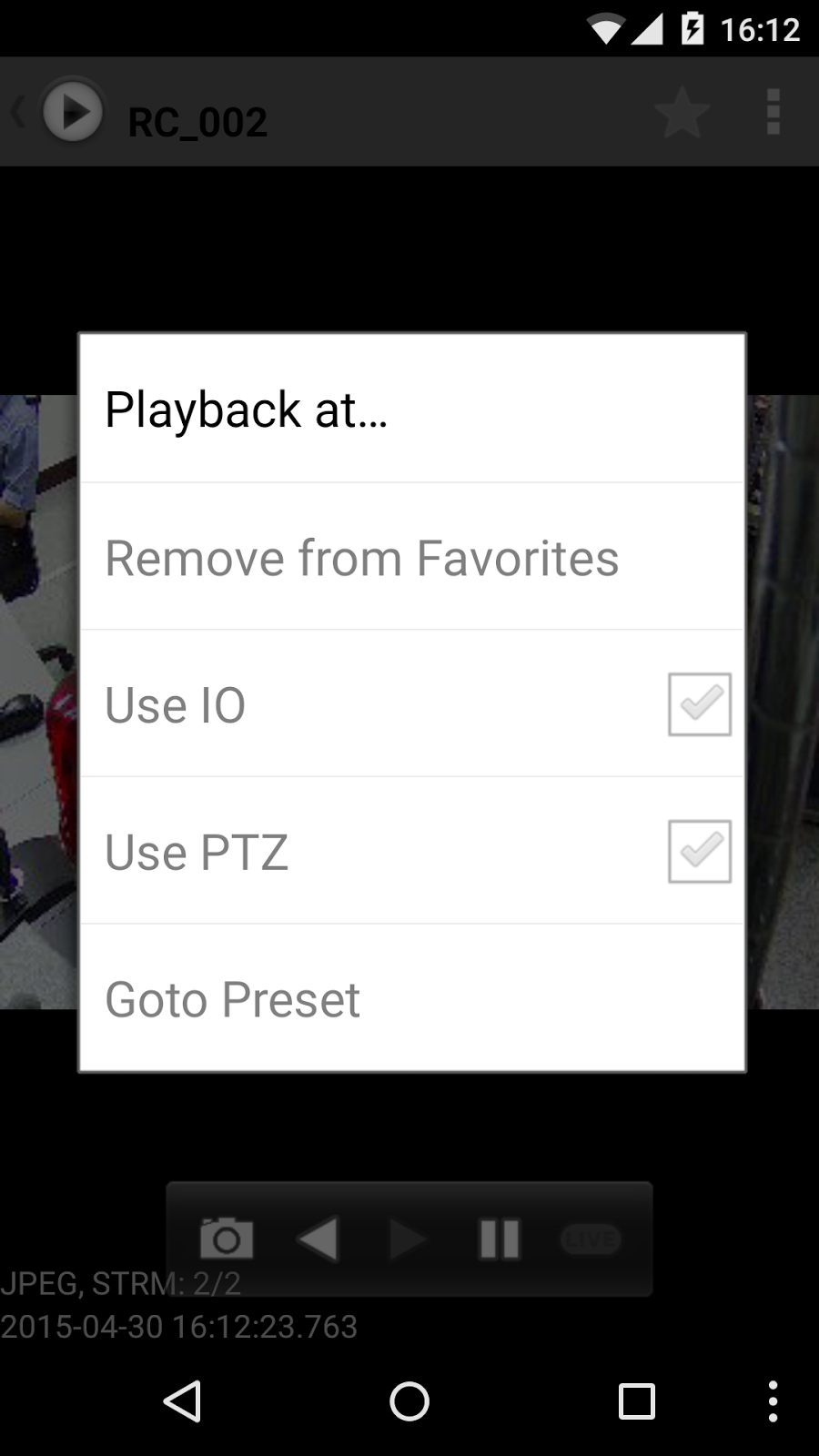
’Playback at…' enable users to view recorded video with list or timebar. Blue blocks on timebar indicates recorded video. Drag the cursor to navigate.
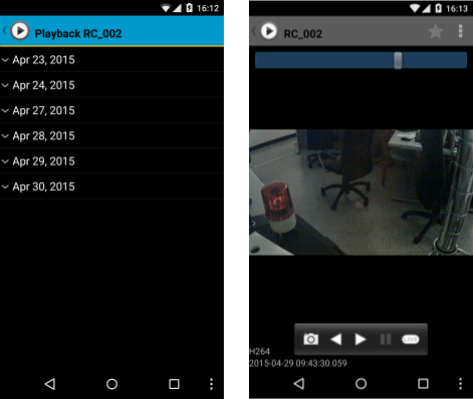
If the channel support IO or PTZ, click the checkboxes to enable it in mobile app. IO ports will be displayed on left-top of the screen. Only the first 4 ports are displayed. If the port is an output port, it can be clicked to turn on/off. To PTZ, drag on the video. It's very similar to on-screen PTZ on PC.
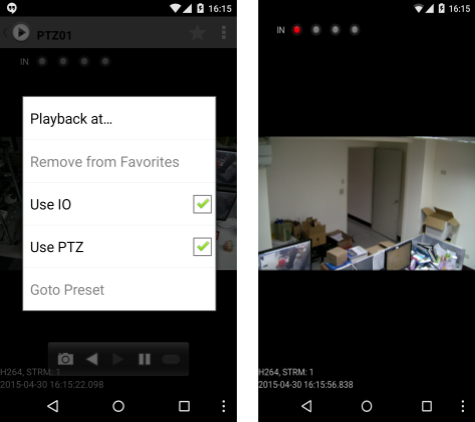
Usage Manual for Mobile App (iOS)
Search "genius vision" in App Store and install.
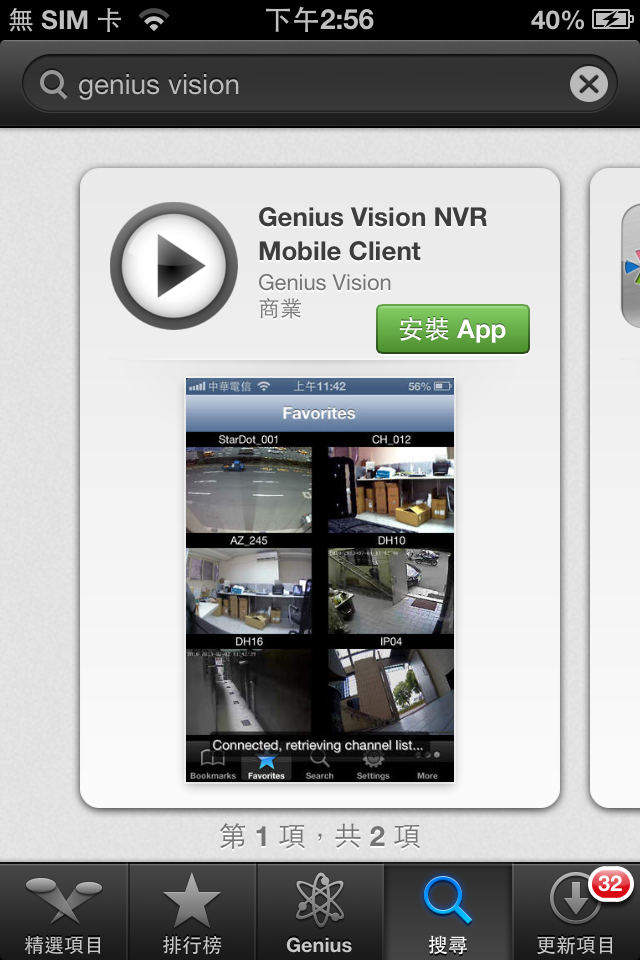
Before using the mobile app, please understand that…
- The app is a client for Genius Vision NVR, it does not work alone.
- The app does not connect to camera directly.
- The app does not record video.
To setup mobile app for Genius Vision NVR, click the plus mark on top-right corner to add a NVR server manually. Or click 'Search' to find available NVR servers, if your mobile device is connected to a LAN. To use public IP to access the NVR server, NVR must be added manually and firewall need to be configured properly in Windows and router.
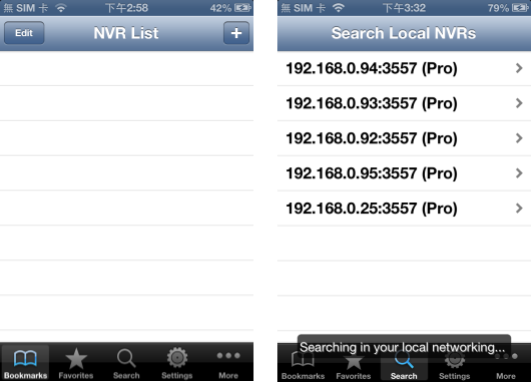
A connection name must be given when adding a NVR server in mobile app. Username and password must be filled. Change Port or Edition Type accordingly. If you are adding manually, input the correct IP address in 'Host'. Click 'Done'' to save the connection information.
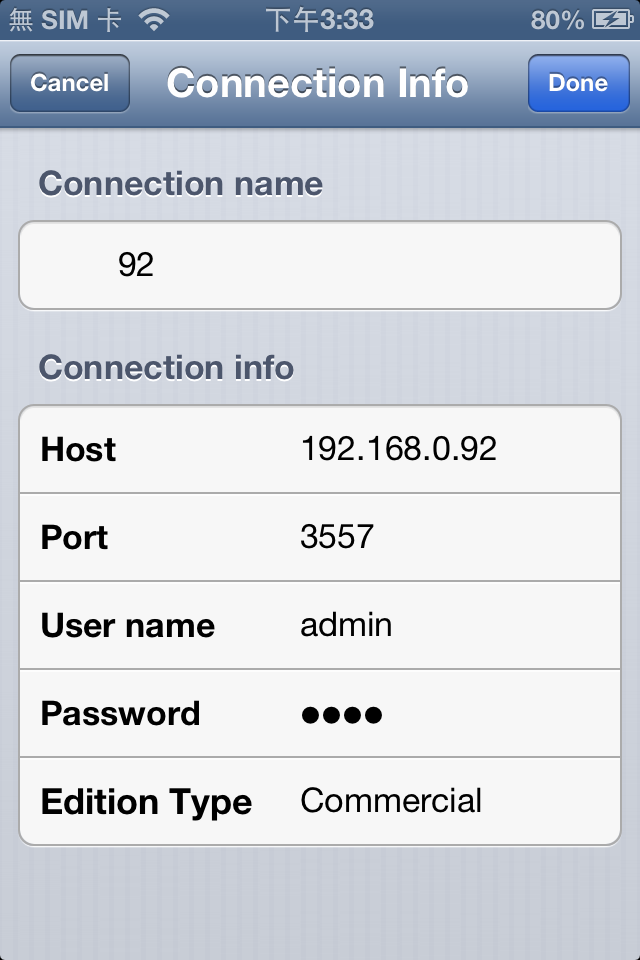
If everything is configured correctly, you can see channel thumbnails when clicking an added NVR.

Click any of the thumbnails to view or operate a channel. At the bottom is the menu. From left to right, you can…
- Save snapshot
- Play video backward
- Pause video
- Play video forward
- View live video
- View recorded video as a list
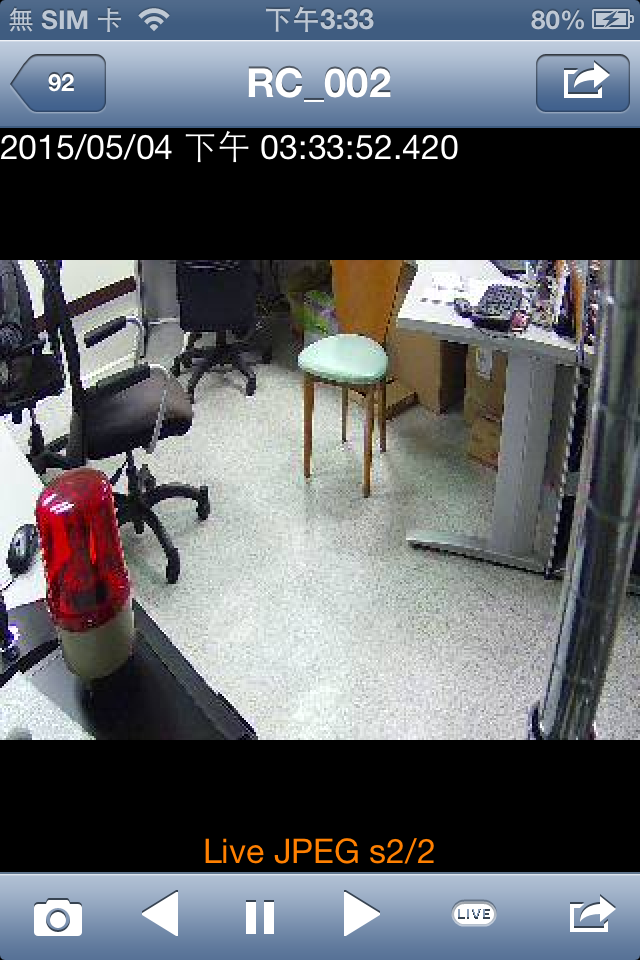
Users can view recorded video with list or timebar. Blue blocks in timebar indicated that there is recorded video. Drag the white dot to navigate.
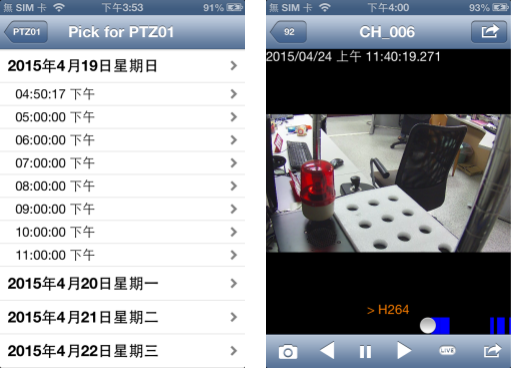
What is 'VIDEO ANALYTICS INACTIVE' alarm
When you see this message, it means that video analytics (such as motion detection, object tracking, etc) is configured, however actual computation is not performed for this channel. Many people receive this alarm when changing a live video (which is responsible for actual computation of video analytics) to playback. Try to remember that video analytics works in WYSIWYG way, so you are not seeing it, most likely it's not analyzing. We'll explain more in detail below.
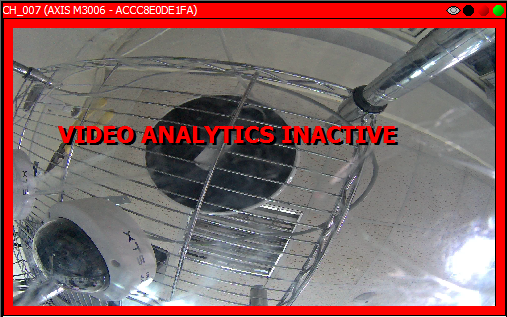
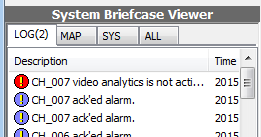
Why video analytics sometimes stops running? That's because for NVR to analyze, live video must be decoded first. Decoding video consumes significant amount of system resource and so does video analytics. For this reason, Genius Vision NVR let users manage video analytics. Users can choose to run video analytics on NVR server or on any of the consoles connected to that NVR server. We call this Distributed Video Analytics. If video analytics is not performed anywhere, the 'VIDEO ANALYTICS INACTIVE' alarm shows. If the only player performing video analytics is not showing live (may be paused, in playback, stopped, or closed), video analytics stops and the alarm shows. Users can also check video analytics status on Status indicator of a player.
To dismiss this alarm, just enable video analytics, on server or client. If you decide to run it on client, please make sure that the console is operated only by administrator, and live video is not paused, stopped, or closed. For large systems with multiple channels running video analytics, there are usually one or more dedicated computers for video analytics that are not accessible by operators. In small systems with only limited channels, the easiest way to make sure video analytics is always running is to use server detection. But please remember that it takes extra system resource to decode live video.
Low Priority Recording
Purpose
There are many different recording strategies in Genius Vision NVR: unconditional (24x7) recording, schedule recording, motion recording… Only unconditional recording stores every single frame from an IP camera. Other strategies are conditional, that means video is not always recorded. The problem is, it's cannot be proven that there's nothing to be recorded if video is not recorded at the first place. For example:
You setup motion detection and left for vacation. When you are back, something is missing. But there's not any suspicious event in NVR. Then how do you know if motion detection did his job and detected nothing, or it's not working at all?
So there's Priority Recording. It records at lower frame rate when it's off schedule or when alarm is inactive. Users can use the recorded data to confirm that there's nothing missed. Or sometimes users simply don't have enough storage to record at full frame rate 24x7, but still want to record all the time.
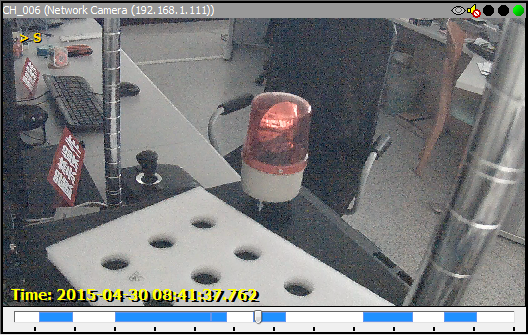
It's impossible to know what happened in the recording gaps (white blocks in timebar).
Usage
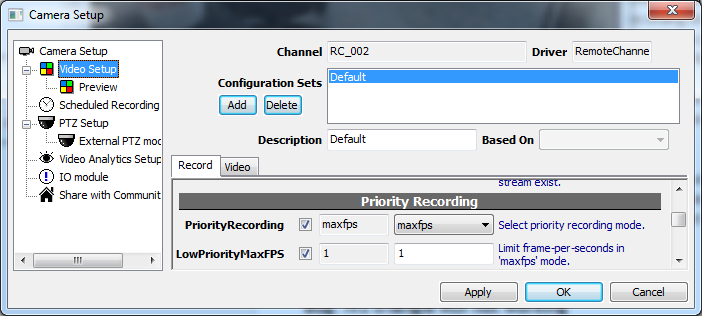
In Record tab of Camera Setup dialog, scroll down and find Priority Recording. There're two parameters:
PriorityRecording |
Must be set to 'maxfps' to enable Priority Recording. There might be other modes in the future. |
LowPriorityMaxFPS |
Set maximum frame-rate for low priority recording. |
How to become a volume distributor who gets significant discount? What benefit will a distributor get?
A distributor of Genius Vision NVR software license must pay an monthly deposit (actual number is available upon request), and will become qualified for our consultant services and gain access to VAR web interface. The monthly deposit payment is non-refundable and will be converted to the same value for licensing fee when needed, along with the discount enjoyment. In order to keep the distributorship alive, continued monthly deposit is required.
These customers can be seen as VIPs of Genius Vision.
See also
- How to estimate fee required for consultant services? (including SDK tech-support,
- I want to know price information.
How to estimate fee required for consultant services? (including SDK tech-support, software-modification, or remote assistance)
- Only subscribers/distributors who pay an monthly deposit (actual number is available upon request) are eligible for such services. The up-front payment will be converted to the same value for licensing fee deduction within the same contract year, along with the discount enjoyment, these subscribers are given the same amount of credit for “special services”, such as technical support on SDK, remote diagnostics, software modification.
- When we receive the application for Consultant Service, we will estimate the ballpark figure of the cost. If the credit level is sufficient to cover the expense, we will then schedule the task.
- The bill will be issued after the service is completed, not before.
- The subscribers/distributors may consider to apply more Consultant Services once they are satisfied with both the result and the pricing of the previous one. However, having adequate credit level is prerequisite for getting these services.
- All modification requests shall go through formal product development review process, and therefore we might not do arbitrary modification. Check See also section below.
Examples of project-based consultant service
- How to integrate IO Module with the software?
- How to integrate Access Control system?
- How to use PTZ keyboard (which is External PTZ Module) and LILIN PIH-931D as an example
Remarks
- “Project specific modification" in which specific time-frame is required (no matter what is asked to modify), and needs constant maintenance over time, in other words, annual renewal is required.
See also
- Can you do arbitrary software modification?
- How to become a volume distributor who gets significant discount?
- I want to know price information.
How to integrate IO Module with the software?
This topic is under writing. Please check back later see if any update.
Example of IO Module integration

Reference Operation Manual
Note this part is translated from a Chinese article. There can contain incomplete information and shall not be considered as part of software specification.
Step 1, Use PuTTY to verify TCP connectivity
First you need to use PuTTY to verify the connection to TCP converter is good. For example:
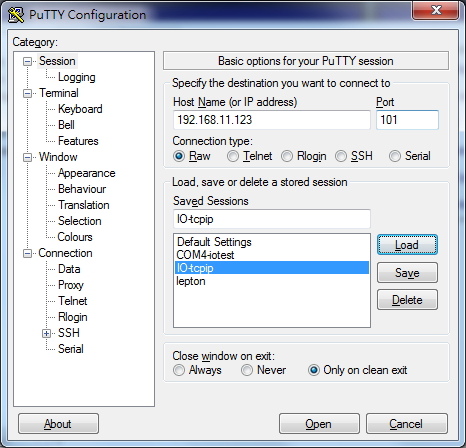
If connection is established, use valid command”$016”+ENTER, you should get result!0000
Among them, 0000 (the four digits) indicates current status. If there are similar symbol appears, it means connection is okay. After this step, you can use NVR software to connect to it.
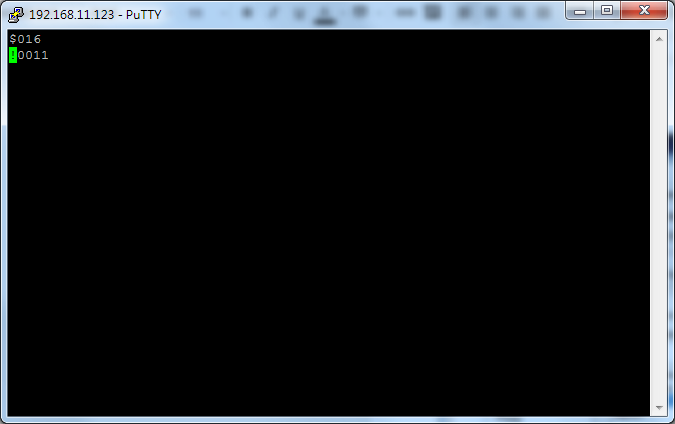
Please note, you should close PuTTY after the verification is done (and before you use the NVR software to connect to it). This is because the TCP converter module accept only connection at a time.
Step 2. Use NVR software to connect through TCP mode
Select "IO module" node in Camera Setup dialog. Mode select BF-430 to indicate TCP converter is used. You have to enter correct IPAddress and IPPort (and please check the options). Leave SessionPwd blank. ModuleType please select proper type of IO module. RS485_ADDR must be filled correctly, otherwise it won't work either.
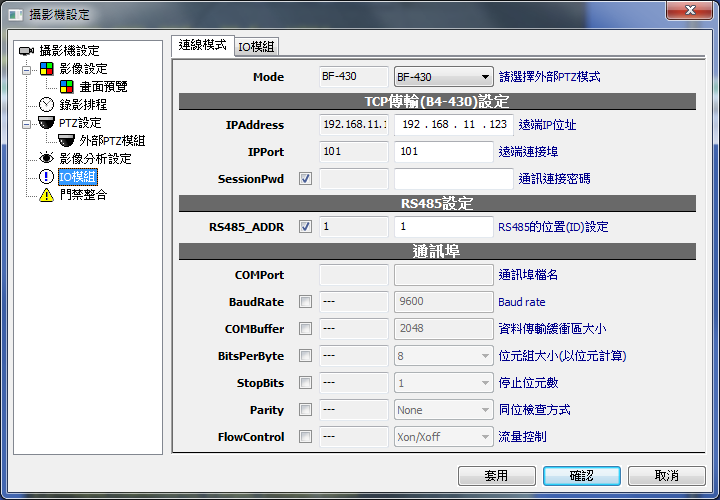
Now switch to second page to select correct IO module model number (ModuleType).
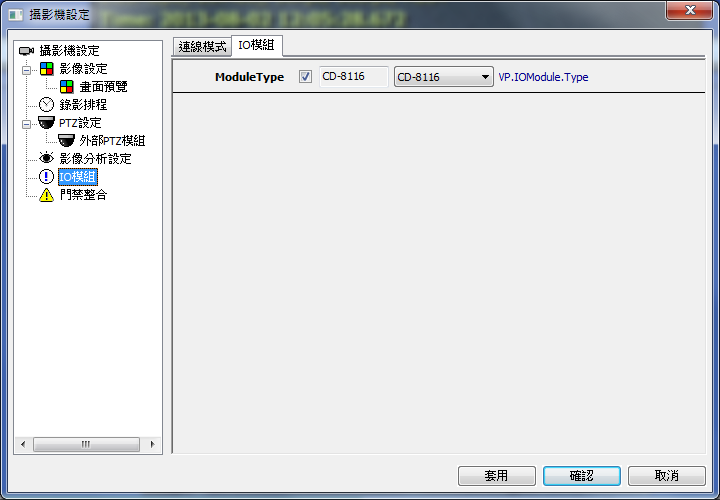
If everything is correct, you should see a list of available IO ports, and you will be able to control it, as follows.
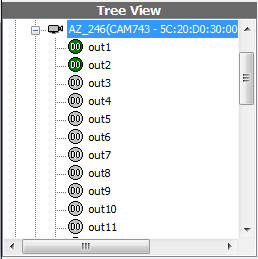
Alternative way: using Serial Mode
Step 1. Install USB-to-Serial Comm Port
You must acquire a off-the-shelf USB-to-serial port converter and install its driver properly. In this example, we use "Prolific USB-to-Serial Comm Port converter". In the Device Manager (devmgmt.msc) you should see its COM port. In this example, the COM port is COM3.
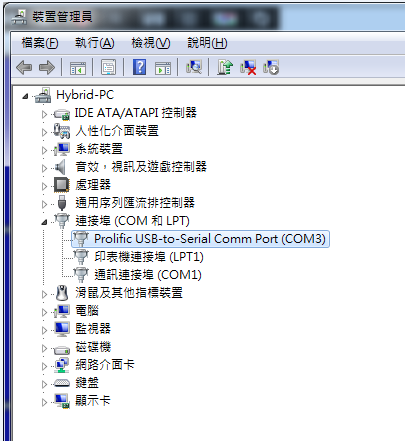
Step 2. Configure COM port properly
You need to configure COMPort parameter correctly, as follows.
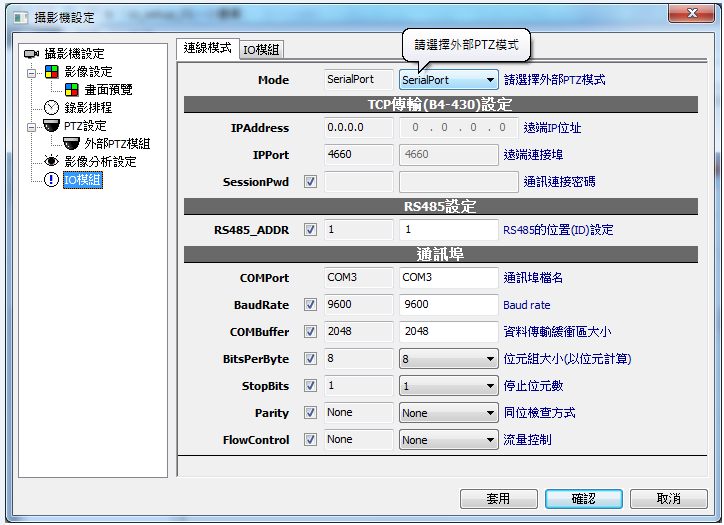
Step 3. Assign ModuleType
Must match the actual hardware used.
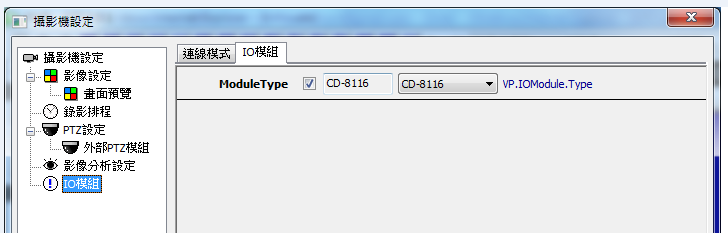

See also
How to integrate Access Control system?
This topic is under writing. Please check back later see if any update.
Example of Access Control integration

Reference Operation Manual
Note this part is pending translation from a Chinese article. There can contain incomplete information and shall not be considered as part of software specification.
Step 1. Install VtA & VtB license code
VtA及VtB為Genius Vision Tagging Video SDK之使用授權,VtA為Text overlay的單頻道使用授權,VtB為Database tagging & searching的單頻道使用授權。
與原廠取得授權序號後,須安裝欲使用之授權數量。若為門禁之應用,則每個頻道都要安裝1個VtA及1個VtB。
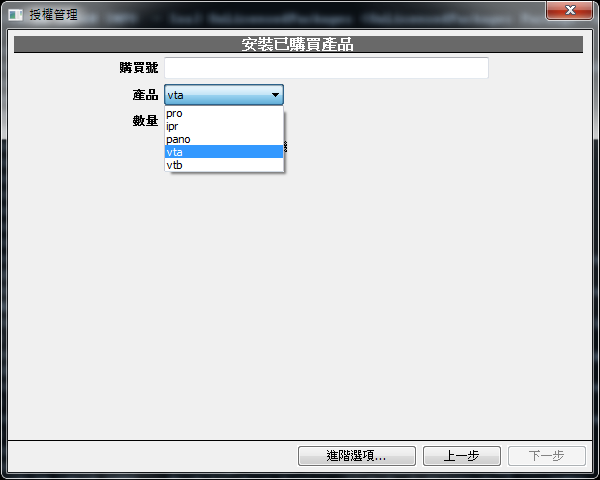
Step 2. Select and activate VtA, VtB function on specific channels
您必須告知NVR系統,在哪個(些)頻道您須啟用VtA或VtB功能,針對門禁之應用,則兩者都要啟用:
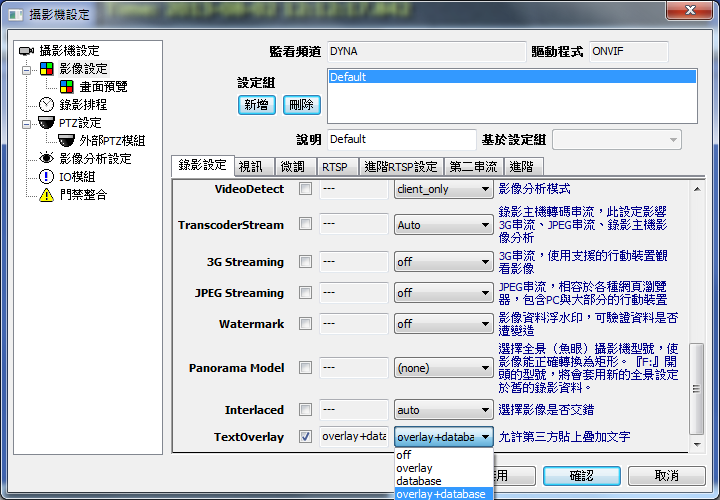
參上圖設定中,overlay為VtA,database為VtB,兩者都有為overlay+database。
設定完成後,若授權正常,則該頻道可正常使用,否則會出現頻道停用及授權錯誤之訊息。
Step 3. Activate Access Control integration function
請注意: 您必須先安裝門禁系統軟體,並設定妥當,將門禁系統Msg輸出格式設定至NVR主機目錄。
若授權安裝成功,則攝影機設定中會出現「門禁整合」一項設定,進入後按照如下畫面Mode選擇FolderMonitor。
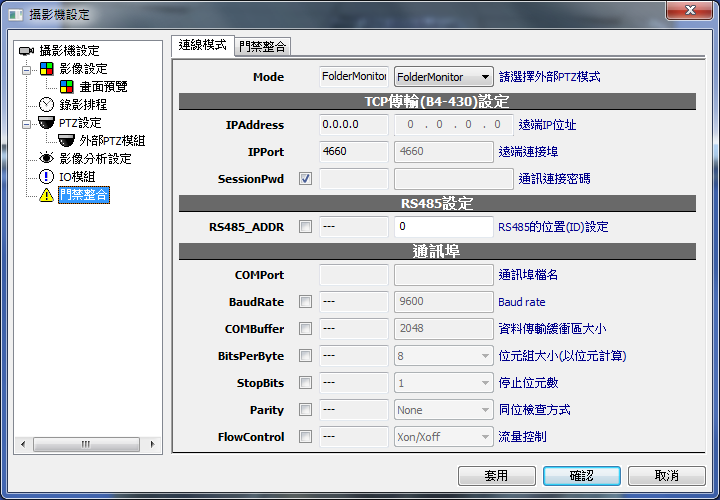
切到「門禁整合」頁籤,將Msg檔案目錄輸入MonitoredFolder,FileFormat選擇Msg,表示為SOYAL卡機門禁系統之Msg格式。DoorFilter若不設定則是所有Door都會蒐集,若設定則以逗號分隔,例如DoorFilter=”1,2,3”表示要擷取Door為1,2或3。
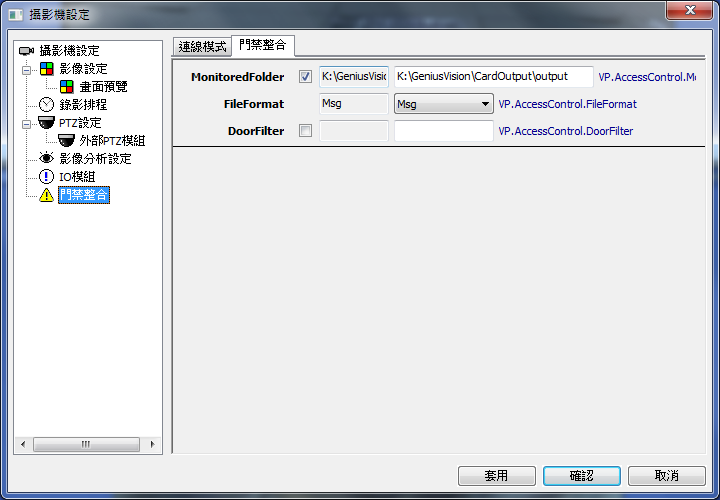
若一切設定妥當,則刷卡時會出現如以下畫面疊字:

以本圖為例,002為Door number,0000為User number,00131:20005為卡號。
Step 4. Using database search function to quickly seek to video playback
系統中按F9,點選「搜尋」頁籤,進入搜尋模式,請選擇監看頻道,並在四個「自定欄位」中輸入欲搜尋的條件,以此門禁系統為例,欄位1為Door number,欄位2為User number,欄位3為卡號。
以下以搜尋User number為0001為例,查詢出來的結果,點選後即可出現該時間之影像及疊字。
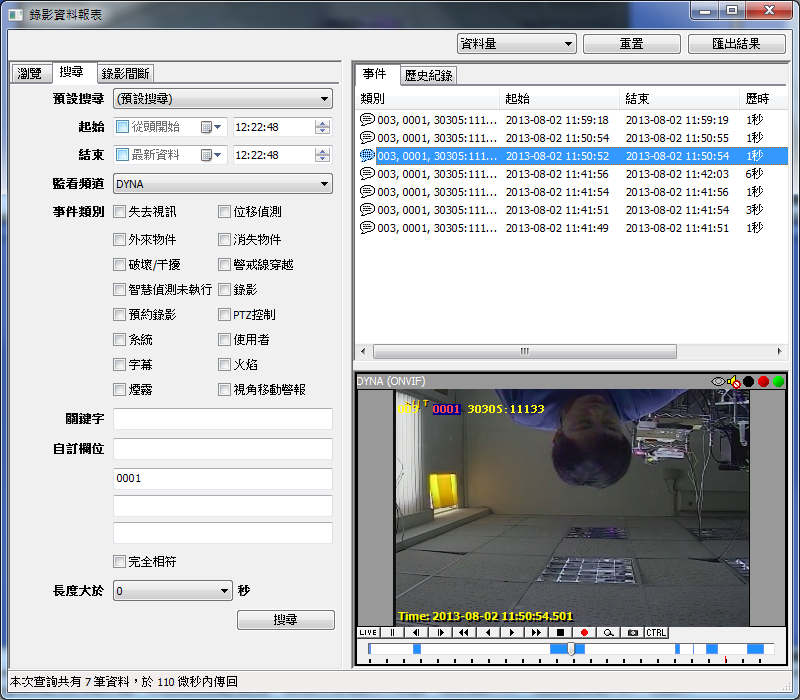
See also
How can I transfer online license from one computer to another? Can I do this forever?
Commercial Edition / Enterprise Edition
If your license status is still online, then you don't need to do anything in particular to transfer a online license from one computer to another, aside from waiting for a cool-down time for 24 hours before being able to install the license again. (However, if your license is committed to offline license, then we're afraid it's not transferrable).
And no, you shouldn't do this forever. Online license is meant to be a provisional measure, only to make sure your hardware is good for long-hour operation.
Genius Vision takes no responsibility of server availability aside from activating license for the first time. You should commit the license to your hardware and make it an offline license, as soon as you confirmed the hardware is good for NVR operation. Generally speaking, we will not keep online license record for longer than 12 months.
Another option is that you need to pay License Replenish Fees.
As a security measure, you shouldn't allow a formal security system to rely on an external server in order to operate normally. Read more at See also below.
See also
- Transferrable Online License
- License Replenish Fees
- My hardware is broken and the license code is committed to the hardware so I lost them with the hardware. Can you resend me license?
- Why can't you provide a tool to let me move or transfer license from broken hardware to another good one by myself?
Subscription Edition
A subscription can be reactivated on different computers. But there's a limit to it; It can be activated no more than 4 times within 30 days and 6 times within 180 days.
See also
- Introduction to Software Subscription Licensing
- How to activate NVR Software Subscription?
 Genius Vision Software Subscription: How to download & install and activate?
Genius Vision Software Subscription: How to download & install and activate?
My hardware is broken (or I changed my system) and the license code is committed to the hardware so I lost them with the hardware. Can you resend me license?
Note: This article is regarding to online licensing. Please check the new NVR Software Subscription, a more versatile and cost-effective alternative to online licensing.
According to our licensing policy, license are fused & locked to a specific system (OS+hardware). If the system is broken (or you changed the system for one reason or another), then the license dies with the original system and you will need a new set of license. In some limited cases, such as when OS fails and requires reinstall, users can apply license backup and restore, but in which cases users are required to use the original copy of OS (with original OS activation key) on the original computer hardware.
If you wrongfully chose a poor hardware and encountered such problem, within the first 3 months of purchase, we will generally grant you a second chance to retry by issuing a new set of license code, but you will only be given one such chance in lifetime. If you are qualified for such license reissue, please fill out the license reissue form.
Another option is you need to pay License Replenish Fees to reactivate license.
P.S. This point is well-informed at the time of purchase.
See also
- What are the terms & conditions using Genius Vision software?
- License Replenish Fees
- Why can't you provide a tool to let me move or transfer license from broken hardware to another good one by myself?
- Introduction to Software Subscription Licensing
- How to activate NVR Software Subscription?
 Genius Vision Software Subscription: How to sign up and begin trial?
Genius Vision Software Subscription: How to sign up and begin trial?
We acquired license code some time ago, but we can't find them anymore. Can you resend?
Note: This article is regarding to online licensing. Please check the new NVR Software Subscription, a more versatile and cost-effective alternative to online licensing.
We can try to help you, only one time per order, if the time of purchase is within 12 months.
If the time of purchase is more than 12 months ago, then we're afraid we won't have the record in our database due to periodic database clean-up, thus won't be able to help you. Please seek help by contacting your staff who is in charge the license purchase, or alternatively search your own Email for such record. We regret not being more helpful on this matter.
Another option is you need to pay License Replenish Fees to reactivate license.
P.S. When making such request please provide proof of purchase.
See also
- How can I transfer online license from one computer to another? Can I do this forever?
- License Replenish Fees
- Transferrable Online License
- Introduction to Software Subscription Licensing
 Genius Vision Software Subscription: How to sign up and begin trial?
Genius Vision Software Subscription: How to sign up and begin trial?
Why can't you provide a tool to let me move or transfer license from broken hardware to another good one by myself?
Note: This article is regarding to online licensing. Please check the new NVR Software Subscription, a more versatile and cost-effective alternative to online licensing.
NOTE: If you reach this topic, you may consider you need to pay License Replenish Fees.
Our online license mechanism allows new users to move software license among different computers on a provisional basis for a limited time, in order to confirm system (OS+hardware) applicability. After that period of time, users are required to commit the license and permanently lock the license to a particular system. In some limited cases, such as when OS fails and requires reinstall, users can apply license backup and restore, but in which cases users are required to use the original copy of OS (with original OS activation key) on the original computer hardware.
However, some users have proposed that we should provide a tool to do license move/transfer by themselves, either couples with license server or works independently. Here we will explain why we won't provide such tool.
Firstly and most importantly, providing a "moving license tool" without compromising basic software copy protection principle is not technically possible. For the sake of communication, I will propose an hypothetical "license moving scheme" below and then point out the loophole of such scheme.
One of the stricter proposed solution is, for example:
Hypothetical license moving scheme |
When user install license on computer A, and without license server A can function independently. When A has problem, then user must contact our license server to transfer to computer B, so the license server can make sure A no longer has license and only B has. |
The loophole (why we don't do it) |
The problem with digital license is that anything can be copied & backup. The user can cheat the license server, by backup everything in A, and pretend to the license server that transfer to B is completed. After transfer, the user simply restore A into the state before transfer. Since A and B can work independently without license server when transfer is not needed, so now A and B both has workable license. Repeating the process will render license control useless. |
P.S. I know that you will say no one will cheat like that, but the entire purpose of license control is to distrust user to get money, otherwise no control is needed, only purchase order & money is needed. |
We understand that current license control has its limitation, but like all different licensing schemes, they all have different pros & cons. The model we are using, is unfortunately, chosen by the IP video industry, not by us. You see the industry has a widespread misconception that only hardware can break, software must live forever. So if your hardware is broken, you just move software to another computer. Forgive me but this is totally nonsense to me, it's like saying when your body is broken, just transfer your mind to another body so the mind lives forever. Well, if there is any truth in the world, that is "nothing lives forever", not even software license. I think you know what I meant.
See also
- How can I transfer online license from one computer to another? Can I do this forever?
- License Replenish Fees
- Transferrable Online License
- Introduction to Software Subscription Licensing
 Genius Vision Software Subscription: How to sign up and begin trial?
Genius Vision Software Subscription: How to sign up and begin trial?
License Replenish Fees
Quick Link: If you want to request for license replenish for a fee, use this form: https://goo.gl/sW7z8H
Background and summary
"License replenish fee" is one kind of software maintenance fee, which is commonly seen in software vendors. Generally speaking, software maintenance charge is required after certain amount of time is passed, or certain change is incurred (such as hardware or system change). In the past, Genius Vision doesn't provide any means to charge for software maintenance fee. With the policy update announced at 2017/6/23, a new license replenish fee and policy is now in effect.
As our system maintenance manual well suggested, normal practice of license installation is that user should firstly install the license in ONLINE state for a short period of time. After the system (including hardware) is confirmed to be stable, the user should commit the license to the hardware within one year. However, some users, for one reason or another, may fail to do so in a variety of ways. In these cases, license will be lost, and replenishment might be needed. It is similar when your hardware is broken for any reason, you need to buy another one, or send to maintenance facilities, from which some repair fee may incur.
Applicability and fee calculation
Users who purchase license "directly" from Genius Vision with PayPal "without any discount" will be eligible to apply for license replenishment with a fee. Resellers, VAR, or volume discount license, will not qualify for such application (find out why here).
If the original purchase has enjoyed some kind of discount, it needs to be compensated for the price difference (compared to current pricing), before becoming eligible.
If you are eligible for license replenish for a fee, please use this form to send your request: https://goo.gl/sW7z8H
Following we will explain the license replenish fee in several sections, and we will also give several calculation examples for the purpose of illustration. Since a policy change has occurred at 2017/6/30, there will be slight differences of eligibility depending on whether your license is purchased before or after this date. There are mainly three kinds of fee that can be incurred during license replenishment:
- Availability extension fee: The purchase date of a license code determines when it will be available to use or commit. If the availability date is expired the license will no longer be able to use or commit. Here we offer some extent that users can opt to extend the availability date.
- Reactivate from committed state fee: When you commit the license to a system (+hardware), by our definition, the license will not be able to be used again, while the committed license will continue to work until the system (+hardware) stopped working. Here we offer some extent that users can opt to reactivate from committed state. With each time of reactivate, the fee will increase.
- Handing fee: Fee required for the human labor to process the entire license replenish operation.
We use the "original fee" to indicate the nominal license fee you purchased. "Nominal license fee" means the currently announced price at How-to-buy portal. License replenish fee is calculated in proportion to the original fee. If your original purchased price is lower than nominal license fee, you will need to compensate for the price difference. A note-worthy case is that Lite Edition has changed to $20/channel after 2017/12/1, therefore replenish fee which is paid after this date will need to compensate for price difference $10/channel if the license was purchased at $10/channel, before becoming eligible.
Availability extension fee options (Purchased prior to 2017/6/30)
- E3 - Extend to 3 years since purchase: +50% of original fee.
- E4 - Extend to 4 years since purchase: +75% of original fee.
- E5X - Extend to more than 4 years + 20% each year.
Availability extension fee options (Purchased after 2017/6/30)
- D2 - Extend to 2 years since purchase: +30% of original fee.
- D3 - Extend to 3 years since purchase: +60% of original fee.
- D4 - Extend to 4 years since purchase: +85% of original fee.
- D5X - Extend to more than 4 years + 20% each year.
NOTE:
- Availability extension fee is "cumulative". For example, if you have paid D2, applying for D3 you only need to pay 60%-30% = +30% of original fee.
- Availability extension fee can only be applied when expiration date is within future 60 days, and not before. For example, if the expiration date is 2017/10/1, the earliest date you can apply for availability extension is 2017/8/1, and not before.
- You "can" apply availability extension for "already expired" license, even several years ago.
Reactivate from committed state fee options
- CM1 - First time: +20% of original fee.
- CM2 - Second time: +30% of original fee.
- CM3 - Third time: +40% of original fee.
- CM4X - More than third time: +60% of original fee.
NOTE: Reactivate from committed state fee is "non-cumulative". For example, if you have paid CM1, applying for CM2 still costs +30% of original fee.
Handling fee
- Handling fee is charged per single handling request, which can contain multiple license code, up to 5 sets of code. More than 5 sets, another time of handling fee will apply, etc.
- For single license code request without custom paper work, in which replenish fee (excluding handling fee) less than or equal to $100: increase total amount to $100.
- For single license code request without custom paper work, in which replenish fee (excluding handling fee) over $100: $50 per handling request.
- When requesting multiple sets of license code (max 5 sets) at one time, additional custom paper work, or any special human labor, a uniform price $100 is added per handling request.
Processing delay
Please provide necessarily information and confirm payment as quickly as possible. When payment is confirmed and all information is collected, the processing delay can be up to 3 business day.
Example 1
If 37*std license is purchased at 2013/5/5, and it has been committed and has no previous reactivate record, and the user wishes to extend availability to 2016/5/5, the fee component and calculation will be:
- Original fee: $370
- Availability extension fee <E3>: 50% = $185
- Reactivate from committed state fee <CM1>: 20% = $74
- Handling fee: $50
Thus, total license replenish fee is $185 + $74 + $50 = $309. Still cheaper than $370.
NOTE: Lite Edition has changed to $20/channel after 2017/12/1. This example only shows replenish request paid before 2017/12/1.
Example 2
If 5*std license is purchased at 2017/8/2, and it has been committed and has already 2 previous reactivate record, and the user wishes to extend availability to 2019/8/2, the fee component and calculation will be:
- Original fee: $50
- Availability extension fee <D2>: 30% = $15
- Reactivate from committed state fee <CM3>: 40% = $20
- Handling fee: $65 (since $15+$20 = $35 is less than $100, the handling fee will fill the gap to $100)
Thus, total license replenish fee is $15 + $20 + $65 = $100
NOTE: Lite Edition has changed to $20/channel after 2017/12/1. This example only shows replenish request paid before 2017/12/1.
Apply License Replenish for a fee
Please use the following form:
Please be noted, however, that once the form is sent, the designated license code will be locked temporarily to prevent commit. This lock will be lifted on either of the conditions (1) fee is paid (2) 60 days after the form is sent.
This lock is required for business operational consistency. Thus, if the designated license code would expire within 60 days, requesting replenish without paying the fee will render the license useless after expiration date without the ability to commit.
Why doesn't reseller qualify for "license replenish fees" application?
Resellers, VAR, or volume discount license, does not qualify for application because the reseller should bear the maintenance cost, and therefore enjoy the discount. The discount is meant for the relieved maintenance responsibility from Genius Vision.
If you are reseller who seeks for license replenishment, you need to allocate budget from your own license pool to replenish to your customers. Or alternatively, you can negotiate with Genius Vision commercially about this matter.
Compensating for discounted price difference
With that being said, if you are a reseller and you are willing to compensate for the price difference between the original discounted price and undiscounted price, we will most certainly grant the license replenish application.
See also
How to suspend an installation of license code?
If you mistakenly installed a license code, or wish to temporarily activate the license code on another machine, it will be necessary to "suspend" a license installation record. You article shows you how.
NOTE: This only works on license installation which is still in "ONLINE" state. If you already comitted the license, we're afraid the license cannot be moved, nor be suspended. Also, after a license installation record is suspended, it takes 24 hours of cool-down time before it can be installed again somewhere else.
Step 1. Bring up license manager
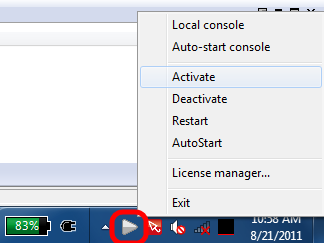
d
Step 2. Enter "Manage installed packages"
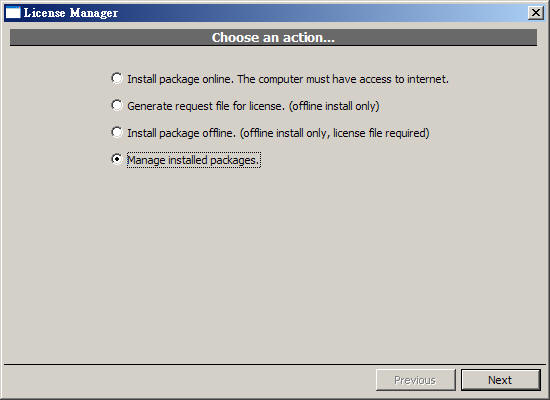
Step 3. Find the license record you want to suspend and right-click the mouse
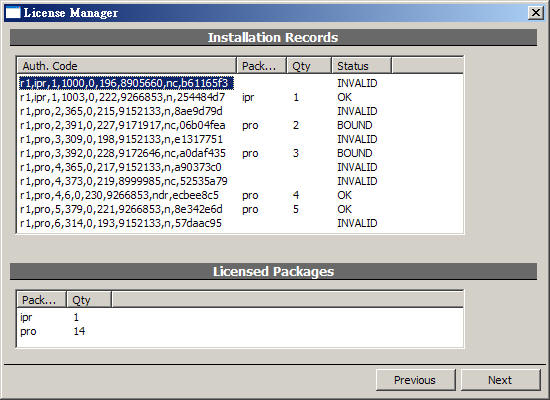

Step 4. A menu with popup. Select "Suspend" and you are done.
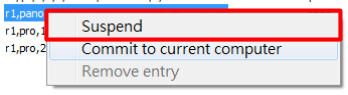
See also
- How can I transfer online license from one computer to another? Can I do this forever?
- What are the definitions in the "Status" of each license installation records in License Manager?
- Managing Installed License
What are the definitions in the "Status" of each license installation records in License Manager?
In the License Manager, each row represents an installation of some license code. There is a column of "Status". This article explains the definitions of each value.

Below explains license status:
- "OK": This online license works correctly.
- "NEW": This is a newly installed license.
- "BOUND": This is an offline (committed) license which works correctly.
- "UNKNOWN": This license is currently working (and is previously known working). But due to some factors (such as lacking Internet connection or exceeding maximum concurrent license), it might soon be invalidated.
- "FAIL": This license is invalidated, mostly likely due to license check failure, or license revoked at server-side.
- "INVALID": This license is invalidated, mostly likely due to computer system change.
- "SUSPEND": This license is suspended by user. Can be reinstated.
- “RESUME”: User has requested to reinstate this license. But licensing server has not granted yet.
See also
How to access NVR with Internet Explorer
To connect to NVR with Internet Explorer, you need to find the IP address and Web Server port for the NVR. The default port is 8086 if you haven't changed it in NVR System Configuration.
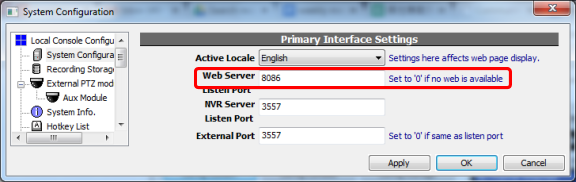
Input IP address and port in Internet Explorer and connect. It's must be entered in the format of 'http://[address]:[port]'.

Enter username and password of NVR.
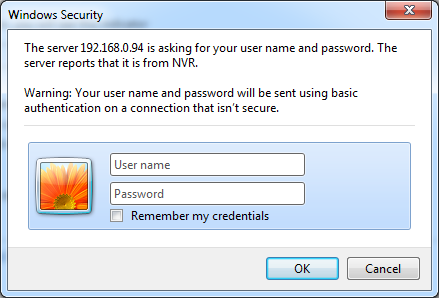
You must click Install to install the ActiveX control.
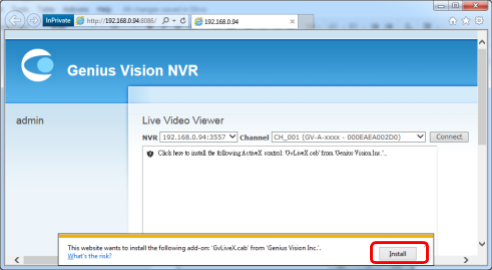
If you just want to view single channel, select the channel and click Connect.
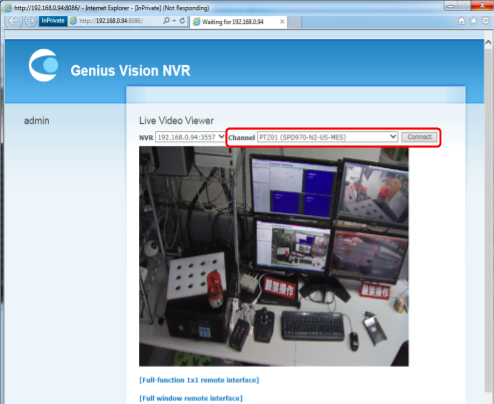
Or if you want to access full console, scroll down and click [Full-function 1x1 remote interface]. In the next page, scroll down and click Connect Full Console to invoke full console. Or you can check option 'Embedded' to use the console in Internet Explorer window.
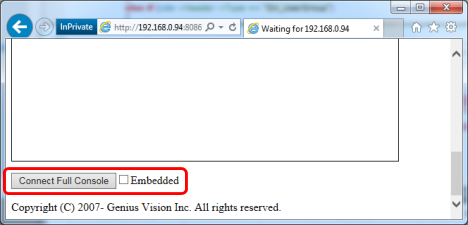
How to upload images to Community Platform
Currently users cannot upload images to Community Platform as we don't host image files of cameras or manufacturers. To add/update images, users have to provide URL for images.
To upload URL to Community Platform, click [Edit] in a model or manufacturer page...
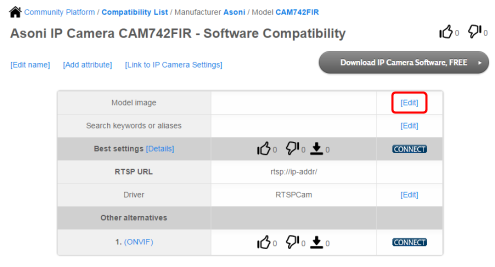
A dialog pops up for inputting URL. Click preview to see what it looks like. When done editing, click Update to submit. The change does not show immediately in Community Platform. We will review it to see if the URL is valid and the image matches the page.
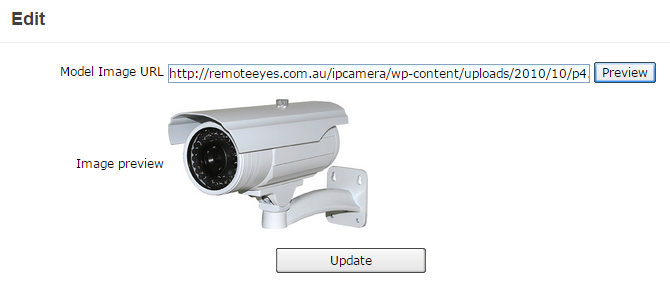
How to bring up license manager in order to install license?
Commercial Edition
To bring up license manager, right-click on the NVR organizer. In this alternative, however, you must note following:
- You must have administrative privilege. As running license manager requires administrative access to your computer.
- On systems like Windows Vista or Windows 7, where administrative privilege is often not given in default scenario, you will need right-click NVR organizer and select "Run as administrator" to let the program gain administrative access.
- The NVR engine service must NOT be also running. That is: only one of NVR engine and License Manager can be running at the same time. They are, sort of, exclusive to each other. If you try to start NVR engine service while License Manager is running, it will cause the NVR service license check to fail.
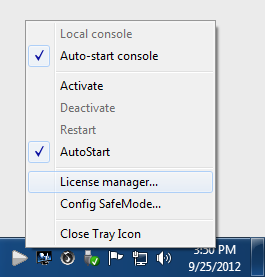
See also
Subscription Edition
There are two parts of installing subscription license:
- Prepare license in subscription cloud manager web interface
- Activate the subscription in NVR
To prepare license, open web browser and visit http://geniusvision.net/ss. Please refer to How to use subscription cloud manager web interface for more information.
To activate the subscription, click Subscription Manager in System Configuration dialog. Please refer to How to activate NVR Software Subscription? for more information.
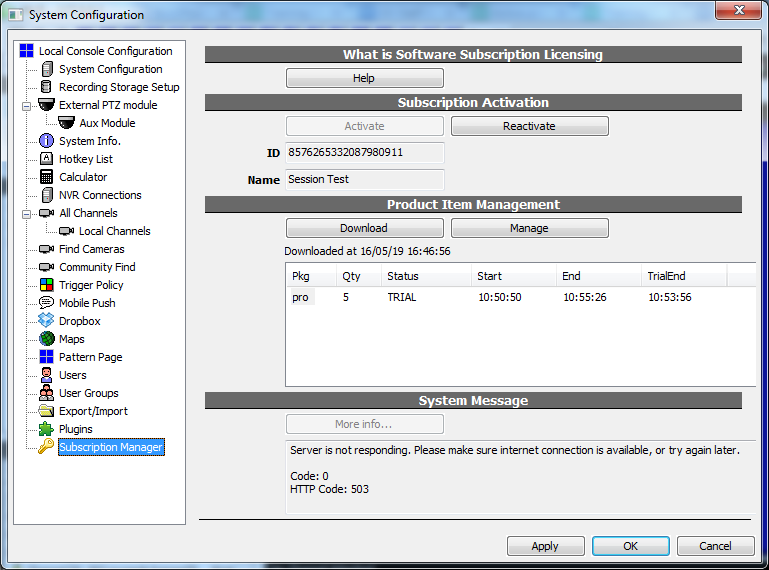
How to register to request demo license
Note: This article is regarding to online licensing. Please check the new NVR Software Subscription, a more versatile and cost-effective alternative to online licensing.
Step 1. Registration please click here. Click  as illustrated below.
as illustrated below.
Please note! that you should use your corporate Email account, rather than free Email such as Yahoo, Gmail, or Hotmail. This is because default demo quota 50-channel is calculated under the same domain.
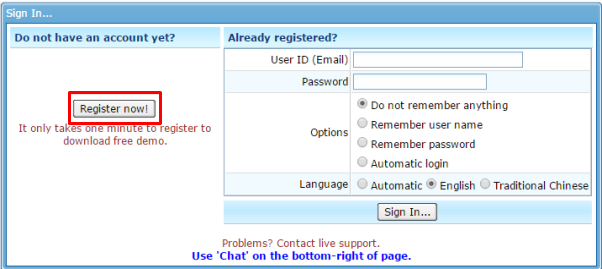
Step 2. Fill out the empty blocks as many as possible
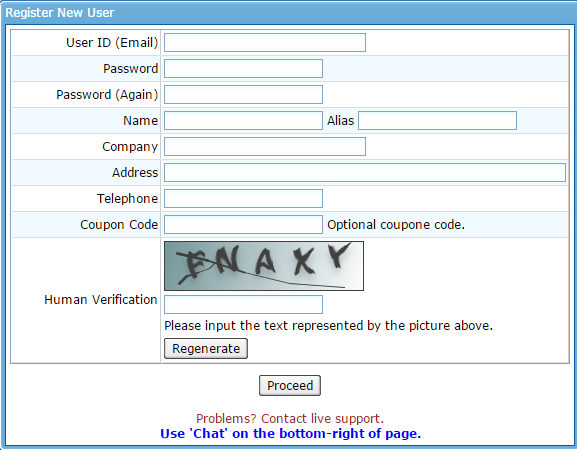
Step 3. Request for demo key once your application is approved
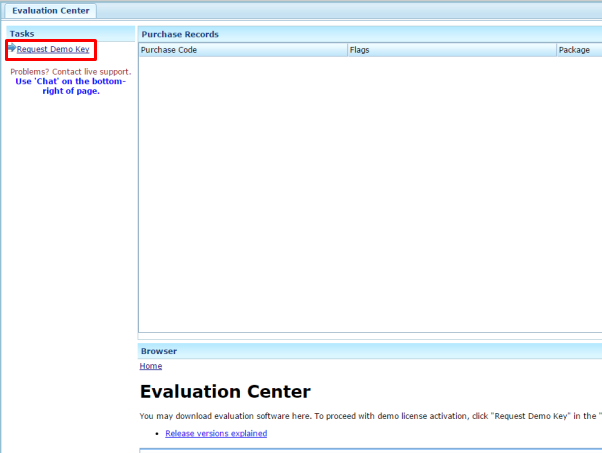
Step 4. Select License type and quantity
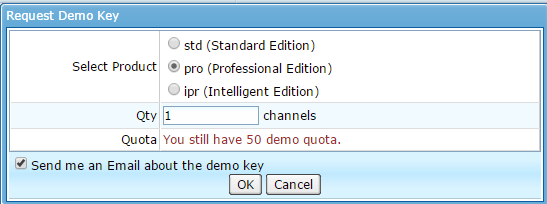
Please note however that:
- Product "std" means one-channel license for Lite Edition.
- Product "pro" means one-channel Professional License for Commercial Edition.
- Product "ipr" means one-channel Intelligent License for Commercial Edition.
- If you need "copye" for NVR Enterprise (x64), you need to read Trial Guide at product page. The demo license key is inside that document.
- Demo license cannot be committed to offline license. You must keep your Internet always-on in order for continuous operation.
- Demo license will automatically expire in 3 months.
See also
 Genius Vision tutorial: Installation of license
Genius Vision tutorial: Installation of license Genius Vision Software Subscription: How to sign up and begin trial?
Genius Vision Software Subscription: How to sign up and begin trial?- What are the differences among Commercial Edition, Community Edition, and Lite Edition?
- How to bring up license manager in order to install license?
- Using Online License Authorization
- Help me understand your product
- Introduction to Software Subscription Licensing
When I connect mobile APP to CMS server, why can't I see all channels connected to that CMS server?
Mobile APP does not currently support CMS function (and we don't have a schedule to support it). Therefore, when you connect mobile APP to CMS, you can only see channels that are local to that CMS server.
However, if you want to use Mobile APP to view channels coming from multiple NVRs, you can use "Favorite" function. This can achieve the function very similar to CMS.
See also
Can you do arbitrary software modification?
We add new functions or modify software only because doing so can profoundly increase overall product value. In other words, some requests may not be adapted from the aspect of product design and resource trade-offs.
Nevertheless, we take all suggestions as important consideration of future improvement.
See also
- How to participate in software enhancement discussion and suggestion?
- What if I need some kind of software modification to win a project? Can you help me?
- How to estimate fee required for consultant services? (including SDK tech-support, software-modification, or remote assistance)
What’s the typical time frame for any software modification?
Our product development cycle is 3~6 months. General speaking, no software modification is "very small" or "very easy". It's our experience that rush modification will leave us no time to ensure the test adequacy nor completeness, which is prone to introduce catastrophic bugs, after all, reliability is not easily achieved nor controlled in this way.
When it comes to the "project specific modification" in which specific time-frame is crucial (no matter what is asked to modify). This type of modification disrupts entire R&D operation, therefore, we have to go through project scheme then justify whether the new demand can be inserted in and to be accomplished in time.
See also
- How to participate in software enhancement discussion and suggestion?
- What if I need some kind of software modification to win a project? Can you help me?
- How to estimate fee required for consultant services? (including SDK tech-support, software-modification, or remote assistance)
Protect Your NVR System by changing default password
Overview
NVR systems are vulnerable to hacking like any PC connected to a network, LAN or WAN. It's common to use passwords to protect NVR systems. NVR softwares, IP cameras, stand-alone NVRs usually comes with a default username and password. There're only a handful of combinations, i.e., admin/1234, root/pass...,so it can be easily guessed. And they are usually documented in user manual which is open for anyone to download. Even worse, there're automated tools that are actively trying to access any NVR and IP camera on Internet. An article on Network World revealed this escalating threat to IP video surveillance.
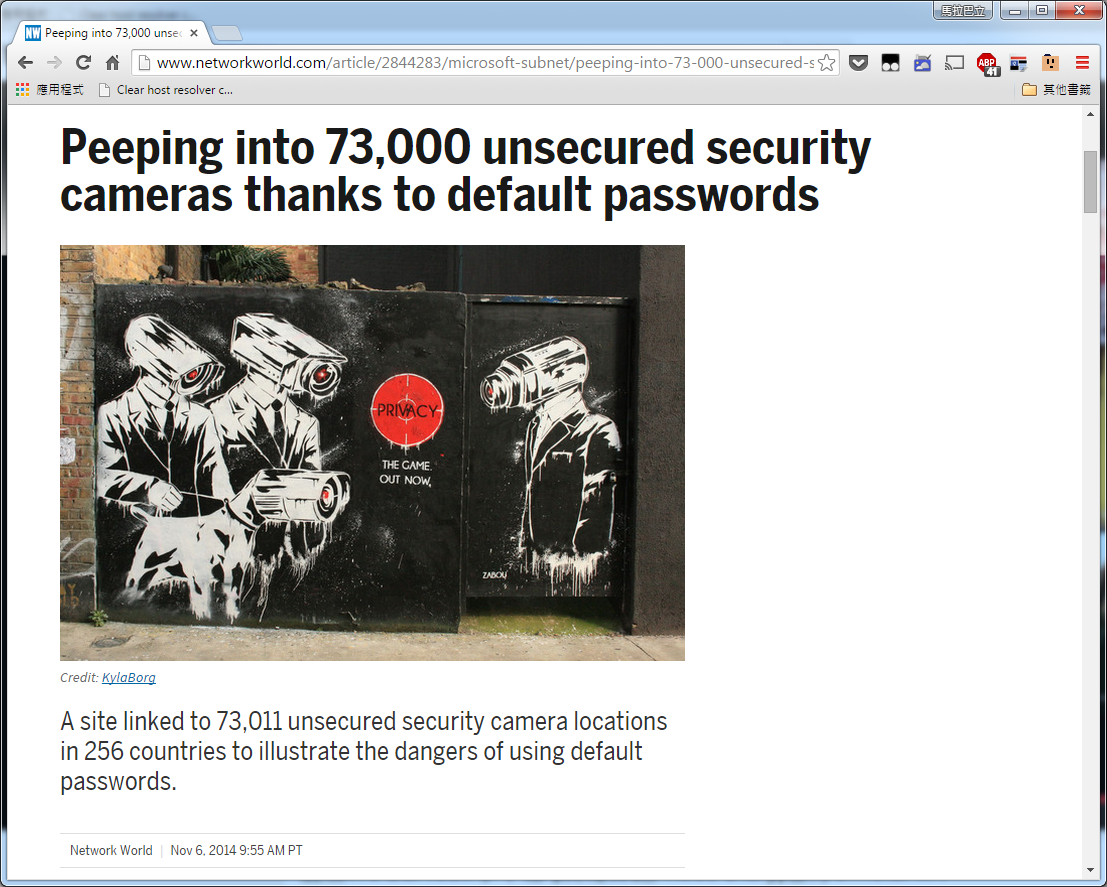
To protect your NVR system, you must change the default password. A system with default password is as secure as a system with no password at all. And it gives out a false sense of secure.
Changing default password in Genius Vision NVR
After verion <upcoming>, Genius Vision NVR hints users to change default password. Just enter the old password and the new password in the dialog to change the default password, if the dialog pops automatically.
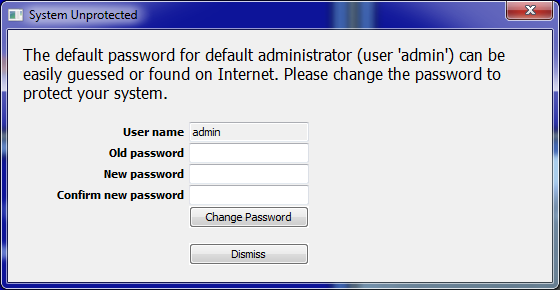
The dialog no longer pops if you change the default password. You can also click dismiss to ignore the warning but you will leave your system unprotected.
Please understand that with this dialog you are changing the password for default administrator (user 'admin'), no matter what account you are currently logged on with now. Genius Vision NVR does not hint to change password for any other administrator accounts you create on your own. So please make sure you use strong passwords when creating accounts.
If anytime you want to change the password, or you are using older version without the hint, open System Configuration and click Users tab.
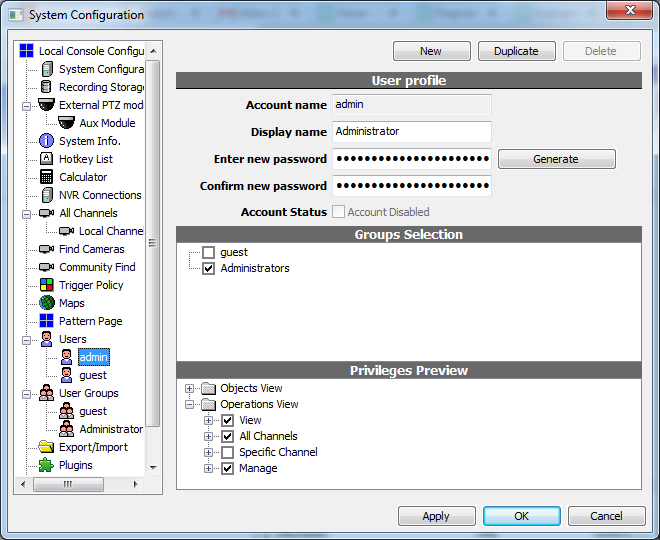
What is 'Directory not writable' message?
This message appears if you mount a read-only drive in System Configuration dialog. Read-only drives can not be used for recording. CD/DVD drives are common examples.
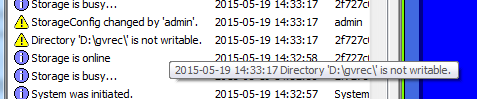
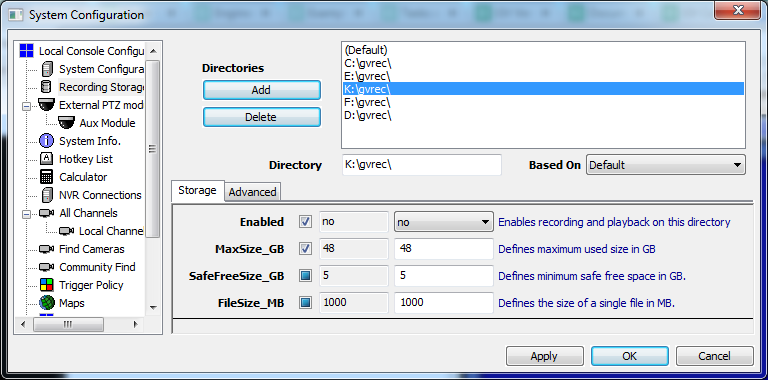
How to use Digital Watermark to authenticate recorded video?
Purpose
Video data is recorded in Windows file system and could be modified or tampered with 3rd party program. For some applications the authenticity of video is very important, e.g., as evidence in a court. With digital watermark, recorded data are 'signed' and it's impossible to modify the data without tampering the signature. Users can easily check the authenticity of recorded video.
Usage
To enable digital watermark, it must be enabled in Video Setup of a channel. The setting only applies to future recording. It's impossible to apply digital watermark to previously recorded video.
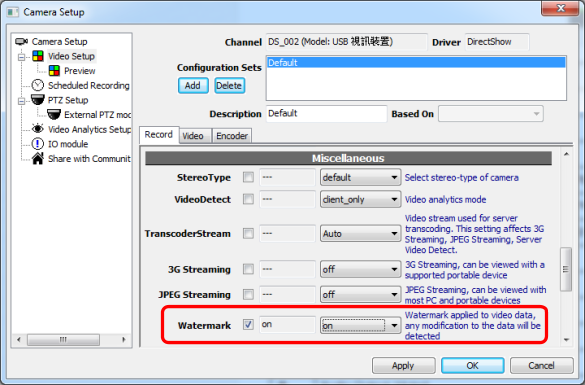
When playback video, a green check is displayed on player to indicate that the video is authentic.
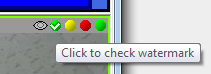
Users can click on the check mark to get more information.
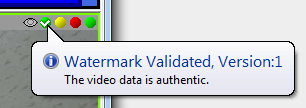
If the video is modified, a red cross is displayed instead. And the tooltip pops automatically.
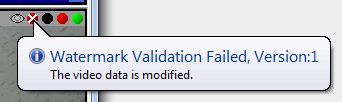
How to get access to VAR web interface and what's the benefit of such interface?
Only our distributors are eligible to access such interface. VAR web interface provides following functions:
- View purchase records
- View installation records and remaining license quantity
- Split license code
Screenshot
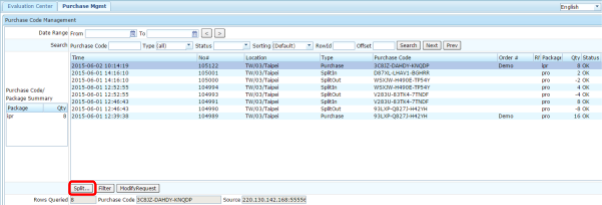
See also
How to split a master license code into multiple sets of smaller quantity license ?
Note: This FAQ only applies to those who are allowed to access VAR web interface.
Step 1. Log in please click here. Input User ID and Password as illustrated below.
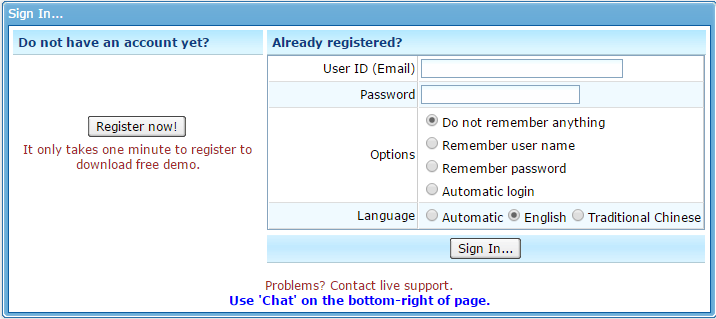
Step 2. Go to the 
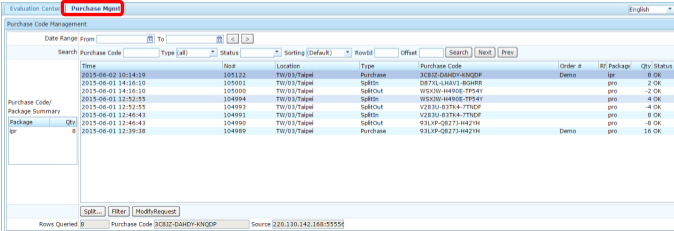
Step 3. Select the license code you would like to split
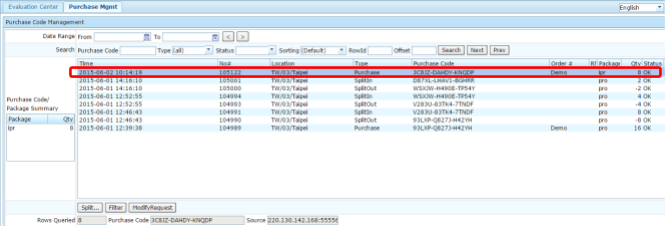
Step 4. Click on the “split” tab  which is on the left bottom of the web interface, as illustrated below.
which is on the left bottom of the web interface, as illustrated below.
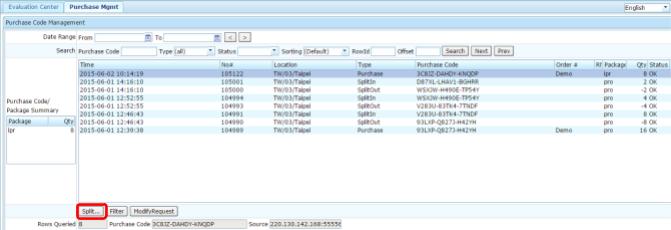
Step 5. Input the quantity you would like to split out, for example 3ch in this case:
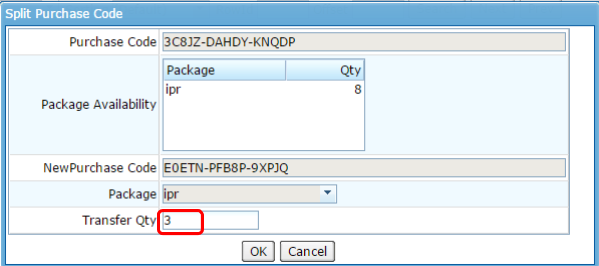
Step 6. “Split” process completed:

You will find the original license code:
- 3C8JZ-DAHDY-KNQDP; ipr * 8ch
now become:
- 3C8JZ-DAHDY-KNQDP; ipr * 5ch +
- E0ETN-PFB8P-9XPJQ; ipr * 3ch
Step 7. More details of license codes can be found inside the Evaluation Center 

Remarks
- Once a license code is being split apart, it’s not cancellable.
Why other software can do function XXX and your software can't?
Every software is unique and different, just like every person is.
This is like asking "why other people can do XXX and you can't?" and this just might not the right question.
Most important of all, this does not help anyone getting any closer to the real answer. What was unknown remains unknown. On the other hand, you might be interested in learning about actionable information, or think about how you can help about this situation.
Check these topics to find out the answers you need:
- Troubleshooting guide
- How can I provide 3rd party products (such as camera, device, or application) to participate the development of Example System?
- What is "actionable information" for problem reporting?
- Common steps to isolate field problems
Why I don't receive any snapshot in email from NVR
NOTE: This function has been superseded, you are strongly recommended to use Mobile push instead, which is available since version 920.
Genius Vision NVR does not automatically include snapshots in email. Users need to specify which channels to be included. To include a channel, add a Channel Control entry and set CtrlRecord to record. (yes you must record to include snapshots, or the snapshots would be less useful)
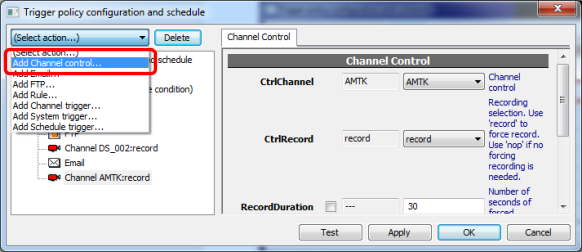
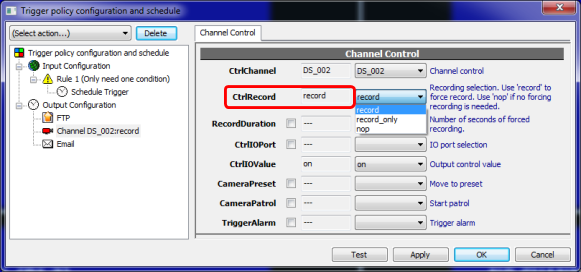
And in Email settings, Email.Format must be set to 'snapshot'.
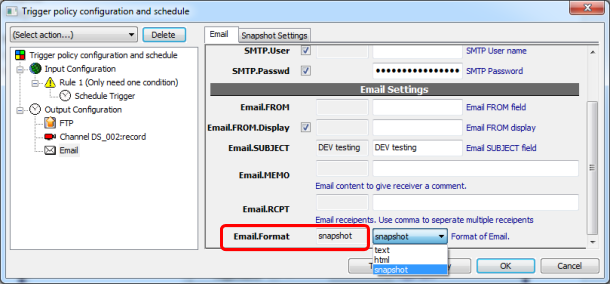
FTP is configured in a similar way, include Channel Control and set format.
See also
I can't activate/deactivate NVR In Windows XP
Windows XP has a different authorization mechanism than Windows 7. If you see this dialog while using Genius Vision NVR, uncheck 'Protect my computer and data...' and click OK to continue.

How to add camera features into Community Platform
Step 1. Click on the model number you would to edit
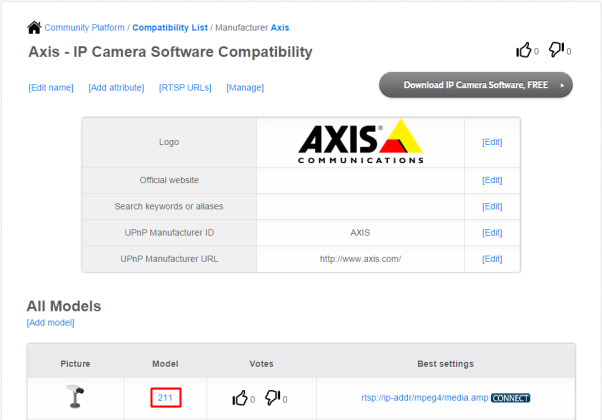
Step 2. Click  tab
tab
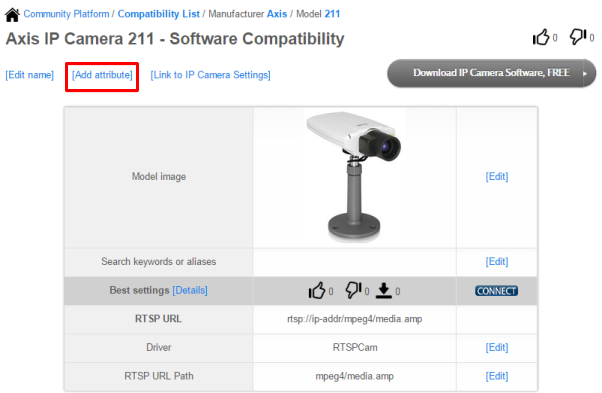
Step 3. Select related attribute from the dropdown manual
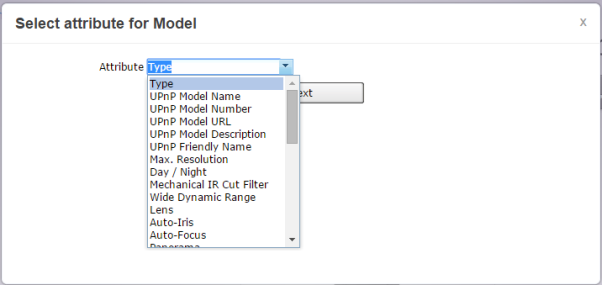
Step 4. Click 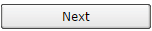
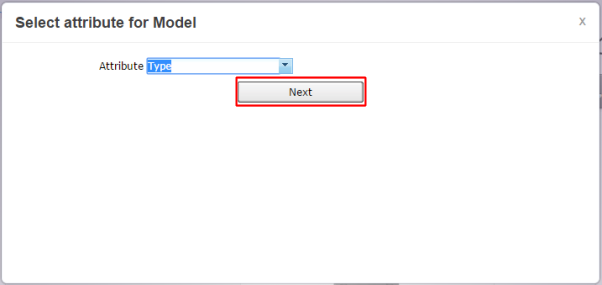
Step 5. Select corresponding type
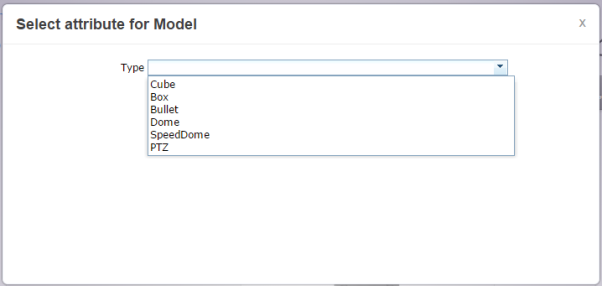
How to buy license code via PayPal and install to NVR software?
Less than USD3,000/order, we only accept PayPal online payment. All financial/invoice matters are handled by PayPal during transaction, and we will not issue any other form of invoice separately.
Step 1. Go to  portal as illustrated below.
portal as illustrated below.
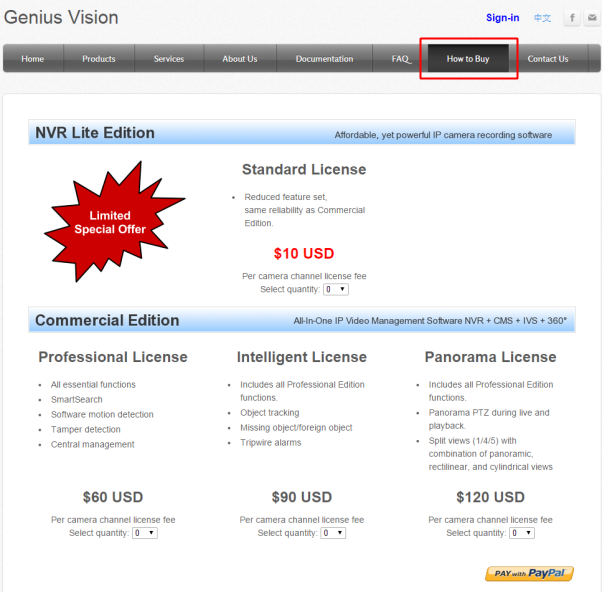
Step 2. Select the types of license you would like to purchase
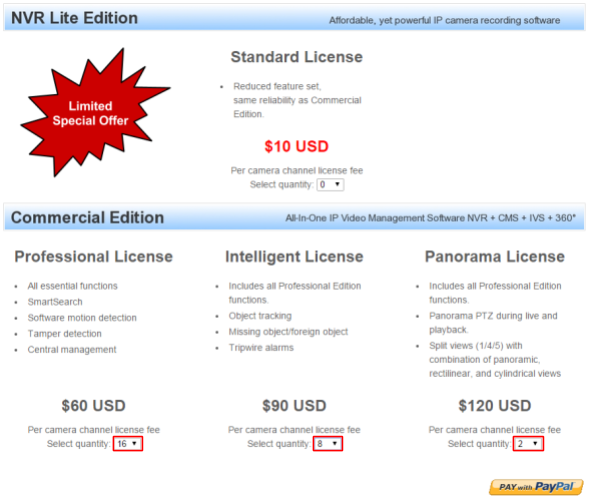
Step 3. Click 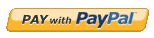 to proceed checkout
to proceed checkout
Step 4. Input your name and User ID (these are optional)
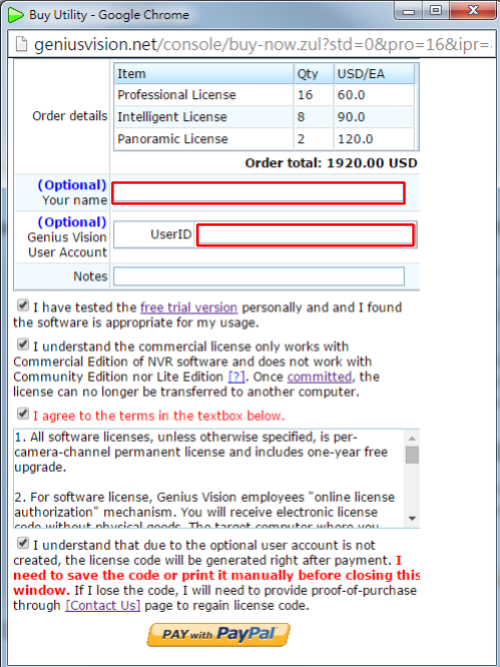
Step 5. Check the boxes (these are mandatory). Read the terms carefully and make sure you really agree on the terms you checked.
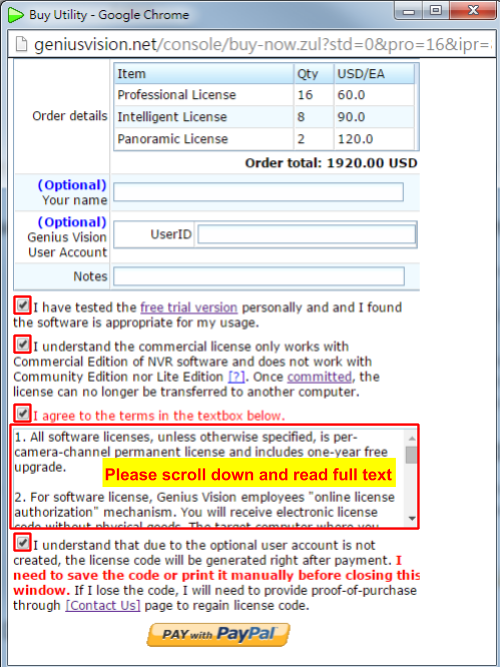
Step 6. Click 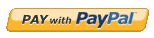 to proceed checkout
to proceed checkout
Step 7. Input your E-mail address and Paypal password
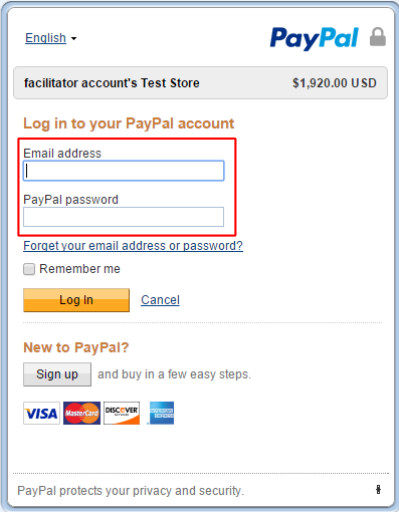
Step 8. Click 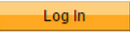
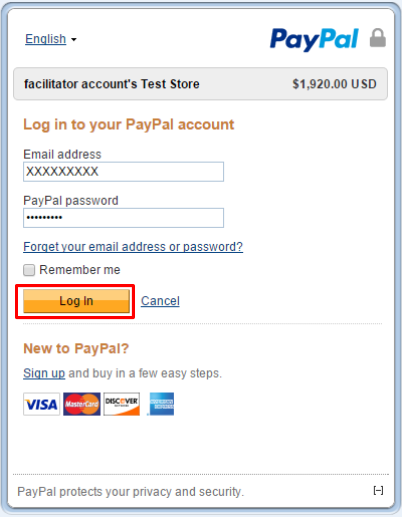
Step 9. Click 
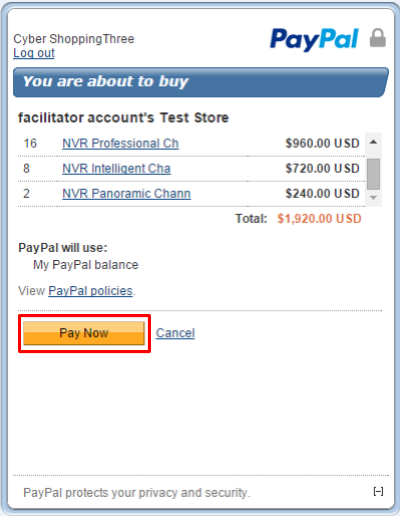
NOTE!! After you click  , the transaction should be completed, as we will show you in the next step. However, if something is wrong with your credit card, error might occur here, like the screenshot below. You need to check the error message and contact your card issuer about this error. Please note that because we are selling virtual goods (software license is virtual without physical goods), some credit card issuers might deny this type of transaction. Please communicate with your credit card issuer to permit this type of transaction on your card.
, the transaction should be completed, as we will show you in the next step. However, if something is wrong with your credit card, error might occur here, like the screenshot below. You need to check the error message and contact your card issuer about this error. Please note that because we are selling virtual goods (software license is virtual without physical goods), some credit card issuers might deny this type of transaction. Please communicate with your credit card issuer to permit this type of transaction on your card.
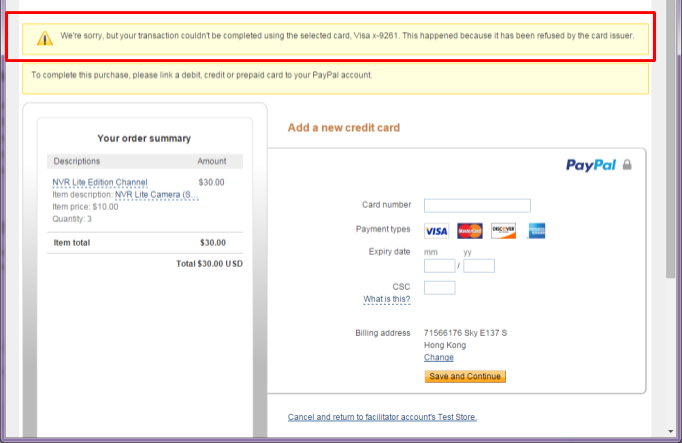
Step 10. Keep the license code and read the “System Maintenance Guide” before installation
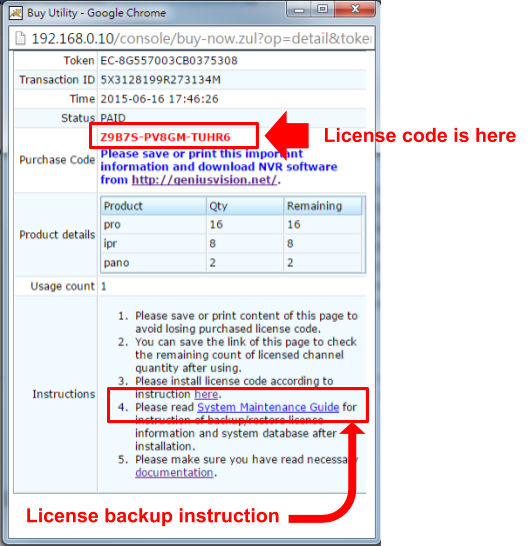
Step 11. Bring up License Manager
To bring up license manager, right-click on the NVR organizer. In this alternative, however, you must note following:
- You must have administrative privilege. As running license manager requires administrative access to your computer.
- On systems like Windows Vista or Windows 7, where administrative privilege is often not given in default scenario, you will need right-click NVR organizer and select "Run as administrator" to let the program gain administrative access.
- The NVR engine service must NOT be also running. That is: only one of NVR engine and License Manager can be running at the same time. They are, sort of, exclusive to each other. If you try to start NVR engine service while License Manager is running, it will cause the NVR service license check to fail.
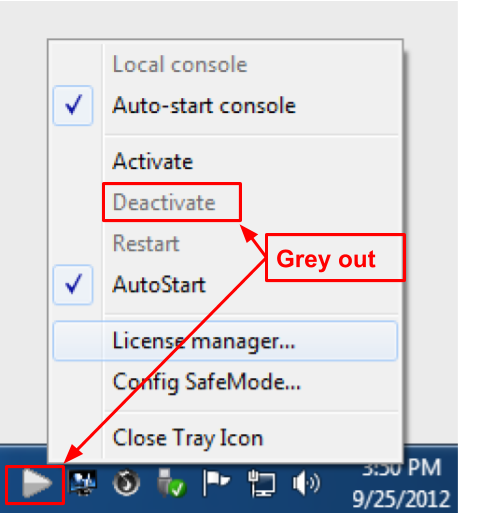
- Windows 7 and Hidden Tray Icon
In Windows 7, tray icon is hidden by default. You have to click the white triangle to access hidden icons.
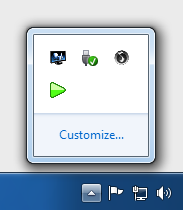
- To make the hidden icon always visible, click “Customize...” and set the icon to “Show icon and notifications”.
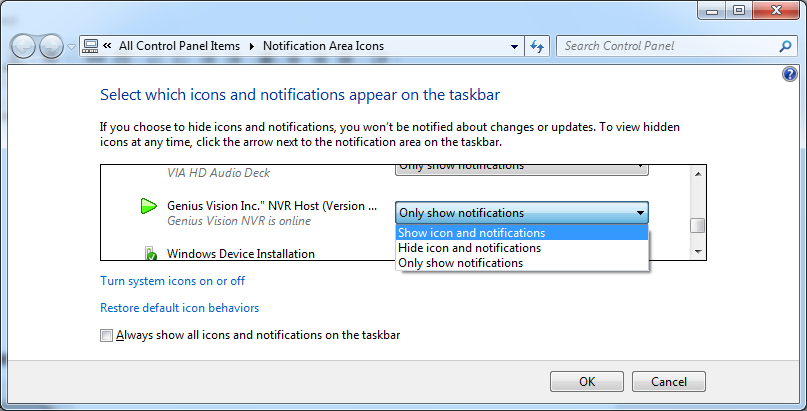
Step 12. License Manager - Install package online
The fastest and most convenient way to install package is through "Install package online" option. You will need unrestricted access to the Internet to use this option. Please note however, using this option means you will need Internet even in normal operation, as License Manager will check in the background periodically for license validation. (see Concepts.)
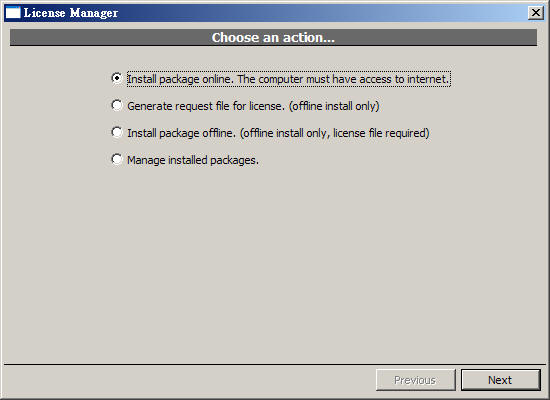
After clicking "Next", following screen will appear. You need to enter purchase code, package, and desired quantity. Please note the desired quantity must not exceed the remaining purchased quantity. If you check the "Commit to current computer" box, this will became an offline license (unless the licensing terms doesn't allow that). You can always convert an online license to an offline one later.
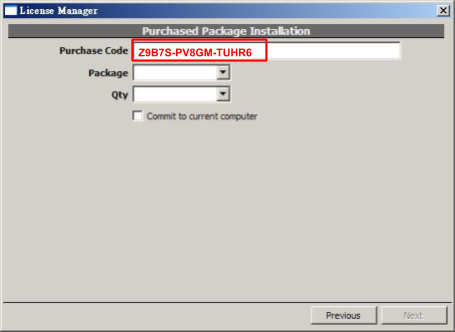
See also
- Procedure for Backup/Restore/Transfer License Information
- Can I mix Professional license and Intelligent license on the same PC?
- Can I purchase license several times and add license as needed or later?
How to connect to remote NVR
Click Windows Start Menu then select 'All Programs'...

Expand folder Genius Vision and click on 'Connect to remote NVR'...
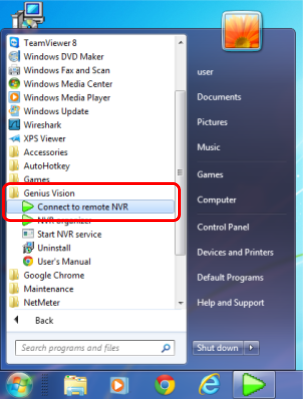
Connection Agent will be invoked and Remote Host IP must be entered. Click Connect when done inputting the IP address.
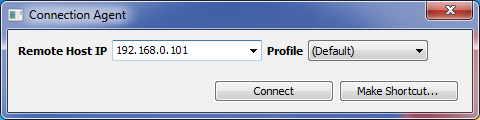
You will be prompted to input username and password. The default ones are 'admin/1234'. If you are using default password, we strongly suggest changing it.
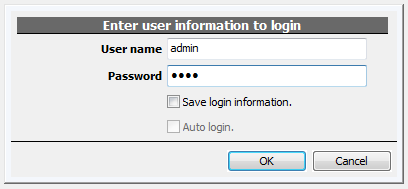
You should be able to access remote NVR now. If you are stuck with the following message, something is wrong.
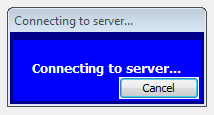
Common reasons for unable to connect are:
- Incorrect username/password
- Incorrect client/server edition. See What are the differences among Commercial Edition, Community Edition, and Lite Edition?
- Incorrect Remote Host IP or port
- Network malfunction
- Target NVR is not running (or crashed)
- Target NVR exceed connection limit
- Accessing private IP address (starts with '192.168.' or '10.') via Internet
- Blocked by firewall (hardware or software)
See also
- I can’t connect Mobile APP to the NVR. Help!
- How to use PING to test connectivity
- What edition of Genius Vision NVR am I using?
- Incoming Network Connections Limitation & Requirements
- Can I use domain name to connect to an IP camera or NVR?
- What is the default account and default password?
- How can I reset system password (I have changed password from default and forgot it)
- How to change password?
- Troubleshooting guide
How to connect to remote NVR with non-standard control port?
Use semi-colon (":") to separate port number and host name, as following example shows:
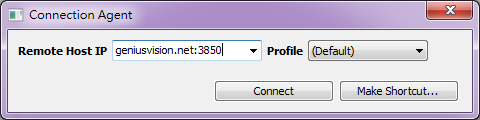
How to use PING to test connectivity
There's a simple tool in every Windows to test connectivity. Click  and input 'cmd' then click OK...
and input 'cmd' then click OK...

Input 'ping [IP_address]' and hit ENTER. If connection is normal you will see the following replies:
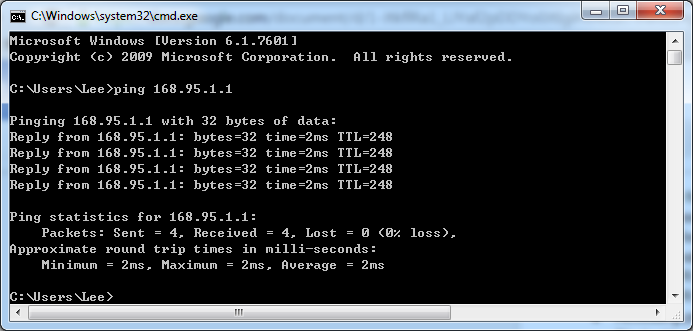
Otherwise you see timeout:
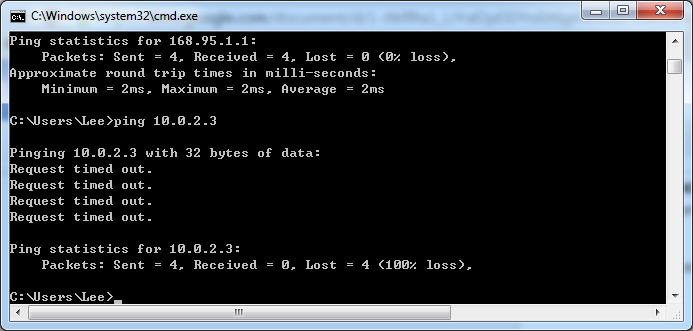
See also
What are the terms I need to agree before purchase?
The terms are available in the How-to-buy web interface. Read the terms carefully and make sure you really agree on the terms you checked.

See also
- What are the terms & conditions using Genius Vision software?
- PayPal FAQ for Genius Vision Online Purchase
- How to buy license code via PayPal and install to NVR software?
What is your refund policy?
Genius Vision NVR software is a piece of professional software and we always require the customer to test fully before purchase. We let customers to confirm that they have indeed tested the software and found the software is adequate for their use, in order to make an informed decision before pay.
Nevertheless, some customers might still want to request for refund for their own reasons. Specific cases might vary slightly, but generally speaking, if you request refund within the refund period of PayPal, we will unconditionally grant the refund request (through PayPal only). This type of refund is only offered once in lifetime. After refund, however, you will be banned permanently from any future purchase. (If you are a Value-Added-Reseller, you will also be disqualified.) As such, we would ask customers to request refund with cautious thought beforehands.
Please be noted however, the aforementioned refund will not be granted, if we suspect the license mechanism is being circumvented (usually through some combination with social engineering tricks).
There are some known exceptions regarding the refund policy above, such as "double pay" caused by user error, or choosing the wrong license type. However, the relaxation of rules for these exceptions are generally only available for first-time customers.
NOTE! If you are not paying through PayPal, this one-time unconditional refund offer does not apply.
Requesting a refund
See also
- What are the terms & conditions using Genius Vision software?
- PayPal FAQ for Genius Vision Online Purchase
- How to buy license code via PayPal and install to NVR software?
What is the scope of Genius Vision technical support?
NOTE! You are reading a potentially outdated article. The sponsorship program now defines all interaction with Genius Vision. Please consider participating.
Concept
"Genius Vision technical support" refers to the technical assistance provided to users who adopts Genius Vision products. Due to the "central managing" nature of Genius Vision software products, which tends to be the final piece of puzzle of an integrated system, many users have confused about the idea of "technical support" and "troubleshooting". Although the two terms often has overlapped meaning, here we briefly explain the differences:
Primary definition |
Differences to the other term |
|
Technical support |
When provided by product vendors, "technical support" refers to the assistance of using that specific product. |
When technical support is needed for a specific product, often the product in question has been identified as the cause of problem. In other words, the product in question will cause the same problem when put into different environment. |
Troubleshooting |
An effort to isolate a problem with unknown cause. |
Troubleshooting is needed when specific cause of a problem is yet to be identified. It can be a problem anywhere ranging from cable, network, component, or even user error. Often this is a problem that is specific to an environment, meaning that it is not easily recreated elsewhere. |
Following the explanation, we continue to define the scope of Genius Vision technical support. If you are looking to troubleshoot, we suggest you to read Troubleshooting Guide for more information. It is important for users to understand that many problems, even in network cables, can manifest as problems in software. Thus we do not provide troubleshooting directly in our standard technical support system, unless it has been proven the cause of the problem lies inside our software.
There are mainly three types of technical support provided by Genius Vision, more detailed explanation will follow:
- Standard technical support: Technical support covered by the purchase of software license.
- Free-software technical support: Technical support to Genius Vision free software or free trial software users.
- Paid technical support: Technical support effort that is outside the effort covered by "standard technical support".
Standard technical support
We strive in the hope to satisfy every customer, but many times physical reality do not permit us to do so due to resource constraints. So we do what is "commercially reasonable", as follows:
- Use of technical support forum only - For best efficiency, we use Discord-based forum, which allows live interaction (chat-style) among users. Please read this article to understand how to join the support forum. Please don't use phone-call or Skype to request technical support.
- Response can be delayed indefinitely - We do not provide a deadline for any technical support request response. In other words, we might not even be able to reply to you. This is, again, caused by resource constraints. To avoid not getting a response, please make sure you have read related guidelines and follow them accordingly. The more effective your report is, the more likely you will receive a response quickly. On the contrary, if your report is vague (and expect our engineer to request more information from you), you might not get any response.
- Applicability for paid customers - Standard technical support only applies to purchases within 12 months and only to IP video systems that has operation history less than 12 months. For example, if you try to add license to an NVR server that was established 3 years ago, we wouldn't provide technical support on this particular case.
See also
- I have a problem using the software, help!
- Troubleshooting guide
- What is "actionable information" for problem reporting?
- What are the terms & conditions using Genius Vision software?
- Notice to System Integrators
Free-software technical support
Generally speaking, free-software users will receive the same support as standard technical support, but with different priority. What it really means is that if our engineers get hand full of standard technical support requests, free-software technical support requests will have to wait.
Requesting a refund
If you have purchased our product through PayPal, but are not satisfied with our technical support and would like a refund, we offer one-time unconditional refund for first-time customers only through PayPal within PayPal's refund time. After refund, you will no longer be able to purchase from Genius Vision. If you are not purchased through PayPal, however, this option won't be available.
More detailed information please check.
Paid technical support
If you want to receive support more than standard technical support, you will need paid consultant services. These services requires prepaid credits and is available only to our distributors.
See also
Option to contact Genius Vision Value-Added-Reseller (VAR)
Genius Vision is a software developer. Our strength is at R&D and developing core software. If you feel that our technical support service is inadequate to your needs, we suggest you to look for one of Genius Vision Value-Added-Reseller:
See also
- What’s the role of the Genius Vision VARs?
- What are the required technical skills to be a Genius Vision VAR?
- What benefits will VARs get?
- How to become a Genius Vision VAR?
How can I let each individual NVR user change their passwords?
For security reasons, we currently only allow users with administrator privilege to change passwords of users.
See also
How to lock and unlock console?
Genius Vision console can be locked to prevent unauthorized operations. When the console is locked, keyboard and mouse have no effect, buttons and menus cannot be clicked.
To lock the console, press function key F12 on keyboard...
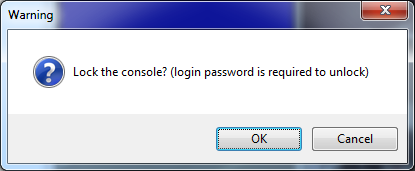
The inaccessible control buttons will be replaced by a red message to indicate the state of the console.
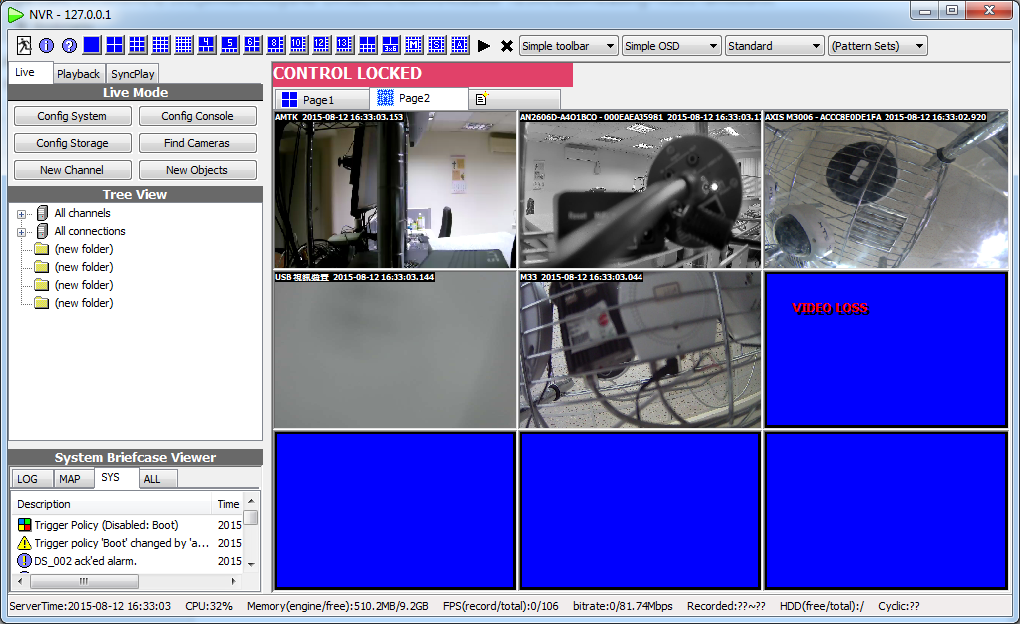
NOTE: The red message is added since software version 919.
To unlock the console, press function key F12 again. Password must be entered to unlock the console.
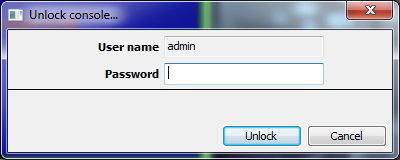
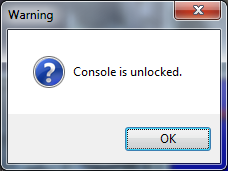
Why I can't unlock console? (F12 is not responding)
Genius Vision NVR does not intercept system hotkeys because there might be software compatibility issues. So Genius Vision window must have focus for hotkeys to work. To focus on a window, click anywhere on the window. And press F12 again to unlock the console.
Introduction to NVR Recording and Storage
Recording is the core function of NVR and the first thing you need to setup after channels are added in NVR. To setup recording, storage must be configured first.
Storage
In Genius Vision NVR, click 'Config Storage' to invoke Recording Storage Setup dialog. It could be intimedating at first but usually you don't have to change the numbers. Just enable one or more drives for recording. Please make sure it's writable. CD drive can't be used for recording.

For full explanation of all parameters, see also:
NVR constantly writes massive data to storage so a new, healthy, and high-performance disk is recommended. Also if you want to use anything other than simple internal hard drives for storage, please read the following information:
- What storage expansion solutions are supported
- Why can’t I see NAS drive letter mapping on storage configuration?
- Do you recommend use of RAID storage?
Recording
There are mainly 5 types of recording strategy in Genius Vision NVR:
- Unconditional recording
- Event recording (Motion recording included)
- Schedule recording
- Low priority recording
- Manual recording
They are independant. Different strategies can be used together. When you setup multiple recording strategies on a single channel, keep in mind that recording can only be turned on, not off. There's no way to signal Genius Vision NVR to not to record. It only stops recording when all conditions for all recording strategies evaluate false.
There are several recording strategies are configured in Camera Setup. There is no global recording configuration for NVR or CMS.
Unconditional recording
Unconditional recording is the easiest to setup. Check 'Unconditional recording' and this channel always records, 24 hours a day and 7 days a week. As long as video is streaming and storage is online, video is always recorded. Unconditional recording requires huge storage space. Make sure you have enough.

Event recording (Motion recording included)
Many events inherently trigger recording in Genius Vision NVR, including motion, counting, PTZ operations, and video loss. This inherent behavior cannot be changed but some of the events can be configured. Among them motion recording is often used to save storage space (compare to unconditional recording).
To setup motion recording, all you need to do is setup motion detection. There's no need to enable motion recording as motion events inherently trigger recording.

For most applications you can setup motion detection with Simplified motion detection configuration introduced after version 915. If you have problems getting it to work, check How do I know if S-Motion is working properly? for troubleshooting.
Object tracking can also be used to trigger recording like motion detection. But it's less reliable. The tracking itself does not trigger recording, you need to setup either counting or foreign/missing objects. Check our Object Tracking configuration for more information. We don't recommend extensively using tracking as a recording strategy because there're chances objects passing through undetected. And object tracking consumes more CPU time than motion detection.
See also
Schedule recording
Schedule recording is an alternative way to efficiently use storage space for recording. Unlike motion recording, schedule recording is simple and predictable. There are many types of schedule recording. 'Graph Week' can cover most applications. For detailed configuration, check our Schedule configuration.

Low Priority recording
Low priority recording can be seen as unconditional recording, only it records at lower frame rate. It's configured in Video Setup. Check Low Priority Recording for more about why it's needed and how to use it.
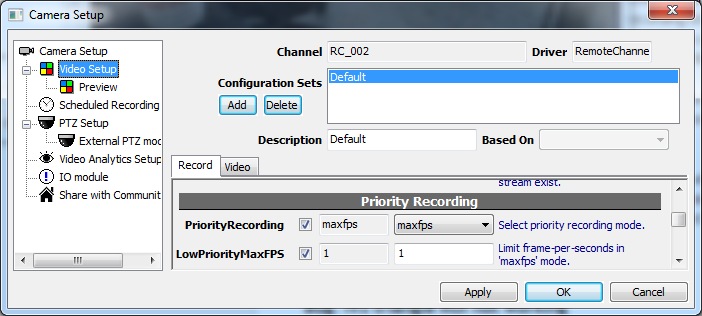
Manual recording
Manual recording is actually not a recording strategy and it's not configured but triggered. Simply click the red button on menu bar and the selected channel (player with a green margin) starts recording. It stops recording automatically after few seconds. Users can keep clicking the red button to extend recording time. But there's no way to stop recording manually.
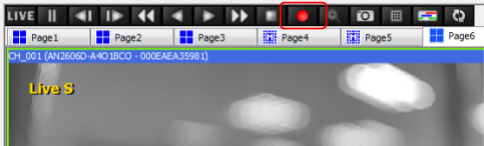
Does your mobile APP support audio (sound) in live and/or playback?
No.
Mobile APP audio support has not yet been implemented, nor do we have a schedule of this feature.
Can I purchase license and add it on the Community Edition?
Please check this article:
See also
- Can I purchase license several times and add license as needed or later?
- What are the differences among Commercial Edition, Community Edition, and Lite Edition?
What types of Genius Vision license support Central Management System (CMS)
NVR Commercial Edition and Subscription Edition support CMS, while NVR Lite Edition does not.
NVR Enterprise Edition also support CMS, but other license restriction may apply.
See also
- What are the differences among Commercial Edition, Community Edition, and Lite Edition?
- Updated x64 Enterprise packaging
What languages does your NVR support, and what are the available language versions of the user manual?
Our NVR software supports following languages:
- English
- Hebrew
- Japanese
- Korean
- Portuguese
- Russian
- Simplified Chinese
- Spanish
- Traditional Chinese.
The language can be selected/changed during the installation as illustrated below.
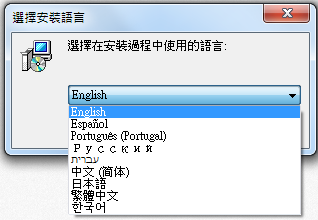
However, the user manual and most technical knowledgebase is available only in English.
How to get a PayPal account?
Go to the following link: PayPal account registration, then the PayPal Account Sign Up Wizard will guide you through the process
.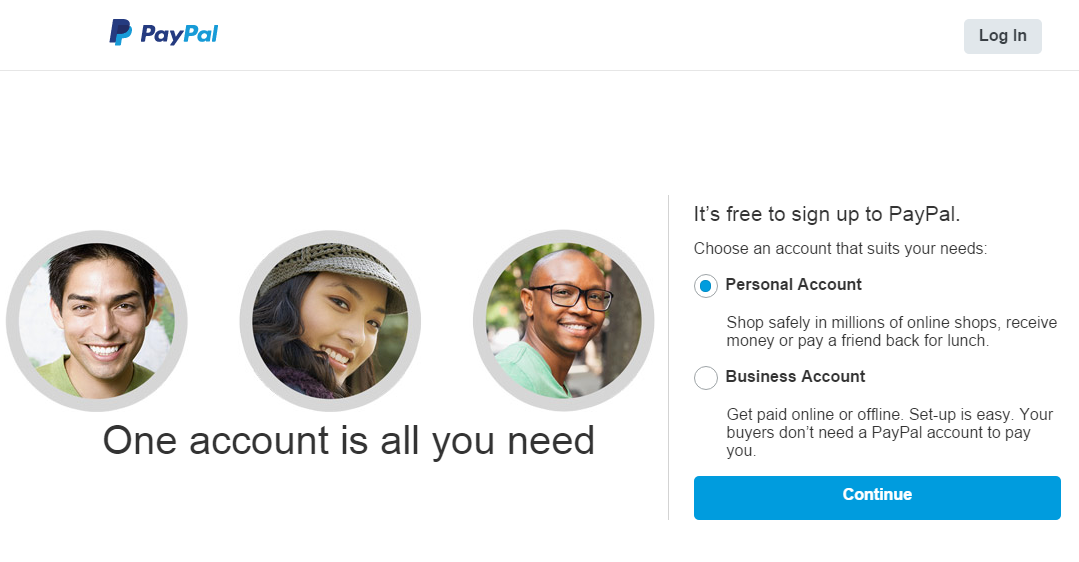
Will the NVR server still be affected by Genius Vision License Server after the license code was bound? How to commit the license code to a computer?
Note: This article is regarding to online licensing. Please check the new NVR Software Subscription, a more versatile and cost-effective alternative to online licensing.
No.
After the process of committing, the license is now beyond the reach of the software publisher, only the administrator has the authorization and the access to manage the license code.
Under such circumstance the internet connection is no longer required for routine operation. The operation to bind a license to a computer is called "commit". If you committed a license to a computer, it became fused with that specific computer state (including its system and the underlying hardware). If you change the underlying system or hardware, you risk losing the license, therefore, the license backup is recommended.
See also
- Procedure for Backup/Restore/Transfer License Information
- How to bring up license manager in order to install license?
- Introduction to Software Subscription Licensing
 Genius Vision Software Subscription: How to sign up and begin trial?
Genius Vision Software Subscription: How to sign up and begin trial?
How to buy Enterprise license?
Enterprise Edition, starting from version 931, shares the same license structure with Commercial Edition. The license of Commercial Edition and Enterprise Edition can be used interchangably.
For purchasing license, please visit: http://geniusvision.net/how-to-buy.html
See also
Trigger Policy: Sending Email through SMTP anonymously
NOTE: This function has been superseded, you are strongly recommended to use Mobile push instead, which is available since version 920.
Genius Vision NVR does not allow sending email anonymously. You must create an account in your SMTP server and enter the correct username/password in our Trigger Policy configuration. This is not a bug but by design. SMTP servers that allow anonymous access are vulnerable to exploitation by spammers and worms.

See also
How to delete system logs

Genius Vision does not have the option to delete system logs because you don't have to. Old logs are archived automatically. In normal conditions there will never be excessive logs.
Archived logs can be found in our Storage Report. To invoke Storage Report, press hotkey F9 on keyboard. In the right panel click 'Archived Logs' to view them.

Introduction to Video Codecs: JPEG, MPEG4, and H.264
Overview
Most, if not all, IP cameras stream video compressed. The method used to compress video are called 'codecs'. There are 3 common codecs widely used today; JPEG, MPEG4, and H.264. Most cameras support more than one codec as each codec has its pros and cons. There's no single 'best codec' in the world.
JPEG
Pros
- Best (static) image quality
- Easy to decompress (low CPU loading)
- Best compatibility
Cons
- Low compression rate (high data rate)
- Low frame rate
JPEG is widely used in consumer products and had been developed earlier. It's less prone to broken images and has the best image quality. The problem with JPEG is that it's originally designed for static images. The frame rate is usually low and data rate is high. Motion JPEG, MJPEG, and MJPG all refer to the same thing; they are basically a series of JPEG images.
H.264
Pros
- Best compression rate
Cons
- Compress/decompress complexity (heavy CPU loading for both camera and NVR)
- Compatibility issue
H.264 is a more advanced technology for compressing video. It analyzes foreground (changing parts) and background (static parts) in video and avoid redundant information. The compression rate is significantly higher than JPEG. But this method causes few problems that haunt IP surveillance for years:
- Inconsistent image quality - When a snapshot is taken it could be almost as good as JPEG or it could be very low quality.
- Artifacts - Artifacts (image features created by compression and are not visible in real scenes) appear in all compressed video, both JPEG and H.264. But in in JPEG they are more consistent and in H.264 the artifacts usually grow and disappear suddenly and grow repeatedly. This makes motion detection and object tracking very unstable.
- Computing complexity - It takes considerably higher CPU time to decompress H.264. To display multiple live H.264 videos, NVR systems must use very high-end and expensive PCs.
- Compatibility - H.264 is sophisticated and 'sophisticated' usually means complicated. Different venders and parties do not always understand H.264 standard the same. This sometimes leads to problems causing corrupted images or even data that cannot be decompressed at all.
The two images are 2 consecutive frames of an H.264 video. The right image shows artifacts which are absent in left one.
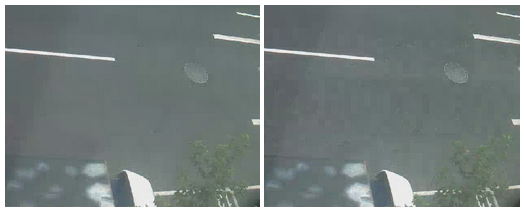
MPEG4
Pros
- Easy to decompress (compare to H.264)
- Good compatibility (between JPEG and H.264)
Cons
- Mediocre quality and compression rate (between JPEG and H.264)
MPEG4 generally works the same way as H.264 and has the same pros and cons. The compression rate, image quality, complexity and compatibility are all between JPEG and H.264.
Applications
Most IP cameras today support multi-stream. A common setup is JPEG for live and H.264 for recording. Or you can use a low-resolution, high frame-rate JPEG for live and a high-resolution, low frame-rate JPEG for playback. But even low frame-rate JPEG still requires much more storage than H.264.
JPEG |
H.264 / MPEG4 |
|
Live view, for performance |
Good |
Poor |
Live view, for smooth |
Poor |
Good |
Recording, for extended time |
Poor |
Good |
Recording, for evidence |
Good |
Poor |
Motion detection Object tracking Facial recognition LPR |
Good |
Poor |
Limited network bandwidth |
Poor |
Good |
Genius Vision NVR is bundled with a calculator that helps users to decide how much storage is required.
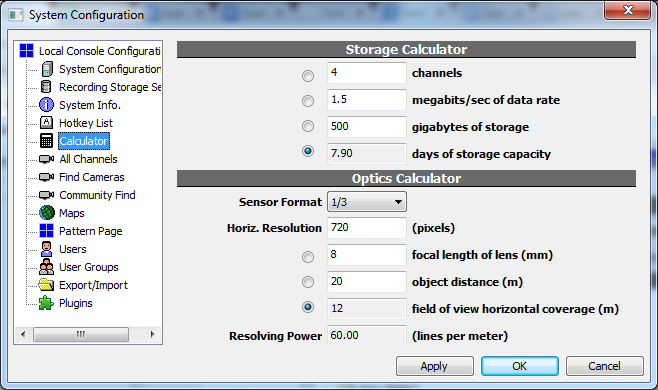
See also
How to add camera models into Community Platform
Step 1. Click  under the certain camera manufacturer
under the certain camera manufacturer

Step 2. Click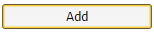 after model number input
after model number input
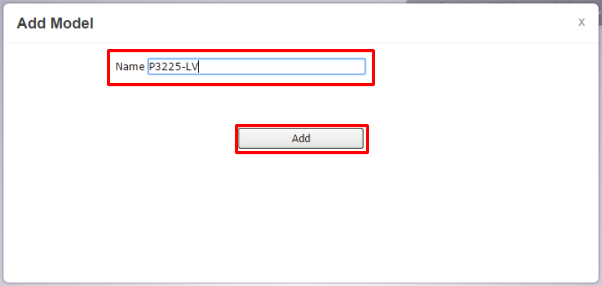
Step 3. Click 

Step 4. Click 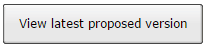
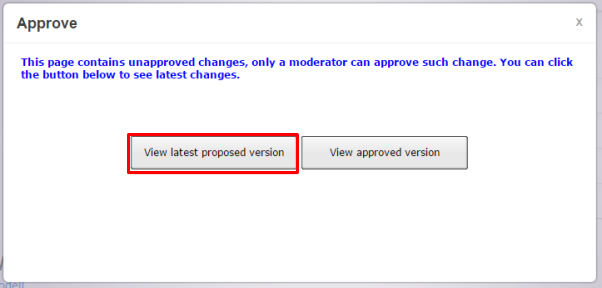
Step 5. Added item could be reached at this stage
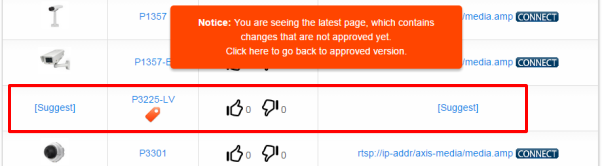
Step 6. Click on the added model
on the added model
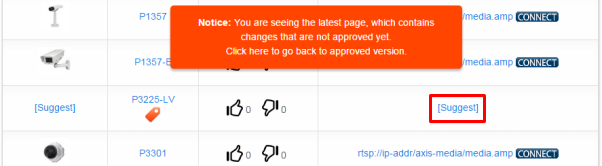
Step 7. Add camera settings accordingly
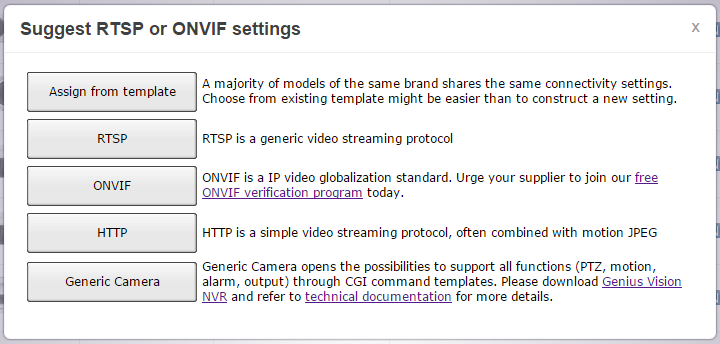
Step 8. Camera model and camera settings were listed on the Community Platform after approval
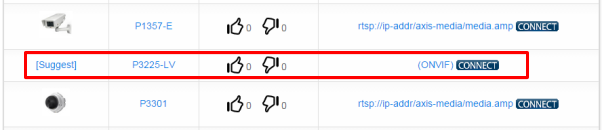
How long is the NVR software trial period? Can you extend the trial period (demo license)?
We have several editions of software, each with different trial periods or usage terms:
Edition |
Trial period / Usage terms |
NVR Subscription Edition has a maximum trial period of 7 days. After that users can pay and convert trial product items to formal license. Also there's a limit of 1 trial product item per user. |
|
NVR Commercial Edition comes with default demo license ( 8-channel intelligent video with panoramic capabilities) automatically activated on the first time of installation. Continuous Internet connection is required for the default demo license to be effective. More demo license can be obtained using instructions described here. Trial period is limited to 30 days. |
|
Same as Commercial Edition. |
|
NVR Lite Edition automatically enters auto-trial mode if without any valid license installed or detected. In this mode, only ONVIF camera can be used, and is limited to 4-channels and 24 hours of continuous use. Detailed info please refer to this page. More demo license can be obtained using instructions described here. |
|
Explained in: |
|
Same as NVR Community Edition |
Extending demo license by registering
From above, we can understand that except for Community Edition, you can obtain additional demo license using the instructions "How to register to request demo license". There is, however, a 2-month trial period limit for the demo license that is acquired by such instructions. and it will not be extended any longer.
See also
- What are the differences among Commercial Edition, Subscription EDition, Community Edition, and Lite Edition?
- Introduction to Software Subscription Licensing
 Genius Vision Software Subscription: How to sign up and begin trial?
Genius Vision Software Subscription: How to sign up and begin trial?
What should I do and what the cost will there be if I must have the problems of my system inspected by Genius Vision R&D staff?
System inspection or issue clarification fall under the scope of Genius Vision “Consultant Service”. If you are an monthly subscriber then you can follow the rules specified at "How to estimate fee required for consultant services?" to estimate the fee required for such service.
If you are not an annual subscriber, a USD10,000- deposit is a prerequisite for obtaining such kind of service. The minimum cost will be no less than USD10,000. The actual amount can only be justified after the process completed, not before. Please note however:
- We will try our utmost to fix the problem, but we can't guarantee the issues will be resolved. As a known phenomenon, not all computer related issue can be fixed. You should be aware and be prepared that no matter what the outcome will be, the bill must be paid.
- A full set of system in our lab is required in order to carry out the task.
- Failed to reproduce exactly the same symptom in our lab can lead to the issue unresolveable.
I can't find my camera model on the Community Platform, what should I do?
Community Platform is a public space where visitors get optimal interoperability between cameras and the recording software. Besides the preset RTSP, HTTP, ONVIF streaming protocols, the unique Generic Camera Driver allows professionals to use the CGI command templates to integrate the desired camera advanced functions, such as PTZ, motion, alarm, digital input event, relay output control, almost literally applies for all camera models.
In the case that a particular model of camera you are looking for is not yet listed in Community Platform,
you may:
- Request the camera manufacturer or its distributor to add camera models and camera settings to Community Platform by following the instruction How to add camera models into Community Platform
- Provide the contact information of the supplier as well as your profile by filling out the inquiry form thus allowing Genius Vision personnel to initiate a contact
- Urge your supplier to contact us for “ONVIF verification service”
See also
- Does your software support XXX camera? How can I get the video stream?
- Why can't you support individual users about IP camera compatibility issues?
Are the issues in trial version also exist in Commercial Edition? Will my problems be resolved after purchasing?
Comparing Community Edition and Commercial Edition, they function almost the same and differ mostly only in packaging and licensing terms.
Please note that for any possible issues found in Community Edition, there will be no difference in Commercial Edition, Lite Edition, and Subscription Edition. Potential customers are recommended to test the software thoroughly before purchasing.
Users, whether paid or not, should following Troubleshooting guide to try to resolve any potential issues, or read about the scope of Genius Vision technical support to gain more understanding how Genius Vision can help.
See also
- What are the differences among Commercial Edition, Community Edition, and Lite Edition?
- Does Genius Vision provide mandatory service regarding fixing software issues or bugs?
- How long is the NVR software trial period? Can you extend the trial period (demo license)?
- Introduction to Software Subscription Licensing
- How to make payment for NVR Software Subscription?
Why the CPU utilization is very high when using S-Motion? How to improve?
The NVR compares the current frame and previous frame, and count changed pixels thus continuous consuming CPU. There are some actions help reduce the loading:
- Utilize Distributed Video Analytics feature of Genius Vision NVR intelligent video, and allocate a dedicated client computer to perform intelligent detection task.
- Integrate camera’s built-in motion detection by following methods:
- Implement Generic Camera Driver to adapt camera’s built-in motion detection. Please refer to the following article: Generic Camera Driver Manual
- Suggest the manufacturer to implement ONVIF motion detection. Please refer to the following article: How to implement MotionAlarm (motion detection) event (ET01)
- Suggest the manufacturer to apply for ONVIF verification service at the following link: ONVIF verification service
See also
What languages can be used when communicating with Genius Vision?
Only in English, because most of our materials are written in English to provide a common means of communication, this includes all public documents, records, policies.
What are the price, warranty, delivery terms, and datasheet of Genius Vision NVR software?
Price information
- User pricing can be obtained using How-to-buy portal.
- VAR pricing can be obtained by participating Genius Vision VAR program.
- Distributor pricing can be looked up here, however distributorship requires upfront deposit.
Warranty
Our standard software license terms can be referenced here.
Instead of providing warranty, we only provide software licensing.
Commercial Edition: We employ Online Licensing mechanism, which allows users to ensure hardware usability for a period of time. After that, users are required to commit the license to the computer, and therefore lock to a specific computer. In case the target computer fails or breaks, the associated license dies with it. In some limited cases, such as when OS fails and requires reinstall, users can apply license backup and restore, but in which cases users are required to use the original copy of OS (with original OS activation key) on the original computer hardware. See related information below:
- How can I transfer online license from one computer to another? Can I do this forever?
- Procedure for Backup/Restore/Transfer License Information
- My hardware is broken and the license code is committed to the hardware so I lost them with the hardware. Can you resend me license?
Subscription Edition: Software Subscription works in a similar way as Commercial Edition. It requires users to bind (commit) license to a computer. Unlike Commercial Edition, Subscription Edition allows users to reactivate several times on different computers, in case OS fails or hardware breaks. There's a limit to reactivate though; a subscription can be activated no more than 4 times within 30 days and 6 times within 180 days. Please refer to How to activate NVR Software Subscription?
Subscription Edition also provides the freedom to buy short-term license (minimum of 90 days) if users don't expect the hardware to last long. This reduces risks and warranty is less an issue.
Delivery Terms
Since Genius Vision NVR software is not of physical goods, we deliver software package through Internet downloads, and software license through Online Licensing mechanism. If you use How-to-buy portal, or participated Genius Vision VAR program, this can be roughly interpreted as: getting what you want at the moment you pay through PayPal, assuming our servers are not at outage.
Datasheet
Product information can be obtained at Documentation portal. Specifically, datasheet can be obtained at the icon shown below at the the aforementioned Documentation portal.
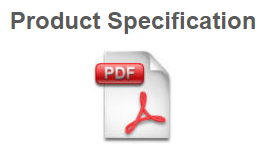
What is "Plugins for Camera Presets" and how to use it?
The original document of this function is described at a legacy release note: Plugin for Camera Presets.
However, this function is now obsoleted and completely superseded by the newly developed Community Platform, so new users should not use this function.
Should I backup license before or after committing?
Note: This article is regarding to online licensing. Please check the new NVR Software Subscription, a more versatile and cost-effective alternative to online licensing.
Note: Backing up license before committing is no longer allowed since version 922. Only committed license can be backed up. Click here for more information.
You should only backup license after committing, not before. Backup license before committing will render the backup useless.
License backup operation should be carried out right after committing.
See also
- Procedure for Backup/Restore/Transfer License Information
- Introduction to Software Subscription Licensing
 Genius Vision Software Subscription: How to sign up and begin trial?
Genius Vision Software Subscription: How to sign up and begin trial?
台灣(Taiwan)的客戶也可以透過PayPal下單採購嗎?
本公司產品報價及購買一律採美金計價,並透過PayPal直接支付,如果您有PayPal帳號,您可以直接上購買頁購買。
然而,由於PayPal聲明:於2015年9月21日起如果買賣雙方皆使用台灣註冊的PayPal帳戶,將無法進行支付和接受交易款項,以符合台灣相關法規規範。屆時,仍然可以使用台灣 PayPal 帳戶接受跨國交易款項,或支付商品或服務的款項給國外賣家。
因應此項變動,台灣買家若無法以PayPal下單,而需以銀行匯款的方式向本公司購買授權,需加收手續費100元美金,並需外加5%營業稅,本公司會開立營業用發票,美金匯率於訂單成立當天計算,匯率小於30時以30計算。(此100元美金的手續費非僅限台灣,全世界客戶如下單時時無法使用PayPal自動付款機制,而需人力手工介入時,皆需支付此費用,感謝您的諒解!)
此外,台灣市場以「專案市場」為主,為了「維持市場價格秩序」,無法購買Lite版本(即Standard授權),只能購買商業版如Professional, Intelligent或Panoramic等授權。
相關報導如下
What is the limit of the NVR Lite Edition trial mode?
NVR Lite Edition automatically enters auto-trial mode if without any valid license installed or detected. In this mode, only ONVIF camera can be used, and is limited to 4-channels and 24 hours of continuous use.
See also
What is the business scope of Genius Vision
Genius Vision is dedicated to megapixel IP video management software R&D. The core businesses are software licensing. Following we briefly introduce our business scope:
For IP camera
Our software can be compatible with an array of IP camera brands through Community Platform, but we do not provide IP camera.
However, the actual compatibilities can not be achieved alone by Genius Vision, but only by global collaboration.
For PC and hardware and specs
Our NVR software runs exclusively on PC/Windows, not Linux/Mac.
We do not provide PC nor suggest/recommend PC specs because the potential combination is too huge. We consider the integration between NVR software and PC a major value of a qualified system integrator.
As we develop our newly created Example System, we offer a collaboration platform for integrators to contribute their knowledge and hardware to work in conjunction with our R&D capabilities. See: How do I contribute to Example System?
For special function integration
For special requirement such as (1) third party system integration (POS, license plate, face recognition, etc) (2) special/custom function development, which would fall under the scope of paid consultant service.
For technical support
Please refer to this article: What is the scope of Genius Vision technical support?
Field problem diagnose
According to the scope of our technical support, diagnose of field problem is outside our standard technical support. However, it can be discussed under the scope of paid consultant service.
For SDK
SDK material is available on our webpage, you can try that for yourself. If you intend to use SDK on production projects, you need to get written authorization from us. If you are qualified for independent SDK development, such authorization can be without charge (free). If you need technical support regarding any SDK materials, it will not be free, which falls under the scope of paid consultant service.
For DVRs or other brands of NVR
Our software only connects to supported IP cameras and our own NVR software. We do not support other kinds of DVRs or NVRs.
For analog video sources, or capture card
For analog video sources, we offer hybrid option using our state-of-the-art 16-channel real-time audio/video H.264 hardware compression capture card. Detailed can be found here. However, such capture card product is build-to-order and requires minimum 50pcs to start a discussion.
Can you do special function development
As a principle, Genius Vision VMS is a designed to be a standard product that covers the common professional VMS needs of most people. However, some customers may have requirements are to specific applications. In our experience, most "very specific needs" are deeply tied into the certain vertical market and aren't able to support the development cost for a generic software, like ours, to develop toward those needs.
Regarding the business scope please of Genius Vision please refer to the following link: What is the business scope of Genius Vision
Nevertheless, all customer requirements will be reviewed when it comes to the product development.
See also
What is the recommended file size for the recorded files?
The recommended file size is automatically computed by Storage Configuration screen and user should not change it to arbitrary size (because it may affect system stability). The algorithm behind recommended file size computation is accumulated from years of field experience that will allow optimal performance and manageability.
If you accidentally changed any Storage Config parameters of a particular recording directory, you can restore its default value by deleting the changed entry (such as "D:\gvrec") and click OK. The system will automatically generate default value again.
Please check following article links for more information.
See also
Configuring Windows properly for NVR
NVR systems require special setup to improve reliability. Check the following setting on your NVR systems:
- Power save: OFF
- Windows Firewall: OFF
- Windows Automatic Update: OFF
- Check time
Power save
NVR should never go into sleep. Turning off the display is okay but if you want to monitor live videos, set it to 'Never'.
- Control Panel\Hardware and Sound\Power Options\Edit Plan Settings

Windows Firewall
Firewall causes connection issues. Some cameras don't work with Firewall and some have very unpredictable behaviors. Don't use it.
- Control Panel\System and Security\Windows Firewall\Customize Settings
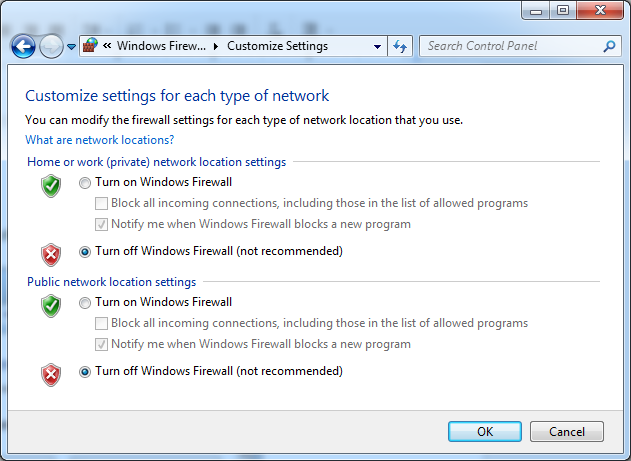
Windows Automatic Update
Updating Windows have risks of software or driver compatibility issues. Turn it off.
- Control Panel\System and Security\Windows Update\Change settings
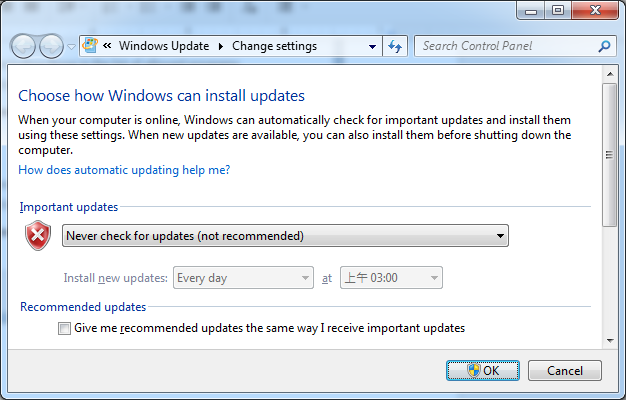
2 services need to be disabled manually to completely disable Windows Auto Update. To disable a service, follow the steps:
- Hit keyboard Win+R
- Input 'services.msc' then hit Enter
- Find services 'Windows Update' and 'Background Intelligent Transfer Service'
- Right click on them and click 'Stop', if they are running
- Right click on them and click 'Properties'
- Change 'Startup type' to 'Disabled'
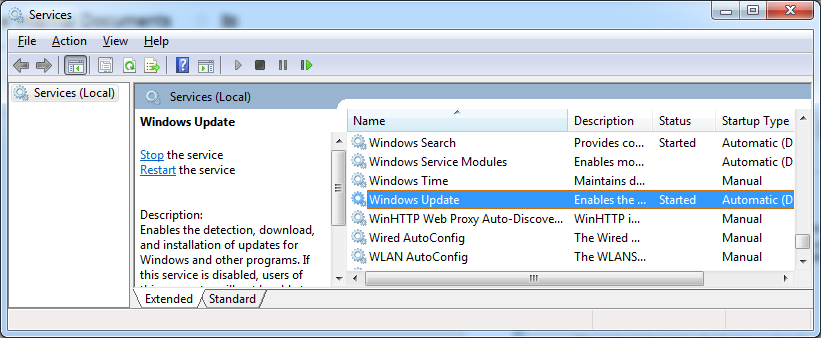
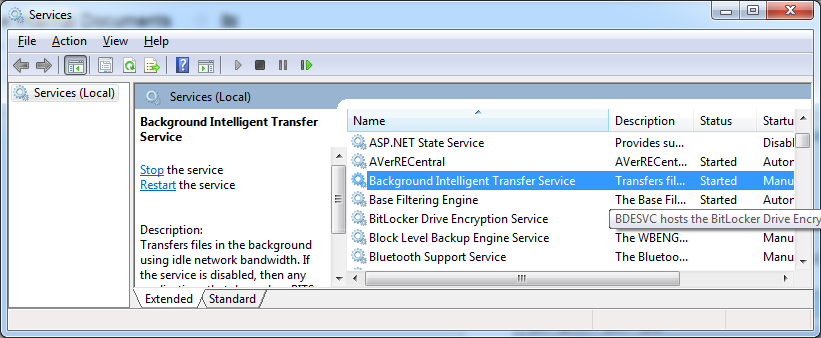
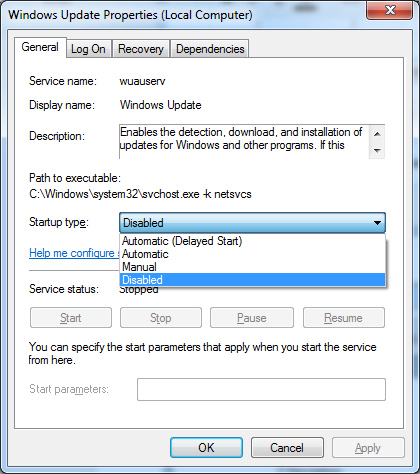
See also
Check time
Time is crucial for NVR. Incorrect time setting could cause unpredictable behaviors including recording problems or license failure. Make sure your time setting is correct.
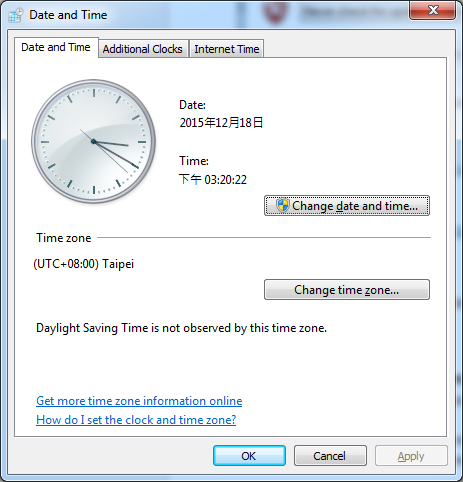
How to retrieve/transfer recorded video files
Recorded video files of Genius Vision NVR can be moved easily with Windows File Explorer. For files to be loaded into NVR, you need to…
- Use consistent channel names
- Put the files in recording directory
Consistent channel names
In the following image, the channel name is CH_001. If you move recorded video files of CH_001 to another NVR but CH_001 does not exist in that NVR , you will not see recorded video.
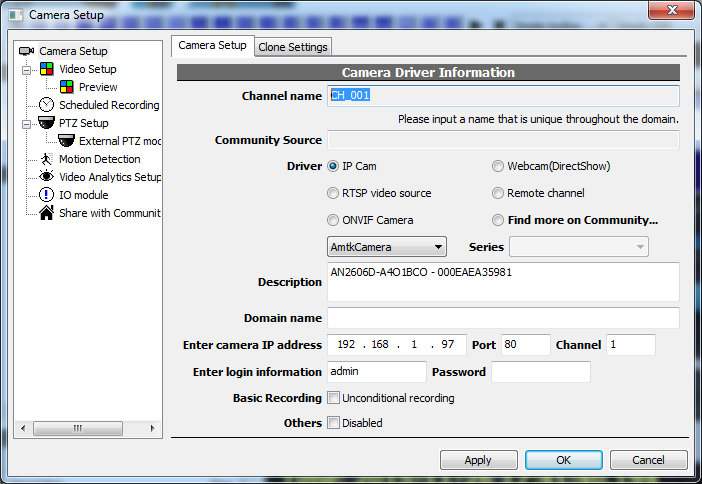
Recording directory
Use Storage Config dialog to find recording directories. In the following screenshot you can see the full path 'C:\gvrec\'.
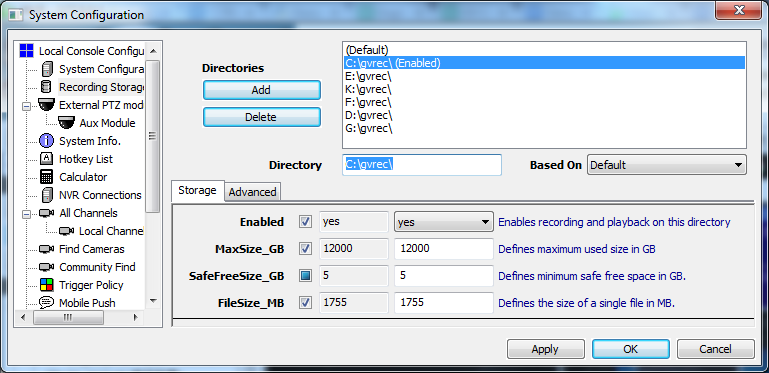
Navigate to the directory in File Explorer and you will see all the recorded files.
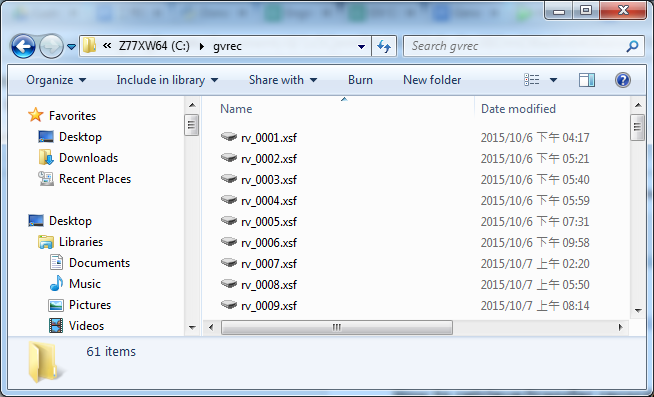
Double click on any of the files to open it with Genius Vision local player (if it's installed). You can see what channels and what time frame are in the files.
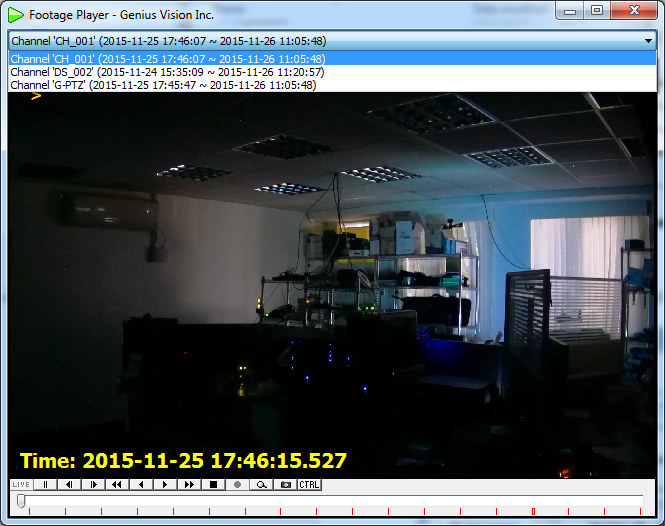
Moving recorded video data
To move recorded data, simply use File Explorer to copy/paste from source NVR to destination NVR. The files need to be put in any of the recording directories. Recorded video data is very large in size and you probably need to use swappable hard drives or local network.
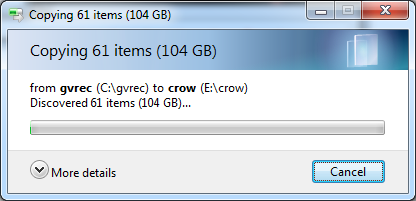
After files being transferred, restart NVR engine to load the files. It takes time for NVR to scan and index them before it can be viewed.

I can’t connect to cameras. Help!
To troubleshoot camera connection problems, you need to follow the steps to rule out connectivity and camera issues:
- Test connectivity with 'ping' command
- Test RTSP (if supported) streaming with VLC
- Test video streaming with Internet Explorer
- Test username/password with Internet Explorer
If above steps all show that the camera is working correctly, what you encounter might be a compatibility issue. There's no simple steps to troubleshoot compatibility issues. Read the following articles for more information.
See also
- Community Platform: Connecting to IP cameras of any brand
- What should I do when the video staggers, disconnects, or becomes unstable?
- I can't connect to ONVIF camera of VendorX/ModelY. Please help.
- I can’t connect to my ONVIF-compliant camera. Help!
- Does your software support XXX camera? How can I get the video stream?
Rule out camera issues with 3rd party programs
VLC
VLC is a media player that is well-known to support wide range of formats. It's a handy tool to test RTSP streaming of a camera.
Click Media -> Open Network Stream...
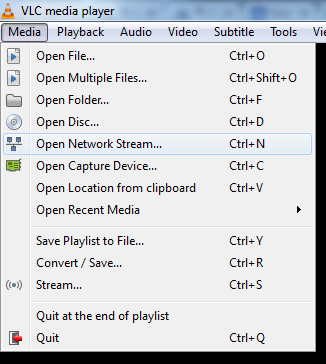
Enter the full RTSP URL and click Play…
(If you have no idea what's the camera's RTSP URL is, try our Community Platform )
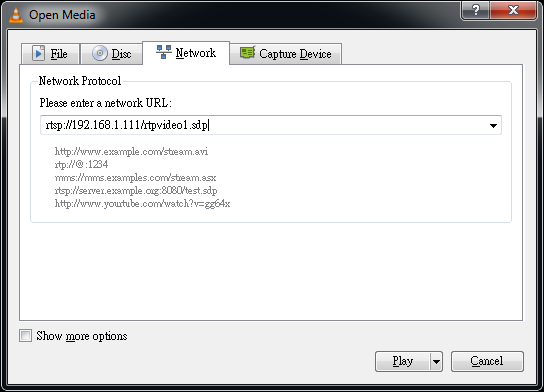
If everything is working correctly, you can see video streaming in VLC, otherwise, there might be some problems with the camera, or it uses very rare format that neither VLC nor Genius Vision NVR supports.
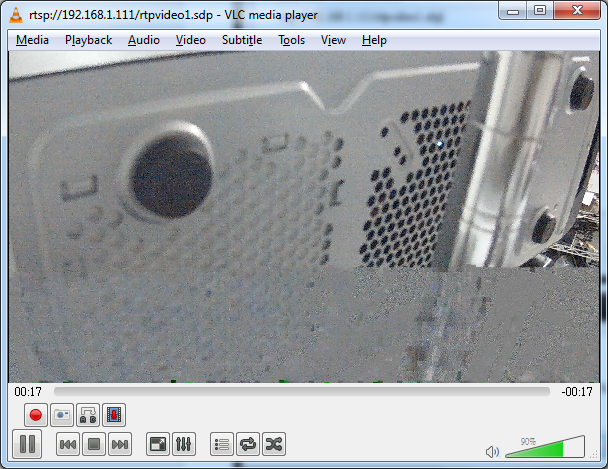
Microsoft Internet Explorer
Most cameras provide a browser interface that only supports Microsoft Internet Explorer. Open Internet Explorer and input the IP address to access the camera's browser interface. Usually you will be asked to install an add-on.

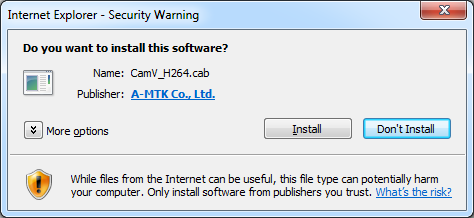
If you can't see video in the browser interface, it's unlikely that the camera can work in NVR software.
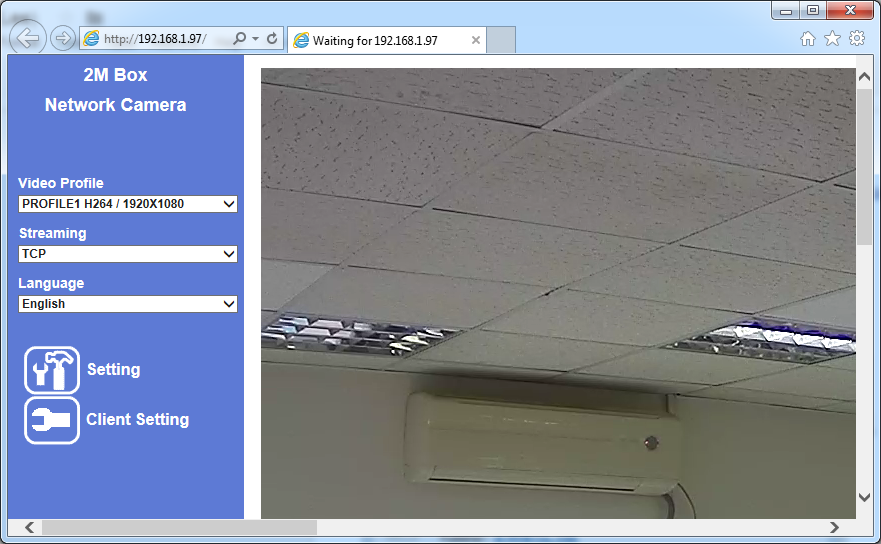
Video streaming in camera's browser interface usually uses proprietary streaming protocol, or is somewhat different to the streaming in NVR software. So seeing video with Internet Explorer does not guarantee the camera to work in NVR, but it at least gives users some confidence that the camera is not dead.
Also you should try to access the camera settings in Internet Explorer. Usually you will be asked to input username and password, so you can confirm if you are using the correct username/password in NVR. Some cameras don't ask for username/password, in that case you can leave them blank in NVR.
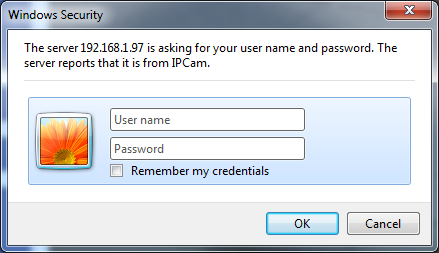
Other NVR softwares
Testing cameras with other NVR softwares usually doesn't help much as every NVR software has its own implementation. But if you can't connect to a camera with more than one NVR softwares, the camera probably is malfucntioning, or uses rare protocols that is not supported by any NVR software.
If the camera provides a bundled NVR software, it's your best shot. Cameras that are not working in its own bundled software must be malfunctioning.
See also
Change camera settings with Internet Explorer
Some cameras are not fully integrated by NVR and some settings can't be configured with NVR. Users can still use camera's browser interface to configure it. Most cameras only support Microsoft Internet Explorer.
Right click on a channel to invoke menu and click Web Setup to open Internet Explorer...
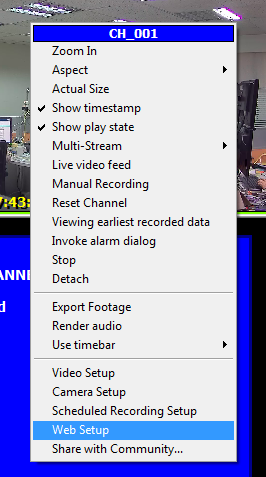
You will be asked to install an add-on...

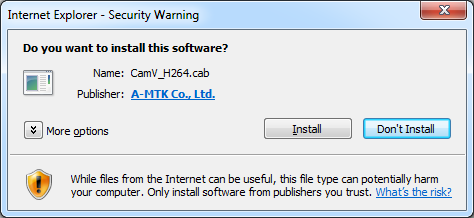
Click settings. Different cameras have different interface, you need to find the settings icon or text somewhere.
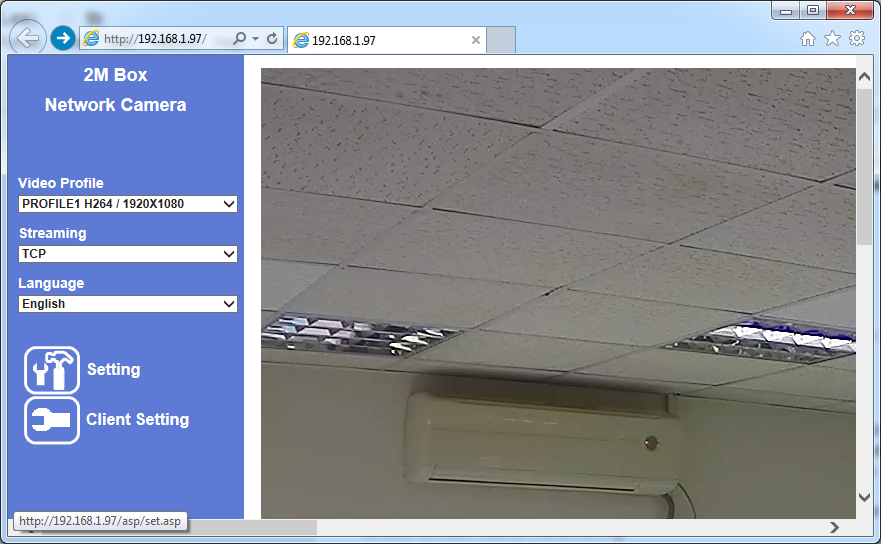
Camera settings that are not supported by NVR can be configured here. But if you have settings in NVR, uncheck them first or there might be conflicts and cause unpredictable camera behaviors.
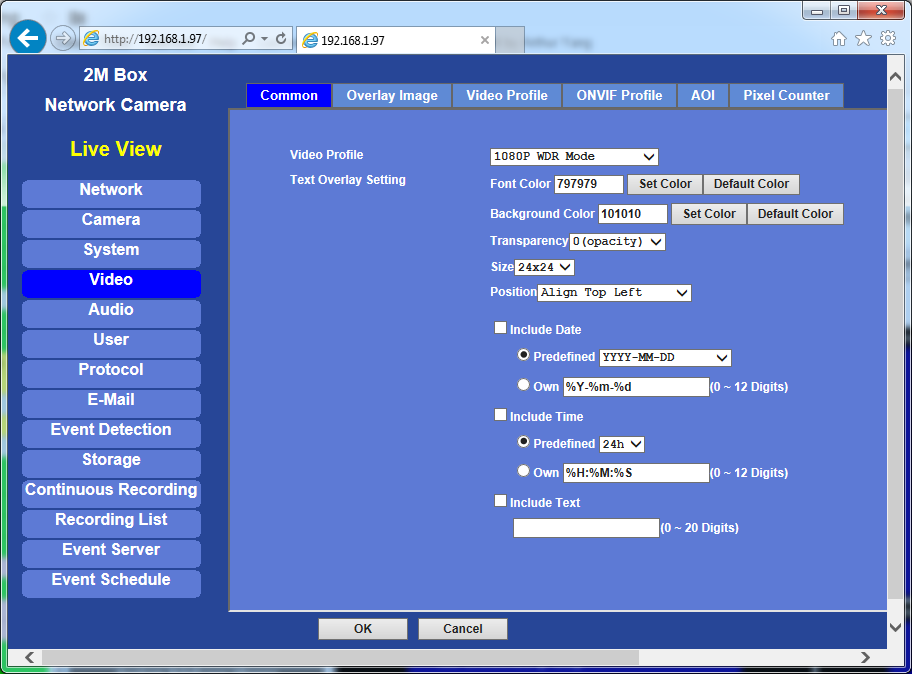
Does Genius Vision NVR reencode video streams from camera?
Generally speaking, no, we do not reencode video stream. Rather, we record what we captured from the IP camera and directly put into our video container file.
There are some special exceptions, such as DirectShow (USB webcam etc), in which we support software-based compression, but like mentioned above, most of the cases, we capture what we get directly from IP camera.
With Genius Vision CMS software, can I connect to NVR of other types or vendors?
No, as pointed out in user's manual.
Only Genius Vision NVR Professional Edition or above is and will be supported in CMS architecture.
When using Genius Vision NVR software, if encounter server unreachable situation, how can one access video footage?
Genius Vision NVR software is based on client/server architecture. This means if server becomes unreachable, you wouldn't be able to do much from client local side, because most recording functions are performed at server.
If you need to recover whatever video data that was on the server, you will need physical access to the hard drive of the server. For this topic, please refer to "How to retrieve/transfer recorded video files" for more information.
Can I add more than 64 cameras on a single NVR server? How do I do that?
Yes, you can, except for NVR Lite Edition, which has 64-camera-per single server limit. Commercial Edition and Enterprise Edition do not have this limit. However, connecting too many cameras to a single recording server is generally not considered a good design, because it introduces a major single-point of-failure. (See: Can your software support large projects (10,000+ cameras) or not?)
Add license multiple times
To do this, you can add license multiple times to the same server. In other words, purchase multiple times, if needed.
See also
- Can I purchase license several times and add license as needed or later?
- How to buy license code via PayPal and install to NVR software?
How to export video footage to distribute to others
Recorded video on Genius Vision NVR can be exported and copied to other PCs to be played without setting up NVR. The Genius Vision portable video format has file extension of .XGV. To get .XGV files, use the exporting footage function: Exporting footage
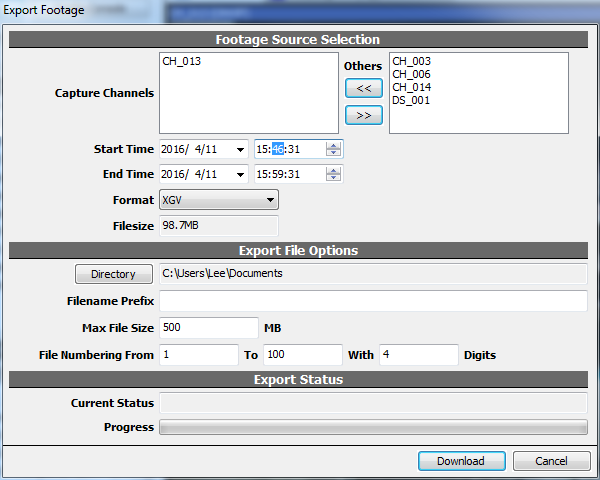
Exported video footages can be copied like any files.
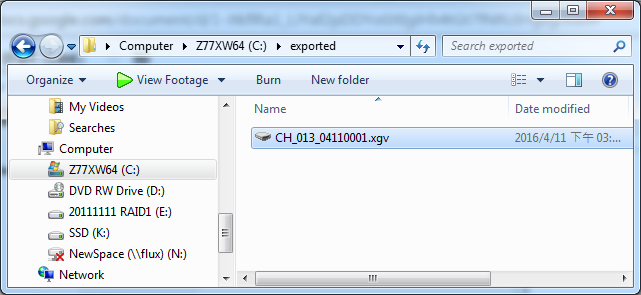
To view .XGV files, users need to install the footage player. The footage player is bundled in any version of Genius Vision NVR. Just select 'client only' during installation to install. Unlike NVR server, footage player does not require any license.
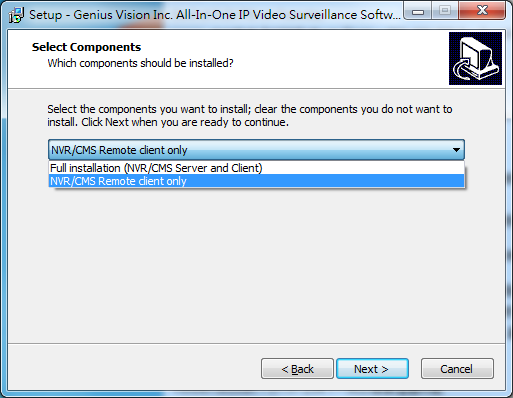
After installation of footage player, double click on the exported footage to play. The stand-alone player functions like players in Genius Vision NVR. Users can use buttons or timebar to navigate. Keep in mind that multiple channels can be stored in a single file. Click on the caption to switch among them.
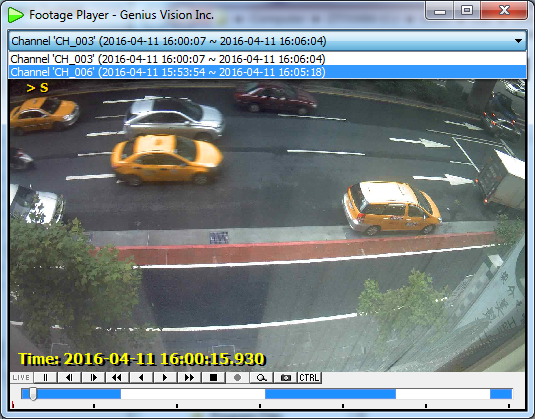
See also
- Genius Vision NVR: Install remote NVR client and footage player
- Can you provide “.xgv” or ".xsf" footage file player?
- GV User Manual: Player
- Exporting footage
How to switch to matrix view player mode
"Matrix view" is a specialized video player in Genius Vision NVR, which is optimized for better performance. Decoding massive channels with massive resolution consumes a lot of computing power. Use simplified player (no OSD, no aspect control, no zoom, no playback, no audio) for better performance.
Changing to matrix view
Here is how you change to matrix view:
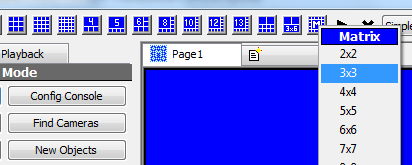
Comparision between normal player and matrix player
Matrix mode uses layout that incorporates simplified player. There are 2 types of player in Genius Vision NVR: full player and simple player. They can be easily distinguished by the caption (title).
Full player |
Simple player |
|
|
|
|
Optimized for |
Quality |
Performance |
OSD |
Yes |
No |
Aspect Control |
Yes |
No |
Digital PTZ |
Yes |
No |
Title (channel name, description) |
Yes |
No |
Map |
Yes |
No |
Playback |
Yes |
No |
How to adjust motion indication? (hide purple/green overlay of S-motion indication)
Press SHIFT while invoking Config. Console.
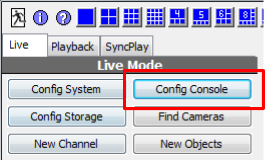
Then, after changing to "Advanced" tab, you can adjust motion indication options.
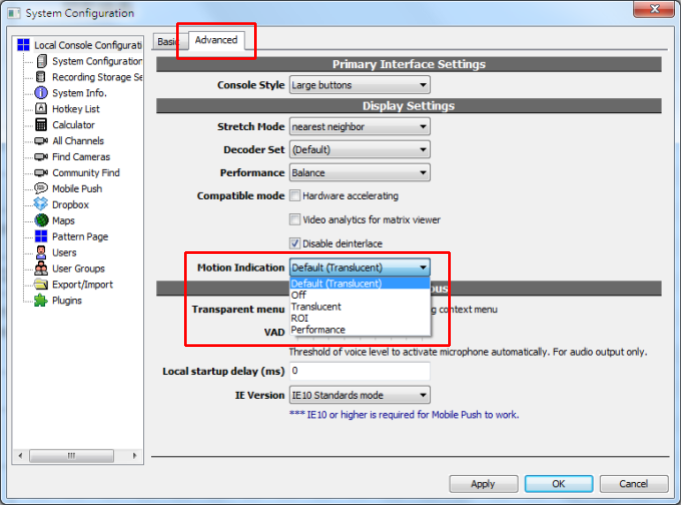
Can I get some kind of reseller discount?
In order to get reseller discount, one must become Genius Vision's authorized volume distributor in your country. In order to do so, predeposit monthly credit to Genius Vision (in cash payment) is required. In exchange, we will offer a significant discount of the license fee. To talk to us about becoming volume distributor please fill out this form and someone will be in contact shortly:
On the other hand, for single, sporadic, or otherwise unpredictable purchases, regardless of the size of purchase, we do not offer any discounts. List prices are our final prices, as listed in http://geniusvision.net/how-to-buy.html.
Only customers that pay monthly credit can obtain a discount of any kind.
What is TrialTooManyTimesPleaseBuy error and how do I fix it?
The error occurs when you try to activate a demo license, and following dialog box pops up.
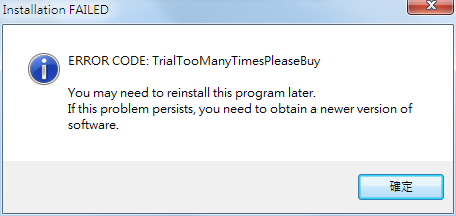
What is a "TrialTooManyTimesPleaseBuy" error?
Genius Vision NVR software trial license used to be very open and unrestrictive. Combined with the original unlimited free Community Edition, some users have found ways to evade paying Genius Vision license fee while maintaining stable usage of our software.
This condition has worsened significantly lately and has seriously impacted our revenue stream. As a remedy, we have developed technology based on artificial intelligence and big data to analyze the potential users who fit these criteria and deny their usage of Genius Vision trial or free software, so Genius Vision can be properly paid.
According to our experience, there might be a couple of reasons that you receiving this error:
1. You personally have been trying our software too many times without paying.
2. You work in an organization where too many people have been trying our software without paying.
3. You live in a vicinity where too many people have been trying our software too many times without paying.
3. Some yet-to-be-determined properties of you cause our AI to classify you as one of these users.
How to fix it?
Currently, there is no "free" way to fix it, as this is a measure designed to defend Genius Vision's revenue stream. We hope you can choose to pay Genius Vision in one of the following ways:
- Commercial license: Purchase commercial license through http://geniusvision.net/how-to-buy.html. The online purchase system is very convenient, you will get license code immediately after purchase. The PayPal system also allows charging for any types of credit cards. This video will show you exactly how to purchase the license: https://youtu.be/dgwwzQjeLmU
- Non-commercial license: Please consider becoming one of our patrons and enjoy the full functions provided by our Community Edition software. (Directions can be found here).
I am not one of those users, can I use the software freely?
We're very sorry, but once the AI has classified you as one of these users, there is pretty much nothing we can do manually.
In our experience, most users will try everything to evade payment, so there really is no telling which fact is true. Thus, the fastest way of resolving the situation is to choose between two payment methods described above.